News-cucegu.cc ads (fake) - Free Instructions
News-cucegu.cc ads Removal Guide
What is News-cucegu.cc ads?
News-cucegu.cc tricks users into thinking that their browser is blocking access to content
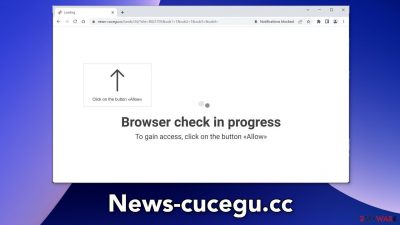
News-cucegu.cc is a bogus website that shows a deceptive message to trick users into subscribing to push notifications. The site asks users to press “Allow” to gain access, however, nothing happens after clicking the button. Instead, users start getting spammed with intrusive pop-up ads that can appear even when the browser is closed.
Crooks may also use rogue advertising networks[1] that place ads leading to dangerous pages. People can end up on scam sites that use social engineering techniques.[2] Unsuspecting users might be tricked into providing personal information, downloading PUPs (potentially unwanted programs),[3] and even malware.
| NAME | News-cucegu.cc |
| TYPE | Push notification spam; adware |
| SYMPTOMS | Various pop-ups start appearing on the screen unexpectedly even when the browser is closed |
| DISTRIBUTION | Harmful websites; deceptive ads; freeware installations |
| DANGERS | Links embedded in the pop-ups can lead to dangerous websites since crooks may use rogue advertising networks |
| ELIMINATION | Disable push notifications by going to your browser settings; scan your system with professional security tools |
| FURTHER STEPS | Use a repair tool like FortectIntego to fix any remaining damage and optimize the machine |
Distribution methods
While it is unknown how exactly News-cucegu.cc is distributed, there are some general trends when it comes to push notification spam pages. Users rarely find them in their search results. Usually, they hide in other shady websites behind deceptive ads and sneaky redirects.
Users should especially avoid pages that engage in illegal activities. For example, illegal streaming platforms are unregulated. People can be easily fooled by fake “Download” and “Play” buttons[4] that open new tabs with sites promoted by rogue advertising networks. Always think twice before clicking on a link or ad, and make sure it is safe first.
In some cases, push notification spam pages can appear without any user input. This can happen if there is a PUA, like adware hiding in your machine. If you experience an increased amount of commercial content, like pop-ups, banners, surveys, and redirects, this is definitely something you should consider checking out.
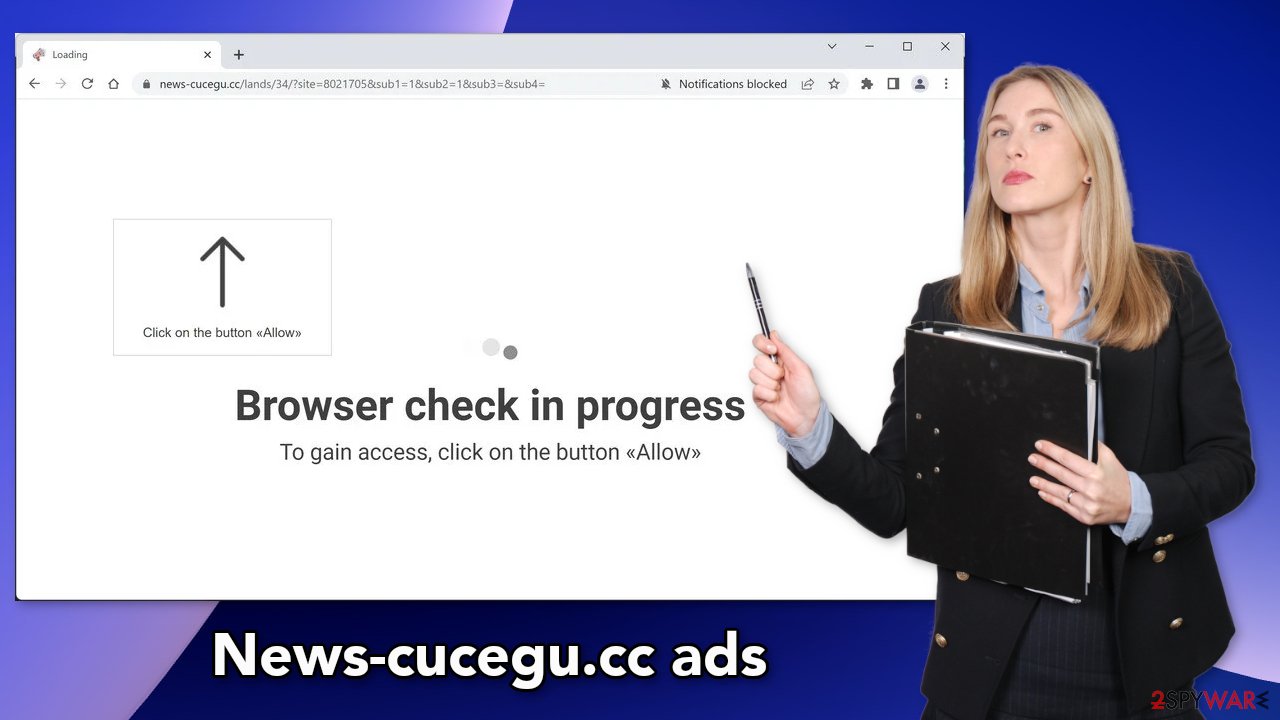
Protect your browsing history
You have probably noticed that almost every website you visit, bombards the screen with huge windows that ask you to allow cookie usage. Many people press the “Allow” button without thinking twice, which is a mistake. Normally, websites use cookies to personalize the user experience.
It cannot be said the same about suspicious sites. Often, they use cookies as another income source. These small data files can store data, like your IP address, geolocation, websites you visit, links you click on, and things you purchase online. This information can be sold to advertising networks or other third parties which introduces user privacy and security concerns.
To prevent this from happening, you can use a maintenance tool, like FortectIntego that can clear cookies and cache automatically. Besides, this powerful software can fix various system errors, corrupted files, and registry issues which is especially helpful after a virus infection.
Disable browser pop-ups
If you allowed the website to show you push notifications, all you have to do is go to your browser settings and block News-cucegu.cc permissions:
Google Chrome (desktop):
- Open Google Chrome browser and go to Menu > Settings.
- Scroll down and click on Advanced.
- Locate the Privacy and security section and pick Site Settings > Notifications.
![Stop notifications on Chrome PC 1 Stop notifications on Chrome PC 1]()
- Look at the Allow section and look for a suspicious URL.
- Click the three vertical dots next to it and pick Block. This should remove unwanted notifications from Google Chrome.
![Stop notifications on Chrome PC 2 Stop notifications on Chrome PC 2]()
Google Chrome (Android):
- Open Google Chrome and tap on Settings (three vertical dots).
- Select Notifications.
- Scroll down to Sites section.
- Locate the unwanted URL and toggle the button to the left (Off setting).
![Stop notifications on Chrome Android Stop notifications on Chrome Android]()
Mozilla Firefox:
- Open Mozilla Firefox and go to Menu > Options.
- Click on Privacy & Security section.
- Under Permissions, you should be able to see Notifications. Click Settings button next to it.
![Stop notifications on Mozilla Firefox 1 Stop notifications on Mozilla Firefox 1]()
- In the Settings – Notification Permissions window, click on the drop-down menu by the URL in question.
- Select Block and then click on Save Changes. This should remove unwanted notifications from Mozilla Firefox.
![Stop notifications on Mozilla Firefox 2 Stop notifications on Mozilla Firefox 2]()
Safari:
- Click on Safari > Preferences…
- Go to Websites tab and, under General, select Notifications.
- Select the web address in question, click the drop-down menu and select Deny.
![Stop notifications on Safari Stop notifications on Safari]()
MS Edge:
- Open Microsoft Edge, and click the Settings and more button (three horizontal dots) at the top-right of the window.
- Select Settings and then go to Advanced.
- Under Website permissions, pick Manage permissions and select the URL in question.
- Toggle the switch to the left to turn notifications off on Microsoft Edge.
![Stop notifications on Edge 2 Stop notifications on Edge 2]()
MS Edge (Chromium):
- Open Microsoft Edge, and go to Settings.
- Select Site permissions.
- Go to Notifications on the right.
- Under Allow, you will find the unwanted entry.
- Click on More actions and select Block.
![Stop notifications on Edge Chromium Stop notifications on Edge Chromium]()
Adware is a growing problem
Freeware[5] that is massively available on the Internet is not completely free. They often come bundled with adware. To fund the development and distribution of free programs, their creators must monetize them by adding additional programs to the installation files without users' knowledge.
If you have this kind of PUA installed, you might experience a constant display of ads, and banners that appear inside the browser window while searching for some information. Random pages or bookmarks can also open unexpectedly. The adware developers often sell the user’s ad profile that contains browsing history and includes IP address, performed searches, and visited websites.
To prevent this from happening, always choose the “Custom” or “Advanced” installation method, read the Privacy Policy and Terms of Use. The most important part is to check the file list and untick the boxes next to any unrelated programs that you do not want to install.
Scan your system with professional security tools
Manual removal of PUPs can be quite tricky. Crooks often disguise PUPs as “handy” tools to avoid causing suspicion. We recommended using an anti-malware tool like SpyHunter 5Combo Cleaner or Malwarebytes to eliminate the infection together with all the related files and entries. There are endless possibilities of what the program could be called. Manual removal can also sometimes result in the renewal of the infection as users fail to remove everything.
If you recently installed freeware and think it is causing the unwanted symptoms, you can try removing it yourself. You can follow the instructions below for guidance:
Windows
- Enter Control Panel into Windows search box and hit Enter or click on the search result.
- Under Programs, select Uninstall a program.
![Uninstall from Windows 1 Uninstall from Windows 1]()
- From the list, find the entry of the suspicious program.
- Right-click on the application and select Uninstall.
- If User Account Control shows up, click Yes.
- Wait till the uninstallation process is complete and click OK.
![Uninstall from Windows 2 Uninstall from Windows 2]()
macOS
- From the menu bar, select Go > Applications.
- In the Applications folder, look for all related entries.
- Click on the app and drag it to Trash (or right-click and pick Move to Trash)
![Uninstall from Mac 1 Uninstall from Mac 1]()
To fully remove an unwanted app, you need to access Application Support, LaunchAgents, and LaunchDaemons folders and delete relevant files:
- Select Go > Go to Folder.
- Enter /Library/Application Support and click Go or press Enter.
- In the Application Support folder, look for any dubious entries and then delete them.
- Now enter /Library/LaunchAgents and /Library/LaunchDaemons folders the same way and terminate all the related .plist files.
![Uninstall from Mac 2 Uninstall from Mac 2]()
How to prevent from getting adware
Stream videos without limitations, no matter where you are
There are multiple parties that could find out almost anything about you by checking your online activity. While this is highly unlikely, advertisers and tech companies are constantly tracking you online. The first step to privacy should be a secure browser that focuses on tracker reduction to a minimum.
Even if you employ a secure browser, you will not be able to access websites that are restricted due to local government laws or other reasons. In other words, you may not be able to stream Disney+ or US-based Netflix in some countries. To bypass these restrictions, you can employ a powerful Private Internet Access VPN, which provides dedicated servers for torrenting and streaming, not slowing you down in the process.
Data backups are important – recover your lost files
Ransomware is one of the biggest threats to personal data. Once it is executed on a machine, it launches a sophisticated encryption algorithm that locks all your files, although it does not destroy them. The most common misconception is that anti-malware software can return files to their previous states. This is not true, however, and data remains locked after the malicious payload is deleted.
While regular data backups are the only secure method to recover your files after a ransomware attack, tools such as Data Recovery Pro can also be effective and restore at least some of your lost data.
- ^ Zeljka Zorz. How does a rogue ad network function?. Helpnetsecurity. Cybercrime News.
- ^ Cynthia Gonzalez. Top 5 Social Engineering Techniques and How to Prevent Them. Exabeam. Information Security.
- ^ Potentially unwanted program. Wikipedia, the free encyclopedia.
- ^ Adam Kujawa. Pick a Download, Any Download!. Malwarebytes. Privacy Blog.
- ^ Tim Fisher. What Is Freeware?. Lifewire. Internet, Networking, and Security.












