News-fofecu.cc ads (spam) - Free Guide
News-fofecu.cc ads Removal Guide
What is News-fofecu.cc ads?
News-fofecu.cc causes push notification spam if users click on the “Allow” button
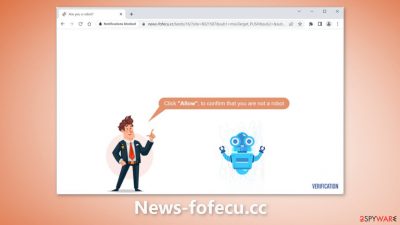
A fake website called News-fofecu.cc seeks to deceive users into signing up for push alerts. Crooks built it for the purpose of making money from pay-per-click advertising. Social engineering techniques were used in the creation of the page. Users are prompted to hit “Allow” to verify that they are not robots, and it has a professional appearance.
Users are instead added to a list of notification subscribers. Annoying pop-up advertisements begin to bombard them, even after the browser has been closed. Rogue ad networks[1] may be used by crooks to place advertisements for risky websites.
People may land on fraudulent websites that attempt to deceive them into downloading malware, PUPs (potentially unwanted applications),[2] and personal information. Some claim to have seen advertisements for adult websites, fraudulent antivirus offerings, contests, surveys, etc.
| NAME | News-fofecu.cc |
| TYPE | Push notification spam; adware |
| SYMPTOMS | Pop-up ads start appearing in the corner of the screen after the “Allow” button is pressed |
| DISTRIBUTION | Shady websites, deceptive ads, redirects, freeware installations |
| DANGERS | Links embedded in the push notifications can lead to dangerous websites where users can be tricked into providing their personal information and suffer from monetary losses |
| ELIMINATION | Users can block push notifications via browser settings |
| FURTHER STEPS | It is recommended to use a repair tool like FortectIntego after the removal to fix any remaining damage |
Distribution methods
Infrequently do phony websites like News-fofecu.cc appear in search results. They typically conceal themselves on shady, unregulated sites. For instance, unlicensed streaming websites are rife with false advertisements and sly redirects. Additionally, they might show phony “Download” and “Play” buttons.
Visit only websites that you are familiar with and confident in. Even if random links and advertisements appear to be promoting trustworthy goods and services, avoid clicking on them. Utilize reputable streaming services like Netflix or Hulu. Users can access as much stuff as they like, and they only need to pay a small monthly subscription price.
What is adware?
Adware[3] is software that displays advertising on a computer or mobile device. It is typically bundled with other free software that you download from the internet, and it can display ads in a variety of forms, such as pop-ups, banners, or search results that are injected into your web browser.
Users should be concerned about adware because it can be a nuisance, but more importantly, it can also pose a security risk. Some adware is designed to track your online behavior and send that information to third parties for targeted advertising. In some cases, it can also be used to deliver malicious software, such as spyware or malware, to your device.
It's important to be cautious when installing software from the internet, and to pay attention to the types of permissions that the software is requesting. For example, if a program is asking for permission to access your web camera or microphone, or to send you push notifications, you may want to think twice before installing it.
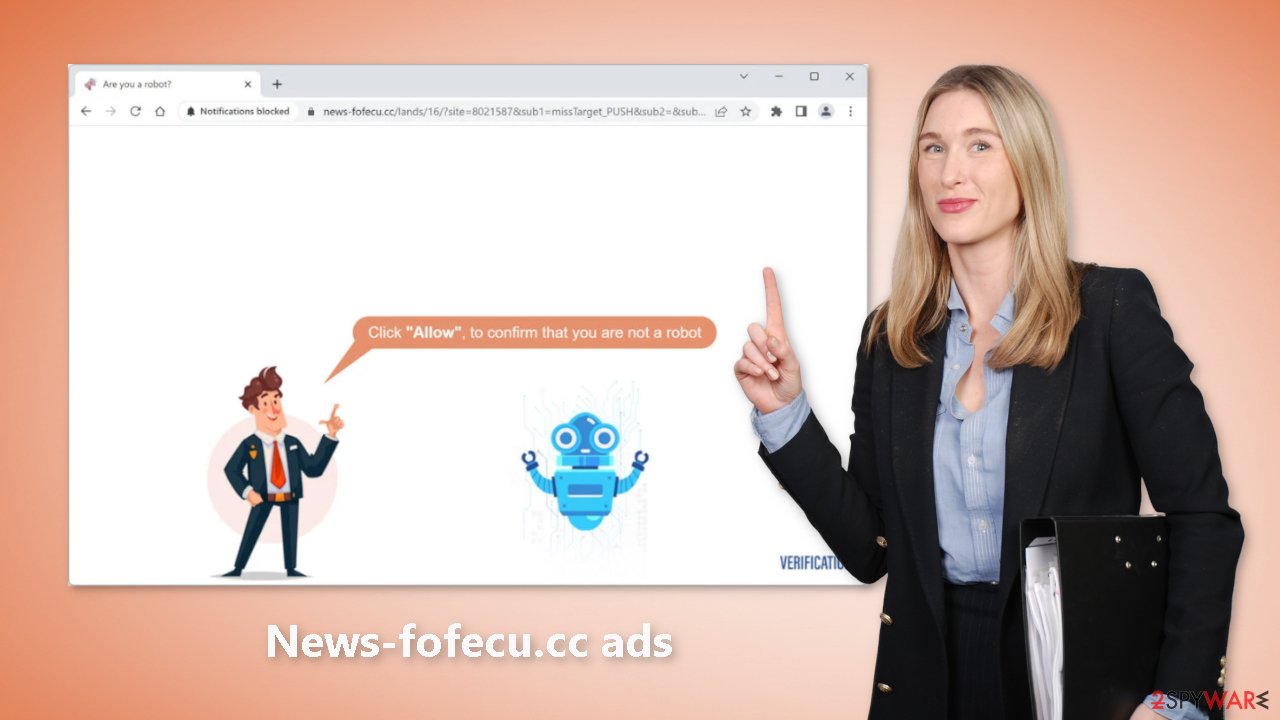
Block notifications from News-fofecu.cc
Because push notifications are subscription-based, they can be turned on and off only manually. We have a detailed guide for the most popular browsers below:
Google Chrome (desktop):
- Open Google Chrome browser and go to Menu > Settings.
- Scroll down and click on Advanced.
- Locate the Privacy and security section and pick Site Settings > Notifications.
![Stop notifications on Chrome PC 1 Stop notifications on Chrome PC 1]()
- Look at the Allow section and look for a suspicious URL.
- Click the three vertical dots next to it and pick Block. This should remove unwanted notifications from Google Chrome.
![Stop notifications on Chrome PC 2 Stop notifications on Chrome PC 2]()
Google Chrome (Android):
- Open Google Chrome and tap on Settings (three vertical dots).
- Select Notifications.
- Scroll down to Sites section.
- Locate the unwanted URL and toggle the button to the left (Off setting).
![Stop notifications on Chrome Android Stop notifications on Chrome Android]()
Mozilla Firefox:
- Open Mozilla Firefox and go to Menu > Options.
- Click on Privacy & Security section.
- Under Permissions, you should be able to see Notifications. Click Settings button next to it.
![Stop notifications on Mozilla Firefox 1 Stop notifications on Mozilla Firefox 1]()
- In the Settings – Notification Permissions window, click on the drop-down menu by the URL in question.
- Select Block and then click on Save Changes. This should remove unwanted notifications from Mozilla Firefox.
![Stop notifications on Mozilla Firefox 2 Stop notifications on Mozilla Firefox 2]()
Safari:
- Click on Safari > Preferences…
- Go to Websites tab and, under General, select Notifications.
- Select the web address in question, click the drop-down menu and select Deny.
![Stop notifications on Safari Stop notifications on Safari]()
MS Edge:
- Open Microsoft Edge, and click the Settings and more button (three horizontal dots) at the top-right of the window.
- Select Settings and then go to Advanced.
- Under Website permissions, pick Manage permissions and select the URL in question.
- Toggle the switch to the left to turn notifications off on Microsoft Edge.
![Stop notifications on Edge 2 Stop notifications on Edge 2]()
MS Edge (Chromium):
- Open Microsoft Edge, and go to Settings.
- Select Site permissions.
- Go to Notifications on the right.
- Under Allow, you will find the unwanted entry.
- Click on More actions and select Block.
![Stop notifications on Edge Chromium Stop notifications on Edge Chromium]()
Clear your browsers
Clearing your browsers after visiting a website like this is highly advised. Different tracking technologies can be used by websites to gather information about your IP address, geolocation, the websites you visit, the links you click, and the products you buy online. Cookies and cache are used to do all of this.
They are used by legitimate websites to customize the user experience by displaying pertinent results, for example. Selling them to ad networks and other third parties, however, is another way to make money with them. This issue has an automatic resolution: FortectIntego. This robust software has the ability to halt tracking, wipe existing data, and repair critical system flaws.
Scan your system for adware
Adware can potentially be the root of unwanted browser behavior. Sometimes websites like News-fofecu.cc appear completely on their own. Continue with this step if you followed the preceding instructions but still see a lot of commercial content, such as pop-up ads, banners, and redirection.
Since most PUPs pretend to be “handy” programs, regular users would have a harder time spotting them. Because of this, having specialized security tools like SpyHunter 5Combo Cleaner and Malwarebytes is crucial. Anti-malware programs can scan the system and find questionable background processes.
Additionally, it can stop such infections by alerting users to potentially harmful files that are attempting to enter the system. However, if you still wish to handle this yourself, you can adhere to our detailed guidelines for both Windows and Mac computers:
Windows 10/8:
- Enter Control Panel into Windows search box and hit Enter or click on the search result.
- Under Programs, select Uninstall a program.
![Uninstall from Windows 1 Uninstall from Windows 1]()
- From the list, find the entry of the suspicious program.
- Right-click on the application and select Uninstall.
- If User Account Control shows up, click Yes.
- Wait till uninstallation process is complete and click OK.
![Uninstall from Windows 2 Uninstall from Windows 2]()
Windows 7/XP:
- Click on Windows Start > Control Panel located on the right pane (if you are Windows XP user, click on Add/Remove Programs).
- In Control Panel, select Programs > Uninstall a program.
![Uninstall from Windows 7/XP Uninstall from Windows 7/XP]()
- Pick the unwanted application by clicking on it once.
- At the top, click Uninstall/Change.
- In the confirmation prompt, pick Yes.
- Click OK once the removal process is finished.
Mac:
- From the menu bar, select Go > Applications.
- In the Applications folder, look for all related entries.
- Click on the app and drag it to Trash (or right-click and pick Move to Trash)
![Uninstall from Mac 1 Uninstall from Mac 1]()
To fully remove an unwanted app, you need to access Application Support, LaunchAgents, and LaunchDaemons folders and delete relevant files:
- Select Go > Go to Folder.
- Enter /Library/Application Support and click Go or press Enter.
- In the Application Support folder, look for any dubious entries and then delete them.
- Now enter /Library/LaunchAgents and /Library/LaunchDaemons folders the same way and terminate all the related .plist files.
![Uninstall from Mac 2 Uninstall from Mac 2]()
How to prevent from getting adware
Choose a proper web browser and improve your safety with a VPN tool
Online spying has got momentum in recent years and people are getting more and more interested in how to protect their privacy online. One of the basic means to add a layer of security – choose the most private and secure web browser. Although web browsers can't grant full privacy protection and security, some of them are much better at sandboxing, HTTPS upgrading, active content blocking, tracking blocking, phishing protection, and similar privacy-oriented features. However, if you want true anonymity, we suggest you employ a powerful Private Internet Access VPN – it can encrypt all the traffic that comes and goes out of your computer, preventing tracking completely.
Lost your files? Use data recovery software
While some files located on any computer are replaceable or useless, others can be extremely valuable. Family photos, work documents, school projects – these are types of files that we don't want to lose. Unfortunately, there are many ways how unexpected data loss can occur: power cuts, Blue Screen of Death errors, hardware failures, crypto-malware attack, or even accidental deletion.
To ensure that all the files remain intact, you should prepare regular data backups. You can choose cloud-based or physical copies you could restore from later in case of a disaster. If your backups were lost as well or you never bothered to prepare any, Data Recovery Pro can be your only hope to retrieve your invaluable files.
- ^ Zeljka Zorz. How does a rogue ad network function?. Helpnetsecurity. Information Security Blog.
- ^ Chris Hoffman. PUPs Explained: What is a “Potentially Unwanted Program”?. Howtogeek. Technology Magazine.
- ^ Adware. Malwarebytes. Cybersecurity Basics.













