News-wihero.cc ads (spam) - Free Instructions
News-wihero.cc ads Removal Guide
What is News-wihero.cc ads?
News-wihero.cc uses captcha verification to lure users in
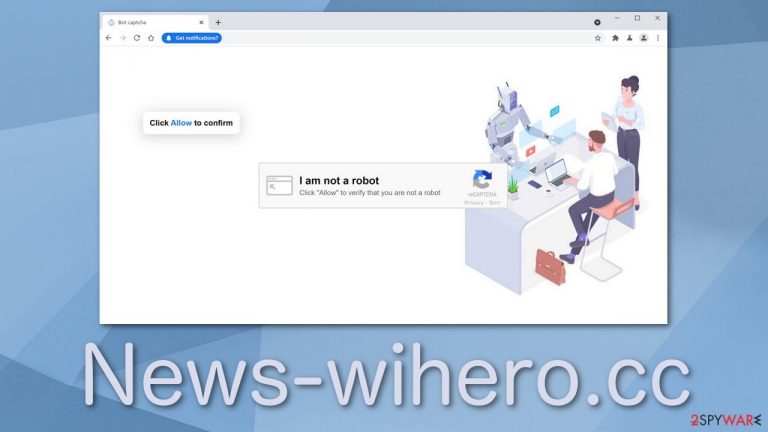
News-wihero.cc is a fake website that fools users into clicking the “Allow” button, which is responsible for granting permission for a page to send notifications. Unlike legitimate web pages, these push notifications do not inform users about anything valuable – the latest news, updates, and so on. Instead, it spams users with pop-up ads from various shady sources.
Because the creators of this page do not care about user privacy and security, they do not have any filters for what ads show up. Every click on an ad generates revenue for them,[1] so the more, the better. Links embedded in the notifications can lead to dangerous websites created by scammers and other threat actors.
This problem appears seemingly out of nowhere, so often users think that they have been infected with a virus, but that is not usually the case. Because push notifications are based on a subscription model, users have to grant permission themselves.
Most of the time, people start getting spammed with pop-ups because of their own carelessness. Users browse through shady pages that engage in illegal activities, click on random links, ads, and rush without reading first. Users lack the basic understanding that sites providing illegal services are unregulated, filled with deceptive ads, sneaky redirects, and should be avoided.
| NAME | News-wihero.cc |
| TYPE | Push notification spam; adware |
| SYMPTOMS | Pop-up ads, banners appear on the screen even when the browser is closed |
| DISTRIBUTION | Shady websites; deceptive ads; freeware installations |
| DANGERS | Deceptive advertisements can lead to dangerous websites where users are at risk of giving away their personal information and suffering from monetary losses or downloading malicious software |
| ELIMINATION | Remove website permissions via browser settings or deploy professional security software to detect adware |
| FURTHER STEPS | Use FortectIntego for remediation and fix any damage left after removal |
How does social engineering work?
Social engineering[2] is the art of manipulating people. Fraudsters use these tactics because it is usually easier to exploit your natural inclination to trust than to discover ways to hack you. These schemes are often found on peer-to-peer sharing sites offering downloads of movies, music, or software and malicious websites you find through search results.
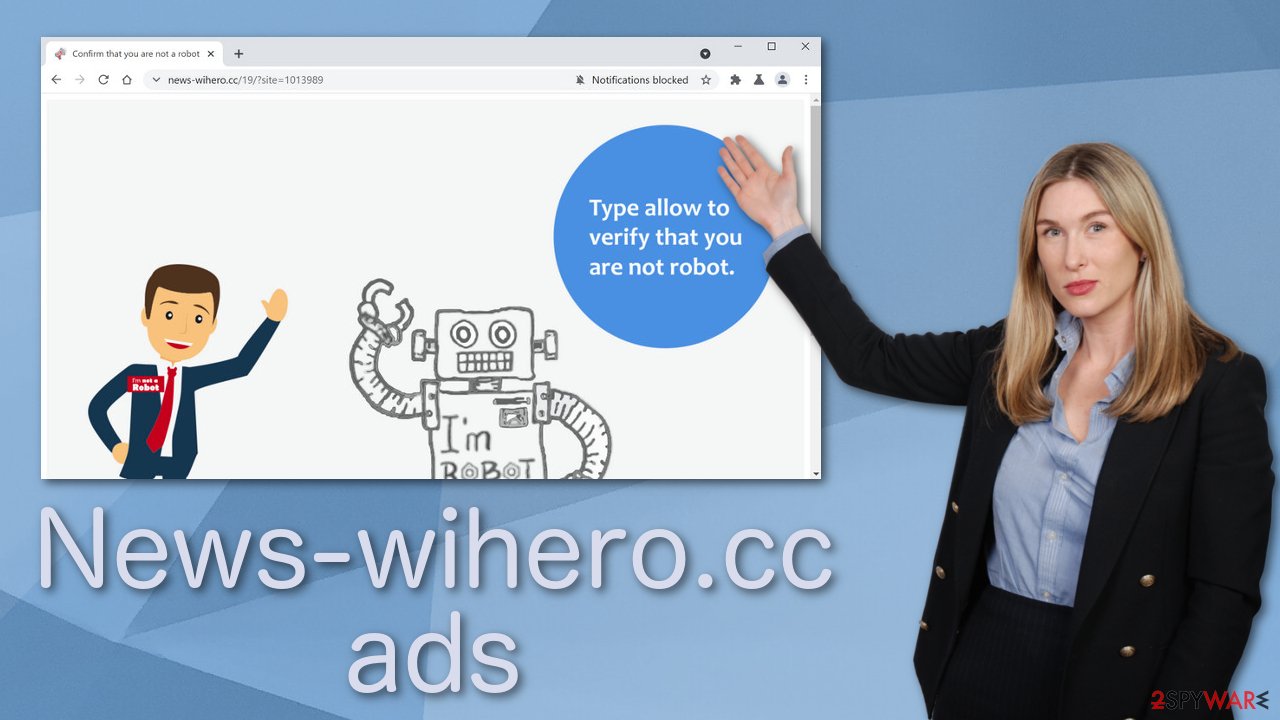
Websites like News-wihero.cc are hidden in deceptive ads.[3] After clicking on them, the page opens in a new tab, and users often think that it belongs to the page they were on before. There are a couple of different messages people can encounter:
Type Allow to verify that you are not a robot
Click Allow to watch the video
Download is ready. Click Allow to download your file
Click Allow If you are 18+
This page specifically displays the “Type Allow to verify that you are not a robot” message. But there is no box to type anything in. Nonetheless, the creators probably mean that they want you to press the “Allow” button in the window that shows up saying “News-wihero.cc wants to Show notifications”.
If users were looking for something to download, they might be rushing and not realize that this is not a legitimate captcha verification process. Of course, nothing happens after clicking the “Allow” button, or users get redirected to another shady page because there is nothing else to explore. This is where people start noticing pop-up windows in the corner of their screens that seem random.
Stop pop-up ads from appearing
As we mentioned before, push notifications work on a subscription-based model, so if you request to receive them, you will have to block them yourself too. You can do this easily by following our step-by-step instructions:
Google Chrome (desktop):
- Open Google Chrome browser and go to Menu > Settings.
- Scroll down and click on Advanced.
- Locate the Privacy and security section and pick Site Settings > Notifications.

- Look at the Allow section and look for a suspicious URL.
- Click the three vertical dots next to it and pick Block. This should remove unwanted notifications from Google Chrome.

Google Chrome (Android):
- Open Google Chrome and tap on Settings (three vertical dots).
- Select Notifications.
- Scroll down to Sites section.
- Locate the unwanted URL and toggle the button to the left (Off setting).

Mozilla Firefox:
- Open Mozilla Firefox and go to Menu > Options.
- Click on Privacy & Security section.
- Under Permissions, you should be able to see Notifications. Click Settings button next to it.

- In the Settings – Notification Permissions window, click on the drop-down menu by the URL in question.
- Select Block and then click on Save Changes. This should remove unwanted notifications from Mozilla Firefox.

Safari:
- Click on Safari > Preferences…
- Go to Websites tab and, under General, select Notifications.
- Select the web address in question, click the drop-down menu and select Deny.

MS Edge:
- Open Microsoft Edge, and click the Settings and more button (three horizontal dots) at the top-right of the window.
- Select Settings and then go to Advanced.
- Under Website permissions, pick Manage permissions and select the URL in question.
- Toggle the switch to the left to turn notifications off on Microsoft Edge.

MS Edge (Chromium):
- Open Microsoft Edge, and go to Settings.
- Select Site permissions.
- Go to Notifications on the right.
- Under Allow, you will find the unwanted entry.
- Click on More actions and select Block.

Internet Explorer:
- Open Internet Explorer, and click on the Gear icon at the top-right on the window.
- Select Internet options and go to Privacy tab.
- In the Pop-up Blocker section, click on Settings.
- Locate web address in question under Allowed sites and pick Remove.

Clear cookies and cache
Cookies are simple text files that a website can store on your browser. The main purpose of a cookie is to identify users, save site login details or customize web pages according to the individual’s preferences. Most websites will install cookies as a way of developing a profile for a person. The cookies will track each time a user visits a site, what they search for, what they buy, and more.
Unfortunately, not all websites can be trusted with data gathering. If you browse a lot, you most likely accepted the usage of cookies on many websites, and they are likely not all trustworthy. You should consider deleting cookies on your browsers because:
- They pose a security threat: there have been instances where threat actors hijack cookies and gain access to browser sessions to steal personal data.
- They can slow down your device: over time, you may accumulate a lot of cookies, which will slow your system down.
- They store your personal information: cookies remember the sites you visit and the purchases you make. Websites can then track you and follow you to develop a more detailed profile.
The good news is because they are stored on your device, they are quite easy to get rid of but can still take quite a lot of time if you use more than one browser. You can use FortectIntego optimization tool that can take care of this automatically. This software can also fix various system errors and fix corrupted files to have more than one use. If you want to proceed with a manual guide follow this:
Clear cache and web data from Chrome:
- Click on Menu and pick Settings.
- Under Privacy and security, select Clear browsing data.
- Select Browsing history, Cookies and other site data, as well as Cached images and files.
- Click Clear data.
Android:
- Go to Settings > Apps/Applications.
- Expand the full list of the installed apps.
- Tap on Chrome and select Storage & cache.
- Clear storage and clear cache of the app.
Mozilla Firefox:
- Click Menu and pick Options.
- Go to Privacy & Security section.
- Scroll down to locate Cookies and Site Data.
- Click on Clear Data…
- Select Cookies and Site Data, as well as Cached Web Content and press Clear.
Safari:
- Click Safari > Clear History.
- From the drop-down menu under Clear, pick all history.
- Confirm with Clear History.
MS Edge:
- Click on the Menu (three horizontal dots at the top-right of the browser window) and select Privacy & security.
- Under Clear browsing data, pick Choose what to clear.
- Select everything (apart from passwords, although you might want to include Media licenses as well, if applicable) and click on Clear.
MS Edge (Chromium):
- Click on Menu and go to Settings.
- Select Privacy and services.
- Under Clear browsing data, pick Choose what to clear.
- Under Time range, pick All time.
- Select Clear now.
Internet Explorer:
- Press on the Gear icon and select Internet Options.
- Under Browsing history, click Delete.
- Select relevant fields and press Delete
If the manual removal failed
If blocking the site permissions in your browser settings did not work, that might mean that you have a potentially unwanted program[4] installed in your system that is generating ads in the background without your consent. In this case, you can use anti-malware tools like SpyHunter 5Combo Cleaner or Malwarebytes or other trusted ones and scan your system. Security software can also prevent such infections in the future by giving you a warning about suspicious programs.
If you want to try it yourself, you can find instructions for Windows and macOS under this post.
You may remove virus damage with a help of FortectIntego. SpyHunter 5Combo Cleaner and Malwarebytes are recommended to detect potentially unwanted programs and viruses with all their files and registry entries that are related to them.
Getting rid of News-wihero.cc ads. Follow these steps
Uninstall from Windows
Instructions for Windows 10/8 machines:
- Enter Control Panel into Windows search box and hit Enter or click on the search result.
- Under Programs, select Uninstall a program.

- From the list, find the entry of the suspicious program.
- Right-click on the application and select Uninstall.
- If User Account Control shows up, click Yes.
- Wait till uninstallation process is complete and click OK.

If you are Windows 7/XP user, proceed with the following instructions:
- Click on Windows Start > Control Panel located on the right pane (if you are Windows XP user, click on Add/Remove Programs).
- In Control Panel, select Programs > Uninstall a program.

- Pick the unwanted application by clicking on it once.
- At the top, click Uninstall/Change.
- In the confirmation prompt, pick Yes.
- Click OK once the removal process is finished.
Delete from macOS
Remove items from Applications folder:
- From the menu bar, select Go > Applications.
- In the Applications folder, look for all related entries.
- Click on the app and drag it to Trash (or right-click and pick Move to Trash)

To fully remove an unwanted app, you need to access Application Support, LaunchAgents, and LaunchDaemons folders and delete relevant files:
- Select Go > Go to Folder.
- Enter /Library/Application Support and click Go or press Enter.
- In the Application Support folder, look for any dubious entries and then delete them.
- Now enter /Library/LaunchAgents and /Library/LaunchDaemons folders the same way and terminate all the related .plist files.

After uninstalling this potentially unwanted program (PUP) and fixing each of your web browsers, we recommend you to scan your PC system with a reputable anti-spyware. This will help you to get rid of News-wihero.cc registry traces and will also identify related parasites or possible malware infections on your computer. For that you can use our top-rated malware remover: FortectIntego, SpyHunter 5Combo Cleaner or Malwarebytes.
How to prevent from getting adware
Choose a proper web browser and improve your safety with a VPN tool
Online spying has got momentum in recent years and people are getting more and more interested in how to protect their privacy online. One of the basic means to add a layer of security – choose the most private and secure web browser. Although web browsers can't grant full privacy protection and security, some of them are much better at sandboxing, HTTPS upgrading, active content blocking, tracking blocking, phishing protection, and similar privacy-oriented features. However, if you want true anonymity, we suggest you employ a powerful Private Internet Access VPN – it can encrypt all the traffic that comes and goes out of your computer, preventing tracking completely.
Lost your files? Use data recovery software
While some files located on any computer are replaceable or useless, others can be extremely valuable. Family photos, work documents, school projects – these are types of files that we don't want to lose. Unfortunately, there are many ways how unexpected data loss can occur: power cuts, Blue Screen of Death errors, hardware failures, crypto-malware attack, or even accidental deletion.
To ensure that all the files remain intact, you should prepare regular data backups. You can choose cloud-based or physical copies you could restore from later in case of a disaster. If your backups were lost as well or you never bothered to prepare any, Data Recovery Pro can be your only hope to retrieve your invaluable files.
- ^ What Is PPC? Learn the Basics of Pay-Per-Click (PPC) Marketing. WordStream. Advertising Solutions.
- ^ Social Engineering. Imperva. Learning Center.
- ^ Misleading and deceptive advertising. AdStandards. Advertising Issues.
- ^ Potentially unwanted program. Wikipedia. The Free Encyclopedia.
