News-ziboso.cc ads (fake) - Chrome, Firefox, IE, Edge
News-ziboso.cc ads Removal Guide
What is News-ziboso.cc ads?
News-ziboso.cc is a fake website created for the purpose of generating revenue
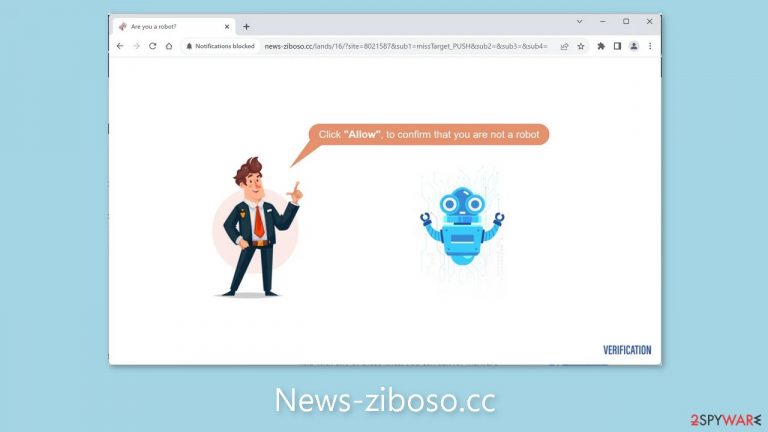
News-ziboso.cc is a deceptive website that exists solely to profit from pay-per-click advertising. Its primary strategy is to use social engineering techniques to trick users into clicking the “Allow” button, granting the website permission to bombard them with annoying pop-up advertisements.
Given the site's creators' disregard for user privacy and security, they may work with unscrupulous advertising networks that promote dangerous websites. Individuals are thus vulnerable to schemes involving the disclosure of personal information, the download of potentially unwanted programs (PUPs),[1] or the acquisition of malware.
Advertisements on this website may use controversial images or clickbait strategies to entice users to interact with them. It is strongly advised to remove this intrusive website as soon as possible, especially if the affected machine is accessible to children. Pop-ups promoting adult content and gambling sites have been reported by some users.
| NAME | News-ziboso.cc |
| TYPE | Push notification spam; adware |
| SYMPTOMS | Pop-up ads start appearing in the corner of the screen sometimes even when the browsing is not in-use |
| DISTRIBUTION | Shady websites, deceptive ads, freeware installations |
| DANGERS | Pop-ups can contain links leading to dangerous websites where users could get tricked into providing their personal information or downloading PUPs and malware |
| ELIMINATION | Go to your browser settings to disable notifications; scanning your system with anti-malware tools is recommended |
| FURTHER STEPS | Use FortectIntego to get rid of any remaining damage and clear your browsers completely |
Spam page distribution
It is extremely rare to come across websites like News-ziboso.cc in search results. Users are typically redirected to such sites only after clicking on deceptive advertisements found on questionable websites. For example, counterfeit “Download” and “Play” buttons abound on illegal streaming platforms.[2] Despite Google's efforts to eradicate them, these deceptive tactics continue to deceive users on a regular basis.
When looking for movies or TV shows to watch, the scheme becomes especially deceptive. Clicking on a playback button opens a new tab, prompting users to press another button to access the content. Many people may not realize that the page after this one is completely different from the one they were on before.
Another way to come across this fraudulent website is through adware. Adware is a potentially unwanted application (PUA) that can generate commercial content on a user's device such as pop-ups, banners, surveys, and redirects. Adware, like malware, can be installed inadvertently while browsing questionable websites or downloading software from freeware[3] websites.
Without proper disclosure, freeware distributors frequently bundle additional programs within their installers. Because most people dislike the installation process, they tend to rush through it and overlook the PUPs that are installed alongside the desired software.
To avoid such occurrences, we recommend using the “Custom” or “Advanced” installation methods. Read the Privacy Policy and Terms of Service to learn how your data will be used and what capabilities the application will have on your system. The most important step is to uncheck any suspicious-looking boxes to prevent them from being installed on your device.
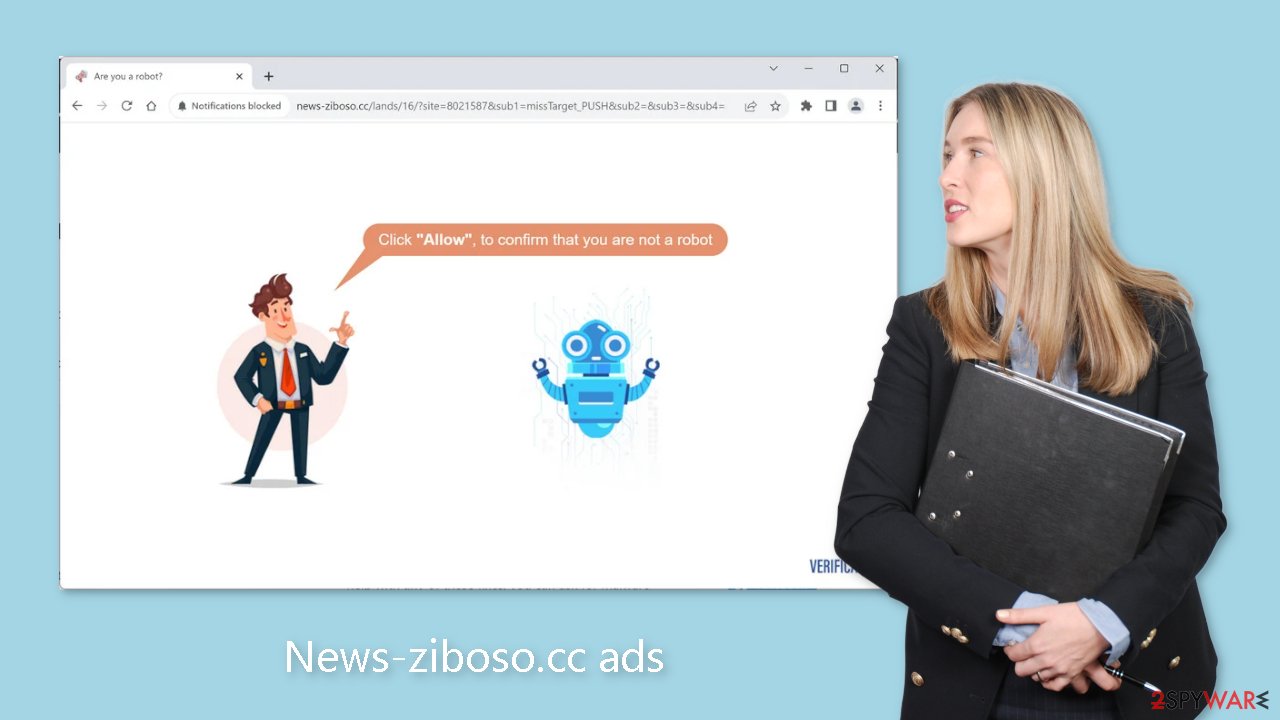
Go to your browser settings
Because push notifications are based on a subscription model, only you can disable them. Follow the guide:
Google Chrome (desktop):
- Open Google Chrome browser and go to Menu > Settings.
- Scroll down and click on Advanced.
- Locate Privacy and security section and pick Site Settings > Notifications.

- Look at the Allow section and look for a suspicious URL.
- Click the three vertical dots next to it and pick Block. This should remove unwanted notifications from Google Chrome.

Google Chrome (Android):
- Open Google Chrome and tap on Settings (three vertical dots).
- Select Notifications.
- Scroll down to the Sites section.
- Locate the unwanted URL and toggle the button to the left (Off setting).

Mozilla Firefox:
- Open Mozilla Firefox and go to Menu > Options.
- Click on Privacy & Security section.
- Under Permissions, you should be able to see Notifications. Click the Settings button next to it.

- In the Settings – Notification Permissions window, click on the drop-down menu by the URL in question.
- Select Block and then click on Save Changes. This should remove unwanted notifications from Mozilla Firefox.

Safari:
- Click on Safari > Preferences…
- Go to the Websites tab and, under General, select Notifications.
- Select the web address in question, click the drop-down menu and select Deny.

MS Edge:
- Open Microsoft Edge, and click the Settings and more button (three horizontal dots) at the top-right of the window.
- Select Settings and then go to Advanced.
- Under Website permissions, pick Manage permissions and select the URL in question.

- Toggle the switch to the left to turn notifications off on Microsoft Edge.
MS Edge (Chromium):
- Open Microsoft Edge, and go to Settings.
- Select Site permissions.
- Go to Notifications on the right.
- Under Allow, you will find the unwanted entry.
- Click on More actions and select Block.
Cookies are used by every website you visit to track your browsing activities. In most cases, this is a harmless practice that contributes to a more personalized user experience. However, there are times when it can lead to a variety of problems. Cookies can be compromised and exploited for malicious purposes if the websites you visit lack robust security measures. Untrustworthy websites may also sell these cookies to ad networks and other third parties.
Clearing your browser data on a regular basis is critical for mitigating potential risks. This task can be automated with the help of a maintenance tool like FortectIntego. It not only deletes cookies and cache, but it can also repair system damage, errors, and registry issues, which is especially useful after virus infections.
Scan the machine for adware
Even after you have blocked notifications, adware may still be present in your system. You may continue to see an increase in commercial content, such as surveys and banner ads. Without your permission, your browser may redirect you to suspicious pages. If you notice any of these symptoms, we strongly advise you to scan your machine with professional security tools such as SpyHunter 5Combo Cleaner or Malwarebytes.
These tools are capable of identifying suspicious processes occurring on your system and eliminating the files responsible for them. Moreover, they provide proactive protection by alerting you about potentially dangerous downloads, thus preventing future infections. While manual removal is an option, it can be challenging to identify potentially unwanted programs (PUPs), as they often masquerade as seemingly useful tools that you use on a daily basis, making them difficult to suspect.
If you prefer to proceed with manual removal, please refer to the instructions below for Windows and Mac systems:
Windows 10/8:
- Enter Control Panel into Windows search box and hit Enter or click on the search result.
- Under Programs, select Uninstall a program.

- From the list, find the entry of the suspicious program.
- Right-click on the application and select Uninstall.
- If User Account Control shows up, click Yes.
- Wait till uninstallation process is complete and click OK.

Windows 7/XP:
- Click on Windows Start > Control Panel located on the right pane (if you are Windows XP user, click on Add/Remove Programs).
- In Control Panel, select Programs > Uninstall a program.

- Pick the unwanted application by clicking on it once.
- At the top, click Uninstall/Change.
- In the confirmation prompt, pick Yes.
- Click OK once the removal process is finished.
Mac:
- From the menu bar, select Go > Applications.
- In the Applications folder, look for all related entries.
- Click on the app and drag it to Trash (or right-click and pick Move to Trash)

To fully remove an unwanted app, you need to access Application Support, LaunchAgents, and LaunchDaemons folders and delete relevant files:
- Select Go > Go to Folder.
- Enter /Library/Application Support and click Go or press Enter.
- In the Application Support folder, look for any dubious entries and then delete them.
- Now enter /Library/LaunchAgents and /Library/LaunchDaemons folders the same way and terminate all the related .plist files.

How to prevent from getting adware
Stream videos without limitations, no matter where you are
There are multiple parties that could find out almost anything about you by checking your online activity. While this is highly unlikely, advertisers and tech companies are constantly tracking you online. The first step to privacy should be a secure browser that focuses on tracker reduction to a minimum.
Even if you employ a secure browser, you will not be able to access websites that are restricted due to local government laws or other reasons. In other words, you may not be able to stream Disney+ or US-based Netflix in some countries. To bypass these restrictions, you can employ a powerful Private Internet Access VPN, which provides dedicated servers for torrenting and streaming, not slowing you down in the process.
Data backups are important – recover your lost files
Ransomware is one of the biggest threats to personal data. Once it is executed on a machine, it launches a sophisticated encryption algorithm that locks all your files, although it does not destroy them. The most common misconception is that anti-malware software can return files to their previous states. This is not true, however, and data remains locked after the malicious payload is deleted.
While regular data backups are the only secure method to recover your files after a ransomware attack, tools such as Data Recovery Pro can also be effective and restore at least some of your lost data.
- ^ Chris Hoffman. PUPs Explained: What is a “Potentially Unwanted Program”?. Howtogeek. Technology Magazine.
- ^ Victor Poitevin. Illegal streaming: beware of the backlash. Stormshield. Security Monitoring.
- ^ Tim Fisher. What Is Freeware?. Lifewire. Internet, Networking and Security Blog.
