NewsHomePage browser extension (Free Guide) - Chrome, Firefox, IE, Edge
NewsHomePage browser extension Removal Guide
What is NewsHomePage browser extension?
NewsHomePage browser extension appears on the browser as the result of the PUP infection
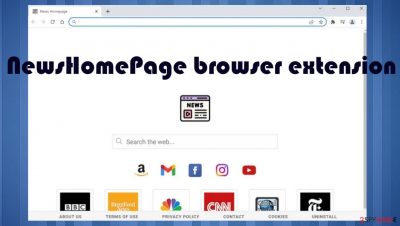
NewsHomePage is the intruder that controls various processes on the machine by affecting the online traffic and time on the internet. The program installs the browser extension and affects the time online by redirecting users' attempts to search online via other search engines and exposes to the commercial content constantly. These applications cannot be malicious or damage the machine critically, but the program is intrusive and annoying for the users.
The program is considered unwanted and dangerous because it affects various processes. NewsHomePage browser hijacker changes the homepage, new tab, search engine settings to manipulate the content that users see. The site appears every time you browse online, and it redirects to commercial pages, shows additional ads, and exposes users to possibly dangerous material and sites with malicious content.
NewsHomePage browser extension relies on search redirects going via News-homepage.com and other shady engines. This is why the application is categorized as a browser hijacker. The program is often prompted and offered on the internet as a useful addition to the browser tool, but this is not the program that can improve any processes or experience.
| Name | NewsHomePage |
|---|---|
| Type | Browser extension, redirect, browser hijacker |
| Category | Potentially unwanted program |
| Distribution | Freeware installations, torrent sites, pirating platforms, other PUPs |
| URL | News-homepage.com |
| Danger | The site triggers redirects and affected browser settings to expose the user to possibly malicious content, third-party involvement also means that data-tracking is possible |
| Removal | Threats can be eliminated using antivirus tools and it should be the main tool used because PUPs can have additional programs installed on the machine |
| Repair | The infection is capable of affecting processes and system processes too, so run FortectIntego for the virus damage repair |
NewsHomePage browser extension redirects searches and causes pop-ups, banners, unwanted advertisements. These commercial pop-ups and other content that appears mean that ad-tracking is active.[1] These issues rely on third-party sponsors and other online content creators.
Even though these potentially unwanted applications are not considered malicious or could be called a virus, data tracking, malvertising issues are serious. The unwanted program can run on the machine before those settings on the browser change, so you should react as soon as you notice any of the issues with the performance of your computer.
Symptoms related to the NewsHomePage browser extension:
- homepage, new tab, the default search engine gets set to News-homepage.com;
- the slowness of the machine;
- internet issues;
- redirects to commercial pages;
- browser extensions like NewsHomePage and other plugins get installed without your permission.
Get rid of the PUP
These speed issues are coming from the redirects, and constant reroutes to News-homepage.com. Also, PUPs are often causing startup changes to make sure that processes run in the background, so the browser extension is running with each reboot of the computer. You need to take care of these issues to stop the hijacker.
The removal of this program can be difficult because it is the browser plugin that is controlled by the PUP[2] running in the background. You need to stop that application to get rid of the unwanted behavior and symptoms of the intrusive NewsHomePage browser extension.
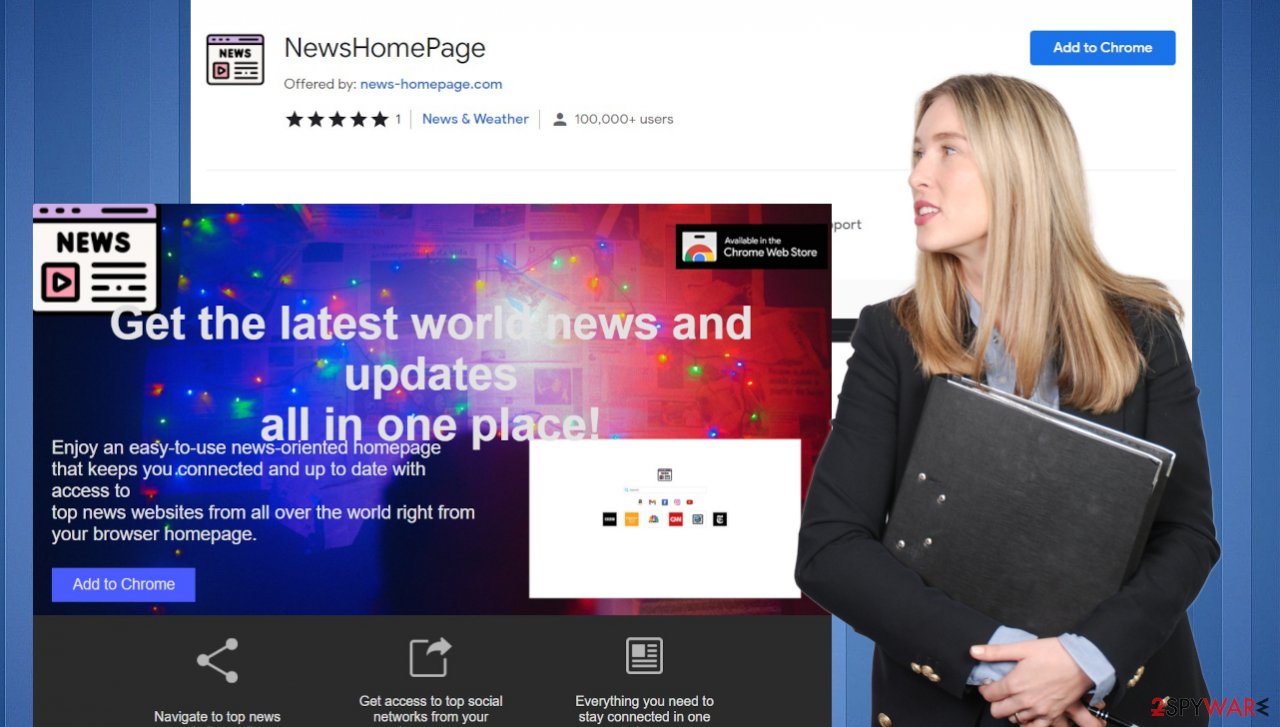
That is possible with the anti-malware tools because security applications can find these unwanted apps and remove them fully from the system. Apps like SpyHunter 5Combo Cleaner or Malwarebytes can detect potentially unwanted programs, adware, other threats, and programs or files that are possibly malicious. A full system scan helps to stop the program and intrusive symptoms related to the application.
However, experts[3] always note the intrusive and stealthy programs. The fact that it is unwanted and silently installed means that removing the application can often do not stop the issues with browsing activities. NewsHomePage browser extension can control various processes, and it mainly is affecting the Google Chrome browser. Follow this guide for manual changes. Tips for other browsers are listed below.
Delete malicious extensions from Google Chrome:
- Open Google Chrome, click on the Menu (three vertical dots at the top-right corner) and select More tools > Extensions.
- In the newly opened window, you will see all the installed extensions. Uninstall all the suspicious plugins that might be related to the unwanted program by clicking Remove.
![Remove extensions from Chrome Remove extensions from Chrome]()
Clear cache and web data from Chrome:
- Click on Menu and pick Settings.
- Under Privacy and security, select Clear browsing data.
- Select Browsing history, Cookies and other site data, as well as Cached images and files.
- Click Clear data.
![Clear cache and web data from Chrome Clear cache and web data from Chrome]()
Change your homepage:
- Click menu and choose Settings.
- Look for a suspicious site in the On startup section.
- Click on Open a specific or set of pages and click on three dots to find the Remove option.
Reset Google Chrome:
If the previous methods did not help you, reset Google Chrome to eliminate all the unwanted components:
- Click on Menu and select Settings.
- In the Settings, scroll down and click Advanced.
- Scroll down and locate Reset and clean up section.
- Now click Restore settings to their original defaults.
- Confirm with Reset settings.
![Reset Chrome 2 Reset Chrome 2]()
PUP avoidance tips
News-homepage.com is promoted online as the greatest tool for accessing news and media sources. The Google Chrome extension is offered on various advertising platforms, the site of developers, and even listed on the Web Store. This is not a malicious tool, so only users' reviews should indicate that it is unwanted and useless in reality. It is not considered a threat or malware because it is not related to criminals directly.
However, torrent sites, pirating platforms, and other online sites can deliver the intruder during various freeware installations, advertising campaigns. The application can often also be installed willingly when users fall for the scammy claims about the tool.
The infiltration can happen silently when the application is added to the software bundle, so you need to choose official sources, proper installation options to avoid any PUPs. If you go for Advanced or Custom installations, you can see the additional NewsHomePage browser extension and de-select it from the download list.
Avoiding commercial pages, advertisement redirects, other material that expose you to malicious content online can help keep the machine fully virus-free. Choosing proper sources and relying on official pages and developers can be the best habit of any everyday user because this way, people are in control of what pieces get installed on the system. NewsHomePage browser extension is not malicious, but nor it is useful, so remove it as soon as possible.
You may remove virus damage with a help of FortectIntego. SpyHunter 5Combo Cleaner and Malwarebytes are recommended to detect potentially unwanted programs and viruses with all their files and registry entries that are related to them.
Getting rid of NewsHomePage browser extension. Follow these steps
Uninstall from Windows
Instructions for Windows 10/8 machines:
- Enter Control Panel into Windows search box and hit Enter or click on the search result.
- Under Programs, select Uninstall a program.

- From the list, find the entry of the suspicious program.
- Right-click on the application and select Uninstall.
- If User Account Control shows up, click Yes.
- Wait till uninstallation process is complete and click OK.

If you are Windows 7/XP user, proceed with the following instructions:
- Click on Windows Start > Control Panel located on the right pane (if you are Windows XP user, click on Add/Remove Programs).
- In Control Panel, select Programs > Uninstall a program.

- Pick the unwanted application by clicking on it once.
- At the top, click Uninstall/Change.
- In the confirmation prompt, pick Yes.
- Click OK once the removal process is finished.
Delete from macOS
Remove items from Applications folder:
- From the menu bar, select Go > Applications.
- In the Applications folder, look for all related entries.
- Click on the app and drag it to Trash (or right-click and pick Move to Trash)

To fully remove an unwanted app, you need to access Application Support, LaunchAgents, and LaunchDaemons folders and delete relevant files:
- Select Go > Go to Folder.
- Enter /Library/Application Support and click Go or press Enter.
- In the Application Support folder, look for any dubious entries and then delete them.
- Now enter /Library/LaunchAgents and /Library/LaunchDaemons folders the same way and terminate all the related .plist files.

Remove from Microsoft Edge
Delete unwanted extensions from MS Edge:
- Select Menu (three horizontal dots at the top-right of the browser window) and pick Extensions.
- From the list, pick the extension and click on the Gear icon.
- Click on Uninstall at the bottom.

Clear cookies and other browser data:
- Click on the Menu (three horizontal dots at the top-right of the browser window) and select Privacy & security.
- Under Clear browsing data, pick Choose what to clear.
- Select everything (apart from passwords, although you might want to include Media licenses as well, if applicable) and click on Clear.

Restore new tab and homepage settings:
- Click the menu icon and choose Settings.
- Then find On startup section.
- Click Disable if you found any suspicious domain.
Reset MS Edge if the above steps did not work:
- Press on Ctrl + Shift + Esc to open Task Manager.
- Click on More details arrow at the bottom of the window.
- Select Details tab.
- Now scroll down and locate every entry with Microsoft Edge name in it. Right-click on each of them and select End Task to stop MS Edge from running.

If this solution failed to help you, you need to use an advanced Edge reset method. Note that you need to backup your data before proceeding.
- Find the following folder on your computer: C:\\Users\\%username%\\AppData\\Local\\Packages\\Microsoft.MicrosoftEdge_8wekyb3d8bbwe.
- Press Ctrl + A on your keyboard to select all folders.
- Right-click on them and pick Delete

- Now right-click on the Start button and pick Windows PowerShell (Admin).
- When the new window opens, copy and paste the following command, and then press Enter:
Get-AppXPackage -AllUsers -Name Microsoft.MicrosoftEdge | Foreach {Add-AppxPackage -DisableDevelopmentMode -Register “$($_.InstallLocation)\\AppXManifest.xml” -Verbose

Instructions for Chromium-based Edge
Delete extensions from MS Edge (Chromium):
- Open Edge and click select Settings > Extensions.
- Delete unwanted extensions by clicking Remove.

Clear cache and site data:
- Click on Menu and go to Settings.
- Select Privacy, search and services.
- Under Clear browsing data, pick Choose what to clear.
- Under Time range, pick All time.
- Select Clear now.

Reset Chromium-based MS Edge:
- Click on Menu and select Settings.
- On the left side, pick Reset settings.
- Select Restore settings to their default values.
- Confirm with Reset.

Remove from Mozilla Firefox (FF)
Remove dangerous extensions:
- Open Mozilla Firefox browser and click on the Menu (three horizontal lines at the top-right of the window).
- Select Add-ons.
- In here, select unwanted plugin and click Remove.

Reset the homepage:
- Click three horizontal lines at the top right corner to open the menu.
- Choose Options.
- Under Home options, enter your preferred site that will open every time you newly open the Mozilla Firefox.
Clear cookies and site data:
- Click Menu and pick Settings.
- Go to Privacy & Security section.
- Scroll down to locate Cookies and Site Data.
- Click on Clear Data…
- Select Cookies and Site Data, as well as Cached Web Content and press Clear.

Reset Mozilla Firefox
If clearing the browser as explained above did not help, reset Mozilla Firefox:
- Open Mozilla Firefox browser and click the Menu.
- Go to Help and then choose Troubleshooting Information.

- Under Give Firefox a tune up section, click on Refresh Firefox…
- Once the pop-up shows up, confirm the action by pressing on Refresh Firefox.

Remove from Google Chrome
Delete malicious extensions from Google Chrome:
- Open Google Chrome, click on the Menu (three vertical dots at the top-right corner) and select More tools > Extensions.
- In the newly opened window, you will see all the installed extensions. Uninstall all the suspicious plugins that might be related to the unwanted program by clicking Remove.

Clear cache and web data from Chrome:
- Click on Menu and pick Settings.
- Under Privacy and security, select Clear browsing data.
- Select Browsing history, Cookies and other site data, as well as Cached images and files.
- Click Clear data.

Change your homepage:
- Click menu and choose Settings.
- Look for a suspicious site in the On startup section.
- Click on Open a specific or set of pages and click on three dots to find the Remove option.
Reset Google Chrome:
If the previous methods did not help you, reset Google Chrome to eliminate all the unwanted components:
- Click on Menu and select Settings.
- In the Settings, scroll down and click Advanced.
- Scroll down and locate Reset and clean up section.
- Now click Restore settings to their original defaults.
- Confirm with Reset settings.

Delete from Safari
Remove unwanted extensions from Safari:
- Click Safari > Preferences…
- In the new window, pick Extensions.
- Select the unwanted extension and select Uninstall.

Clear cookies and other website data from Safari:
- Click Safari > Clear History…
- From the drop-down menu under Clear, pick all history.
- Confirm with Clear History.

Reset Safari if the above-mentioned steps did not help you:
- Click Safari > Preferences…
- Go to Advanced tab.
- Tick the Show Develop menu in menu bar.
- From the menu bar, click Develop, and then select Empty Caches.

After uninstalling this potentially unwanted program (PUP) and fixing each of your web browsers, we recommend you to scan your PC system with a reputable anti-spyware. This will help you to get rid of NewsHomePage browser extension registry traces and will also identify related parasites or possible malware infections on your computer. For that you can use our top-rated malware remover: FortectIntego, SpyHunter 5Combo Cleaner or Malwarebytes.
How to prevent from getting browser plugins
Do not let government spy on you
The government has many issues in regards to tracking users' data and spying on citizens, so you should take this into consideration and learn more about shady information gathering practices. Avoid any unwanted government tracking or spying by going totally anonymous on the internet.
You can choose a different location when you go online and access any material you want without particular content restrictions. You can easily enjoy internet connection without any risks of being hacked by using Private Internet Access VPN.
Control the information that can be accessed by government any other unwanted party and surf online without being spied on. Even if you are not involved in illegal activities or trust your selection of services, platforms, be suspicious for your own security and take precautionary measures by using the VPN service.
Backup files for the later use, in case of the malware attack
Computer users can suffer from data losses due to cyber infections or their own faulty doings. Ransomware can encrypt and hold files hostage, while unforeseen power cuts might cause a loss of important documents. If you have proper up-to-date backups, you can easily recover after such an incident and get back to work. It is also equally important to update backups on a regular basis so that the newest information remains intact – you can set this process to be performed automatically.
When you have the previous version of every important document or project you can avoid frustration and breakdowns. It comes in handy when malware strikes out of nowhere. Use Data Recovery Pro for the data restoration process.























