NRansom ransomware (Removal Instructions) - Decryption Steps Included
nRansom virus Removal Guide
What is nRansom ransomware?
nRansom is ransomware that may ask nudes instead of ransom
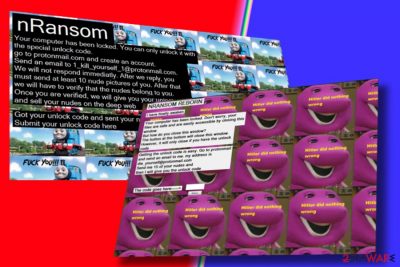
nRansom is a ransomware virus that has been first detected in 2017 by malware researchers. Its payload is being distributed as a Hide My Ass VPN software via spam,[1] exploit kits and similar means. Once installed, it initiates multiple system's changes and displays a lock screen, which demands the victim to transfer at least ten nudes 1_kill_yourself_1@protonmail.com email address.
| Name | nRansom |
|---|---|
| Also known as | nRansom Reborn |
| Classification | Ransomware |
| Contacts | 1_kill_yourself_1@protonmail.com or die_yourself@protonmail.com |
| Danger level | High. Locks the screen and does not allow accessing the system |
| Distribution | Spam email, exploit kits, fake software installers, etc. Spread in a form of Hide My Ass VPN |
| Removal | Download FortectIntego to get rid of ransomware virus |
The nRansom ransomware has been silent for a while and came back with a new version dubbed as nRansom Reborn. While its behavior remains more or less the same, it changed the contact email to die_yourself@protonmail.com. Besides, the number of nudes demanded was increased to 15 in exchange for nRansom Reborn decryptor. The text submitted on the ransom note claims:
NRANSOM REBORN
I have finally awakenYour computer has been locked. Don’t worry; your files are safely and easily accessible by closing this window.
But how do you close this window?The button at the bottom will close this window.
However, it will only close if you have the unlock code.Getting the unlock code is easy. Go to protonmail
and send an email to me. My address is
die_yourself@protonmail.comSend me 15 of your nudes and
then I will give you the unlock code.The code goes here –>
The nRansom Reborn ransomware belongs to the crypto-lock ransomware family.[2] That’s because it does not encrypt files but instead renders the entire system inaccessible by displaying a lock screen. The initial version used Tom the Train theme, while the Reborn virus uses Barney the Dinosaur.
We believe that no one wants to send nude photos to criminals so that they could spread them in various adult websites or use for other crimes. We do not recommend doing that anyway because it’s not clear whether crooks will send you the unlock code. We recommend you to remove the nRansom Reborn virus from the system instead.
You may ask how it’s possible as you cannot access the desktop. Bedynet.ru[3] experts claim that all you have to do is to restart your PC into Safe Mode with Networking and run a full system scan with FortectIntego, SpyHunter 5Combo Cleaner or Malwarebytes.
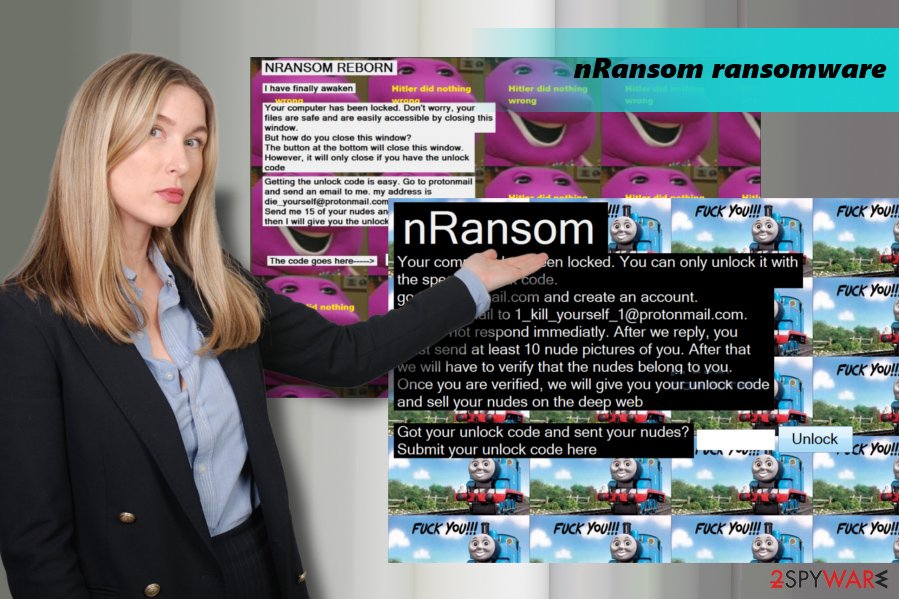
Be careful with spam emails
Ransomware is one of the most dangerous infections on the web. They can lock the screen or encrypt files and demand to pay a ransom. While usually, criminals accept the redemption in the form of money in Bitcoins or another cryptocurrency, the others ask for nudes or urge to play a game.
Anyway, ransomware viruses are hazardous and can cause both money and data loss. To protect yourself from such attacks, be extremely careful with spam email attachments. That’s the number one medium used to distribute ransomware payloads.
If you received a doubtful message from well-known companies like Amazon, eBay or IRS, do not fall for opening them. Crooks often exploit such names to claim trustworthiness, though the attachment may be malicious.
Besides, make sure to have a reputable anti-virus installed and update it regularly to prevent exploit kits, fake software downloads, and other tricks.
NRansom removal tutorial
It’s a must to remove nRansom ransomware if you want to start using your PC as you used to before the attack. Since your screen is locked and you cannot launch anti-virus, restart your PC into Safe Mode with Networking as explained below.
In case you found your files encrypted after nRansom removal, try to encode them using third-party data recovery programs. Our top pick options for data recovery are listed down below.
Getting rid of nRansom virus. Follow these steps
Manual removal using Safe Mode
You won't be allowed to eliminate this ransomware in a regular way. The lock screen will not go away without a code unless you restart the system into Safe Mode with Networking. For this purpose, you have to:
Important! →
Manual removal guide might be too complicated for regular computer users. It requires advanced IT knowledge to be performed correctly (if vital system files are removed or damaged, it might result in full Windows compromise), and it also might take hours to complete. Therefore, we highly advise using the automatic method provided above instead.
Step 1. Access Safe Mode with Networking
Manual malware removal should be best performed in the Safe Mode environment.
Windows 7 / Vista / XP
- Click Start > Shutdown > Restart > OK.
- When your computer becomes active, start pressing F8 button (if that does not work, try F2, F12, Del, etc. – it all depends on your motherboard model) multiple times until you see the Advanced Boot Options window.
- Select Safe Mode with Networking from the list.

Windows 10 / Windows 8
- Right-click on Start button and select Settings.

- Scroll down to pick Update & Security.

- On the left side of the window, pick Recovery.
- Now scroll down to find Advanced Startup section.
- Click Restart now.

- Select Troubleshoot.

- Go to Advanced options.

- Select Startup Settings.

- Press Restart.
- Now press 5 or click 5) Enable Safe Mode with Networking.

Step 2. Shut down suspicious processes
Windows Task Manager is a useful tool that shows all the processes running in the background. If malware is running a process, you need to shut it down:
- Press Ctrl + Shift + Esc on your keyboard to open Windows Task Manager.
- Click on More details.

- Scroll down to Background processes section, and look for anything suspicious.
- Right-click and select Open file location.

- Go back to the process, right-click and pick End Task.

- Delete the contents of the malicious folder.
Step 3. Check program Startup
- Press Ctrl + Shift + Esc on your keyboard to open Windows Task Manager.
- Go to Startup tab.
- Right-click on the suspicious program and pick Disable.

Step 4. Delete virus files
Malware-related files can be found in various places within your computer. Here are instructions that could help you find them:
- Type in Disk Cleanup in Windows search and press Enter.

- Select the drive you want to clean (C: is your main drive by default and is likely to be the one that has malicious files in).
- Scroll through the Files to delete list and select the following:
Temporary Internet Files
Downloads
Recycle Bin
Temporary files - Pick Clean up system files.

- You can also look for other malicious files hidden in the following folders (type these entries in Windows Search and press Enter):
%AppData%
%LocalAppData%
%ProgramData%
%WinDir%
After you are finished, reboot the PC in normal mode.
Remove nRansom using System Restore
-
Step 1: Reboot your computer to Safe Mode with Command Prompt
Windows 7 / Vista / XP- Click Start → Shutdown → Restart → OK.
- When your computer becomes active, start pressing F8 multiple times until you see the Advanced Boot Options window.
-
Select Command Prompt from the list

Windows 10 / Windows 8- Press the Power button at the Windows login screen. Now press and hold Shift, which is on your keyboard, and click Restart..
- Now select Troubleshoot → Advanced options → Startup Settings and finally press Restart.
-
Once your computer becomes active, select Enable Safe Mode with Command Prompt in Startup Settings window.

-
Step 2: Restore your system files and settings
-
Once the Command Prompt window shows up, enter cd restore and click Enter.

-
Now type rstrui.exe and press Enter again..

-
When a new window shows up, click Next and select your restore point that is prior the infiltration of nRansom. After doing that, click Next.


-
Now click Yes to start system restore.

-
Once the Command Prompt window shows up, enter cd restore and click Enter.
Bonus: Recover your data
Guide which is presented above is supposed to help you remove nRansom from your computer. To recover your encrypted files, we recommend using a detailed guide prepared by 2-spyware.com security experts.nRansom Reborn ransomware typically does not encrypt files. Nevertheless, if it would switch to encryption, you can try data recovery methods listed below.
If your files are encrypted by nRansom, you can use several methods to restore them:
Use Data Recovery Pro
- Download Data Recovery Pro;
- Follow the steps of Data Recovery Setup and install the program on your computer;
- Launch it and scan your computer for files encrypted by nRansom ransomware;
- Restore them.
Exploit Previous Windows version
- Find an encrypted file you need to restore and right-click on it;
- Select “Properties” and go to “Previous versions” tab;
- Here, check each of available copies of the file in “Folder versions”. You should select the version you want to recover and click “Restore”.
Download ShadowExplorer
- Download Shadow Explorer (http://shadowexplorer.com/);
- Follow a Shadow Explorer Setup Wizard and install this application on your computer;
- Launch the program and go through the drop down menu on the top left corner to select the disk of your encrypted data. Check what folders are there;
- Right-click on the folder you want to restore and select “Export”. You can also select where you want it to be stored.
No nRansom decryptor available
Finally, you should always think about the protection of crypto-ransomwares. In order to protect your computer from nRansom and other ransomwares, use a reputable anti-spyware, such as FortectIntego, SpyHunter 5Combo Cleaner or Malwarebytes
How to prevent from getting ransomware
Protect your privacy – employ a VPN
There are several ways how to make your online time more private – you can access an incognito tab. However, there is no secret that even in this mode, you are tracked for advertising purposes. There is a way to add an extra layer of protection and create a completely anonymous web browsing practice with the help of Private Internet Access VPN. This software reroutes traffic through different servers, thus leaving your IP address and geolocation in disguise. Besides, it is based on a strict no-log policy, meaning that no data will be recorded, leaked, and available for both first and third parties. The combination of a secure web browser and Private Internet Access VPN will let you browse the Internet without a feeling of being spied or targeted by criminals.
No backups? No problem. Use a data recovery tool
If you wonder how data loss can occur, you should not look any further for answers – human errors, malware attacks, hardware failures, power cuts, natural disasters, or even simple negligence. In some cases, lost files are extremely important, and many straight out panic when such an unfortunate course of events happen. Due to this, you should always ensure that you prepare proper data backups on a regular basis.
If you were caught by surprise and did not have any backups to restore your files from, not everything is lost. Data Recovery Pro is one of the leading file recovery solutions you can find on the market – it is likely to restore even lost emails or data located on an external device.
- ^ Frazer LLoyd-Davies. The Dangers Of Spam Email And How To Avoid Receiving It. Acronyms. Fighting against cyber-crime .
- ^ Danny Palmer. No more ransomware: How one website is stopping the crypto-locking crooks in their tracks. ZDNet. 24/7 news coverage and analysis.
- ^ Bedynet. Bedynet. Russian cyber security news.





















