Otaherreau.xyz ads (spam) - Chrome, Firefox, IE, Edge
Otaherreau.xyz ads Removal Guide
What is Otaherreau.xyz ads?
Otaherreau.xyz does not provide valuable content about sports and spams users with ads
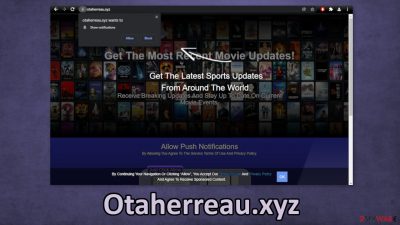
Otaherreau.xyz is a dubious site that was created to generate revenue from pay-per-click advertising.[1] The website displays a message “Get The Latest News Updates From Around The World.” Users are encouraged to click the “Allow” button to subscribe to push notifications. After a while, users start getting spammed with annoying pop-up ads that sometimes appear even when the browser is closed.
Originally, push notifications were meant to provide value for the customers, like informing them about the latest news, updates, and offers. Later, this function was recognized as a great marketing opportunity. This was not overlooked by fraudsters who want to exploit people by putting in as little effort as possible.
The owners of such sites can recreate thousands of them and promote them on other shady websites to get as many people to subscribe. Ads start coming from various sources and some of them may be questionable. Links embedded in the pop-ups can lead to dangerous websites where people can get tricked into providing their personal information or downloading PUPs (potentially unwanted programs)[2] and malware.
| NAME | Otaherreau.xyz |
| TYPE | Push notification spam; adware |
| SYMPTOMS | After people click the “Allow” button they start getting spammed with annoying pop-up ads that appear in the corner of the screen, sometimes even when the browser is not in-use |
| DISTRIBUTION | Shady websites, deceptive ads, software bundling |
| DANGERS | Links embedded in the pop-ups can lead to dangerous websites where people can get tricked into providing their personal information or installing PUPs and malware |
| ELIMINATION | Disable push notifications via browser settings |
| FURTHER STEPS | Use a repair tool like FortectIntego to fix any remaining damage and clear your browsers |
Push notification spam page numbers are continuing to rise, and there are many schemes to get users to click the button. Some of the examples we already wrote about are Offersworld4u.online, Arfanbajt.xyz, and Smartcaptchasolve.top. A lot of these pages, after detection are closed down and no longer functional, new ones take their place every day. Some of the messages you may encounter are:
Click Allow if you are not a robot
Press Allow to continue watching
Your download is ready. Click Allow to download you file
Press Allow to confirm you are 18+
As you may have noticed, a lot of these messages remind of standard security procedures, but they have a lot of differences as well. You should always read everything fully, before agreeing to something. You should never have to subscribe to push notifications on a legitimate page to be able to watch a video or access some content. If you really want to receive updates about sport, research and find a trustworthy news site that will not spam you with useless junk.
Because sites like Otaherreau.xyz are rarely found in search results, you should avoid shady sites that engage in illegal activities. They are full of deceptive ads and sneaky redirects that can lead you to these push notification spam pages. Choose legitimate streaming services to watch movies and TV shows instead of illegal streaming platforms.[3]
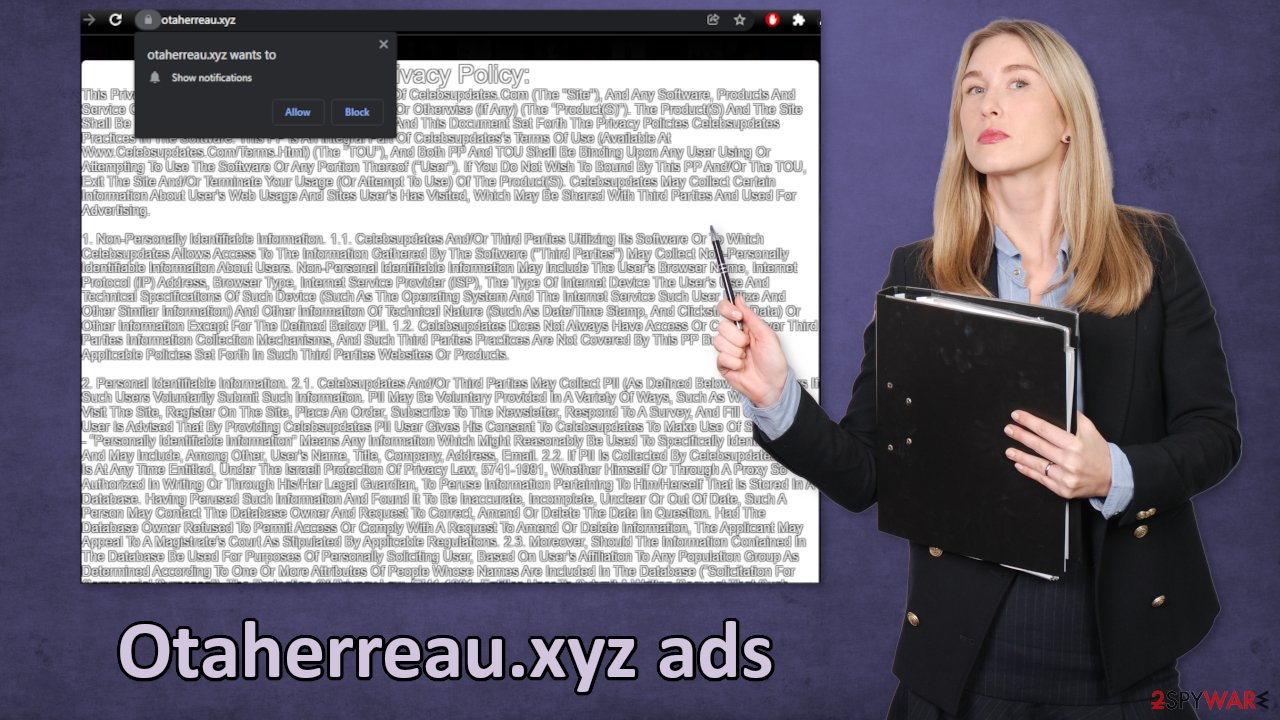
No more pop-ups
To block site permissions, you have to do it manually via browser settings. After removal is complete, we recommend using FortectIntego repair tool to clear for your browsers. Almost every website you visit uses cookies[4] to track your browsing activity, like the pages you visit, links you click on, and purchases you make. This data can be sold to advertising networks that use it to target you with ads even more.
If the website does not have strong security systems in place, these cookies can be hijacked by hackers and used for malicious purposes. We recommend clearing cookies and cache regularly to protect your privacy and to stop advertisers from using this data. To stop push notifications, follow our step-by-step guide:
Google Chrome (desktop):
- Open Google Chrome browser and go to Menu > Settings.
- Scroll down and click on Advanced.
- Locate the Privacy and security section and pick Site Settings > Notifications.
![Stop notifications on Chrome PC 1 Stop notifications on Chrome PC 1]()
- Look at the Allow section and look for a suspicious URL.
- Click the three vertical dots next to it and pick Block. This should remove unwanted notifications from Google Chrome.
![Stop notifications on Chrome PC 2 Stop notifications on Chrome PC 2]()
Google Chrome (Android):
- Open Google Chrome and tap on Settings (three vertical dots).
- Select Notifications.
- Scroll down to Sites section.
- Locate the unwanted URL and toggle the button to the left (Off setting).
![Stop notifications on Chrome Android Stop notifications on Chrome Android]()
Mozilla Firefox:
- Open Mozilla Firefox and go to Menu > Options.
- Click on Privacy & Security section.
- Under Permissions, you should be able to see Notifications. Click Settings button next to it.
![Stop notifications on Mozilla Firefox 1 Stop notifications on Mozilla Firefox 1]()
- In the Settings – Notification Permissions window, click on the drop-down menu by the URL in question.
- Select Block and then click on Save Changes. This should remove unwanted notifications from Mozilla Firefox.
![Stop notifications on Mozilla Firefox 2 Stop notifications on Mozilla Firefox 2]()
Safari:
- Click on Safari > Preferences…
- Go to Websites tab and, under General, select Notifications.
- Select the web address in question, click the drop-down menu and select Deny.
![Stop notifications on Safari Stop notifications on Safari]()
MS Edge:
- Open Microsoft Edge, and click the Settings and more button (three horizontal dots) at the top-right of the window.
- Select Settings and then go to Advanced.
- Under Website permissions, pick Manage permissions and select the URL in question.
- Toggle the switch to the left to turn notifications off on Microsoft Edge.
![Stop notifications on Edge 2 Stop notifications on Edge 2]()
MS Edge (Chromium):
- Open Microsoft Edge, and go to Settings.
- Select Site permissions.
- Go to Notifications on the right.
- Under Allow, you will find the unwanted entry.
- Click on More actions and select Block.
![Stop notifications on Edge Chromium Stop notifications on Edge Chromium]()
Internet Explorer:
- Open Internet Explorer, and click on the Gear icon at the top-right on the window.
- Select Internet options and go to Privacy tab.
- In the Pop-up Blocker section, click on Settings.
- Locate web address in question under Allowed sites and pick Remove.
![Stop notifications on Internet Explorer Stop notifications on Internet Explorer]()
Additional steps
If you experience an increased amount of commercial content like pop-ups, banners, surveys or get redirected to questionable pages often, that might be a symptom of an adware infection. Adware[5] is classified as a potentially unwanted program that stays hidden in the user's machine and performs tasks in the background. The app also could have been disguised as a “handy” program that users installed themselves. Otherwise, people install such PUPs through software bundling.
This most often happens on freeware distribution sites. These platforms still need to generate revenue, so they include additional programs in the installers. Of course, that is not disclosed on the page, so if people rush through the installation process, they do not notice those programs. When installing software, you should always choose the “Custom” or “Advanced” installation method, check the file list and untick the boxes next to programs that you do not need.
Removing a PUA can be difficult if you do not have experience. It is unknown which particular app could be causing pop-ups, so you risk deleting the wrong applications. We suggest using trusted professional security tools SpyHunter 5Combo Cleaner or Malwarebytes to scan your machine automatically. It should detect most suspicious apps and remove them successfully. If you are confident you know which app is at fault, you can remove the program manually:
Windows 10/8:
- Enter Control Panel into Windows search box and hit Enter or click on the search result.
- Under Programs, select Uninstall a program.
![Uninstall from Windows 1 Uninstall from Windows 1]()
- From the list, find the entry of the suspicious program.
- Right-click on the application and select Uninstall.
- If User Account Control shows up, click Yes.
- Wait till uninstallation process is complete and click OK.
![Uninstall from Windows 2 Uninstall from Windows 2]()
Windows 7/XP:
- Click on Windows Start > Control Panel located on the right pane (if you are Windows XP user, click on Add/Remove Programs).
- In Control Panel, select Programs > Uninstall a program.
![Uninstall from Windows 7/XP Uninstall from Windows 7/XP]()
- Pick the unwanted application by clicking on it once.
- At the top, click Uninstall/Change.
- In the confirmation prompt, pick Yes.
- Click OK once the removal process is finished.
Mac:
- From the menu bar, select Go > Applications.
- In the Applications folder, look for all related entries.
- Click on the app and drag it to Trash (or right-click and pick Move to Trash)
![Uninstall from Mac 1 Uninstall from Mac 1]()
To fully remove an unwanted app, you need to access Application Support, LaunchAgents, and LaunchDaemons folders and delete relevant files:
- Select Go > Go to Folder.
- Enter /Library/Application Support and click Go or press Enter.
- In the Application Support folder, look for any dubious entries and then delete them.
- Now enter /Library/LaunchAgents and /Library/LaunchDaemons folders the same way and terminate all the related .plist files.

How to prevent from getting adware
Stream videos without limitations, no matter where you are
There are multiple parties that could find out almost anything about you by checking your online activity. While this is highly unlikely, advertisers and tech companies are constantly tracking you online. The first step to privacy should be a secure browser that focuses on tracker reduction to a minimum.
Even if you employ a secure browser, you will not be able to access websites that are restricted due to local government laws or other reasons. In other words, you may not be able to stream Disney+ or US-based Netflix in some countries. To bypass these restrictions, you can employ a powerful Private Internet Access VPN, which provides dedicated servers for torrenting and streaming, not slowing you down in the process.
Data backups are important – recover your lost files
Ransomware is one of the biggest threats to personal data. Once it is executed on a machine, it launches a sophisticated encryption algorithm that locks all your files, although it does not destroy them. The most common misconception is that anti-malware software can return files to their previous states. This is not true, however, and data remains locked after the malicious payload is deleted.
While regular data backups are the only secure method to recover your files after a ransomware attack, tools such as Data Recovery Pro can also be effective and restore at least some of your lost data.
- ^ What Is PPC? Learn the Basics of Pay-Per-Click (PPC) Marketing. WordStream. Advertising Solutions.
- ^ Potentially unwanted program. Wikipedia. The free encyclopedia.
- ^ Brittni Devlin. Why Should You Avoid Illegal Streaming Sites?. Makeuseof. Modern Tech Guide.
- ^ Chris Maus. What Are Cookies and Are They Dangerous?. Qkey. Secure Online Payment Providers.
- ^ What is Adware? – Definition and Explanation. Kaspersky. Home Security.













