Pagesnews.org virus (Removal Guide) - Chrome, Firefox, IE, Edge
Pagesnews.org virus Removal Guide
What is Pagesnews.org virus?
What’s the problem with Pagesnews.org search engine?
If you ever thought about changing the search engine you usually use, Pagesnews.org virus can make you miss the old one. This potentially unwanted program (PUP) gets installed easily and even without computer user’s knowledge. Once it finds a way to get into your computer, it finds every web browser that you ever installed and change the default start page settings. The aim of this pesky hijacker[1] is to change your homepage to a page similar to a typical search engine-providing site and convince you to use the search service via it. We are very disappointed with Pagesnews.org search because we believe that it focuses on promoting third-party partners instead of serving organic[2] and relevant search results.
In other words, an attempt to find some information you need can lead to multiple redirects[3] to shady Internet sites, so we suggest you think twice before using services of search engine that is monitored by Pagesnews.org redirect virus. Instead of routing you to websites that you want to explore, it might immediately redirect you to an affiliate website that it wants you to visit. Such web pages can be hazardous and trick you into providing sensitive data by promising you big “rewards” or “freebies” for it. Other websites can convince you to purchase products or services that are useless, and others might trick you into installing malware[4] on your PC. Therefore, as you can see, Pagesnews.org hijack does not pose a threat to the computer system on its own, but it can easily provide you with dangerous search results, and if you choose to browse through them, bad things can happen.
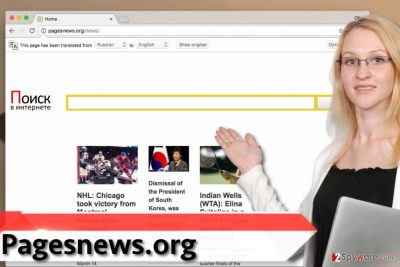
Browser hijackers typically have another highly bothersome feature that we are not happy about. It turns out that the majority of browser hijackers record personally non-identifiable data such as pages that you visit, ads that you click on, and some personally non-identifiable data that can contain some identifiable information such as your search queries. On top of that, they can collect your IP address and information you willingly provide. You can never know if these third-parties store such information securely, or can it be leaked via data breach. Besides, such applications tend to share such information with third-party companies, and some of them might have some unholy intentions to use it. Therefore, we strongly advise you to start thinking about Pagesnews.org removal. It can be completed with the help of anti-spyware[5] program like FortectIntego, but you can also try to remove Pagesnews.org on your own – just use instructions given below the article.
Why this browser hijacker is on my computer?
Most computer users tend to look over important statements provided within software installers, and in our opinion, that is the biggest mistake they can do. Many free programs suggest installing third-party applications alongside them because this way their developers can earn money by promoting less-known software. Software installers rarely notify users about bundled applications in a direct way – they conceal these statements behind Standard/Default settings or just write them in a very fine print, and apparently, computer users hardly notice them. To avoid misunderstandings, read the information provided in software installers carefully. You do not want to end up installing bonus ad-supported programs alongside that free game or media player, so choose Custom or Advanced installation settings and opt out additional software pieces added to your download.
The most efficient way to remove Pagesnews.org
The easiest and fastest way to get rid of browser hijackers is using anti-spyware programs. It is clearly the most straightforward way to remove Pagesnews.org virus, too. However, some computer users do not think they need additional programs to remove spyware type programs and often try to remove them on their own. We have nothing against it – just make sure you delete the unwanted program in a proper way. We highly suggest using Pagesnews.org removal guidelines provided below this article. If you find these instructions confusing, do not waste any time and ask our experts to explain unclear parts to you.
You may remove virus damage with a help of FortectIntego. SpyHunter 5Combo Cleaner and Malwarebytes are recommended to detect potentially unwanted programs and viruses with all their files and registry entries that are related to them.
Getting rid of Pagesnews.org virus. Follow these steps
Uninstall from Windows
First things first, try to detect as much suspicios-looking programs in your PC as possible. Make sure you uninstall the in the right way – the instructions provided below are meant to explain how to uninstall programs via your PC’s Control Panel. Don’t forget to clean browser shortcuts afterward, and fix affected web browsers by deleting shady browser extensions from them. Instructions on how to remove suspicious browser extensions and reset your browsers are also provided here.
Instructions for Windows 10/8 machines:
- Enter Control Panel into Windows search box and hit Enter or click on the search result.
- Under Programs, select Uninstall a program.

- From the list, find the entry of the suspicious program.
- Right-click on the application and select Uninstall.
- If User Account Control shows up, click Yes.
- Wait till uninstallation process is complete and click OK.

If you are Windows 7/XP user, proceed with the following instructions:
- Click on Windows Start > Control Panel located on the right pane (if you are Windows XP user, click on Add/Remove Programs).
- In Control Panel, select Programs > Uninstall a program.

- Pick the unwanted application by clicking on it once.
- At the top, click Uninstall/Change.
- In the confirmation prompt, pick Yes.
- Click OK once the removal process is finished.
Delete from macOS
Remove items from Applications folder:
- From the menu bar, select Go > Applications.
- In the Applications folder, look for all related entries.
- Click on the app and drag it to Trash (or right-click and pick Move to Trash)

To fully remove an unwanted app, you need to access Application Support, LaunchAgents, and LaunchDaemons folders and delete relevant files:
- Select Go > Go to Folder.
- Enter /Library/Application Support and click Go or press Enter.
- In the Application Support folder, look for any dubious entries and then delete them.
- Now enter /Library/LaunchAgents and /Library/LaunchDaemons folders the same way and terminate all the related .plist files.

Remove from Microsoft Edge
Delete unwanted extensions from MS Edge:
- Select Menu (three horizontal dots at the top-right of the browser window) and pick Extensions.
- From the list, pick the extension and click on the Gear icon.
- Click on Uninstall at the bottom.

Clear cookies and other browser data:
- Click on the Menu (three horizontal dots at the top-right of the browser window) and select Privacy & security.
- Under Clear browsing data, pick Choose what to clear.
- Select everything (apart from passwords, although you might want to include Media licenses as well, if applicable) and click on Clear.

Restore new tab and homepage settings:
- Click the menu icon and choose Settings.
- Then find On startup section.
- Click Disable if you found any suspicious domain.
Reset MS Edge if the above steps did not work:
- Press on Ctrl + Shift + Esc to open Task Manager.
- Click on More details arrow at the bottom of the window.
- Select Details tab.
- Now scroll down and locate every entry with Microsoft Edge name in it. Right-click on each of them and select End Task to stop MS Edge from running.

If this solution failed to help you, you need to use an advanced Edge reset method. Note that you need to backup your data before proceeding.
- Find the following folder on your computer: C:\\Users\\%username%\\AppData\\Local\\Packages\\Microsoft.MicrosoftEdge_8wekyb3d8bbwe.
- Press Ctrl + A on your keyboard to select all folders.
- Right-click on them and pick Delete

- Now right-click on the Start button and pick Windows PowerShell (Admin).
- When the new window opens, copy and paste the following command, and then press Enter:
Get-AppXPackage -AllUsers -Name Microsoft.MicrosoftEdge | Foreach {Add-AppxPackage -DisableDevelopmentMode -Register “$($_.InstallLocation)\\AppXManifest.xml” -Verbose

Instructions for Chromium-based Edge
Delete extensions from MS Edge (Chromium):
- Open Edge and click select Settings > Extensions.
- Delete unwanted extensions by clicking Remove.

Clear cache and site data:
- Click on Menu and go to Settings.
- Select Privacy, search and services.
- Under Clear browsing data, pick Choose what to clear.
- Under Time range, pick All time.
- Select Clear now.

Reset Chromium-based MS Edge:
- Click on Menu and select Settings.
- On the left side, pick Reset settings.
- Select Restore settings to their default values.
- Confirm with Reset.

Remove from Mozilla Firefox (FF)
Firefox can be compromised and start redirecting you to Pagesnews.org site as well. This is how to fix Firefox after Pagesnews.org hijack:
Remove dangerous extensions:
- Open Mozilla Firefox browser and click on the Menu (three horizontal lines at the top-right of the window).
- Select Add-ons.
- In here, select unwanted plugin and click Remove.

Reset the homepage:
- Click three horizontal lines at the top right corner to open the menu.
- Choose Options.
- Under Home options, enter your preferred site that will open every time you newly open the Mozilla Firefox.
Clear cookies and site data:
- Click Menu and pick Settings.
- Go to Privacy & Security section.
- Scroll down to locate Cookies and Site Data.
- Click on Clear Data…
- Select Cookies and Site Data, as well as Cached Web Content and press Clear.

Reset Mozilla Firefox
If clearing the browser as explained above did not help, reset Mozilla Firefox:
- Open Mozilla Firefox browser and click the Menu.
- Go to Help and then choose Troubleshooting Information.

- Under Give Firefox a tune up section, click on Refresh Firefox…
- Once the pop-up shows up, confirm the action by pressing on Refresh Firefox.

Remove from Google Chrome
Look for shady extensions that did not originally came with Google Chrome, and uninstall them. You should find one or two suspicious extensions that you did not install – just delete them according to instructions given below.
Delete malicious extensions from Google Chrome:
- Open Google Chrome, click on the Menu (three vertical dots at the top-right corner) and select More tools > Extensions.
- In the newly opened window, you will see all the installed extensions. Uninstall all the suspicious plugins that might be related to the unwanted program by clicking Remove.

Clear cache and web data from Chrome:
- Click on Menu and pick Settings.
- Under Privacy and security, select Clear browsing data.
- Select Browsing history, Cookies and other site data, as well as Cached images and files.
- Click Clear data.

Change your homepage:
- Click menu and choose Settings.
- Look for a suspicious site in the On startup section.
- Click on Open a specific or set of pages and click on three dots to find the Remove option.
Reset Google Chrome:
If the previous methods did not help you, reset Google Chrome to eliminate all the unwanted components:
- Click on Menu and select Settings.
- In the Settings, scroll down and click Advanced.
- Scroll down and locate Reset and clean up section.
- Now click Restore settings to their original defaults.
- Confirm with Reset settings.

Delete from Safari
Remove unwanted extensions from Safari:
- Click Safari > Preferences…
- In the new window, pick Extensions.
- Select the unwanted extension and select Uninstall.

Clear cookies and other website data from Safari:
- Click Safari > Clear History…
- From the drop-down menu under Clear, pick all history.
- Confirm with Clear History.

Reset Safari if the above-mentioned steps did not help you:
- Click Safari > Preferences…
- Go to Advanced tab.
- Tick the Show Develop menu in menu bar.
- From the menu bar, click Develop, and then select Empty Caches.

After uninstalling this potentially unwanted program (PUP) and fixing each of your web browsers, we recommend you to scan your PC system with a reputable anti-spyware. This will help you to get rid of Pagesnews.org registry traces and will also identify related parasites or possible malware infections on your computer. For that you can use our top-rated malware remover: FortectIntego, SpyHunter 5Combo Cleaner or Malwarebytes.
How to prevent from getting stealing programs
Stream videos without limitations, no matter where you are
There are multiple parties that could find out almost anything about you by checking your online activity. While this is highly unlikely, advertisers and tech companies are constantly tracking you online. The first step to privacy should be a secure browser that focuses on tracker reduction to a minimum.
Even if you employ a secure browser, you will not be able to access websites that are restricted due to local government laws or other reasons. In other words, you may not be able to stream Disney+ or US-based Netflix in some countries. To bypass these restrictions, you can employ a powerful Private Internet Access VPN, which provides dedicated servers for torrenting and streaming, not slowing you down in the process.
Data backups are important – recover your lost files
Ransomware is one of the biggest threats to personal data. Once it is executed on a machine, it launches a sophisticated encryption algorithm that locks all your files, although it does not destroy them. The most common misconception is that anti-malware software can return files to their previous states. This is not true, however, and data remains locked after the malicious payload is deleted.
While regular data backups are the only secure method to recover your files after a ransomware attack, tools such as Data Recovery Pro can also be effective and restore at least some of your lost data.
- ^ Browser hijacker. Sophos Threatsaurus. A 100-page directory of security alerts and tips, written in language that even non-IT professionals will understand.
- ^ The Difference Between Organic And Paid Search Engine Results. dummies. Learning Made Easy.
- ^ Launchpage.org virus. How to Remove? (Uninstall Guide). 2-Spyware. Fighting against spyware.
- ^ Daniel Oh. 5 Most Common Ways to get Computer Viruses. The MotherG Blog. Insights from Chicago-based Managed IT Services.
- ^ Anti-spyware. NoVirus. Virus Removal Guides.























