Paupervice.club (Free Instructions) - Virus Removal Guide
Paupervice.club Removal Guide
What is Paupervice.club?
Paupervice.club – adware which causes browser struggles due to a big amount of adverts
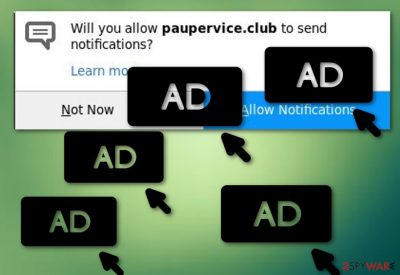
Paupervice.club is an adware-type infection also known as the Push Notifications virus. This potentially unwanted program can infiltrate the system very easily and start its annoying activity with the user not noticing. Developers spread Paupervice.club to gain revenue form the pay-per-click marketing method[1]. Once installed, this unwanted application modifies browsers and produces numerous unwanted redirects. Moreover, Push Notifications virus can redirect you to dubious-looking pages which might include potentially unwanted content.
| Name | Paupervice.club |
|---|---|
| Also known as | Push Notifications virus |
| Category | Adware |
| Sub-category | PUP |
| Symptoms | Numerous adverts, browser struggles, dubious redirects, browser modification |
| Damage repairing | Install FortectIntego |
You can detect Paupervice.club virus from these symptoms:
- You are seeing a big amount of ads each time you try to browse the web;
- Web browser settings such as the main page have been modified without your permission;
- You are redirected to questionable websites under your own will;
- Browsers are struggling to perform even simple actions due to the huge amount of adverts.
If you spot such signs, you can be sure that adware such as Paupervice.club has infected web browsers such as Google Chrome, Mozilla Firefox, Internet Explorer, or Microsoft Edge.
Additionally, Push Notifications virus is more annoying than dangerous. However, this ad-supported program can cause damaging consequences by taking you to various questionable sites. Suspicious redirects are one of the main ways, how users get their computers infected by dangerous malware such as ransomware or a Trojan horse.
You need to remove Paupervice.club virus from your computer system and clean browsers from all adware-related components such as web browser extensions and plug-ins. Furthermore, we advise cleaning your computer completely from the adware-type infection by installing reliable anti-malware such as FortectIntego.
Moreover, after you perform the Paupervice.club removal, make sure you take precautionary measures to avoid adware in the future as these types of PUPs have one more unwanted feature. Developers who promote such applications collect browsing experience-related details to generate useful-looking adverts. Such information is shared with third-parties and also can bring revenue for the adware creators.
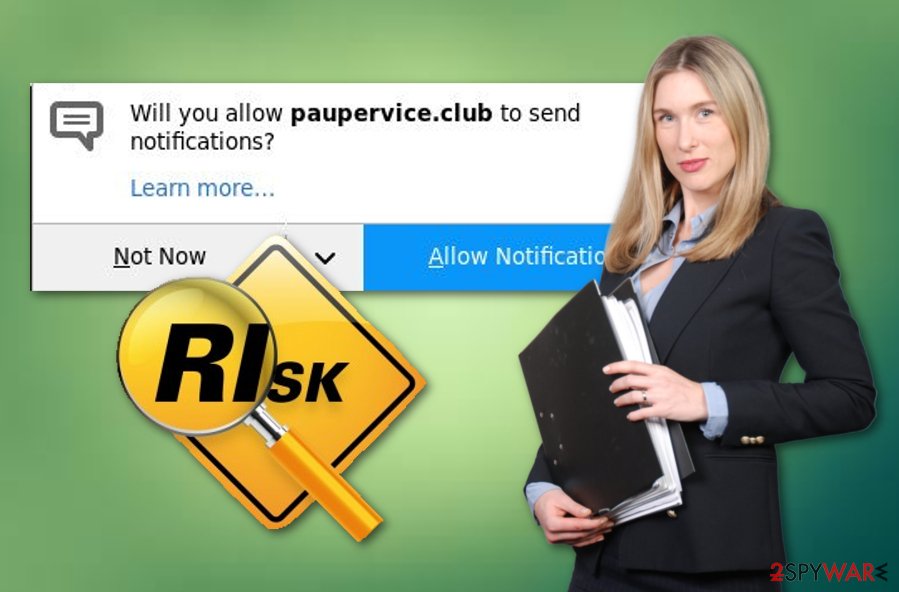
Adware avoiding techniques
According to IT experts[2], adware is very likely to spread in many ways. If you want to get knowledge on how to avoid this type of PUP[3], you first need to know it's distribution methods:
- Bundles. Users who often download software from the Internet are more likely to get infected with adware than those who use original installers. What you need to do is pick the Custom or Advanced installation mode and deselect the recommended one;
- Rogue pages. Adware-type programs often spread through questionable-looking sites that lack protection. Stay away from unknown websites as they might increase the risk of a malware infection. If you have accidentally entered a dubious page – eliminate it immediately.
To add, we recommend downloading and installing strong computer security software. Do not be afraid to invest in a truly reliable and expert-tested tool. Such program will secure the system from various threats that might occur in your way and will allow you to perform regular system scans.
Terminate Paupervice.club
If you are infected with adware and want to remove Paupervice.club virus permanently, you should take some actions against this adware-type program. What you need to do is perform the removal manually or automatically. If you choose to do it manually, you can read the presented guide below which should help you in this case.
Moreover, automatical Paupervice.club removal is more advisable as it requires less user effort and will complete the job professionally. If you decide to clean your computer and fix the damage automatically, you can use a tool from our suggested list or any other of your liked ones. Make sure to refresh browsers after the elimination is finished.
You may remove virus damage with a help of FortectIntego. SpyHunter 5Combo Cleaner and Malwarebytes are recommended to detect potentially unwanted programs and viruses with all their files and registry entries that are related to them.
Getting rid of Paupervice.club. Follow these steps
Uninstall from Windows
Get rid of adware from Windows OS with the help of these instructions:
Instructions for Windows 10/8 machines:
- Enter Control Panel into Windows search box and hit Enter or click on the search result.
- Under Programs, select Uninstall a program.

- From the list, find the entry of the suspicious program.
- Right-click on the application and select Uninstall.
- If User Account Control shows up, click Yes.
- Wait till uninstallation process is complete and click OK.

If you are Windows 7/XP user, proceed with the following instructions:
- Click on Windows Start > Control Panel located on the right pane (if you are Windows XP user, click on Add/Remove Programs).
- In Control Panel, select Programs > Uninstall a program.

- Pick the unwanted application by clicking on it once.
- At the top, click Uninstall/Change.
- In the confirmation prompt, pick Yes.
- Click OK once the removal process is finished.
Remove from Microsoft Edge
Delete unwanted extensions from MS Edge:
- Select Menu (three horizontal dots at the top-right of the browser window) and pick Extensions.
- From the list, pick the extension and click on the Gear icon.
- Click on Uninstall at the bottom.

Clear cookies and other browser data:
- Click on the Menu (three horizontal dots at the top-right of the browser window) and select Privacy & security.
- Under Clear browsing data, pick Choose what to clear.
- Select everything (apart from passwords, although you might want to include Media licenses as well, if applicable) and click on Clear.

Restore new tab and homepage settings:
- Click the menu icon and choose Settings.
- Then find On startup section.
- Click Disable if you found any suspicious domain.
Reset MS Edge if the above steps did not work:
- Press on Ctrl + Shift + Esc to open Task Manager.
- Click on More details arrow at the bottom of the window.
- Select Details tab.
- Now scroll down and locate every entry with Microsoft Edge name in it. Right-click on each of them and select End Task to stop MS Edge from running.

If this solution failed to help you, you need to use an advanced Edge reset method. Note that you need to backup your data before proceeding.
- Find the following folder on your computer: C:\\Users\\%username%\\AppData\\Local\\Packages\\Microsoft.MicrosoftEdge_8wekyb3d8bbwe.
- Press Ctrl + A on your keyboard to select all folders.
- Right-click on them and pick Delete

- Now right-click on the Start button and pick Windows PowerShell (Admin).
- When the new window opens, copy and paste the following command, and then press Enter:
Get-AppXPackage -AllUsers -Name Microsoft.MicrosoftEdge | Foreach {Add-AppxPackage -DisableDevelopmentMode -Register “$($_.InstallLocation)\\AppXManifest.xml” -Verbose

Instructions for Chromium-based Edge
Delete extensions from MS Edge (Chromium):
- Open Edge and click select Settings > Extensions.
- Delete unwanted extensions by clicking Remove.

Clear cache and site data:
- Click on Menu and go to Settings.
- Select Privacy, search and services.
- Under Clear browsing data, pick Choose what to clear.
- Under Time range, pick All time.
- Select Clear now.

Reset Chromium-based MS Edge:
- Click on Menu and select Settings.
- On the left side, pick Reset settings.
- Select Restore settings to their default values.
- Confirm with Reset.

Remove from Mozilla Firefox (FF)
Remove dangerous extensions:
- Open Mozilla Firefox browser and click on the Menu (three horizontal lines at the top-right of the window).
- Select Add-ons.
- In here, select unwanted plugin and click Remove.

Reset the homepage:
- Click three horizontal lines at the top right corner to open the menu.
- Choose Options.
- Under Home options, enter your preferred site that will open every time you newly open the Mozilla Firefox.
Clear cookies and site data:
- Click Menu and pick Settings.
- Go to Privacy & Security section.
- Scroll down to locate Cookies and Site Data.
- Click on Clear Data…
- Select Cookies and Site Data, as well as Cached Web Content and press Clear.

Reset Mozilla Firefox
If clearing the browser as explained above did not help, reset Mozilla Firefox:
- Open Mozilla Firefox browser and click the Menu.
- Go to Help and then choose Troubleshooting Information.

- Under Give Firefox a tune up section, click on Refresh Firefox…
- Once the pop-up shows up, confirm the action by pressing on Refresh Firefox.

Remove from Google Chrome
Eliminate all adware-added components from your Google Chrome browser by performing this guide:
Delete malicious extensions from Google Chrome:
- Open Google Chrome, click on the Menu (three vertical dots at the top-right corner) and select More tools > Extensions.
- In the newly opened window, you will see all the installed extensions. Uninstall all the suspicious plugins that might be related to the unwanted program by clicking Remove.

Clear cache and web data from Chrome:
- Click on Menu and pick Settings.
- Under Privacy and security, select Clear browsing data.
- Select Browsing history, Cookies and other site data, as well as Cached images and files.
- Click Clear data.

Change your homepage:
- Click menu and choose Settings.
- Look for a suspicious site in the On startup section.
- Click on Open a specific or set of pages and click on three dots to find the Remove option.
Reset Google Chrome:
If the previous methods did not help you, reset Google Chrome to eliminate all the unwanted components:
- Click on Menu and select Settings.
- In the Settings, scroll down and click Advanced.
- Scroll down and locate Reset and clean up section.
- Now click Restore settings to their original defaults.
- Confirm with Reset settings.

After uninstalling this potentially unwanted program (PUP) and fixing each of your web browsers, we recommend you to scan your PC system with a reputable anti-spyware. This will help you to get rid of Paupervice.club registry traces and will also identify related parasites or possible malware infections on your computer. For that you can use our top-rated malware remover: FortectIntego, SpyHunter 5Combo Cleaner or Malwarebytes.
How to prevent from getting adware
Do not let government spy on you
The government has many issues in regards to tracking users' data and spying on citizens, so you should take this into consideration and learn more about shady information gathering practices. Avoid any unwanted government tracking or spying by going totally anonymous on the internet.
You can choose a different location when you go online and access any material you want without particular content restrictions. You can easily enjoy internet connection without any risks of being hacked by using Private Internet Access VPN.
Control the information that can be accessed by government any other unwanted party and surf online without being spied on. Even if you are not involved in illegal activities or trust your selection of services, platforms, be suspicious for your own security and take precautionary measures by using the VPN service.
Backup files for the later use, in case of the malware attack
Computer users can suffer from data losses due to cyber infections or their own faulty doings. Ransomware can encrypt and hold files hostage, while unforeseen power cuts might cause a loss of important documents. If you have proper up-to-date backups, you can easily recover after such an incident and get back to work. It is also equally important to update backups on a regular basis so that the newest information remains intact – you can set this process to be performed automatically.
When you have the previous version of every important document or project you can avoid frustration and breakdowns. It comes in handy when malware strikes out of nowhere. Use Data Recovery Pro for the data restoration process.
- ^ Pay-per-click. Wikipedia. The free encyclopedia.
- ^ Virusai.lt. Virusai. All about computers and cybersecurity.
- ^ Vangie Beal. PUP - potentially unwanted progra. Wepodia. All about IT.


















