Pipeschannels.com virus (Removal Instructions) - updated Sep 2019
Pipeschannels.com virus Removal Guide
What is Pipeschannels.com virus?
Pipeschannels.com is an unsafe domain that can lead users to scam or even malware-laden sites

Pipeschannels.com is a website that users can encounter when browsing the internet on Google Chrome, Mozilla Firefox, Safari, Internet Explorer, or any other browser. While initially, it might not spark any suspicions from users, a frequent appearance of the site might indicate the presence of a potentially unwanted program – adware.
Adware is ad-sponsored software, so its main goal is to redirect[1] users to Pipeschannels.com and other ad-filled websites, gather web-browsing activity-related data and present users with pop-ups, banners, links, flashing windows, offers, coupons, deals and other commercial content all over the web.
Note that Pipeschannels.com is a legitimate advertising network that offers its services to publishers of various sites. However, various cybercriminals are known to inject these advertisements with the help of adware into unsuspecting users' web browsers without asking for permission of the site owner.
| Name | Pipeschannels.com |
| Type | Adware, PUP |
| Infiltration | Software bundles, third-party sites, ads, etc. |
| Symptoms | Intrusive pop-ups and other type of ads appear on all sites that you visit, changed settings of the web browser |
| Redirects to | pipeschannels.com/afu.php?zoneid= |
| Main dangers | Money loss, installation of other potentially unwanted software, malware infection |
| Termination | To get rid of adware that redirects to Pipeschannels.com and other unsafe realms, use security software or delete the PUP manually as per instructions below |
| Virus damage fix | Adware can make unwanted changes to registry and other system components. To revert this damage, use FortectIntego |
To remove Pipeschannels annoying redirects and other suspicious activity, you will have to find adware that is hidden on your system. You might not even know which program is ad-supported, so the best way to detect and eliminate it is by using anti-malware software. Nevertheless, the PUP should not be difficult to delete manually either – follow our directions below. For best results, however, we also recommend using FortectIntego and resetting all the installed browsers.
As we already mentioned, Pipeschannels.com is a legitimate advertising service, often intercepted by crooks in order to insert ads into adware-infected users' machines. Therefore, those who notice the domain appear on their URL bar out of nowhere should be concerned. As soon as Pipeschannels.com virus enters the computer, it might start showing the following symptoms:
- redirect to suspicious domains without a warning
- install browser extensions and add new bookmarks
- change the function of desktop icons
- show fake updates, bogus software adverts and tech support scams
- slowdown web page loading speed
- change the functionality of new tab, search engine and the homepage
Tech support scam and other phony sites might easily lure you into paying for bogus support services, disclose your personal information to cybercrooks or install malware onto your computer. If you often postpone the installation of software and the OS updates, there is a chance that malware could be installed automatically with the help of JavaScript. If you get redirected from Pipeschannels.com to other sites, do not click on anything, and especially don't download any software.
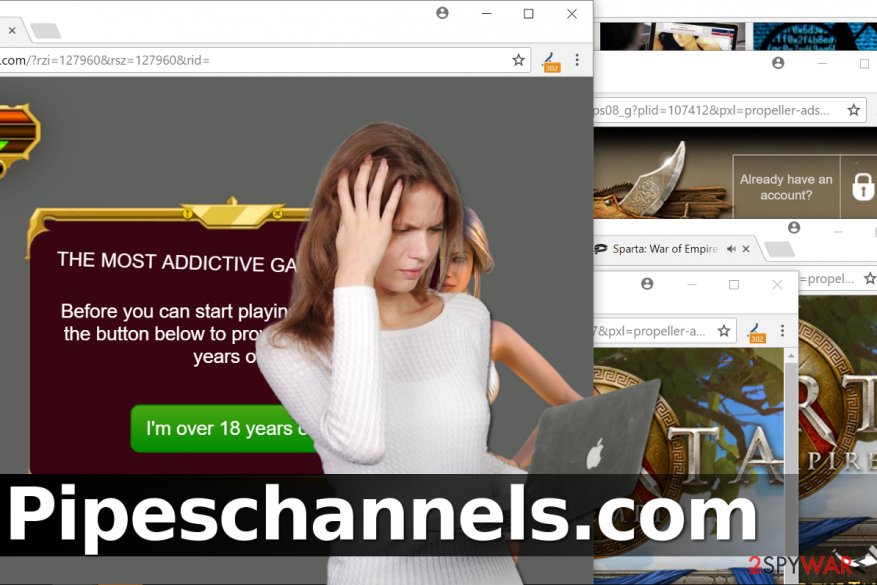
Be aware that adware programs that redirect to Pipeschannels and similar sites often collect a variety of user browsing-related data. This includes the IP address, geolocation, links clicked, sites visited, and other information, which is later used for targeted advertising. While certain unknown parties benefit from this scheme, the end-users put their online safety at risk due to redirects to unsafe sites.
Therefore, it is vital you proceed with Pipeschannels.com removal as soon as possible. Note that other potentially unwanted applications, such as browser hijackers,[2] might also be present on your device and in some cases, they are difficult to eliminate. We provide both manual and automatic termination guide of the Pipeschannels virus below.
Ways to get infected with ad-serving software
Industry experts[3] and infosec community warns users about dangers of adware bundles for years now. However, manu users still do not pay attention to warnings – they keep installing freeware and shareware carelessly, without taking the time of doing so. This results in skipping several installation steps that lead to adware and other PUP infections. In some cases, adware bundles are known to deliver STOP ransomware variants[4] – so being careful when installing new software is also important to avoid file locking viruses that have much more severe consequences than adware.
Thus, users are encouraged to be wary when installing free software from the internet. You should pick at least known websites that provide Privacy policy and Terms and Conditions before downloading anything. During the installation process, watch out for pre-ticked boxes, fine print texts and misleading buttons. Decline all the deals or offers and pick Advanced/Custom installation options rather than Recommended/Custom ones.
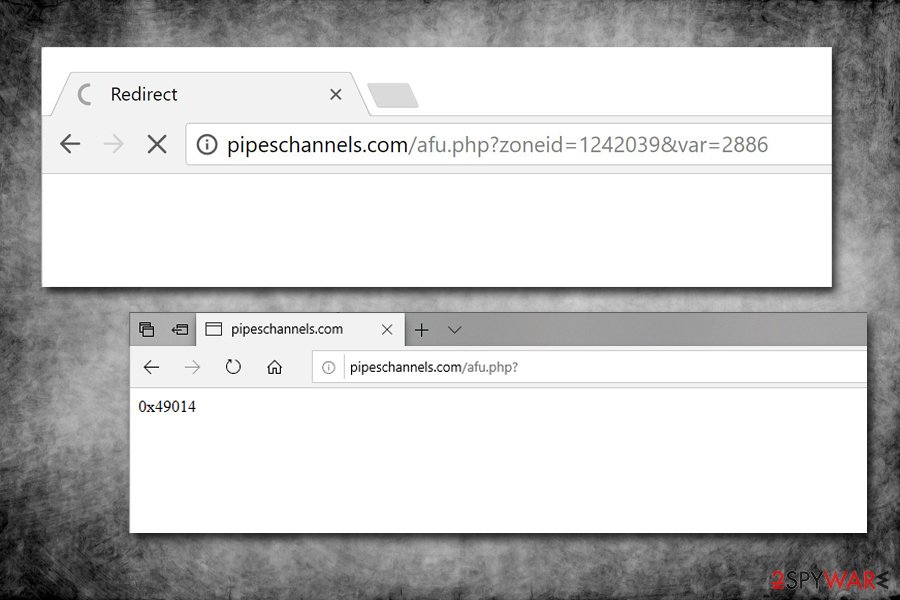
Remove Pipeschannels.com redirect virus with ease
It is understandable if you want to remove Pipeschannels.com virus because the redirects it causes might not only prevent normal browsing activies but prevent viewing the underlying content of the site due to the layer of ads. To get rid of them for good, we highly recommend choosing anti-malware software and running a system scan – this procedure is quick and will only require a few minutes of your time. Be aware that not all AV engines detect all the potentially unwanted applications, so you might want to scan your computer with multiple security tools.
Of course, using automatic malware removal program is not a must, but you have to be extremely careful when trying to complete Pipeschannels.com removal manually. For that, you will have to enter the list of the installed programs and carefully uninstall everything you do not recognize. After that, you should reset each of the installed browsers to delete traces of adware.
You may remove virus damage with a help of FortectIntego. SpyHunter 5Combo Cleaner and Malwarebytes are recommended to detect potentially unwanted programs and viruses with all their files and registry entries that are related to them.
Getting rid of Pipeschannels.com virus. Follow these steps
Uninstall from Windows
Using the provided instructions, check for programs that might be causing Pipeschannels.com redirects in your browsers and uninstall them.
Instructions for Windows 10/8 machines:
- Enter Control Panel into Windows search box and hit Enter or click on the search result.
- Under Programs, select Uninstall a program.

- From the list, find the entry of the suspicious program.
- Right-click on the application and select Uninstall.
- If User Account Control shows up, click Yes.
- Wait till uninstallation process is complete and click OK.

If you are Windows 7/XP user, proceed with the following instructions:
- Click on Windows Start > Control Panel located on the right pane (if you are Windows XP user, click on Add/Remove Programs).
- In Control Panel, select Programs > Uninstall a program.

- Pick the unwanted application by clicking on it once.
- At the top, click Uninstall/Change.
- In the confirmation prompt, pick Yes.
- Click OK once the removal process is finished.
Delete from macOS
Remove items from Applications folder:
- From the menu bar, select Go > Applications.
- In the Applications folder, look for all related entries.
- Click on the app and drag it to Trash (or right-click and pick Move to Trash)

To fully remove an unwanted app, you need to access Application Support, LaunchAgents, and LaunchDaemons folders and delete relevant files:
- Select Go > Go to Folder.
- Enter /Library/Application Support and click Go or press Enter.
- In the Application Support folder, look for any dubious entries and then delete them.
- Now enter /Library/LaunchAgents and /Library/LaunchDaemons folders the same way and terminate all the related .plist files.

Remove from Microsoft Edge
Delete unwanted extensions from MS Edge:
- Select Menu (three horizontal dots at the top-right of the browser window) and pick Extensions.
- From the list, pick the extension and click on the Gear icon.
- Click on Uninstall at the bottom.

Clear cookies and other browser data:
- Click on the Menu (three horizontal dots at the top-right of the browser window) and select Privacy & security.
- Under Clear browsing data, pick Choose what to clear.
- Select everything (apart from passwords, although you might want to include Media licenses as well, if applicable) and click on Clear.

Restore new tab and homepage settings:
- Click the menu icon and choose Settings.
- Then find On startup section.
- Click Disable if you found any suspicious domain.
Reset MS Edge if the above steps did not work:
- Press on Ctrl + Shift + Esc to open Task Manager.
- Click on More details arrow at the bottom of the window.
- Select Details tab.
- Now scroll down and locate every entry with Microsoft Edge name in it. Right-click on each of them and select End Task to stop MS Edge from running.

If this solution failed to help you, you need to use an advanced Edge reset method. Note that you need to backup your data before proceeding.
- Find the following folder on your computer: C:\\Users\\%username%\\AppData\\Local\\Packages\\Microsoft.MicrosoftEdge_8wekyb3d8bbwe.
- Press Ctrl + A on your keyboard to select all folders.
- Right-click on them and pick Delete

- Now right-click on the Start button and pick Windows PowerShell (Admin).
- When the new window opens, copy and paste the following command, and then press Enter:
Get-AppXPackage -AllUsers -Name Microsoft.MicrosoftEdge | Foreach {Add-AppxPackage -DisableDevelopmentMode -Register “$($_.InstallLocation)\\AppXManifest.xml” -Verbose

Instructions for Chromium-based Edge
Delete extensions from MS Edge (Chromium):
- Open Edge and click select Settings > Extensions.
- Delete unwanted extensions by clicking Remove.

Clear cache and site data:
- Click on Menu and go to Settings.
- Select Privacy, search and services.
- Under Clear browsing data, pick Choose what to clear.
- Under Time range, pick All time.
- Select Clear now.

Reset Chromium-based MS Edge:
- Click on Menu and select Settings.
- On the left side, pick Reset settings.
- Select Restore settings to their default values.
- Confirm with Reset.

Remove from Mozilla Firefox (FF)
Remove dangerous extensions:
- Open Mozilla Firefox browser and click on the Menu (three horizontal lines at the top-right of the window).
- Select Add-ons.
- In here, select unwanted plugin and click Remove.

Reset the homepage:
- Click three horizontal lines at the top right corner to open the menu.
- Choose Options.
- Under Home options, enter your preferred site that will open every time you newly open the Mozilla Firefox.
Clear cookies and site data:
- Click Menu and pick Settings.
- Go to Privacy & Security section.
- Scroll down to locate Cookies and Site Data.
- Click on Clear Data…
- Select Cookies and Site Data, as well as Cached Web Content and press Clear.

Reset Mozilla Firefox
If clearing the browser as explained above did not help, reset Mozilla Firefox:
- Open Mozilla Firefox browser and click the Menu.
- Go to Help and then choose Troubleshooting Information.

- Under Give Firefox a tune up section, click on Refresh Firefox…
- Once the pop-up shows up, confirm the action by pressing on Refresh Firefox.

Remove from Google Chrome
Delete any Chrome extensions that seem suspicious. You can uninstall them easily – just follow directions provided by our experts.
Delete malicious extensions from Google Chrome:
- Open Google Chrome, click on the Menu (three vertical dots at the top-right corner) and select More tools > Extensions.
- In the newly opened window, you will see all the installed extensions. Uninstall all the suspicious plugins that might be related to the unwanted program by clicking Remove.

Clear cache and web data from Chrome:
- Click on Menu and pick Settings.
- Under Privacy and security, select Clear browsing data.
- Select Browsing history, Cookies and other site data, as well as Cached images and files.
- Click Clear data.

Change your homepage:
- Click menu and choose Settings.
- Look for a suspicious site in the On startup section.
- Click on Open a specific or set of pages and click on three dots to find the Remove option.
Reset Google Chrome:
If the previous methods did not help you, reset Google Chrome to eliminate all the unwanted components:
- Click on Menu and select Settings.
- In the Settings, scroll down and click Advanced.
- Scroll down and locate Reset and clean up section.
- Now click Restore settings to their original defaults.
- Confirm with Reset settings.

Delete from Safari
Remove unwanted extensions from Safari:
- Click Safari > Preferences…
- In the new window, pick Extensions.
- Select the unwanted extension and select Uninstall.

Clear cookies and other website data from Safari:
- Click Safari > Clear History…
- From the drop-down menu under Clear, pick all history.
- Confirm with Clear History.

Reset Safari if the above-mentioned steps did not help you:
- Click Safari > Preferences…
- Go to Advanced tab.
- Tick the Show Develop menu in menu bar.
- From the menu bar, click Develop, and then select Empty Caches.

After uninstalling this potentially unwanted program (PUP) and fixing each of your web browsers, we recommend you to scan your PC system with a reputable anti-spyware. This will help you to get rid of Pipeschannels.com registry traces and will also identify related parasites or possible malware infections on your computer. For that you can use our top-rated malware remover: FortectIntego, SpyHunter 5Combo Cleaner or Malwarebytes.
How to prevent from getting adware
Stream videos without limitations, no matter where you are
There are multiple parties that could find out almost anything about you by checking your online activity. While this is highly unlikely, advertisers and tech companies are constantly tracking you online. The first step to privacy should be a secure browser that focuses on tracker reduction to a minimum.
Even if you employ a secure browser, you will not be able to access websites that are restricted due to local government laws or other reasons. In other words, you may not be able to stream Disney+ or US-based Netflix in some countries. To bypass these restrictions, you can employ a powerful Private Internet Access VPN, which provides dedicated servers for torrenting and streaming, not slowing you down in the process.
Data backups are important – recover your lost files
Ransomware is one of the biggest threats to personal data. Once it is executed on a machine, it launches a sophisticated encryption algorithm that locks all your files, although it does not destroy them. The most common misconception is that anti-malware software can return files to their previous states. This is not true, however, and data remains locked after the malicious payload is deleted.
While regular data backups are the only secure method to recover your files after a ransomware attack, tools such as Data Recovery Pro can also be effective and restore at least some of your lost data.
- ^ URL redirection. Wikipedia. The Free Encyclopedia.
- ^ What is Browser Hijacking?. McAfee. Securing Tomorrow. Today.
- ^ Zondervirus. ZonderVirus. Malware Removal Guides.
- ^ Bradley Barth. Downloads of cracked software distribute ransomware via adware bundles. SC magazine. Security news.























