Popunderclick virus (Removal Guide) - updated Sep 2016
Popunderclick virus Removal Guide
What is Popunderclick virus?
Where do Popunderclick ads come from?
The appearance of Popunderclick ads can be a painful experience because each of your search sessions is filled with commercial notifications that are seeking to redirect you to sponsored websites. Besides, adware-type application (extension, add-on, toolbar, etc.) which is hiding behind these ads can also track your online activities for getting more knowledge about ads that attract you. Unfortunately, but there is no guarantee that this non-personal information, which is usually collected by Popunderclick virus, won’t be shared with third parties. Typically, it is used for building specific networks for marketing campaigns and similar aims, so be careful with programs that are capable of tracking you! It seems that the most affected web browser is Google Chrome, so it might take some patience to get rid of the adware from this browser. To block user from eliminating it by resetting the affected web browser, this adware spreads together with browser helper objects (BHOs) and similar components. They can be used for reinstalling this malware and launching it during the next browsing session, so you need to use automatic removal for Popunderclick.com removal.
The most important thing that should encourage you to take care of it is that it is created with a sole intention of advertising third-party content via sponsored ads and links which may suddenly appear on the browser underlying your visited websites and pages. It is natural that creators need to promote their products and are looking for the most effective techniques to do it, unfortunately, Popunderclick.com is not the most conscientious advertiser to choose for this purpose. This program chooses shady techniques to get into the computers, employ intrusive strategies to advertise the predetermined content and may as well have some questionable parties in its circle of affiliates. Thus, we warn you to be careful about using this risky program and evaluate whether you really want to sacrifice your peaceful browsing for a couple of most likely worthless online offers. Do not hesitate to remove Popunderclick from your computer if you did not install it in the first place. It only takes up your computer’s space, after all. We suggest eliminating the infection using trustworthy antivirus software, for instance FortectIntego.
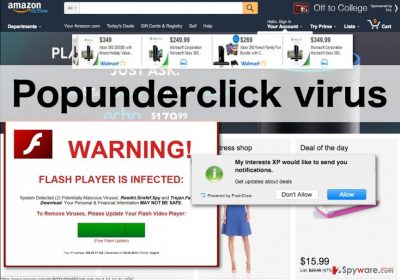
Wondering how can you recognize if your computer has been affected with this adware? Luckily, Popunderclick hijack is quite obvious. Apart from the suspicious, unfamiliar processes that you might notice running in your task manager, you will see banners, pop-up ads, video advertisements and similar content all over your visited websites. This content might be marked by particular slogans such as “Ads by” or “Powered by” which will help you identify the infection. The unexpected appearance of the additional content such as new toolbars, add-ons, extensions on your browser might also be linked to this adware. As we have already mentioned, this program uses browser helper objects to spy on its users and shares this information with its developers to make its sponsored ads more effective. This way, adware creators learn more about the market demand and concrete interests of a specific user and can generate more appealing ads based on this. It also suggests that keeping this program installed on the computer is highly unadvisable because the potential privacy violations are just around the corner. It is better to take care of the Popunderclick removal before more of your information becomes exposed to the greedy advertisers.
Do you know how to prevent adware infection?
Most adware infections occur when the users are poorly informed about the ways malicious software creators use to distribute their products. Popunderclick as well as thousands of similar programs are often pinned to the software bundles and stealthily install on the computers. Thus, rushing through the installation process may cost you the freedom of choosing what software you really want to allow on your PC. Also remember that “Quick” or “Recommended” settings do not give you the opportunity to inspect the software bundles and allow all the included software to install in one go. We highly advise sparing some time to install software via “Advanced” or “Custom” modes which guide you through all of the installation steps and give you the opportunity to opt-out undesirable content.
How to remove Popunderclick?
Adware which hides behind Popunderclick problem is a potentially unwanted program. However, those who have already been affected by it will agree that it is a nasty infection that uses various techniques for preventing its removal. However, don’t even think that you can’t beat it! This process requires using a professional antivirus tool that needs to be updated before running the scan. Check whether your software is updated to its latest version or not and get its latest version for detecting each of potential threats. Unfortunately, but we can’t name adware-type programs that are hiding behind these commercial ads, so using a scanner is the easiest way to perform Popunderclick removal on your computer. After the latest researches, we can only say that Delta Toolbar, Trovi, WebCake, Sweet-Page and CouponBuddy MAY be related to this problem. To fix it manually, make sure you uninstall each of these PUPs.
You may remove virus damage with a help of FortectIntego. SpyHunter 5Combo Cleaner and Malwarebytes are recommended to detect potentially unwanted programs and viruses with all their files and registry entries that are related to them.
Getting rid of Popunderclick virus. Follow these steps
Uninstall from Windows
To remove Popunderclick from your computer manually, you need to uninstall every add-on and extension which is considered malicious. At this moment, we recommend uninstalling CouponBuddy, Trovi-related entries, Delta Homes and Delta Search, Sweet-Page Toolbar, WebCake, and similar extensions that you are not sure about.
Instructions for Windows 10/8 machines:
- Enter Control Panel into Windows search box and hit Enter or click on the search result.
- Under Programs, select Uninstall a program.

- From the list, find the entry of the suspicious program.
- Right-click on the application and select Uninstall.
- If User Account Control shows up, click Yes.
- Wait till uninstallation process is complete and click OK.

If you are Windows 7/XP user, proceed with the following instructions:
- Click on Windows Start > Control Panel located on the right pane (if you are Windows XP user, click on Add/Remove Programs).
- In Control Panel, select Programs > Uninstall a program.

- Pick the unwanted application by clicking on it once.
- At the top, click Uninstall/Change.
- In the confirmation prompt, pick Yes.
- Click OK once the removal process is finished.
Delete from macOS
If your Mac OS X is infected with Popunderclick.com ads-causing adware, you need to find it. The appearance of these advertisements is the main sign that you need to uninstall suspicious apps, such as CouponBuddy, Trovi-related entries, Delta Homes and Delta Search, Sweet-Page Toolbar, WebCake.
Remove items from Applications folder:
- From the menu bar, select Go > Applications.
- In the Applications folder, look for all related entries.
- Click on the app and drag it to Trash (or right-click and pick Move to Trash)

To fully remove an unwanted app, you need to access Application Support, LaunchAgents, and LaunchDaemons folders and delete relevant files:
- Select Go > Go to Folder.
- Enter /Library/Application Support and click Go or press Enter.
- In the Application Support folder, look for any dubious entries and then delete them.
- Now enter /Library/LaunchAgents and /Library/LaunchDaemons folders the same way and terminate all the related .plist files.

Remove from Microsoft Edge
Delete unwanted extensions from MS Edge:
- Select Menu (three horizontal dots at the top-right of the browser window) and pick Extensions.
- From the list, pick the extension and click on the Gear icon.
- Click on Uninstall at the bottom.

Clear cookies and other browser data:
- Click on the Menu (three horizontal dots at the top-right of the browser window) and select Privacy & security.
- Under Clear browsing data, pick Choose what to clear.
- Select everything (apart from passwords, although you might want to include Media licenses as well, if applicable) and click on Clear.

Restore new tab and homepage settings:
- Click the menu icon and choose Settings.
- Then find On startup section.
- Click Disable if you found any suspicious domain.
Reset MS Edge if the above steps did not work:
- Press on Ctrl + Shift + Esc to open Task Manager.
- Click on More details arrow at the bottom of the window.
- Select Details tab.
- Now scroll down and locate every entry with Microsoft Edge name in it. Right-click on each of them and select End Task to stop MS Edge from running.

If this solution failed to help you, you need to use an advanced Edge reset method. Note that you need to backup your data before proceeding.
- Find the following folder on your computer: C:\\Users\\%username%\\AppData\\Local\\Packages\\Microsoft.MicrosoftEdge_8wekyb3d8bbwe.
- Press Ctrl + A on your keyboard to select all folders.
- Right-click on them and pick Delete

- Now right-click on the Start button and pick Windows PowerShell (Admin).
- When the new window opens, copy and paste the following command, and then press Enter:
Get-AppXPackage -AllUsers -Name Microsoft.MicrosoftEdge | Foreach {Add-AppxPackage -DisableDevelopmentMode -Register “$($_.InstallLocation)\\AppXManifest.xml” -Verbose

Instructions for Chromium-based Edge
Delete extensions from MS Edge (Chromium):
- Open Edge and click select Settings > Extensions.
- Delete unwanted extensions by clicking Remove.

Clear cache and site data:
- Click on Menu and go to Settings.
- Select Privacy, search and services.
- Under Clear browsing data, pick Choose what to clear.
- Under Time range, pick All time.
- Select Clear now.

Reset Chromium-based MS Edge:
- Click on Menu and select Settings.
- On the left side, pick Reset settings.
- Select Restore settings to their default values.
- Confirm with Reset.

Remove from Mozilla Firefox (FF)
Remove dangerous extensions:
- Open Mozilla Firefox browser and click on the Menu (three horizontal lines at the top-right of the window).
- Select Add-ons.
- In here, select unwanted plugin and click Remove.

Reset the homepage:
- Click three horizontal lines at the top right corner to open the menu.
- Choose Options.
- Under Home options, enter your preferred site that will open every time you newly open the Mozilla Firefox.
Clear cookies and site data:
- Click Menu and pick Settings.
- Go to Privacy & Security section.
- Scroll down to locate Cookies and Site Data.
- Click on Clear Data…
- Select Cookies and Site Data, as well as Cached Web Content and press Clear.

Reset Mozilla Firefox
If clearing the browser as explained above did not help, reset Mozilla Firefox:
- Open Mozilla Firefox browser and click the Menu.
- Go to Help and then choose Troubleshooting Information.

- Under Give Firefox a tune up section, click on Refresh Firefox…
- Once the pop-up shows up, confirm the action by pressing on Refresh Firefox.

Remove from Google Chrome
Delete malicious extensions from Google Chrome:
- Open Google Chrome, click on the Menu (three vertical dots at the top-right corner) and select More tools > Extensions.
- In the newly opened window, you will see all the installed extensions. Uninstall all the suspicious plugins that might be related to the unwanted program by clicking Remove.

Clear cache and web data from Chrome:
- Click on Menu and pick Settings.
- Under Privacy and security, select Clear browsing data.
- Select Browsing history, Cookies and other site data, as well as Cached images and files.
- Click Clear data.

Change your homepage:
- Click menu and choose Settings.
- Look for a suspicious site in the On startup section.
- Click on Open a specific or set of pages and click on three dots to find the Remove option.
Reset Google Chrome:
If the previous methods did not help you, reset Google Chrome to eliminate all the unwanted components:
- Click on Menu and select Settings.
- In the Settings, scroll down and click Advanced.
- Scroll down and locate Reset and clean up section.
- Now click Restore settings to their original defaults.
- Confirm with Reset settings.

Delete from Safari
Remove unwanted extensions from Safari:
- Click Safari > Preferences…
- In the new window, pick Extensions.
- Select the unwanted extension and select Uninstall.

Clear cookies and other website data from Safari:
- Click Safari > Clear History…
- From the drop-down menu under Clear, pick all history.
- Confirm with Clear History.

Reset Safari if the above-mentioned steps did not help you:
- Click Safari > Preferences…
- Go to Advanced tab.
- Tick the Show Develop menu in menu bar.
- From the menu bar, click Develop, and then select Empty Caches.

After uninstalling this potentially unwanted program (PUP) and fixing each of your web browsers, we recommend you to scan your PC system with a reputable anti-spyware. This will help you to get rid of Popunderclick registry traces and will also identify related parasites or possible malware infections on your computer. For that you can use our top-rated malware remover: FortectIntego, SpyHunter 5Combo Cleaner or Malwarebytes.
How to prevent from getting adware
Stream videos without limitations, no matter where you are
There are multiple parties that could find out almost anything about you by checking your online activity. While this is highly unlikely, advertisers and tech companies are constantly tracking you online. The first step to privacy should be a secure browser that focuses on tracker reduction to a minimum.
Even if you employ a secure browser, you will not be able to access websites that are restricted due to local government laws or other reasons. In other words, you may not be able to stream Disney+ or US-based Netflix in some countries. To bypass these restrictions, you can employ a powerful Private Internet Access VPN, which provides dedicated servers for torrenting and streaming, not slowing you down in the process.
Data backups are important – recover your lost files
Ransomware is one of the biggest threats to personal data. Once it is executed on a machine, it launches a sophisticated encryption algorithm that locks all your files, although it does not destroy them. The most common misconception is that anti-malware software can return files to their previous states. This is not true, however, and data remains locked after the malicious payload is deleted.
While regular data backups are the only secure method to recover your files after a ransomware attack, tools such as Data Recovery Pro can also be effective and restore at least some of your lost data.























