PowerLane mac virus (spam) - Removal Guide
PowerLane mac virus Removal Guide
What is PowerLane mac virus?
PowerLane is the adware application that appears on the mac operating system and causes unwanted behavior
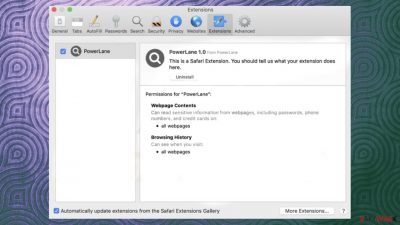
PowerLane mac virus is a potentially unwanted program that injects various advertisements on websites and alters particular preferences on the web browser. The program appears out of nowhere because it is mainly installed due to the bundled programs and deceptive online content. The application can be installed when people crack software, click on deceptive pop-up ads or notifications.
The threat can be related to various third-party advertisers and lead to the installation of additional advertising-supported programs, so removing the intruder as soon as you find the app running should be the best option. It might create annoying processes and lead to issues with the system because PowerLane mac virus is running in the background and triggering other activities to keep the PUP[1] persistent.
| Name | PowerLane |
|---|---|
| Type | Adware, potentially unwanted program |
| Category | Mac malware |
| Issues | The program causes speed issues, delivers pop-up ads, triggers redirects to shady sites all the time |
| Distribution | Deceptive online content, freeware installations, fake installers, update promotions |
| Danger | The program triggers exposure to shady and possibly dangerous pages and can lead to malware installs, downloads of the PUPs |
| Elimination | Try to remove all potential threats with the help of anti-malware tools |
| Repair | The machine is significantly affected by the PUP infiltration, so try to repair this damage using FortectIntego |
PowerLane mac virus is the common adware affecting only mac operating systems because this Adload family is designed to affect online traffic and browser behavior. The threat is not considered a malicious program or a damaging virus. However, it seems that some of the AV tools detect[2] the program as adware or possibly malicious intruder.
These indications should encourage people to remove the intruder once those issues start and the program appears running on the machine. Pop-ups, banners, promotional content, redirects, or other commercial content indicate that this program might have been running on the machine for a while.
This suspicious program PowerLane can cause major issues with the machine if not terminated quickly. If you consistently see ads, banners, redirects, clicking on them can lead to reroutes via other sites and advertising services. Interacting with anything like this can expose you to the dangerous material.
Removing the macOS threat
The infection is hijacking some of the settings on browsers and altering the content you constantly see on the web browser. Search engines might not perform as they are supposed to, and the running PowerLane mac virus triggers the unwanted behavior. You can also notice Google Chrome or Safari browser extensions installed behind your back.
When the program starts causing these issues with the machine when the app is already running on the system. The mac operating system is not immune to threats, and there are some particular apps that target these machines, so experts[3] recommend having and running AV tools to avoid these infections.
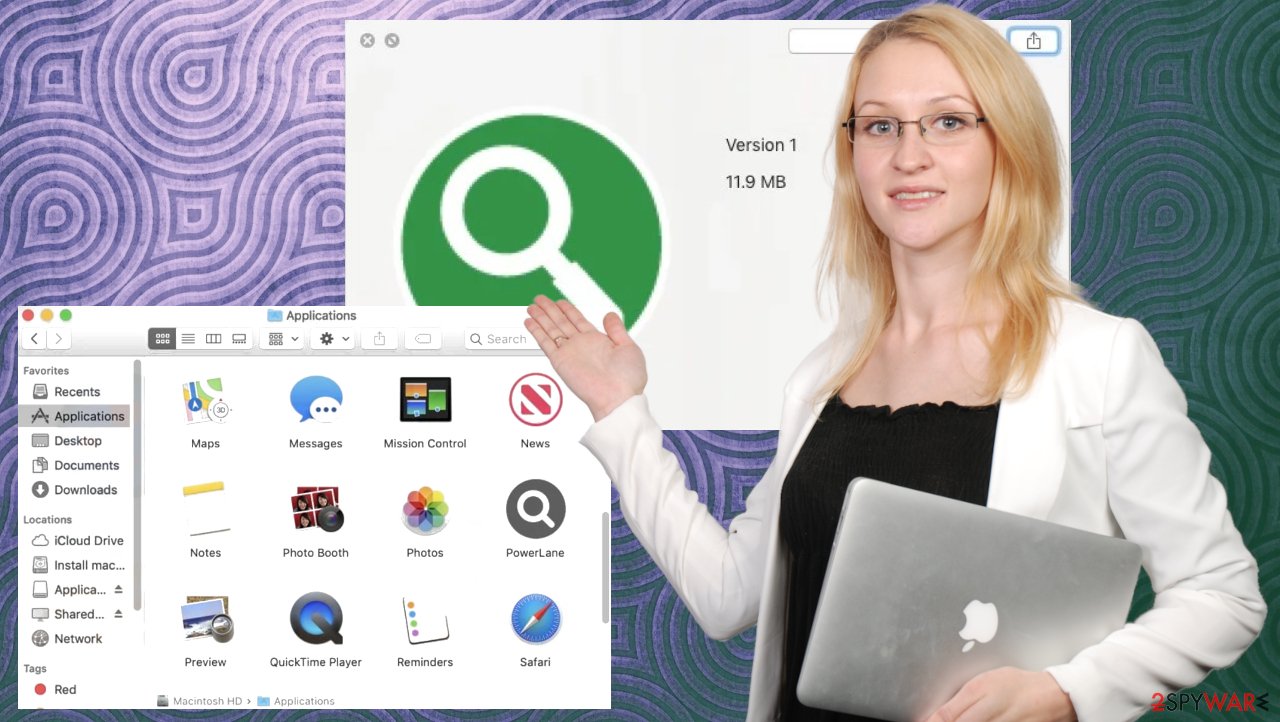
PowerLane mac virus needs to get removed from the machine, and some of the security programs, anti-malware tools can help you with the procedure. Try to rely on Malwarebytes or SpyHunter 5Combo Cleaner and trigger the full system scan to find potentially malicious or dangerous threats on the system.
Sometimes these tools are not finding the unwanted applications because those are not malicious or considered malware, so the PUP developers manage to spread them around and leading to issues with the system. All those changes on the machine might affect the success of detection and removal, so follow the guide for manual alterations.
Remove items from Applications folder:
- From the menu bar, select Go > Applications.
- In the Applications folder, look for all related entries.
- Click on the app and drag it to Trash (or right-click and pick Move to Trash)
![Uninstall from Mac 1 Uninstall from Mac 1]()
To fully remove an unwanted app, you need to access Application Support, LaunchAgents, and LaunchDaemons folders and delete relevant files:
- Select Go > Go to Folder.
- Enter /Library/Application Support and click Go or press Enter.
- In the Application Support folder, look for any dubious entries and then delete them.
- Now enter /Library/LaunchAgents and /Library/LaunchDaemons folders the same way and terminate all the related .plist files.
![Uninstall from Mac 2 Uninstall from Mac 2]()
Additional problems with adware and tips for the users
PowerLane mac virus gets installed on the machine, and the hijacker can affect many processes and direct programs. The constant redirects can lead to scam pages and promotional sites, advertising-supported platforms. It is not guaranteed that the content you get to see is safe and not related to malware.
PUP developers or the creators of these sites, third-party sponsors cannot control what appears on the screen. Programs can try to trick people into installing programs, browser-based applications. If you notice those deceptive pop-ups and promotional banners, links, make sure to avoid clicking on any of the pop-ups. This is how a threat like this can get distributed online.
You can also rely on the proper sources like official websites, program distributors, so the infection of the PowerLane mac virus is possibly avoided. However, people still go for the free sites, download pages, torrent services, pirating platforms, and similar pages.
If you already rely on online content that is not trustworthy, you can choose installation options like Advanced or Custom methods, so these applications like PUPs, adware, hijackers are not included in the downloads. This way, you see the full list of the apps included in the bundle and can cancel the installation of anything that raises questions and suspicion.
Mac threats like PowerLane virus can spread via fake flash player update messages, promotional ads, and other misleading online content. It is never safe to install a program from online ads or free download pages.
You may remove virus damage with a help of FortectIntego. SpyHunter 5Combo Cleaner and Malwarebytes are recommended to detect potentially unwanted programs and viruses with all their files and registry entries that are related to them.
Getting rid of PowerLane mac virus. Follow these steps
Remove from Microsoft Edge
Delete unwanted extensions from MS Edge:
- Select Menu (three horizontal dots at the top-right of the browser window) and pick Extensions.
- From the list, pick the extension and click on the Gear icon.
- Click on Uninstall at the bottom.

Clear cookies and other browser data:
- Click on the Menu (three horizontal dots at the top-right of the browser window) and select Privacy & security.
- Under Clear browsing data, pick Choose what to clear.
- Select everything (apart from passwords, although you might want to include Media licenses as well, if applicable) and click on Clear.

Restore new tab and homepage settings:
- Click the menu icon and choose Settings.
- Then find On startup section.
- Click Disable if you found any suspicious domain.
Reset MS Edge if the above steps did not work:
- Press on Ctrl + Shift + Esc to open Task Manager.
- Click on More details arrow at the bottom of the window.
- Select Details tab.
- Now scroll down and locate every entry with Microsoft Edge name in it. Right-click on each of them and select End Task to stop MS Edge from running.

If this solution failed to help you, you need to use an advanced Edge reset method. Note that you need to backup your data before proceeding.
- Find the following folder on your computer: C:\\Users\\%username%\\AppData\\Local\\Packages\\Microsoft.MicrosoftEdge_8wekyb3d8bbwe.
- Press Ctrl + A on your keyboard to select all folders.
- Right-click on them and pick Delete

- Now right-click on the Start button and pick Windows PowerShell (Admin).
- When the new window opens, copy and paste the following command, and then press Enter:
Get-AppXPackage -AllUsers -Name Microsoft.MicrosoftEdge | Foreach {Add-AppxPackage -DisableDevelopmentMode -Register “$($_.InstallLocation)\\AppXManifest.xml” -Verbose

Instructions for Chromium-based Edge
Delete extensions from MS Edge (Chromium):
- Open Edge and click select Settings > Extensions.
- Delete unwanted extensions by clicking Remove.

Clear cache and site data:
- Click on Menu and go to Settings.
- Select Privacy, search and services.
- Under Clear browsing data, pick Choose what to clear.
- Under Time range, pick All time.
- Select Clear now.

Reset Chromium-based MS Edge:
- Click on Menu and select Settings.
- On the left side, pick Reset settings.
- Select Restore settings to their default values.
- Confirm with Reset.

Remove from Mozilla Firefox (FF)
Remove dangerous extensions:
- Open Mozilla Firefox browser and click on the Menu (three horizontal lines at the top-right of the window).
- Select Add-ons.
- In here, select unwanted plugin and click Remove.

Reset the homepage:
- Click three horizontal lines at the top right corner to open the menu.
- Choose Options.
- Under Home options, enter your preferred site that will open every time you newly open the Mozilla Firefox.
Clear cookies and site data:
- Click Menu and pick Settings.
- Go to Privacy & Security section.
- Scroll down to locate Cookies and Site Data.
- Click on Clear Data…
- Select Cookies and Site Data, as well as Cached Web Content and press Clear.

Reset Mozilla Firefox
If clearing the browser as explained above did not help, reset Mozilla Firefox:
- Open Mozilla Firefox browser and click the Menu.
- Go to Help and then choose Troubleshooting Information.

- Under Give Firefox a tune up section, click on Refresh Firefox…
- Once the pop-up shows up, confirm the action by pressing on Refresh Firefox.

Remove from Google Chrome
Delete malicious extensions from Google Chrome:
- Open Google Chrome, click on the Menu (three vertical dots at the top-right corner) and select More tools > Extensions.
- In the newly opened window, you will see all the installed extensions. Uninstall all the suspicious plugins that might be related to the unwanted program by clicking Remove.

Clear cache and web data from Chrome:
- Click on Menu and pick Settings.
- Under Privacy and security, select Clear browsing data.
- Select Browsing history, Cookies and other site data, as well as Cached images and files.
- Click Clear data.

Change your homepage:
- Click menu and choose Settings.
- Look for a suspicious site in the On startup section.
- Click on Open a specific or set of pages and click on three dots to find the Remove option.
Reset Google Chrome:
If the previous methods did not help you, reset Google Chrome to eliminate all the unwanted components:
- Click on Menu and select Settings.
- In the Settings, scroll down and click Advanced.
- Scroll down and locate Reset and clean up section.
- Now click Restore settings to their original defaults.
- Confirm with Reset settings.

Delete from Safari
Remove unwanted extensions from Safari:
- Click Safari > Preferences…
- In the new window, pick Extensions.
- Select the unwanted extension and select Uninstall.

Clear cookies and other website data from Safari:
- Click Safari > Clear History…
- From the drop-down menu under Clear, pick all history.
- Confirm with Clear History.

Reset Safari if the above-mentioned steps did not help you:
- Click Safari > Preferences…
- Go to Advanced tab.
- Tick the Show Develop menu in menu bar.
- From the menu bar, click Develop, and then select Empty Caches.

After uninstalling this potentially unwanted program (PUP) and fixing each of your web browsers, we recommend you to scan your PC system with a reputable anti-spyware. This will help you to get rid of PowerLane mac registry traces and will also identify related parasites or possible malware infections on your computer. For that you can use our top-rated malware remover: FortectIntego, SpyHunter 5Combo Cleaner or Malwarebytes.
How to prevent from getting mac viruses
Choose a proper web browser and improve your safety with a VPN tool
Online spying has got momentum in recent years and people are getting more and more interested in how to protect their privacy online. One of the basic means to add a layer of security – choose the most private and secure web browser. Although web browsers can't grant full privacy protection and security, some of them are much better at sandboxing, HTTPS upgrading, active content blocking, tracking blocking, phishing protection, and similar privacy-oriented features. However, if you want true anonymity, we suggest you employ a powerful Private Internet Access VPN – it can encrypt all the traffic that comes and goes out of your computer, preventing tracking completely.
Lost your files? Use data recovery software
While some files located on any computer are replaceable or useless, others can be extremely valuable. Family photos, work documents, school projects – these are types of files that we don't want to lose. Unfortunately, there are many ways how unexpected data loss can occur: power cuts, Blue Screen of Death errors, hardware failures, crypto-malware attack, or even accidental deletion.
To ensure that all the files remain intact, you should prepare regular data backups. You can choose cloud-based or physical copies you could restore from later in case of a disaster. If your backups were lost as well or you never bothered to prepare any, Data Recovery Pro can be your only hope to retrieve your invaluable files.
- ^ Potentially unwanted program. Wikipedia. the free encyclopedia.
- ^ Virus detection. VirusTotal. Online malware scanner.
- ^ Novirus. Novirus. Spyware related news.




















