Pwr-search.com virus (Virus Removal Instructions) - Chrome, Firefox, IE, Edge
Pwr-search.com virus Removal Guide
What is Pwr-search.com virus?
Pwr-search.com – a search engine that might spy on you
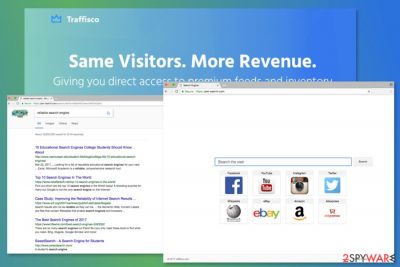
Pwr-search.com is a questionable search engine created by Traffisco LLC which is a digital advertising and monetization company launched in 2015. To the security researchers this program is known as a browser hijacker[1] which is actively being spread along the freeware and shareware apps on third-party websites.
Once installed on the system, the app fundamentally changes the browser operation routine, appending a customize search engine and the homepage to it. In the background, it actively tracks users' online activities to profit from more targeted advertising.
| Name | Pwr-search.com |
| Type | Browser hijacker |
| Distribution | Comes as an optional component in a software bundle from a third-party website |
| Operation | Applies its own homepage and new tab address; uses a customized search engine to deliver sponsored links at the top of search results; tracks user activity |
| Uninstall | You can easily uninstall a browsers hijacker – follow the instructions below |
| System fix | After the elimination of adware or malware, we highly recommend running a scan with FortectIntego repair software |
There are several ways how you can approach a browser hijacker. Initially, it is not a malicious application, as it simply does not have malicious qualities within it. However, such programs are rarely beneficial for users, as they are only used to monetize ad clicks.
This PUP might engage in the following behavior:
- get installed on the computer with freeware or shareware,
- alter browser’s settings,
- set Pwr-search.com as default browser’s homepage or/and search engine,
- modify new tab page,
- make changes in Windows Registry,
- include sponsored links into search results,
- collect information about the users.
The main sign of the infiltration is the new search engine set as the default homepage. At first glance, it might look like an ordinary search tool that includes quick links to social networks, such as Facebook, Instagram, Twitter, or YouTube, shopping sites, such as eBay, Amazon or Aliexpress, and Wikipedia. It seems that everything that you may need is placed on the startup page.
However, these links might be the only user-friendly feature. The search engine itself might alter search results and trick you into clicking a sponsored link. The provided results page looks similar to Google’s, although the resemblance is misleading.
Some links may lead to potentially dangerous or useless websites where you won’t find needed information. Moreover, you might be redirected to tech support scams, phishing, or another suspicious Internet site that has been created for spreading malicious programs.
As you can see, this search tool may not complete the primary function completely. Therefore, you should not keep it on your Chrome, Firefox, Explorer, or whatever search engine you are using. You should remove Pwr-search.com immediately using reputable security software – you can try SpyHunter 5Combo Cleaner for the job.
Also, we always recommend a complementary tool FortectIntego that could clean your web browsers automatically and fix the damage that could have been caused by various computer infections.
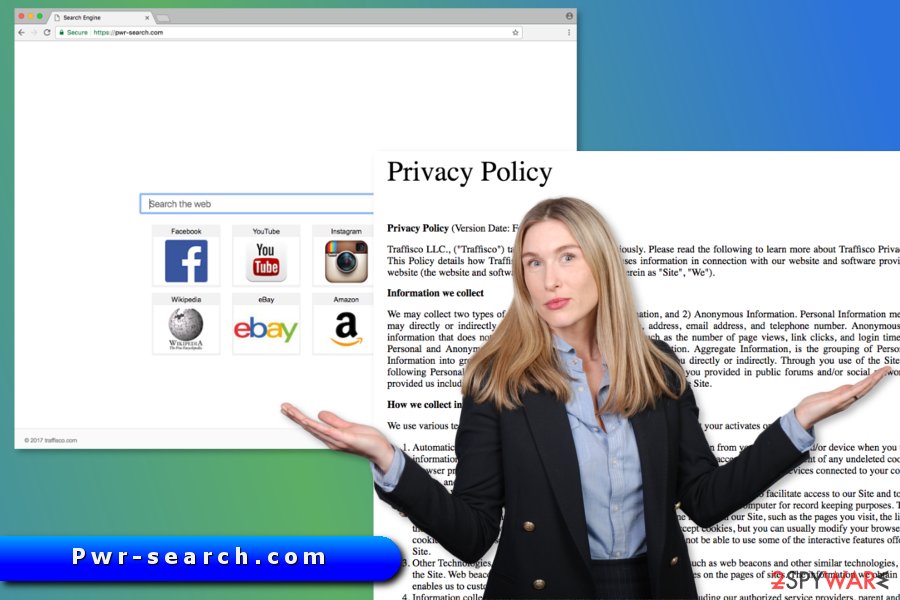
Traffisco collects information about users with the help of a suspicious search tool
Reading the Privacy Policy is one of the most important tasks before starting using or installing a new program. However, security researchers from the United States, Finland,[2], and other European countries noticed that users rarely read this document carefully. As a result, they risk having privacy-related issues.
On the official site, you might also find the Privacy Policy that discloses what information the hijacker collects. It tracks personal and anonymous information with the help of cookies and other tracking technologies. What is more, the company allows the installation of third-party tracking technologies. Thus, developers, advertising networks, and unknown third parties might get this information about you:
- name,
- address,
- email address,
- telephone number,
- IP address,
- browser type and language,
- the number of page views,
- link clicks,
- login times, etc.
Aggregated details are used for providing the best service possible and managing their business. Thus, the information might be shared with business partners and authorized service providers. Probably, you understand that you cannot control who might get access to your sensitive data. It might be cyber criminals, so you should protect your privacy by completing Pwr-search.com removal.
Every browser can be hijacked after the installation of freeware
A browser hijack might seem unexpected; the reasons why it happened are clear. The PUP spreads in software packages and enters the system when a user installs freeware under Quick/Recommended setup.
In order to protect your browser from the hijack[3] or installation from suspicious browser extensions, you have to install new programs under Advanced/Custom setup. These settings allow “unpacking” the software package and seeing what hides inside.
If you download freeware or shareware, you are most likely to see the list of pre-selected entries. Undoubtedly, they are presented as useful “optional downloads.” No matter how convenient these tools might look, unmark these entries because they might cause lots of problems.
Kill the Pwr-search.com virus
You can choose a PUP removal method based on your skills. If you are an experienced user and have already dealt with similar threats in the past, you should opt for the manual elimination option. If it’s your first meeting with PUP, you should choose an automatic method.
In order to remove it manually, you have to find all suspicious entries that might be installed on the computer or web browsers. Once you uninstall them, you can either reset or clean your browsers as explained below.
You may remove virus damage with a help of FortectIntego. SpyHunter 5Combo Cleaner and Malwarebytes are recommended to detect potentially unwanted programs and viruses with all their files and registry entries that are related to them.
Getting rid of Pwr-search.com virus. Follow these steps
Uninstall from Windows
Instructions for Windows 10/8 machines:
- Enter Control Panel into Windows search box and hit Enter or click on the search result.
- Under Programs, select Uninstall a program.

- From the list, find the entry of the suspicious program.
- Right-click on the application and select Uninstall.
- If User Account Control shows up, click Yes.
- Wait till uninstallation process is complete and click OK.

If you are Windows 7/XP user, proceed with the following instructions:
- Click on Windows Start > Control Panel located on the right pane (if you are Windows XP user, click on Add/Remove Programs).
- In Control Panel, select Programs > Uninstall a program.

- Pick the unwanted application by clicking on it once.
- At the top, click Uninstall/Change.
- In the confirmation prompt, pick Yes.
- Click OK once the removal process is finished.
Delete from macOS
The hijacker usually aims at Windows OS users, but Mac OS X is not immune. Thus, if your browser was hijacked, follow these steps:
Remove items from Applications folder:
- From the menu bar, select Go > Applications.
- In the Applications folder, look for all related entries.
- Click on the app and drag it to Trash (or right-click and pick Move to Trash)

To fully remove an unwanted app, you need to access Application Support, LaunchAgents, and LaunchDaemons folders and delete relevant files:
- Select Go > Go to Folder.
- Enter /Library/Application Support and click Go or press Enter.
- In the Application Support folder, look for any dubious entries and then delete them.
- Now enter /Library/LaunchAgents and /Library/LaunchDaemons folders the same way and terminate all the related .plist files.

Remove from Microsoft Edge
These instructions will guide you through the hijacker's elimination:
Delete unwanted extensions from MS Edge:
- Select Menu (three horizontal dots at the top-right of the browser window) and pick Extensions.
- From the list, pick the extension and click on the Gear icon.
- Click on Uninstall at the bottom.

Clear cookies and other browser data:
- Click on the Menu (three horizontal dots at the top-right of the browser window) and select Privacy & security.
- Under Clear browsing data, pick Choose what to clear.
- Select everything (apart from passwords, although you might want to include Media licenses as well, if applicable) and click on Clear.

Restore new tab and homepage settings:
- Click the menu icon and choose Settings.
- Then find On startup section.
- Click Disable if you found any suspicious domain.
Reset MS Edge if the above steps did not work:
- Press on Ctrl + Shift + Esc to open Task Manager.
- Click on More details arrow at the bottom of the window.
- Select Details tab.
- Now scroll down and locate every entry with Microsoft Edge name in it. Right-click on each of them and select End Task to stop MS Edge from running.

If this solution failed to help you, you need to use an advanced Edge reset method. Note that you need to backup your data before proceeding.
- Find the following folder on your computer: C:\\Users\\%username%\\AppData\\Local\\Packages\\Microsoft.MicrosoftEdge_8wekyb3d8bbwe.
- Press Ctrl + A on your keyboard to select all folders.
- Right-click on them and pick Delete

- Now right-click on the Start button and pick Windows PowerShell (Admin).
- When the new window opens, copy and paste the following command, and then press Enter:
Get-AppXPackage -AllUsers -Name Microsoft.MicrosoftEdge | Foreach {Add-AppxPackage -DisableDevelopmentMode -Register “$($_.InstallLocation)\\AppXManifest.xml” -Verbose

Instructions for Chromium-based Edge
Delete extensions from MS Edge (Chromium):
- Open Edge and click select Settings > Extensions.
- Delete unwanted extensions by clicking Remove.

Clear cache and site data:
- Click on Menu and go to Settings.
- Select Privacy, search and services.
- Under Clear browsing data, pick Choose what to clear.
- Under Time range, pick All time.
- Select Clear now.

Reset Chromium-based MS Edge:
- Click on Menu and select Settings.
- On the left side, pick Reset settings.
- Select Restore settings to their default values.
- Confirm with Reset.

Remove from Mozilla Firefox (FF)
First of all, make sure that any suspicious Firefox extensions were not installed without your knowledge. Then reset the browser to delete tracking cookies and other components.
Remove dangerous extensions:
- Open Mozilla Firefox browser and click on the Menu (three horizontal lines at the top-right of the window).
- Select Add-ons.
- In here, select unwanted plugin and click Remove.

Reset the homepage:
- Click three horizontal lines at the top right corner to open the menu.
- Choose Options.
- Under Home options, enter your preferred site that will open every time you newly open the Mozilla Firefox.
Clear cookies and site data:
- Click Menu and pick Settings.
- Go to Privacy & Security section.
- Scroll down to locate Cookies and Site Data.
- Click on Clear Data…
- Select Cookies and Site Data, as well as Cached Web Content and press Clear.

Reset Mozilla Firefox
If clearing the browser as explained above did not help, reset Mozilla Firefox:
- Open Mozilla Firefox browser and click the Menu.
- Go to Help and then choose Troubleshooting Information.

- Under Give Firefox a tune up section, click on Refresh Firefox…
- Once the pop-up shows up, confirm the action by pressing on Refresh Firefox.

Remove from Google Chrome
Delete malicious extensions from Google Chrome:
- Open Google Chrome, click on the Menu (three vertical dots at the top-right corner) and select More tools > Extensions.
- In the newly opened window, you will see all the installed extensions. Uninstall all the suspicious plugins that might be related to the unwanted program by clicking Remove.

Clear cache and web data from Chrome:
- Click on Menu and pick Settings.
- Under Privacy and security, select Clear browsing data.
- Select Browsing history, Cookies and other site data, as well as Cached images and files.
- Click Clear data.

Change your homepage:
- Click menu and choose Settings.
- Look for a suspicious site in the On startup section.
- Click on Open a specific or set of pages and click on three dots to find the Remove option.
Reset Google Chrome:
If the previous methods did not help you, reset Google Chrome to eliminate all the unwanted components:
- Click on Menu and select Settings.
- In the Settings, scroll down and click Advanced.
- Scroll down and locate Reset and clean up section.
- Now click Restore settings to their original defaults.
- Confirm with Reset settings.

Delete from Safari
Safari may have suffered from the hijack too. These instructions will show you how it's done:
Remove unwanted extensions from Safari:
- Click Safari > Preferences…
- In the new window, pick Extensions.
- Select the unwanted extension and select Uninstall.

Clear cookies and other website data from Safari:
- Click Safari > Clear History…
- From the drop-down menu under Clear, pick all history.
- Confirm with Clear History.

Reset Safari if the above-mentioned steps did not help you:
- Click Safari > Preferences…
- Go to Advanced tab.
- Tick the Show Develop menu in menu bar.
- From the menu bar, click Develop, and then select Empty Caches.

After uninstalling this potentially unwanted program (PUP) and fixing each of your web browsers, we recommend you to scan your PC system with a reputable anti-spyware. This will help you to get rid of Pwr-search.com registry traces and will also identify related parasites or possible malware infections on your computer. For that you can use our top-rated malware remover: FortectIntego, SpyHunter 5Combo Cleaner or Malwarebytes.
How to prevent from getting browser hijacker
Protect your privacy – employ a VPN
There are several ways how to make your online time more private – you can access an incognito tab. However, there is no secret that even in this mode, you are tracked for advertising purposes. There is a way to add an extra layer of protection and create a completely anonymous web browsing practice with the help of Private Internet Access VPN. This software reroutes traffic through different servers, thus leaving your IP address and geolocation in disguise. Besides, it is based on a strict no-log policy, meaning that no data will be recorded, leaked, and available for both first and third parties. The combination of a secure web browser and Private Internet Access VPN will let you browse the Internet without a feeling of being spied or targeted by criminals.
No backups? No problem. Use a data recovery tool
If you wonder how data loss can occur, you should not look any further for answers – human errors, malware attacks, hardware failures, power cuts, natural disasters, or even simple negligence. In some cases, lost files are extremely important, and many straight out panic when such an unfortunate course of events happen. Due to this, you should always ensure that you prepare proper data backups on a regular basis.
If you were caught by surprise and did not have any backups to restore your files from, not everything is lost. Data Recovery Pro is one of the leading file recovery solutions you can find on the market – it is likely to restore even lost emails or data located on an external device.
- ^ Gabriel E. Hall. How to eliminate browser hijackers. NoVirus. British website about computer users.
- ^ Virukset. Virukset. The site about latest cyber threats in Finland.
- ^ Wendy Zamora. How to avoid potentially unwanted programs. Malwarebytes Labs. The security blog.























