Qqoo.club (Removal Guide) - Free Instructions
Qqoo.club Removal Guide
What is Qqoo.club?
Qqoo.club is the fake search engine that provides nothing but intrusive advertisements and altered search results
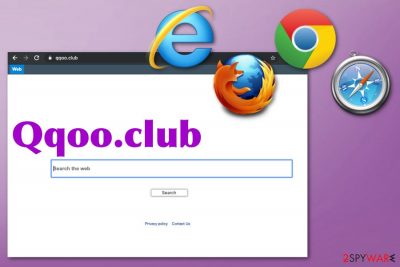
Due to this relation, Qqoo.club virus can be more persistent and intrusive when it adds other PUPs on the machine to keep redirecting the user and generating views, page visits for the developer and sponsor. Unfortunately, these associations with advertisers and third-party companies also mean that your information gets tracked and collected by all those sites and content providers separately. This pay-per-click scheme[1] means that when you go through tons of webpages personal information can be obtained and later used in malvertising campaigns.[2]
| Name | Qqoo.club |
|---|---|
| Type | Browser hijacker |
| Symptoms | Web browsers get affected with injected advertising content and dozens of pop-ups, banners, redirects with commercial or even malicious material. This fake search engine alters homepage, new tab, and default search provider settings |
| Distribution | Freeware installations via bundling method, deceptive sites and other potentially unwanted programs related to QxSearch |
| Potential danger | Tracks data about your online habits and can use that information for advertising purposes. However, there is no guarantee that malicious actors cannot access this personal data about you |
| Elimination | To get rid of the shady search engine completely, you need to get the anti-malware tool so this way Qqoo.club removal also improves the general performance of your machine. Try FortectIntego for that |
Qqoo.club is the domain that connects the user to various commercial pages containing promotional content or spam. Sometimes such pages can even contain malware and direct installations of such threats. In most cases, one-click can trigger redirects and while you browse online the screen gets filled with windows pop-ups.
Qqoo.club may be promoted as a useful search engine and application that improves your time online. However, rogue browser application alters settings on Mozilla Firefox, Internet Explorer, Google Chrome and other web browsing tools to ensure that redirects keep on coming without interruption.
This shady Qqoo.club program changes:
- in-browser search provider;
- default search engine;
- homepage;
- new tab.
It is common for such PUPs to add intrusive extensions, toolbars or even bookmarks on the browser so additional pop-ups can be created. Until you eliminate them all from your device during thorough Qqoo.club removal redirects cannot be stopped. Any core file left behind can affect the renewal of malware. 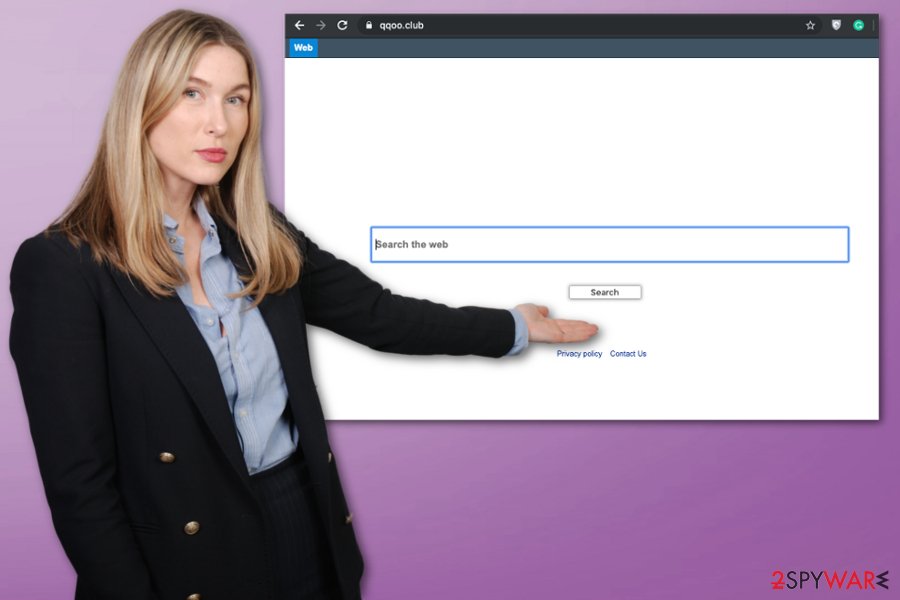
If you use Qqoo.club as a search engine, willingly or not, you should encounter redirects that get triggered by simply clicking on the website. Unfortunately, that is not easily avoidable because all in-browser searches are coming through this ad-supported engine and result automatically get injected with banners, in-text links, and pop-ups. This behavior creates a vicious circle of commercial content surfacing on the screen that triggers the data tracking too.
One of the most used data tracking tools – cookies are somewhat addressed in the Privacy Policy section of Qqoo.club website:
Cookies. When you use the Site, we may assign your computer one or more cookies, to facilitate access to our Site and to personalize your online experience. A cookies is a small piece of data that is stored in a user's computer for record keeping purposes. Through the use of a cookie, we may automatically collect information about you online activity in our Site, suce as the pages you visit, the links you click, and the actions you take within the Site. Most systems automatically accept cookies, but you can usually modify your browser setting to decline cookies. If you choose to decline cookies, please note that you may not be able to sign in or use some of the interactive features offered on or via the Site.
You should be careful if you see such redirects and try to not click on anything. Newly-opened pages can trigger hidden downloads and this Qqoo.club PUP becomes nothing in comparison with a trojan or worm gotten from a malicious site. Keep the machine clean and scan the computer more occasionally with tools like FortectIntego. 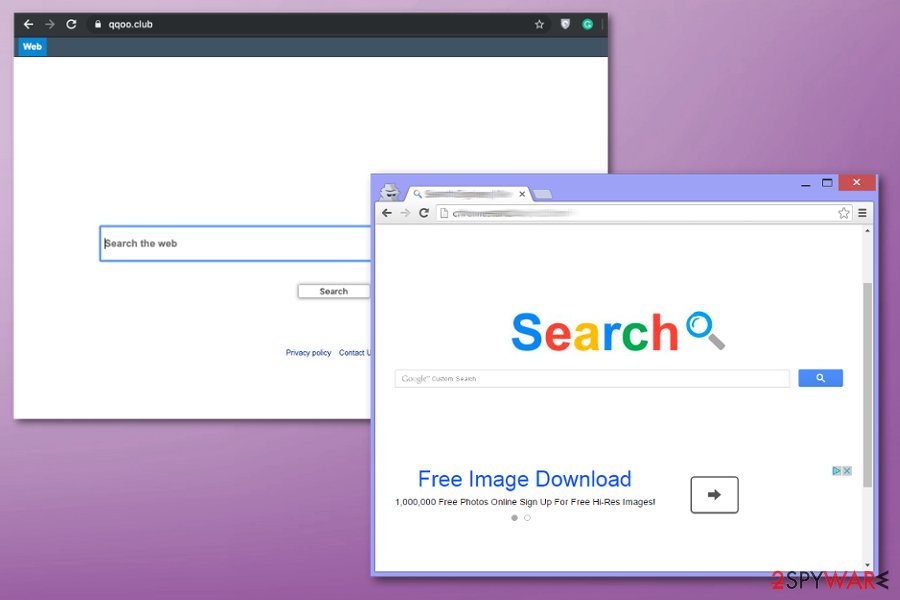
Third-party installations lead to privacy issues
The most effective method of malware distribution includes third-party involvement because malicious actors rely on deceptive techniques and quick spreading of their products. Experts[3] always talk about the importance of different options during the installation processes because Quick installations allow everything that comes pre-bundled to get on the machine.
By selecting Advanced or Custom options, you get to expand the list of all those additional applications and de-select any of them that are not needed. This is recommended when you use free download sites as the source or don't trust the source fully. Of course, choosing official providers or even directly download apps from developers would help with these trust issues.
Deceptive websites, advertisements or even official pages where deceptive promotions convince people to download these useless programs are also dangerous. Paying attention to all those details is more important than you may think. Go fo reliable source, keep the AV tool on the machine and forget about shady installations.
Qqoo.club virus elimination can be achieved with professional tools and this guide
When people get to experience those intrusive redirects and lots of pop-ups with ads or deceptive material, they don't think about possible infection because focusing on symptoms, not the initial reason is a common issue. However, when the person wants to remove Qqoo.club it is not enough to clean the browser from unwanted programs.
When dealing with potentially unwanted programs there is a need to get the automatic tool for Qqoo.club removal, so anything added on the system without your permission gets deleted. A full system scan that these tools can perform indicates various issues that can affect the machine and then fixes those problems by eliminating malware and repairing corrupted files.
You may remove virus damage with a help of FortectIntego. SpyHunter 5Combo Cleaner and Malwarebytes are recommended to detect potentially unwanted programs and viruses with all their files and registry entries that are related to them.
Getting rid of Qqoo.club. Follow these steps
Uninstall from Windows
Various processes triggered by the PUP should end when you fully remove Qqoo.club
Instructions for Windows 10/8 machines:
- Enter Control Panel into Windows search box and hit Enter or click on the search result.
- Under Programs, select Uninstall a program.

- From the list, find the entry of the suspicious program.
- Right-click on the application and select Uninstall.
- If User Account Control shows up, click Yes.
- Wait till uninstallation process is complete and click OK.

If you are Windows 7/XP user, proceed with the following instructions:
- Click on Windows Start > Control Panel located on the right pane (if you are Windows XP user, click on Add/Remove Programs).
- In Control Panel, select Programs > Uninstall a program.

- Pick the unwanted application by clicking on it once.
- At the top, click Uninstall/Change.
- In the confirmation prompt, pick Yes.
- Click OK once the removal process is finished.
Delete from macOS
Remove items from Applications folder:
- From the menu bar, select Go > Applications.
- In the Applications folder, look for all related entries.
- Click on the app and drag it to Trash (or right-click and pick Move to Trash)

To fully remove an unwanted app, you need to access Application Support, LaunchAgents, and LaunchDaemons folders and delete relevant files:
- Select Go > Go to Folder.
- Enter /Library/Application Support and click Go or press Enter.
- In the Application Support folder, look for any dubious entries and then delete them.
- Now enter /Library/LaunchAgents and /Library/LaunchDaemons folders the same way and terminate all the related .plist files.

Remove from Microsoft Edge
Delete unwanted extensions from MS Edge:
- Select Menu (three horizontal dots at the top-right of the browser window) and pick Extensions.
- From the list, pick the extension and click on the Gear icon.
- Click on Uninstall at the bottom.

Clear cookies and other browser data:
- Click on the Menu (three horizontal dots at the top-right of the browser window) and select Privacy & security.
- Under Clear browsing data, pick Choose what to clear.
- Select everything (apart from passwords, although you might want to include Media licenses as well, if applicable) and click on Clear.

Restore new tab and homepage settings:
- Click the menu icon and choose Settings.
- Then find On startup section.
- Click Disable if you found any suspicious domain.
Reset MS Edge if the above steps did not work:
- Press on Ctrl + Shift + Esc to open Task Manager.
- Click on More details arrow at the bottom of the window.
- Select Details tab.
- Now scroll down and locate every entry with Microsoft Edge name in it. Right-click on each of them and select End Task to stop MS Edge from running.

If this solution failed to help you, you need to use an advanced Edge reset method. Note that you need to backup your data before proceeding.
- Find the following folder on your computer: C:\\Users\\%username%\\AppData\\Local\\Packages\\Microsoft.MicrosoftEdge_8wekyb3d8bbwe.
- Press Ctrl + A on your keyboard to select all folders.
- Right-click on them and pick Delete

- Now right-click on the Start button and pick Windows PowerShell (Admin).
- When the new window opens, copy and paste the following command, and then press Enter:
Get-AppXPackage -AllUsers -Name Microsoft.MicrosoftEdge | Foreach {Add-AppxPackage -DisableDevelopmentMode -Register “$($_.InstallLocation)\\AppXManifest.xml” -Verbose

Instructions for Chromium-based Edge
Delete extensions from MS Edge (Chromium):
- Open Edge and click select Settings > Extensions.
- Delete unwanted extensions by clicking Remove.

Clear cache and site data:
- Click on Menu and go to Settings.
- Select Privacy, search and services.
- Under Clear browsing data, pick Choose what to clear.
- Under Time range, pick All time.
- Select Clear now.

Reset Chromium-based MS Edge:
- Click on Menu and select Settings.
- On the left side, pick Reset settings.
- Select Restore settings to their default values.
- Confirm with Reset.

Remove from Mozilla Firefox (FF)
You should go through the settings and installed content to find and remove suspicious programs and files related to Qqoo.club
Remove dangerous extensions:
- Open Mozilla Firefox browser and click on the Menu (three horizontal lines at the top-right of the window).
- Select Add-ons.
- In here, select unwanted plugin and click Remove.

Reset the homepage:
- Click three horizontal lines at the top right corner to open the menu.
- Choose Options.
- Under Home options, enter your preferred site that will open every time you newly open the Mozilla Firefox.
Clear cookies and site data:
- Click Menu and pick Settings.
- Go to Privacy & Security section.
- Scroll down to locate Cookies and Site Data.
- Click on Clear Data…
- Select Cookies and Site Data, as well as Cached Web Content and press Clear.

Reset Mozilla Firefox
If clearing the browser as explained above did not help, reset Mozilla Firefox:
- Open Mozilla Firefox browser and click the Menu.
- Go to Help and then choose Troubleshooting Information.

- Under Give Firefox a tune up section, click on Refresh Firefox…
- Once the pop-up shows up, confirm the action by pressing on Refresh Firefox.

Remove from Google Chrome
Default settings on the browser should help to eliminate this shady search engine with all extensions and apps
Delete malicious extensions from Google Chrome:
- Open Google Chrome, click on the Menu (three vertical dots at the top-right corner) and select More tools > Extensions.
- In the newly opened window, you will see all the installed extensions. Uninstall all the suspicious plugins that might be related to the unwanted program by clicking Remove.

Clear cache and web data from Chrome:
- Click on Menu and pick Settings.
- Under Privacy and security, select Clear browsing data.
- Select Browsing history, Cookies and other site data, as well as Cached images and files.
- Click Clear data.

Change your homepage:
- Click menu and choose Settings.
- Look for a suspicious site in the On startup section.
- Click on Open a specific or set of pages and click on three dots to find the Remove option.
Reset Google Chrome:
If the previous methods did not help you, reset Google Chrome to eliminate all the unwanted components:
- Click on Menu and select Settings.
- In the Settings, scroll down and click Advanced.
- Scroll down and locate Reset and clean up section.
- Now click Restore settings to their original defaults.
- Confirm with Reset settings.

Delete from Safari
Remove unwanted extensions from Safari:
- Click Safari > Preferences…
- In the new window, pick Extensions.
- Select the unwanted extension and select Uninstall.

Clear cookies and other website data from Safari:
- Click Safari > Clear History…
- From the drop-down menu under Clear, pick all history.
- Confirm with Clear History.

Reset Safari if the above-mentioned steps did not help you:
- Click Safari > Preferences…
- Go to Advanced tab.
- Tick the Show Develop menu in menu bar.
- From the menu bar, click Develop, and then select Empty Caches.

After uninstalling this potentially unwanted program (PUP) and fixing each of your web browsers, we recommend you to scan your PC system with a reputable anti-spyware. This will help you to get rid of Qqoo.club registry traces and will also identify related parasites or possible malware infections on your computer. For that you can use our top-rated malware remover: FortectIntego, SpyHunter 5Combo Cleaner or Malwarebytes.
How to prevent from getting browser hijacker
Do not let government spy on you
The government has many issues in regards to tracking users' data and spying on citizens, so you should take this into consideration and learn more about shady information gathering practices. Avoid any unwanted government tracking or spying by going totally anonymous on the internet.
You can choose a different location when you go online and access any material you want without particular content restrictions. You can easily enjoy internet connection without any risks of being hacked by using Private Internet Access VPN.
Control the information that can be accessed by government any other unwanted party and surf online without being spied on. Even if you are not involved in illegal activities or trust your selection of services, platforms, be suspicious for your own security and take precautionary measures by using the VPN service.
Backup files for the later use, in case of the malware attack
Computer users can suffer from data losses due to cyber infections or their own faulty doings. Ransomware can encrypt and hold files hostage, while unforeseen power cuts might cause a loss of important documents. If you have proper up-to-date backups, you can easily recover after such an incident and get back to work. It is also equally important to update backups on a regular basis so that the newest information remains intact – you can set this process to be performed automatically.
When you have the previous version of every important document or project you can avoid frustration and breakdowns. It comes in handy when malware strikes out of nowhere. Use Data Recovery Pro for the data restoration process.
- ^ Pay-per-click. Wikipedia. The free encyclopedia.
- ^ Catalin Cimpanu. Malvertising campaign abuses Chrome for iOS bug to target iPhone users. ZDNet. Technology news.
- ^ Losvirus. Losvirus. Spyware related news.























