Quick Do browser hijacker (Free Instructions)
Quick Do browser hijacker Removal Guide
What is Quick Do browser hijacker?
Quick Do is a potentially unwanted application that exposes you to ads and promotional links
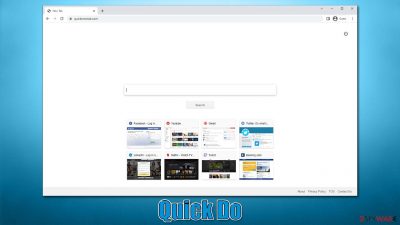
Quick Do is a browser-hijacking application developed to profit from advertisements. Upon entering the system, it appends an extension to Google Chrome, MS Edge, or another compatible browser and alters its homepage and new tab settings by appending the quicknewtab.com URL to them. This way, users are forced to use the web while using an alternative search engine and provider, which may be set to Bing, Yahoo, or something else.
Besides the unexpected homepage changes Quick Do hijacker implements, users would also see results that may not always be accurate. First of all, top results would be littered with sponsored links and ads, which would make the whole browsing situation messier. Besides, these ads may not always be secure to click, as they may promote other potentially unwanted applications or show misleading messages.
| Name | Quick Do |
| Type | Browser hijacker, potentially unwanted application |
| Distribution | Software bundles, deceptive ads, fake update prompts |
| Symptoms | Homepage and new tab address hijacked by the extension; promotional links are displayed as top search results; intrusive ads on various visited websites |
| Risks | Installation of other potentially unwanted programs/malware, personal data disclosure to unknown parties, monetary loss |
| Removal | Remove the undesirable browser extension by going to your browser's settings. Using SpyHunter 5Combo Cleaner security software to check the system can also ensure that no malware is running in the background |
| Other tips | To get rid of browser caches for data tracking prevention and fix potential virus damage to the system, use FortectIntego |
I did not install a hijacker on my system!
If you have no idea how you installed the Quick Do browser hijacker, you are not alone. However, it doesn't mean that it accessed your system in some stealthy, sophisticated way – if you haven't installed the app intentionally, you have likely implemented it from a software bundle downloaded from a third-party website. Users are known to rush the installation of new programs, and that's why software bundling[1] works so well.
Browser hijackers may spread by techniques that are seen as dubious but never malicious. E.g., if you don't open harmful spam email attachments or have software vulnerabilities[2] on your system, you won't install a browser hijacker. Whether voluntarily or not, if you notice an undesirable extension on your browser, you have likely installed it yourself.
To prevent this, you should constantly pay close attention to the freeware installation procedure. Never skip sections, and carefully read the installation instructions. Additionally, keep an eye out for fine print, misplaced buttons, pre-ticked checkboxes, and other usual software distributor gimmicks.
In other situations, people might agree to download Quick Do after being deceived by a false advertisement. For instance, a notification on a random website can claim that you need to update a browser extension because it is out-of-date. Keep in mind that you should only install software updates from official sources to prevent malware infection.
Are browser hijackers a threat?
Although browser hijackers are not as dangerous as some other types of computer viruses, they should still not be ignored, especially if they were not installed on purpose. The first inconvenience caused by a browser hijacker is that it changes the way users access the internet and use their search feature, as the promoted results and links are not all organic.[3]
The added links are usually marked as “ads” or something similar at the top of the results. Some individuals could click the top results presented to them without noticing these markings. These links could occasionally be bogus or inaccurate.
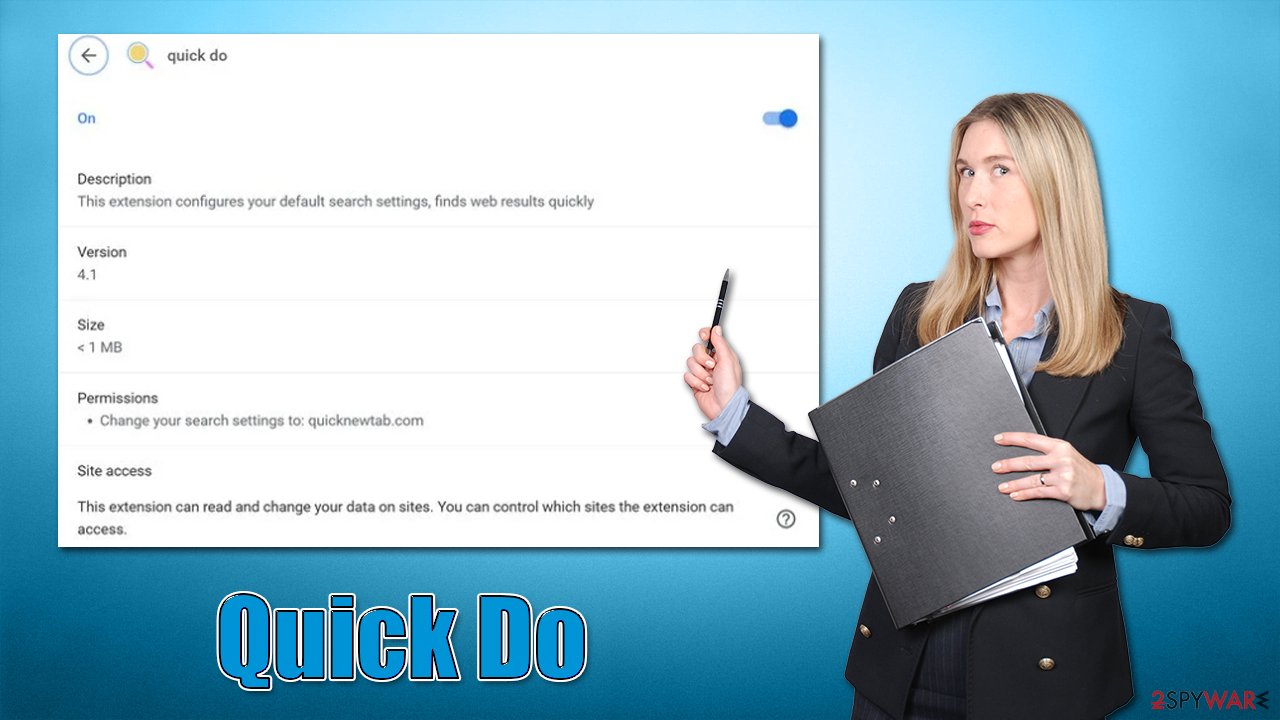
It's not unusual for browser hijackers and other potentially unwanted programs to advertise themselves as helpful tools that promise “faster,” “improved,” or “safer” searches. These are deceptive terms that PUP authors use to spark attention, but what they actually mean is that the search engine and search results are changed so that more advertising may be added, increasing pay-per-click revenue.
In conclusion, browser hijackers are generally not dangerous, but they can have a significant negative impact on web browsing activities, particularly if users are not paying close attention. In addition, few people enjoy dealing with more advertisements or being followed by yet another third party.
How to remove Quick Do quickly and easily
We advise running a complete system scan with SpyHunter 5Combo Cleaner or Malwarebytes security software to rule out further infections. Because malware is considered exceedingly stealthy, thanks to its obfuscation techniques, symptoms may occasionally be totally absent. You can start Quick Do removal as soon as you're certain your system is free of major threats.
As the app operates as a browser extension, you need to find it via your browser settings:
Google Chrome
- Open Google Chrome, click on the Menu (three vertical dots at the top-right corner) and select More tools > Extensions.
- In the newly opened window, you will see all the installed extensions. Uninstall all the suspicious plugins that might be related to the unwanted program by clicking Remove.
![Remove extensions from Chrome Remove extensions from Chrome]()
Mozilla Firefox
- Open Mozilla Firefox browser and click on the Menu (three horizontal lines at the window's top-right).
- Select Add-ons.
- In here, select the unwanted plugin and click Remove.
![Remove extensions from Firefox Remove extensions from Firefox]()
MS Edge (Chromium)
- Open Edge and click select Settings > Extensions.
- Delete unwanted extensions by clicking Remove.
![Remove extensions from Chromium Edge Remove extensions from Chromium Edge]()
Safari
- Click Safari > Preferences…
- In the new window, pick Extensions.
- Select the unwanted extension and select Uninstall.
![Remove extensions from Safari Remove extensions from Safari]()
Also, make sure you clean the web browser caches and cookies[2] to stop unwanted tracking activities. This would also reduce the probability of dangerous session hijacking attacks and prevent errors related to bugged caches. To do this effectively for all browsers at once and also repair damaged system files if such help is required, employ FortectIntego instead of relying on manual steps.
Google Chrome
- Click on Menu and pick Settings.
- Under Privacy and security, select Clear browsing data.
- Select Browsing history, Cookies and other site data, as well as Cached images and files.
- Click Clear data.
![Clear cache and web data from Chrome Clear cache and web data from Chrome]()
Mozilla Firefox
- Click Menu and pick Options.
- Go to Privacy & Security section.
- Scroll down to locate Cookies and Site Data.
- Click on Clear Data…
- Select Cookies and Site Data, as well as Cached Web Content, and press Clear.
![Clear cookies and site data from Firefox Clear cookies and site data from Firefox]()
MS Edge (Chromium)
- Click on Menu and go to Settings.
- Select Privacy and services.
- Under Clear browsing data, pick Choose what to clear.
- Under Time range, pick All time.
- Select Clear now.
![Clear browser data from Chroum Edge Clear browser data from Chroum Edge]()
Safari
- Click Safari > Clear History…
- From the drop-down menu under Clear, pick all history.
- Confirm with Clear History.
![Clear cookies and website data from Safari Clear cookies and website data from Safari]()
How to prevent from getting browser hijacker
Choose a proper web browser and improve your safety with a VPN tool
Online spying has got momentum in recent years and people are getting more and more interested in how to protect their privacy online. One of the basic means to add a layer of security – choose the most private and secure web browser. Although web browsers can't grant full privacy protection and security, some of them are much better at sandboxing, HTTPS upgrading, active content blocking, tracking blocking, phishing protection, and similar privacy-oriented features. However, if you want true anonymity, we suggest you employ a powerful Private Internet Access VPN – it can encrypt all the traffic that comes and goes out of your computer, preventing tracking completely.
Lost your files? Use data recovery software
While some files located on any computer are replaceable or useless, others can be extremely valuable. Family photos, work documents, school projects – these are types of files that we don't want to lose. Unfortunately, there are many ways how unexpected data loss can occur: power cuts, Blue Screen of Death errors, hardware failures, crypto-malware attack, or even accidental deletion.
To ensure that all the files remain intact, you should prepare regular data backups. You can choose cloud-based or physical copies you could restore from later in case of a disaster. If your backups were lost as well or you never bothered to prepare any, Data Recovery Pro can be your only hope to retrieve your invaluable files.
- ^ Bundled software. Computer Hope. Free computer help.
- ^ What are cookies? | Cookies definition. Cloudflare. The Web Performance & Security Company.
- ^ Organic search results. Wikipedia. The free encyclopedia.








