Rambler Search virus (Free Instructions) - Virus Removal Instructions
Rambler Search virus Removal Guide
What is Rambler Search virus?
Why is it not wise to use Rambler Search for the web search:
Rambler Search virus is a browser hijacker type [1] of cyber infection that security experts recommend removing from the computer as soon as possible. Don’t panic, though — this virus is not destructive, so it will not damage your personal files or mess up your computer system in any other way. A reason to remove Rambler Search from the computer is different and is related to the inappropriate advertising strategies that this program uses to monetize [2] its services. It is natural that no sophisticated application or service comes free and the authors either set a fee for their products or make money by employing other techniques, for instance, the pay-per-click [3] strategy. This method is well-known among the legitimate software creators, but some developers get caught in this business to the extent where they forget or simply choose to ignore the actual functionality of their own services. Unfortunately, this is exactly what has happened to the Rambler Search. This site is literally flooded with a variety of sponsored links, while the search results contain more advertisements and affiliate content that actually useful information. Though Rambler is generally, a news and internet search site focused on the Russian users, people in other countries, such as Ukraine are complaining about this site more and more frequently. This only proves that this site is not as innocent as it chooses to portray itself. If this shady website has appeared on your PC unexpectedly too, don’t waste time and remove Rambler Search from it without any hesitation. We’ll give more reasons why in a second.
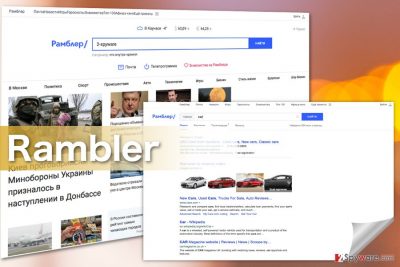
So, imagine you have just discovered a Rambler Search hijack has taken place on your computer. The new Rambler search engine looks and operates nothing like your previous Google or Yahoo engines. The first thing you do? Trying to roll back the original settings of your browser, of course. Sadly, you may find it impossible achieve, because the annoying website keeps bouncing back to your browser. This is a typical behaviour of browser hijacker and it is mainly made possible with the help of other programs and applications, the co-called helper objects [4], which simply prevent Rambler Search from leaving the computer. The hijackers usually install these components automatically, without asking the user’s permission. These toolbars, add-ons and similar browser extensions may also be employed by the virus to track user’s behavior online and increase the Rambler Search redirect volume [5]. Of course, you can already presume that these additional processes will not speed up your browser’s performance speed either. On the opposite, the web engine may begin running into various problems, freeze or crash more often — all of this if you do not carry out Rambler Search removal in time. Due to the multitude of files and their locations, the virus may be difficult to remove. But don’t worry, you can trust anti-malware tools like FortectIntego to fix it all for you. Update your security software to the latest version, and you are good to go.
I did not install this program. How did it turn up on my PC?
Rambler Search is a virus that does not need special conditions to enter your system. In fact, the parasite only needs you to download and install a freeware or shareware package that contains the hidden permission to replace your browser. Then, the next time the browser is rebooted, the victim will find Rambler Search set as the homepage. Beware, though that browser hijackers are the least serious threats that can infect your computer through software bundles. There are some nasty viruses that roam the web and that can do much more damage. Thus, our advice is to stay aways from unreputable software download sources and carefully check what are you actually installing on your computer.
The Rambler Search removal guide:
The truth is that Rambler Search removal is actually not that difficult. Sure, if you decide you want to remove the infection from your computer yourself, it may take some extra time. Otherwise, you always have an option to remove Rambler Search virus automatically with the help of antivirus software. Just make sure you download the proper tool for this purpose. If you do not own a computer protection utility yet, we recommend you try out FortectIntego, SpyHunter 5Combo Cleaner, Malwarebytes or any other utility that has been tested by our experts. You will find reviews of our recommended tool under the “Software” category.
You may remove virus damage with a help of FortectIntego. SpyHunter 5Combo Cleaner and Malwarebytes are recommended to detect potentially unwanted programs and viruses with all their files and registry entries that are related to them.
Getting rid of Rambler Search virus. Follow these steps
Uninstall from Windows
The only way to remove Rambler Search from the computer properly, without using any automatic tools is by locating and deleting every single component of the malware from your system. Following the instructions below should help your navigate the locations where components of the Rambler Search are mostly located.
Instructions for Windows 10/8 machines:
- Enter Control Panel into Windows search box and hit Enter or click on the search result.
- Under Programs, select Uninstall a program.

- From the list, find the entry of the suspicious program.
- Right-click on the application and select Uninstall.
- If User Account Control shows up, click Yes.
- Wait till uninstallation process is complete and click OK.

If you are Windows 7/XP user, proceed with the following instructions:
- Click on Windows Start > Control Panel located on the right pane (if you are Windows XP user, click on Add/Remove Programs).
- In Control Panel, select Programs > Uninstall a program.

- Pick the unwanted application by clicking on it once.
- At the top, click Uninstall/Change.
- In the confirmation prompt, pick Yes.
- Click OK once the removal process is finished.
Delete from macOS
Remove items from Applications folder:
- From the menu bar, select Go > Applications.
- In the Applications folder, look for all related entries.
- Click on the app and drag it to Trash (or right-click and pick Move to Trash)

To fully remove an unwanted app, you need to access Application Support, LaunchAgents, and LaunchDaemons folders and delete relevant files:
- Select Go > Go to Folder.
- Enter /Library/Application Support and click Go or press Enter.
- In the Application Support folder, look for any dubious entries and then delete them.
- Now enter /Library/LaunchAgents and /Library/LaunchDaemons folders the same way and terminate all the related .plist files.

Remove from Microsoft Edge
The most of Rambler Search influence is evident on the browser and the components this malware installs also settle on the web engine. This means that this part of the system is highly contaminated and should be cleaned up. To do that, delete every suspicious extension you find on the browser and reset the web engine afterwards following the steps provided below.
Delete unwanted extensions from MS Edge:
- Select Menu (three horizontal dots at the top-right of the browser window) and pick Extensions.
- From the list, pick the extension and click on the Gear icon.
- Click on Uninstall at the bottom.

Clear cookies and other browser data:
- Click on the Menu (three horizontal dots at the top-right of the browser window) and select Privacy & security.
- Under Clear browsing data, pick Choose what to clear.
- Select everything (apart from passwords, although you might want to include Media licenses as well, if applicable) and click on Clear.

Restore new tab and homepage settings:
- Click the menu icon and choose Settings.
- Then find On startup section.
- Click Disable if you found any suspicious domain.
Reset MS Edge if the above steps did not work:
- Press on Ctrl + Shift + Esc to open Task Manager.
- Click on More details arrow at the bottom of the window.
- Select Details tab.
- Now scroll down and locate every entry with Microsoft Edge name in it. Right-click on each of them and select End Task to stop MS Edge from running.

If this solution failed to help you, you need to use an advanced Edge reset method. Note that you need to backup your data before proceeding.
- Find the following folder on your computer: C:\\Users\\%username%\\AppData\\Local\\Packages\\Microsoft.MicrosoftEdge_8wekyb3d8bbwe.
- Press Ctrl + A on your keyboard to select all folders.
- Right-click on them and pick Delete

- Now right-click on the Start button and pick Windows PowerShell (Admin).
- When the new window opens, copy and paste the following command, and then press Enter:
Get-AppXPackage -AllUsers -Name Microsoft.MicrosoftEdge | Foreach {Add-AppxPackage -DisableDevelopmentMode -Register “$($_.InstallLocation)\\AppXManifest.xml” -Verbose

Instructions for Chromium-based Edge
Delete extensions from MS Edge (Chromium):
- Open Edge and click select Settings > Extensions.
- Delete unwanted extensions by clicking Remove.

Clear cache and site data:
- Click on Menu and go to Settings.
- Select Privacy, search and services.
- Under Clear browsing data, pick Choose what to clear.
- Under Time range, pick All time.
- Select Clear now.

Reset Chromium-based MS Edge:
- Click on Menu and select Settings.
- On the left side, pick Reset settings.
- Select Restore settings to their default values.
- Confirm with Reset.

Remove from Mozilla Firefox (FF)
Remove dangerous extensions:
- Open Mozilla Firefox browser and click on the Menu (three horizontal lines at the top-right of the window).
- Select Add-ons.
- In here, select unwanted plugin and click Remove.

Reset the homepage:
- Click three horizontal lines at the top right corner to open the menu.
- Choose Options.
- Under Home options, enter your preferred site that will open every time you newly open the Mozilla Firefox.
Clear cookies and site data:
- Click Menu and pick Settings.
- Go to Privacy & Security section.
- Scroll down to locate Cookies and Site Data.
- Click on Clear Data…
- Select Cookies and Site Data, as well as Cached Web Content and press Clear.

Reset Mozilla Firefox
If clearing the browser as explained above did not help, reset Mozilla Firefox:
- Open Mozilla Firefox browser and click the Menu.
- Go to Help and then choose Troubleshooting Information.

- Under Give Firefox a tune up section, click on Refresh Firefox…
- Once the pop-up shows up, confirm the action by pressing on Refresh Firefox.

Remove from Google Chrome
Google Chrome is one the browsers that is not resistant to the Rambler Search infection. The virus may attack it and install some questionable software on it as well. Thus, cleaning up the browser and resetting it afterwards is a good and highly suggested procedure. It goes like this:
Delete malicious extensions from Google Chrome:
- Open Google Chrome, click on the Menu (three vertical dots at the top-right corner) and select More tools > Extensions.
- In the newly opened window, you will see all the installed extensions. Uninstall all the suspicious plugins that might be related to the unwanted program by clicking Remove.

Clear cache and web data from Chrome:
- Click on Menu and pick Settings.
- Under Privacy and security, select Clear browsing data.
- Select Browsing history, Cookies and other site data, as well as Cached images and files.
- Click Clear data.

Change your homepage:
- Click menu and choose Settings.
- Look for a suspicious site in the On startup section.
- Click on Open a specific or set of pages and click on three dots to find the Remove option.
Reset Google Chrome:
If the previous methods did not help you, reset Google Chrome to eliminate all the unwanted components:
- Click on Menu and select Settings.
- In the Settings, scroll down and click Advanced.
- Scroll down and locate Reset and clean up section.
- Now click Restore settings to their original defaults.
- Confirm with Reset settings.

Delete from Safari
Remove unwanted extensions from Safari:
- Click Safari > Preferences…
- In the new window, pick Extensions.
- Select the unwanted extension and select Uninstall.

Clear cookies and other website data from Safari:
- Click Safari > Clear History…
- From the drop-down menu under Clear, pick all history.
- Confirm with Clear History.

Reset Safari if the above-mentioned steps did not help you:
- Click Safari > Preferences…
- Go to Advanced tab.
- Tick the Show Develop menu in menu bar.
- From the menu bar, click Develop, and then select Empty Caches.

After uninstalling this potentially unwanted program (PUP) and fixing each of your web browsers, we recommend you to scan your PC system with a reputable anti-spyware. This will help you to get rid of Rambler Search registry traces and will also identify related parasites or possible malware infections on your computer. For that you can use our top-rated malware remover: FortectIntego, SpyHunter 5Combo Cleaner or Malwarebytes.
How to prevent from getting stealing programs
Access your website securely from any location
When you work on the domain, site, blog, or different project that requires constant management, content creation, or coding, you may need to connect to the server and content management service more often. The best solution for creating a tighter network could be a dedicated/fixed IP address.
If you make your IP address static and set to your device, you can connect to the CMS from any location and do not create any additional issues for the server or network manager that needs to monitor connections and activities. VPN software providers like Private Internet Access can help you with such settings and offer the option to control the online reputation and manage projects easily from any part of the world.
Recover files after data-affecting malware attacks
While much of the data can be accidentally deleted due to various reasons, malware is one of the main culprits that can cause loss of pictures, documents, videos, and other important files. More serious malware infections lead to significant data loss when your documents, system files, and images get encrypted. In particular, ransomware is is a type of malware that focuses on such functions, so your files become useless without an ability to access them.
Even though there is little to no possibility to recover after file-locking threats, some applications have features for data recovery in the system. In some cases, Data Recovery Pro can also help to recover at least some portion of your data after data-locking virus infection or general cyber infection.
- ^ Dan Grabham. How to survive a browser hijack. LifeHacker. Tips and downloads to help you at work and play.
- ^ What exactly is software monetization?. Software Monetization. Business transformation strategies .
- ^ Christie Gimbal. How does PPC work? A beginner’s guide and video to pay per click. Farotech. Leader in website design and SEO services..
- ^ Browser helper object. Wikipedia. The free encyclopedia.
- ^ What is a redirect?. FastStepInternetMarketing. Internet marketing techniques and strategies.























