RansomCuck ransomware / virus
RansomCuck virus Removal Guide
What is RansomCuck ransomware virus?
What lies behind RansomCuck ransomware?
Cyber criminals have unleashed yet another ransomware – RansomCuck virus. This new file-encrypting malware seems to possess a resemblance to Locky o TeslaCrypt. Yet virus researchers suspect that it may have relations to Detox trojan. In any case, if this menace has befallen you, you should remove RansomCuck. Though the process might seem complicated, install FortectIntego to help you. The virus also uses an elaborate encryption technique, most likely AES or RSA. Therefore, do not rush to unblock your files before eliminating the threat itself completely. Before we move on to RansomCuck removal, it is necessary to get acquainted with its distribution ways in order to escape it in the future.
Some speculate that the virus is about to make its grand appearance in the future because it’s target audience is still unknown. It might be one of those viruses which mercifully infect users and websites globally. RansomCuck ransomware might be affiliated to Lock virus as it continues the previous trend to use TOR secret server to communicate with victims. After the encryption of important files is complete, the threat opens up How_to_Recover_ Files.html and .txt notifications which declare of the mischief. You might notice that formats of some of the blocked files remain unaffected, while others bear .ransomcuck or .cuck extensions. Unfortunately, the threat encrypted the data with a public key. The most reliable way to recover them is to obtain a private key. Regarding it, the hackers give their victims a two-week period to transfer the money. As usual, they threaten to destroy the files after the term expires. We recommend not to give in to their pressure and not to remit the payment.
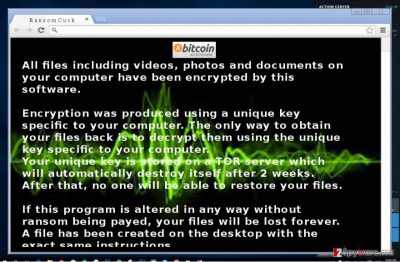
Concerning the amount of ransom, the hackers seem to set a different amount of demanded money each time the virus infects the system. Since the virtual threat is still under development, RansomCuck malware might be updated and start terrorizing the virtual community. No matter how threatening the ransom message may look, remember that psychological terror is what helps the hackers wheedle out the money. Thus, brush aside any thoughts to pay the ransom and concentrate on its removal.
The transmission methods of the virus
Since the virus seems to bear similarities to previous major ransomware titans, its distribution might be conducted via spam emails as well. Unfortunately, hackers have mastered the ways to make the victims open the needed files. Note that if you receive an email from a transportation agency with the attached file, it does not necessarily mean that it is the original message. Legitimate websites are under the cyber attack so you should remain alerted and not to open file attachments before proof-checking the sender. In general, having a proper anti-virus and additional anti-spyware tool is a necessity. They can also ward off ransomware-bearing trojans. Ransom Cuck is still new, so it may shift to employing exploit kits in the future.
Can I effectively eliminate the ransomware?
This virus seems to possess a complex nature so we recommend using a reliable malware removal utility, such as FortectIntego or Malwarebytes. Either of these programs will terminate RansomCuck virus without any obstacles. The program also is practical when dealing with such cyber threats as trojans or rootkits. Do not forget top update the software so that it could remove RansomCuck completely. Only when the elimination is complete, and the computer is reverted to its status quo, back up your files. It would be best to keep them in several locations. Lastly, if RansomCuck virus has shut down your security applications or you cannot launch any website or program, take a look at these access recovery guidelines. After that, you will be able to conduct RansomCuck removal.
Getting rid of RansomCuck virus. Follow these steps
Manual removal using Safe Mode
Important! →
Manual removal guide might be too complicated for regular computer users. It requires advanced IT knowledge to be performed correctly (if vital system files are removed or damaged, it might result in full Windows compromise), and it also might take hours to complete. Therefore, we highly advise using the automatic method provided above instead.
Step 1. Access Safe Mode with Networking
Manual malware removal should be best performed in the Safe Mode environment.
Windows 7 / Vista / XP
- Click Start > Shutdown > Restart > OK.
- When your computer becomes active, start pressing F8 button (if that does not work, try F2, F12, Del, etc. – it all depends on your motherboard model) multiple times until you see the Advanced Boot Options window.
- Select Safe Mode with Networking from the list.

Windows 10 / Windows 8
- Right-click on Start button and select Settings.

- Scroll down to pick Update & Security.

- On the left side of the window, pick Recovery.
- Now scroll down to find Advanced Startup section.
- Click Restart now.

- Select Troubleshoot.

- Go to Advanced options.

- Select Startup Settings.

- Press Restart.
- Now press 5 or click 5) Enable Safe Mode with Networking.

Step 2. Shut down suspicious processes
Windows Task Manager is a useful tool that shows all the processes running in the background. If malware is running a process, you need to shut it down:
- Press Ctrl + Shift + Esc on your keyboard to open Windows Task Manager.
- Click on More details.

- Scroll down to Background processes section, and look for anything suspicious.
- Right-click and select Open file location.

- Go back to the process, right-click and pick End Task.

- Delete the contents of the malicious folder.
Step 3. Check program Startup
- Press Ctrl + Shift + Esc on your keyboard to open Windows Task Manager.
- Go to Startup tab.
- Right-click on the suspicious program and pick Disable.

Step 4. Delete virus files
Malware-related files can be found in various places within your computer. Here are instructions that could help you find them:
- Type in Disk Cleanup in Windows search and press Enter.

- Select the drive you want to clean (C: is your main drive by default and is likely to be the one that has malicious files in).
- Scroll through the Files to delete list and select the following:
Temporary Internet Files
Downloads
Recycle Bin
Temporary files - Pick Clean up system files.

- You can also look for other malicious files hidden in the following folders (type these entries in Windows Search and press Enter):
%AppData%
%LocalAppData%
%ProgramData%
%WinDir%
After you are finished, reboot the PC in normal mode.
Remove RansomCuck using System Restore
-
Step 1: Reboot your computer to Safe Mode with Command Prompt
Windows 7 / Vista / XP- Click Start → Shutdown → Restart → OK.
- When your computer becomes active, start pressing F8 multiple times until you see the Advanced Boot Options window.
-
Select Command Prompt from the list

Windows 10 / Windows 8- Press the Power button at the Windows login screen. Now press and hold Shift, which is on your keyboard, and click Restart..
- Now select Troubleshoot → Advanced options → Startup Settings and finally press Restart.
-
Once your computer becomes active, select Enable Safe Mode with Command Prompt in Startup Settings window.

-
Step 2: Restore your system files and settings
-
Once the Command Prompt window shows up, enter cd restore and click Enter.

-
Now type rstrui.exe and press Enter again..

-
When a new window shows up, click Next and select your restore point that is prior the infiltration of RansomCuck. After doing that, click Next.


-
Now click Yes to start system restore.

-
Once the Command Prompt window shows up, enter cd restore and click Enter.
Bonus: Recover your data
Guide which is presented above is supposed to help you remove RansomCuck from your computer. To recover your encrypted files, we recommend using a detailed guide prepared by 2-spyware.com security experts.If your files are encrypted by RansomCuck, you can use several methods to restore them:
The effectiveness of Data Recover Pro
This program proves to be effective when your files got corrupted or lost because of system error or when the power supply was disturbed which resulted in the unexpected system shutdown. This tool might also come in handy in decoding the files after ransomware assault.
- Download Data Recovery Pro;
- Follow the steps of Data Recovery Setup and install the program on your computer;
- Launch it and scan your computer for files encrypted by RansomCuck ransomware;
- Restore them.
System Restore Point option
In some cases, restoring your operating system to a previous state help to save the files from ransomware effect. If you manage to save a portion of important data, you still need to run the system scan.
- Find an encrypted file you need to restore and right-click on it;
- Select “Properties” and go to “Previous versions” tab;
- Here, check each of available copies of the file in “Folder versions”. You should select the version you want to recover and click “Restore”.
Shadow Explorer method
This tool helps you recover the files by restoring shadow volume copies. however, hackers are aware of this function and they generate ransomware which is able to delete these copies. It is not known whether RansomCuck eliminates the copies, but it might do so in the future. Until then, try retrieving your files with this software.
- Download Shadow Explorer (http://shadowexplorer.com/);
- Follow a Shadow Explorer Setup Wizard and install this application on your computer;
- Launch the program and go through the drop down menu on the top left corner to select the disk of your encrypted data. Check what folders are there;
- Right-click on the folder you want to restore and select “Export”. You can also select where you want it to be stored.
Finally, you should always think about the protection of crypto-ransomwares. In order to protect your computer from RansomCuck and other ransomwares, use a reputable anti-spyware, such as FortectIntego, SpyHunter 5Combo Cleaner or Malwarebytes
How to prevent from getting ransomware
Stream videos without limitations, no matter where you are
There are multiple parties that could find out almost anything about you by checking your online activity. While this is highly unlikely, advertisers and tech companies are constantly tracking you online. The first step to privacy should be a secure browser that focuses on tracker reduction to a minimum.
Even if you employ a secure browser, you will not be able to access websites that are restricted due to local government laws or other reasons. In other words, you may not be able to stream Disney+ or US-based Netflix in some countries. To bypass these restrictions, you can employ a powerful Private Internet Access VPN, which provides dedicated servers for torrenting and streaming, not slowing you down in the process.
Data backups are important – recover your lost files
Ransomware is one of the biggest threats to personal data. Once it is executed on a machine, it launches a sophisticated encryption algorithm that locks all your files, although it does not destroy them. The most common misconception is that anti-malware software can return files to their previous states. This is not true, however, and data remains locked after the malicious payload is deleted.
While regular data backups are the only secure method to recover your files after a ransomware attack, tools such as Data Recovery Pro can also be effective and restore at least some of your lost data.





















