Richsurvey.site ads (fake) - Free Instructions
Richsurvey.site ads Removal Guide
What is Richsurvey.site ads?
Richsurvey.site tries to lure people in with promises of becoming rich on the Internet
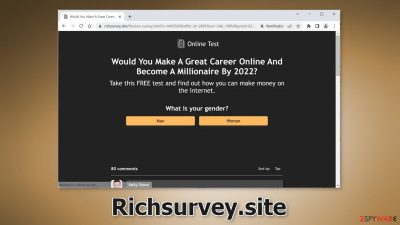
Richsurvey.site is a website that promotes a fake “Become a Millionaire” survey. It tries to get users to subscribe to push notifications so they could generate revenue from PPC advertising.[1] They could also be trying to make people fill out their personal details, like the name, address, phone number, credit card, etc.
You should never give your information to pages you do not know well, especially sites that claim to provide surveys. The site uses various social engineering methods to make itself seem legitimate. People can see fake comments at the bottom of the site that praise the scam. The full message displayed on the site read as follows:
Would You Make A Great Career Online And Become A Millionaire By 2022?
Take this FREE test and find out how you can make money on the Internet.
You should avoid anything related to “Get rich quick” schemes, slogans, like “Become a millionaire” and “Make money online.” Money problems are always used by crooks to scam people. There is no easy way to make money, and there are no secrets, so beware of online crooks.
| NAME | Richsurvey.site |
| TYPE | Survey scam; push notification spam; adware |
| SYMPTOMS | New tabs and push notifications can start showing up seemingly out of nowhere |
| DISTRIBUTION | Shady websites, deceptive ads, freeware installations |
| DANGERS | Pop up-ads can lead to dangerous pages, the survey could ask people to provide their personal information which could result in monetary losses or even identity theft |
| ELIMINATION | Disable push notifications in the browser settings; scan the machine with professional security tools |
| FURTHER STEPS | Use a maintenance tool FortectIntego to fix any remaining damage |
Scam distribution
Pages like Richsurvey.site are rarely accessed through the search results. Usually, they are promoted through other shady sites and deceptive ads. Users should especially avoid sites that engage in illegal activities as they are unregulated. Do not click on random links and buttons, always make sure it is safe before making a move.
Such pages can also be opened by PUPs (potentially unwanted programs),[2] like adware. They can hide in the background of the machine and generate commercial content. If you see suspicious pages quite often or you notice an unusual amount of pop-ups on your screen, you might have to scan your system with professional security tools.
Data gathering
Shady pages can also be used to collect information about your browsing activities. This data can be stored in small data files, called cookies,[3] and that includes your IP address, geolocation, websites you visit, links you click on, and things you purchase online.
This data can be used to personalize the user experience or it could be used to make a profit. Fraudsters can sell them to rogue advertising networks or other third parties. Security experts also recommend clearing cookies regularly because they can be hijacked and used for malicious purposes. Use a maintenance tool like FortectIntego that can stop the tracking and get rid of cookies, cache automatically.
Disable push notifications
If you have pressed the “Allow” button on a browser prompt when you were visiting Richsurvey.site and keep seeing pop-up ads, you can disable them by going to your browser settings:
Google Chrome (desktop):
- Open Google Chrome browser and go to Menu > Settings.
- Scroll down and click on Advanced.
- Locate the Privacy and security section and pick Site Settings > Notifications.
![Stop notifications on Chrome PC 1 Stop notifications on Chrome PC 1]()
- Look at the Allow section and look for a suspicious URL.
- Click the three vertical dots next to it and pick Block. This should remove unwanted notifications from Google Chrome.
![Stop notifications on Chrome PC 2 Stop notifications on Chrome PC 2]()
Google Chrome (Android):
- Open Google Chrome and tap on Settings (three vertical dots).
- Select Notifications.
- Scroll down to Sites section.
- Locate the unwanted URL and toggle the button to the left (Off setting).
![Stop notifications on Chrome Android Stop notifications on Chrome Android]()
Mozilla Firefox:
- Open Mozilla Firefox and go to Menu > Options.
- Click on Privacy & Security section.
- Under Permissions, you should be able to see Notifications. Click Settings button next to it.
![Stop notifications on Mozilla Firefox 1 Stop notifications on Mozilla Firefox 1]()
- In the Settings – Notification Permissions window, click on the drop-down menu by the URL in question.
- Select Block and then click on Save Changes. This should remove unwanted notifications from Mozilla Firefox.
![Stop notifications on Mozilla Firefox 2 Stop notifications on Mozilla Firefox 2]()
Safari:
- Click on Safari > Preferences…
- Go to Websites tab and, under General, select Notifications.
- Select the web address in question, click the drop-down menu and select Deny.
![Stop notifications on Safari Stop notifications on Safari]()
MS Edge:
- Open Microsoft Edge, and click the Settings and more button (three horizontal dots) at the top-right of the window.
- Select Settings and then go to Advanced.
- Under Website permissions, pick Manage permissions and select the URL in question.
![Stop notifications on Edge 1 Stop notifications on Edge 1]()
- Toggle the switch to the left to turn notifications off on Microsoft Edge.
![Stop notifications on Edge 2 Stop notifications on Edge 2]()
MS Edge (Chromium):
- Open Microsoft Edge, and go to Settings.
- Select Site permissions.
- Go to Notifications on the right.
- Under Allow, you will find the unwanted entry.
- Click on More actions and select Block.
![Stop notifications on Edge Chromium Stop notifications on Edge Chromium]()
Check your system for adware
If none of the above methods worked and you still experience symptoms like an increased amount of commercial content, banners, surveys, redirects to random sites – you might have an adware infection. These programs often infiltrate the system as bundled software from freeware[4] distribution sites. Adware can lead to sites like Richsurvey.site automatically because it can generate ads and collect revenue without your knowledge.
Use official developer websites and web stores if you want t to avoid adware infections. There are plenty of free apps to choose from so you do not have to browse through shady sites to get the software you want. You should also implement certain steps during the installation process:
- Always choose the “Custom” or “Advanced” installation method
- Read the Privacy Policy and Terms of Use
- Look at the file list, and untick the boxes next to any additional programs that you do not need to minimize the risk of infection
Manual removal of PUAs can get tricky if you do not have experience. Fraudsters often disguise them as “handy” tools to make them more difficult to identify. You should deploy SpyHunter 5Combo Cleaner or Malwarebytes professional security software that will perform a full system scan and eliminate adware automatically. They can also prevent such infections in the future by warning you. If you still prefer doing it yourself, here are step-by-step instructions for Windows and macOS:
Instructions for Windows 10/8 machines:
- Enter Control Panel into Windows search box and hit Enter or click on the search result.
- Under Programs, select Uninstall a program.
![Uninstall from Windows 1 Uninstall from Windows 1]()
- From the list, find the entry of the suspicious program.
- Right-click on the application and select Uninstall.
- If User Account Control shows up, click Yes.
- Wait till uninstallation process is complete and click OK.
![Uninstall from Windows 2 Uninstall from Windows 2]()
Windows 7/XP:
- Click on Windows Start > Control Panel located on the right pane (if you are Windows XP user, click on Add/Remove Programs).
- In Control Panel, select Programs > Uninstall a program.
![Uninstall from Windows 7/XP Uninstall from Windows 7/XP]()
- Pick the unwanted application by clicking on it once.
- At the top, click Uninstall/Change.
- In the confirmation prompt, pick Yes.
- Click OK once the removal process is finished.
For macOS users:
- From the menu bar, select Go > Applications.
- In the Applications folder, look for all related entries.
- Click on the app and drag it to Trash (or right-click and pick Move to Trash)
![Uninstall from Mac 1 Uninstall from Mac 1]()
To fully remove an unwanted app, you need to access Application Support, LaunchAgents, and LaunchDaemons folders and delete relevant files:
- Select Go > Go to Folder.
- Enter /Library/Application Support and click Go or press Enter.
- In the Application Support folder, look for any dubious entries and then delete them.
- Now enter /Library/LaunchAgents and /Library/LaunchDaemons folders the same way and terminate all the related .plist files.
![Uninstall from Mac 2 Uninstall from Mac 2]()
How to prevent from getting adware
Access your website securely from any location
When you work on the domain, site, blog, or different project that requires constant management, content creation, or coding, you may need to connect to the server and content management service more often. The best solution for creating a tighter network could be a dedicated/fixed IP address.
If you make your IP address static and set to your device, you can connect to the CMS from any location and do not create any additional issues for the server or network manager that needs to monitor connections and activities. VPN software providers like Private Internet Access can help you with such settings and offer the option to control the online reputation and manage projects easily from any part of the world.
Recover files after data-affecting malware attacks
While much of the data can be accidentally deleted due to various reasons, malware is one of the main culprits that can cause loss of pictures, documents, videos, and other important files. More serious malware infections lead to significant data loss when your documents, system files, and images get encrypted. In particular, ransomware is is a type of malware that focuses on such functions, so your files become useless without an ability to access them.
Even though there is little to no possibility to recover after file-locking threats, some applications have features for data recovery in the system. In some cases, Data Recovery Pro can also help to recover at least some portion of your data after data-locking virus infection or general cyber infection.
- ^ What Is PPC? Learn the Basics of Pay-Per-Click (PPC) Marketing. Wordstream. Advertising Solutions.
- ^ Chris Hoffman. PUPs Explained: What is a “Potentially Unwanted Program”?. Howtogeek. Technology Magazine.
- ^ Chris Maus. What Are Cookies and Are They Dangerous?. Qkey. Secure Online Payment Providers.
- ^ Tim Fisher. What Is Freeware?. Lifewire. Internet, Networking and Security.














