Rokens.live ads (scam) - Free Instructions
Rokens.live ads Removal Guide
What is Rokens.live ads?
Rokens.live shows fake virus infection alerts to sell software illegally
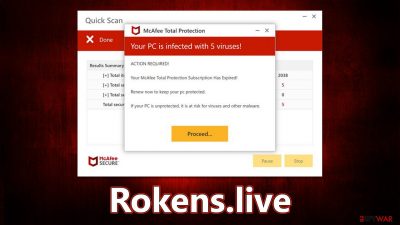
It is becoming increasingly common for people to encounter malicious web pages like Rokens.live that attempt to imitate known security vendors in order to make people click on affiliated links and purchase the software. This problem occurs whenever someone is browsing the web on Chrome, Safari, Edge, Firefox, or another web browser. More often than not, the redirect happens when a malicious link somewhere else is clicked – torrents, illegal video streaming sites, and similar are likely to cause these types of issues.
In more serious cases, users who have adware can be constantly redirected to phishing sites. If there is an increased number of advertisements as well, it becomes even more difficult to remove unwanted software from their system. To avoid being redirected to these harmful sites, it's important to take measures to remove the virus immediately. To stop the Rokens.live ads, you must access browser settings and block the site's URL – we explain how to do that below.
| Name | Rokens.live |
| Type | Scam, ads, redirect, rogue website |
| Infiltration | Compromised websites, pop-up ads, potentially unwanted applications |
| Scam content | Shows fake messages about virus infections, allegedly coming from legitimate security software, and claims that the license of anti-malware has expired and needs to be renewed in order to fix the issue |
| Dangers | Installation of other potentially unwanted software or malware, personal information disclosure to cybercriminals, financial losses due to scams, etc. |
| Removal | Do not click any links or download software from the scam site. Make sure you scan your system with SpyHunter 5Combo Cleaner, as adware could be redirecting you to malicious sites |
| Remediation | Third parties can employ cookies to continue tracking your online activities, so we recommended clearing browser caches and other leftover PUP files with FortectIntego |
Fake messages are designed to deceive users and make them scared
Rokens.live, a known malicious website, is often accessed by unsuspecting users who have been redirected from other suspicious sources, such as distributors of cracked software or illegal video streaming platforms. This tactic of redirecting users allows the scam authors to catch people off guard, making it more likely for them to fall for the scam.
Once on the Rokens.live website, users are quickly greeted with what appears to be a security scan in progress. The scan shows various files being scanned, detections being made, and other seemingly interactive elements. However, this is all just a facade created by the scammers to make the scan appear real. In reality, the results are completely fabricated and are the same for every visitor to the site. This is the message you might expect to see:
Your PC is infected with 5 viruses!
ACTION REQUIRED
Your McAfee Subscription Has Expired!
Renew now to keep your PC protected.
If your PC is unprotected, it is at risk for viruses and other malware.
The intention behind the message displayed on scam websites such as Rokens.live is to instill fear in users and create a sense of urgency. This is a commonly used tactic in phishing scams and social engineering strategies since fear clouds judgment and causes people to act quickly without thinking things through.
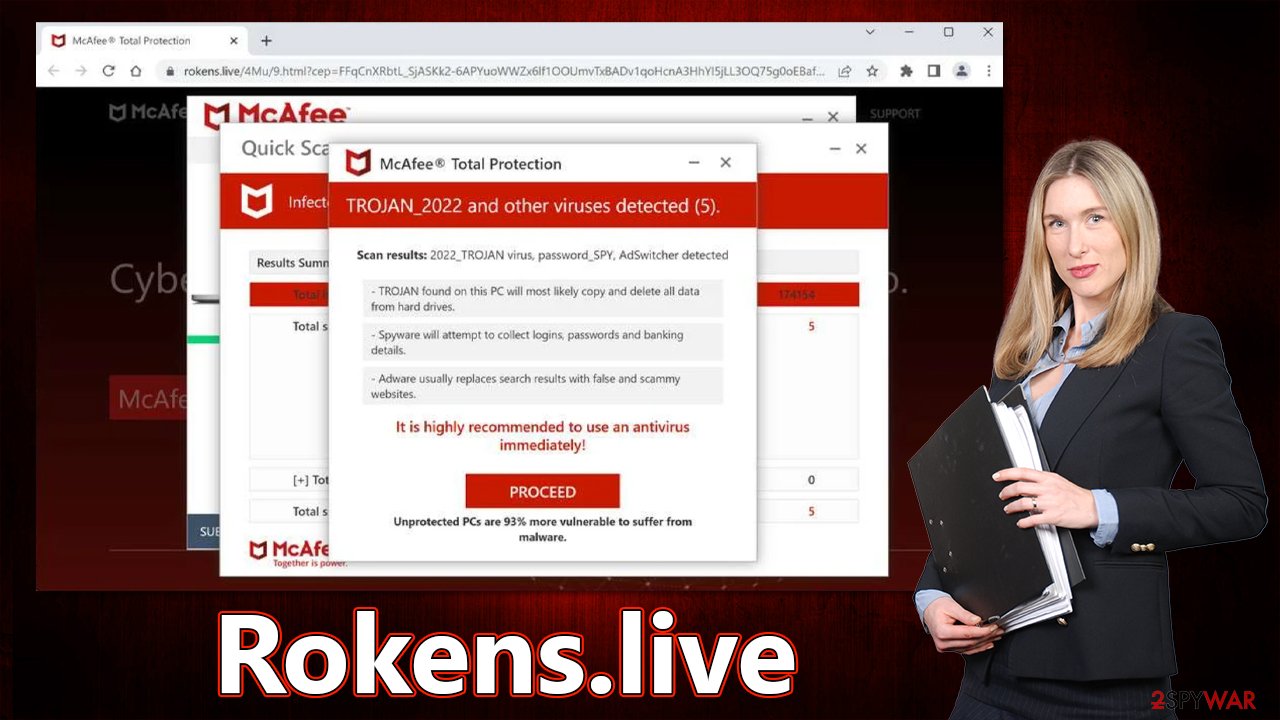
It's important to note that no website has the ability to scan your system for malware. This can only be done by specialized applications installed on your system with elevated access. To stay safe from such scams, it's essential to verify that the URL of the website matches the URL of the company it claims to represent. In this case, it's important to note that it has no affiliation with any legitimate security vendor, and the warnings displayed on the site are entirely fabricated.
Check your system for adware
To recover from encountering te fake virus alert website, it is crucial to initiate an adware scan as the first step. You can run a thorough system check with reliable security software like SpyHunter 5Combo Cleaner or Malwarebytes, which will detect and eliminate all unwanted components in one go, ensuring your system is free from adware.
Although you could try removing unwanted apps manually, it can be time-consuming and may have an adverse effect if you mistakenly delete helpful programs. On the other hand, automated removal is quick and easy. Once you are confident that your device is free of malware and adware, it is important to immediately clear your browser's cookies and other trackers. You have two options for doing this: either seek the help of FortectIntego or follow the guidelines provided below to do it yourself.
Google Chrome
- Click on Menu and pick Settings.
- Under Privacy and security, select Clear browsing data.
- Select Browsing history, Cookies and other site data, as well as Cached images and files.
- Click Clear data.
![Clear cache and web data from Chrome Clear cache and web data from Chrome]()
Mozilla Firefox
- Click Menu and pick Options.
- Go to Privacy & Security section.
- Scroll down to locate Cookies and Site Data.
- Click on Clear Data…
- Select Cookies and Site Data, as well as Cached Web Content, and press Clear.
![Clear cookies and site data from Firefox Clear cookies and site data from Firefox]()
MS Edge (Chromium)
- Click on Menu and go to Settings.
- Select Privacy and services.
- Under Clear browsing data, pick Choose what to clear.
- Under Time range, pick All time.
- Select Clear now.
![Clear browser data from Chroum Edge Clear browser data from Chroum Edge]()
Safari
- Click Safari > Clear History…
- From the drop-down menu under Clear, pick all history.
- Confirm with Clear History.
![Clear cookies and website data from Safari Clear cookies and website data from Safari]()
Get rid of intrusive push notifications
In addition to displaying fake virus infection warnings, Rokens.live may prompt users to enable push notifications, which is a common request made by even legitimate websites. However, there is a critical difference, accepting push notifications from a fake website will result in a stream of advertisements instead of useful notifications. These ads could be benign or even contain phishing content and outright lies.
To stop receiving push notifications from Pc-protections.com, you will need to disable them in your web browser's settings. This task is relatively easy as long as you follow the instructions provided below.
Google Chrome
- Open the Google Chrome browser and go to Menu > Settings.
- Scroll down and click on Advanced.
- Locate the Privacy and security section and pick Site Settings > Notifications.
- Look at the Allow section and look for a suspicious URL.
- Click the three vertical dots next to it and pick Block. This should remove unwanted notifications from Google Chrome.
![Stop notifications on Chrome PC 2 Stop notifications on Chrome PC 2]()
Mozilla Firefox
- Open Mozilla Firefox and go to Menu > Options.
- Click on Privacy & Security section.
- Under Permissions, you should be able to see Notifications. Click the Settings button next to it.
- In the Settings – Notification Permissions window, click on the drop-down menu by the URL in question.
- Select Block and then click on Save Changes. This should remove unwanted notifications from Mozilla Firefox.
![Stop notifications on Mozilla Firefox 2 Stop notifications on Mozilla Firefox 2]()
MS Edge (Chromium)
- Open Microsoft Edge, and go to Settings.
- Select Site permissions.
- Go to Notifications on the right.
- Under Allow, you will find the unwanted entry.
- Click on More actions and select Block.
![Stop notifications on Edge Chromium Stop notifications on Edge Chromium]()
Safari
- Click on Safari > Preferences…
- Go to the Websites tab and, under General, select Notifications.
- Select the web address in question, click the drop-down menu and select Deny.
![Stop notifications on Safari Stop notifications on Safari]()
How to prevent from getting adware
Access your website securely from any location
When you work on the domain, site, blog, or different project that requires constant management, content creation, or coding, you may need to connect to the server and content management service more often. The best solution for creating a tighter network could be a dedicated/fixed IP address.
If you make your IP address static and set to your device, you can connect to the CMS from any location and do not create any additional issues for the server or network manager that needs to monitor connections and activities. VPN software providers like Private Internet Access can help you with such settings and offer the option to control the online reputation and manage projects easily from any part of the world.
Recover files after data-affecting malware attacks
While much of the data can be accidentally deleted due to various reasons, malware is one of the main culprits that can cause loss of pictures, documents, videos, and other important files. More serious malware infections lead to significant data loss when your documents, system files, and images get encrypted. In particular, ransomware is is a type of malware that focuses on such functions, so your files become useless without an ability to access them.
Even though there is little to no possibility to recover after file-locking threats, some applications have features for data recovery in the system. In some cases, Data Recovery Pro can also help to recover at least some portion of your data after data-locking virus infection or general cyber infection.








