Search.careerjobsearch.co virus (Free Guide) - Chrome, Firefox, IE, Edge
Search.careerjobsearch.co virus Removal Guide
What is Search.careerjobsearch.co virus?
Search.careerjobsearch.co – a falsely advertised tool that's actually a browser hijacker
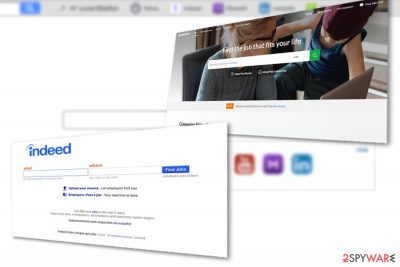
Search.careerjobsearch.co is a fake search engine created by Polarity Technologies Ltd. This company is one (if not the only) company which creates a number of browser hijackers regularly. They continue the manner of Safer Browser developers. We advise against using this potentially unwanted program and removing it ASAP if it appeared on your computer out of nowhere.
| name | Search.careerjobsearch.co |
|---|---|
| Type | Potentially unwanted program, browser hijacker, redirect virus |
| Symptoms of infection | When this PUP enters the system it changes certain (default search engine, new tab, homepage) browser preferences. It also causes redirects to shady affiliated websites and fills up search results with tons of deceptive ads |
| Risks | Data-tracking capabilities could endanger your privacy. Redirect tendencies might cause malware infections, other PUP installation, loss of personal details |
| Distribution | Software bundling, fake Flash Player updates, deceptive ads, file-sharing platforms |
| Elimination | To remove the threat entirely, we recommend scanning your infected device with reputable security software |
| System health | Check for any system abnormalities and automatically fix them, by using the FortectIntego PC repair tool |
Each search engine created by Polarity is oriented at a specific sphere:
- Movies
- Shopping sites
- Books
- Social networks
- Email accounts
- Weather forecasts
This particular search engine orients at unemployed or users who are willing to change their current workplace. It includes links to sites that offer such services: Indeed, Glassdoor, and Monster. Though such sites may be useful, however, some of them might share collected information not only with employers but with third parties:
We share information with employers and others who may have access to Monster’s resume and profile database. We share your information with third parties who help us deliver our own products and services to you. These third parties may not use that information for any purpose other than assisting us in providing those products and services.
Though they claim to protect the information, users more cautious about their privacy[1] might dislike such tendency. Note that such sites may even acquire additional information about you. In other words, everything that you type in the search bar is recorded.
Speaking of the article's culprit, it would not be regarded as a hijacker if not for its possible relation with Safer Browser malware. Though this search engine does not seem to include links to the notorious browser, there are enough reasons to remove search.careerjobsearch.co. SpyHunter 5Combo Cleaner or Malwarebytes does it for you faster.
Proper security software is a must for every user that spends some time browsing the internet. Cybercriminals could use OS or other software vulnerabilities to infect your device. Anti-malware software is your frontline defense. Once the PUP is eliminated, run a scan with the FortectIntego PC repair tool to fix all system errors and clean up tracking cookies.

This search engine also is supported by such advertising companies. If you enter the News section, besides the articles, you may get distracted by Revcontent ads. Though they are displayed by a legitimate advertising platform, the content and frequency of these commercial notifications may bother.[2] If you are looking for a fast removal, you can skip to the final section.
PUP distribution techniques
Like other search tools designed by the company, Career Job Search can be found on its official site. In addition, it might be promoted on the mentioned sponsored websites. However, it would be useful to be wary while installing new applications as browser hijackers are known to be spread via software bundling.
Instead of choosing “Recommended”, “Quick”, “Standard” settings, select “Custom” or “Advanced” mode. Then, unmark unnecessary optional add-ons and install the primary program. Refrain from visiting high-risk sites and download your software directly from its developers.
Remove Career Job Search virus with ease
Though the search engine offers you the Restore Chrome Tab function, it does not seem to occupy the browser. In case, you have trouble restoring a previous search engine, you can remove Career Job Search virus elements manually or automatically. The latter option is faster as the malware elimination tool does not take long to eradicate all files.
Below you will also find manual removal instructions. You can opt for a faster option – a full browser reset. If you are from, e,g., Finland[3], and want to know more about this type of browser tool, you can enter the 2-spyware Finnish version.
You may remove virus damage with a help of FortectIntego. SpyHunter 5Combo Cleaner and Malwarebytes are recommended to detect potentially unwanted programs and viruses with all their files and registry entries that are related to them.
Getting rid of Search.careerjobsearch.co virus. Follow these steps
Uninstall from Windows
Instructions for Windows 10/8 machines:
- Enter Control Panel into Windows search box and hit Enter or click on the search result.
- Under Programs, select Uninstall a program.

- From the list, find the entry of the suspicious program.
- Right-click on the application and select Uninstall.
- If User Account Control shows up, click Yes.
- Wait till uninstallation process is complete and click OK.

If you are Windows 7/XP user, proceed with the following instructions:
- Click on Windows Start > Control Panel located on the right pane (if you are Windows XP user, click on Add/Remove Programs).
- In Control Panel, select Programs > Uninstall a program.

- Pick the unwanted application by clicking on it once.
- At the top, click Uninstall/Change.
- In the confirmation prompt, pick Yes.
- Click OK once the removal process is finished.
Delete from macOS
Remove items from Applications folder:
- From the menu bar, select Go > Applications.
- In the Applications folder, look for all related entries.
- Click on the app and drag it to Trash (or right-click and pick Move to Trash)

To fully remove an unwanted app, you need to access Application Support, LaunchAgents, and LaunchDaemons folders and delete relevant files:
- Select Go > Go to Folder.
- Enter /Library/Application Support and click Go or press Enter.
- In the Application Support folder, look for any dubious entries and then delete them.
- Now enter /Library/LaunchAgents and /Library/LaunchDaemons folders the same way and terminate all the related .plist files.

Remove from Microsoft Edge
Delete unwanted extensions from MS Edge:
- Select Menu (three horizontal dots at the top-right of the browser window) and pick Extensions.
- From the list, pick the extension and click on the Gear icon.
- Click on Uninstall at the bottom.

Clear cookies and other browser data:
- Click on the Menu (three horizontal dots at the top-right of the browser window) and select Privacy & security.
- Under Clear browsing data, pick Choose what to clear.
- Select everything (apart from passwords, although you might want to include Media licenses as well, if applicable) and click on Clear.

Restore new tab and homepage settings:
- Click the menu icon and choose Settings.
- Then find On startup section.
- Click Disable if you found any suspicious domain.
Reset MS Edge if the above steps did not work:
- Press on Ctrl + Shift + Esc to open Task Manager.
- Click on More details arrow at the bottom of the window.
- Select Details tab.
- Now scroll down and locate every entry with Microsoft Edge name in it. Right-click on each of them and select End Task to stop MS Edge from running.

If this solution failed to help you, you need to use an advanced Edge reset method. Note that you need to backup your data before proceeding.
- Find the following folder on your computer: C:\\Users\\%username%\\AppData\\Local\\Packages\\Microsoft.MicrosoftEdge_8wekyb3d8bbwe.
- Press Ctrl + A on your keyboard to select all folders.
- Right-click on them and pick Delete

- Now right-click on the Start button and pick Windows PowerShell (Admin).
- When the new window opens, copy and paste the following command, and then press Enter:
Get-AppXPackage -AllUsers -Name Microsoft.MicrosoftEdge | Foreach {Add-AppxPackage -DisableDevelopmentMode -Register “$($_.InstallLocation)\\AppXManifest.xml” -Verbose

Instructions for Chromium-based Edge
Delete extensions from MS Edge (Chromium):
- Open Edge and click select Settings > Extensions.
- Delete unwanted extensions by clicking Remove.

Clear cache and site data:
- Click on Menu and go to Settings.
- Select Privacy, search and services.
- Under Clear browsing data, pick Choose what to clear.
- Under Time range, pick All time.
- Select Clear now.

Reset Chromium-based MS Edge:
- Click on Menu and select Settings.
- On the left side, pick Reset settings.
- Select Restore settings to their default values.
- Confirm with Reset.

Remove from Mozilla Firefox (FF)
Remove dangerous extensions:
- Open Mozilla Firefox browser and click on the Menu (three horizontal lines at the top-right of the window).
- Select Add-ons.
- In here, select unwanted plugin and click Remove.

Reset the homepage:
- Click three horizontal lines at the top right corner to open the menu.
- Choose Options.
- Under Home options, enter your preferred site that will open every time you newly open the Mozilla Firefox.
Clear cookies and site data:
- Click Menu and pick Settings.
- Go to Privacy & Security section.
- Scroll down to locate Cookies and Site Data.
- Click on Clear Data…
- Select Cookies and Site Data, as well as Cached Web Content and press Clear.

Reset Mozilla Firefox
If clearing the browser as explained above did not help, reset Mozilla Firefox:
- Open Mozilla Firefox browser and click the Menu.
- Go to Help and then choose Troubleshooting Information.

- Under Give Firefox a tune up section, click on Refresh Firefox…
- Once the pop-up shows up, confirm the action by pressing on Refresh Firefox.

Remove from Google Chrome
Delete malicious extensions from Google Chrome:
- Open Google Chrome, click on the Menu (three vertical dots at the top-right corner) and select More tools > Extensions.
- In the newly opened window, you will see all the installed extensions. Uninstall all the suspicious plugins that might be related to the unwanted program by clicking Remove.

Clear cache and web data from Chrome:
- Click on Menu and pick Settings.
- Under Privacy and security, select Clear browsing data.
- Select Browsing history, Cookies and other site data, as well as Cached images and files.
- Click Clear data.

Change your homepage:
- Click menu and choose Settings.
- Look for a suspicious site in the On startup section.
- Click on Open a specific or set of pages and click on three dots to find the Remove option.
Reset Google Chrome:
If the previous methods did not help you, reset Google Chrome to eliminate all the unwanted components:
- Click on Menu and select Settings.
- In the Settings, scroll down and click Advanced.
- Scroll down and locate Reset and clean up section.
- Now click Restore settings to their original defaults.
- Confirm with Reset settings.

Delete from Safari
Remove unwanted extensions from Safari:
- Click Safari > Preferences…
- In the new window, pick Extensions.
- Select the unwanted extension and select Uninstall.

Clear cookies and other website data from Safari:
- Click Safari > Clear History…
- From the drop-down menu under Clear, pick all history.
- Confirm with Clear History.

Reset Safari if the above-mentioned steps did not help you:
- Click Safari > Preferences…
- Go to Advanced tab.
- Tick the Show Develop menu in menu bar.
- From the menu bar, click Develop, and then select Empty Caches.

After uninstalling this potentially unwanted program (PUP) and fixing each of your web browsers, we recommend you to scan your PC system with a reputable anti-spyware. This will help you to get rid of Search.careerjobsearch.co registry traces and will also identify related parasites or possible malware infections on your computer. For that you can use our top-rated malware remover: FortectIntego, SpyHunter 5Combo Cleaner or Malwarebytes.
How to prevent from getting browser hijacker
Do not let government spy on you
The government has many issues in regards to tracking users' data and spying on citizens, so you should take this into consideration and learn more about shady information gathering practices. Avoid any unwanted government tracking or spying by going totally anonymous on the internet.
You can choose a different location when you go online and access any material you want without particular content restrictions. You can easily enjoy internet connection without any risks of being hacked by using Private Internet Access VPN.
Control the information that can be accessed by government any other unwanted party and surf online without being spied on. Even if you are not involved in illegal activities or trust your selection of services, platforms, be suspicious for your own security and take precautionary measures by using the VPN service.
Backup files for the later use, in case of the malware attack
Computer users can suffer from data losses due to cyber infections or their own faulty doings. Ransomware can encrypt and hold files hostage, while unforeseen power cuts might cause a loss of important documents. If you have proper up-to-date backups, you can easily recover after such an incident and get back to work. It is also equally important to update backups on a regular basis so that the newest information remains intact – you can set this process to be performed automatically.
When you have the previous version of every important document or project you can avoid frustration and breakdowns. It comes in handy when malware strikes out of nowhere. Use Data Recovery Pro for the data restoration process.
- ^ Wendy Davis. Privacy Group Backs Users In Battle Over Facebook Tracking. Digital News Daily.
- ^ Robert Triggs. Opinion: Are ads the bane or saviour of modern tech?. AndroidAuthority. News and tips for Android users.
- ^ Eliminate computer threats. Virukset. Spyware and security news in Finnish.























