Search.clearch.org virus (Improved Instructions)
Search.clearch.org virus Removal Guide
What is Search.clearch.org virus?
How does Search.clearch.org virus affect the infected computer?
Search.clearch.org virus is a browser hijacker, so as the virus category already suggests, its interest on the infected computer is focused towards the Internet browser. In fact, it is capable of infecting all the popular browsers which can be found on Microsoft Windows operating system, namely the Google Chrome, Mozilla Firefox, Internet Explorer and Edge. Clearch.org installs as a browser extension which later on changes your homepage and the default search engine to Search.clearch.org. This search engine may first seem even useful. It offers safe and clean Internet search — who would not be interested in that? Nevertheless, this is simply a way the shady creators try to draw you in and create an impression of a legitimate service when, in reality, it is quite the opposite. We urge you to remove Search.clearch.org from the infected device to protect yourself from the impending consequences. FortectIntego is one of the reliable tools that can be used for this purpose.
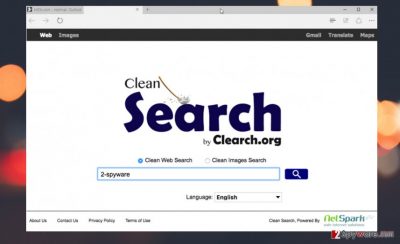
There are a lot of things that can go wrong if the Search.clearch.org hijack is ignored and the virus is allowed to run its processes on the computer. For instance, you will first notice the changes in the computer performance. Applications, browsers, and system operations may begin to crash or slow down beyond the regular levels. This usually has a major impact on the system’s stability and increase its vulnerability. Then, follows the Search.clearch.org redirect issue. The search results of this search engine will most likely be altered to put the sponsored search results forward. Some of them may also be deceiving and redirect you to sites unrelated to the link’s content. This may easily end up in malware infection. Aren’t these the substantial reasons to get started with the Search.clearch.org removal? If so, we suggest taking a look at our expert-prepared removal guide below the article or carry out the elimination automatically.
How does this virus travel throughout the web?
If you have some knowledge about potentially unwanted programs and especially the workings of browser hijackers, it is probably not difficult to predict how Search.clearch.org travels around the web and hijacks computers. Its developers most likely use the deceptive marketing technique known as “bundling” and distribute the malware in software packages together with popular freeware and shareware applications. The hackers make use of the fact that users who download this software are inattentive and always rushing, so they place Search.clearch.org malware under the “Advanced” or “Custom” installation modes. These settings are rarely chosen by the users simply because they are more time-consuming as they nearly double the time needed for the installation. However, you can never spend too much time when making sure of your computer’s security. We recommend you always to go for the advanced installation option and take control over what enters the system and what deserves to be better kept at bay.
What are your Search.clearch.org removal options?
There are two main approaches to the Search.clearch.org removal. In fact, both of these methods can be used in any malware infection situation. The more precise one of the two is the automatic Search.clearch.org virus elimination. This technique takes away the need to hunt down the malicious virus components yourself and makes this process automatic with the help of antivirus software. However, for the tool to work smoothly, it first needs to be legal and updated regularly. The second option allows you to remove Search.clearch.org without using any extra software. This means that the virus can be banished from the computer manually. This process is described in more detail below.
You may remove virus damage with a help of FortectIntego. SpyHunter 5Combo Cleaner and Malwarebytes are recommended to detect potentially unwanted programs and viruses with all their files and registry entries that are related to them.
Getting rid of Search.clearch.org virus. Follow these steps
Uninstall from Windows
It might not be easy to remove Search.clearch.org from the computer successfully, but it is possible. You should be careful, though, because Search.clearch.org may be disguised as some completely inconspicuous program — browser extension, add-on, etc. Thus, look through all of your downloaded material and try to spot the suspicious and potentially dangerous apps and remove them.
Instructions for Windows 10/8 machines:
- Enter Control Panel into Windows search box and hit Enter or click on the search result.
- Under Programs, select Uninstall a program.

- From the list, find the entry of the suspicious program.
- Right-click on the application and select Uninstall.
- If User Account Control shows up, click Yes.
- Wait till uninstallation process is complete and click OK.

If you are Windows 7/XP user, proceed with the following instructions:
- Click on Windows Start > Control Panel located on the right pane (if you are Windows XP user, click on Add/Remove Programs).
- In Control Panel, select Programs > Uninstall a program.

- Pick the unwanted application by clicking on it once.
- At the top, click Uninstall/Change.
- In the confirmation prompt, pick Yes.
- Click OK once the removal process is finished.
Remove from Microsoft Edge
Delete unwanted extensions from MS Edge:
- Select Menu (three horizontal dots at the top-right of the browser window) and pick Extensions.
- From the list, pick the extension and click on the Gear icon.
- Click on Uninstall at the bottom.

Clear cookies and other browser data:
- Click on the Menu (three horizontal dots at the top-right of the browser window) and select Privacy & security.
- Under Clear browsing data, pick Choose what to clear.
- Select everything (apart from passwords, although you might want to include Media licenses as well, if applicable) and click on Clear.

Restore new tab and homepage settings:
- Click the menu icon and choose Settings.
- Then find On startup section.
- Click Disable if you found any suspicious domain.
Reset MS Edge if the above steps did not work:
- Press on Ctrl + Shift + Esc to open Task Manager.
- Click on More details arrow at the bottom of the window.
- Select Details tab.
- Now scroll down and locate every entry with Microsoft Edge name in it. Right-click on each of them and select End Task to stop MS Edge from running.

If this solution failed to help you, you need to use an advanced Edge reset method. Note that you need to backup your data before proceeding.
- Find the following folder on your computer: C:\\Users\\%username%\\AppData\\Local\\Packages\\Microsoft.MicrosoftEdge_8wekyb3d8bbwe.
- Press Ctrl + A on your keyboard to select all folders.
- Right-click on them and pick Delete

- Now right-click on the Start button and pick Windows PowerShell (Admin).
- When the new window opens, copy and paste the following command, and then press Enter:
Get-AppXPackage -AllUsers -Name Microsoft.MicrosoftEdge | Foreach {Add-AppxPackage -DisableDevelopmentMode -Register “$($_.InstallLocation)\\AppXManifest.xml” -Verbose

Instructions for Chromium-based Edge
Delete extensions from MS Edge (Chromium):
- Open Edge and click select Settings > Extensions.
- Delete unwanted extensions by clicking Remove.

Clear cache and site data:
- Click on Menu and go to Settings.
- Select Privacy, search and services.
- Under Clear browsing data, pick Choose what to clear.
- Under Time range, pick All time.
- Select Clear now.

Reset Chromium-based MS Edge:
- Click on Menu and select Settings.
- On the left side, pick Reset settings.
- Select Restore settings to their default values.
- Confirm with Reset.

Remove from Mozilla Firefox (FF)
Remove dangerous extensions:
- Open Mozilla Firefox browser and click on the Menu (three horizontal lines at the top-right of the window).
- Select Add-ons.
- In here, select unwanted plugin and click Remove.

Reset the homepage:
- Click three horizontal lines at the top right corner to open the menu.
- Choose Options.
- Under Home options, enter your preferred site that will open every time you newly open the Mozilla Firefox.
Clear cookies and site data:
- Click Menu and pick Settings.
- Go to Privacy & Security section.
- Scroll down to locate Cookies and Site Data.
- Click on Clear Data…
- Select Cookies and Site Data, as well as Cached Web Content and press Clear.

Reset Mozilla Firefox
If clearing the browser as explained above did not help, reset Mozilla Firefox:
- Open Mozilla Firefox browser and click the Menu.
- Go to Help and then choose Troubleshooting Information.

- Under Give Firefox a tune up section, click on Refresh Firefox…
- Once the pop-up shows up, confirm the action by pressing on Refresh Firefox.

Remove from Google Chrome
Delete malicious extensions from Google Chrome:
- Open Google Chrome, click on the Menu (three vertical dots at the top-right corner) and select More tools > Extensions.
- In the newly opened window, you will see all the installed extensions. Uninstall all the suspicious plugins that might be related to the unwanted program by clicking Remove.

Clear cache and web data from Chrome:
- Click on Menu and pick Settings.
- Under Privacy and security, select Clear browsing data.
- Select Browsing history, Cookies and other site data, as well as Cached images and files.
- Click Clear data.

Change your homepage:
- Click menu and choose Settings.
- Look for a suspicious site in the On startup section.
- Click on Open a specific or set of pages and click on three dots to find the Remove option.
Reset Google Chrome:
If the previous methods did not help you, reset Google Chrome to eliminate all the unwanted components:
- Click on Menu and select Settings.
- In the Settings, scroll down and click Advanced.
- Scroll down and locate Reset and clean up section.
- Now click Restore settings to their original defaults.
- Confirm with Reset settings.

After uninstalling this potentially unwanted program (PUP) and fixing each of your web browsers, we recommend you to scan your PC system with a reputable anti-spyware. This will help you to get rid of Search.clearch.org registry traces and will also identify related parasites or possible malware infections on your computer. For that you can use our top-rated malware remover: FortectIntego, SpyHunter 5Combo Cleaner or Malwarebytes.
How to prevent from getting stealing programs
Protect your privacy – employ a VPN
There are several ways how to make your online time more private – you can access an incognito tab. However, there is no secret that even in this mode, you are tracked for advertising purposes. There is a way to add an extra layer of protection and create a completely anonymous web browsing practice with the help of Private Internet Access VPN. This software reroutes traffic through different servers, thus leaving your IP address and geolocation in disguise. Besides, it is based on a strict no-log policy, meaning that no data will be recorded, leaked, and available for both first and third parties. The combination of a secure web browser and Private Internet Access VPN will let you browse the Internet without a feeling of being spied or targeted by criminals.
No backups? No problem. Use a data recovery tool
If you wonder how data loss can occur, you should not look any further for answers – human errors, malware attacks, hardware failures, power cuts, natural disasters, or even simple negligence. In some cases, lost files are extremely important, and many straight out panic when such an unfortunate course of events happen. Due to this, you should always ensure that you prepare proper data backups on a regular basis.
If you were caught by surprise and did not have any backups to restore your files from, not everything is lost. Data Recovery Pro is one of the leading file recovery solutions you can find on the market – it is likely to restore even lost emails or data located on an external device.


















