Search.dailysocialbuzz.com virus (Improved Instructions)
Search.dailysocialbuzz.com virus Removal Guide
What is Search.dailysocialbuzz.com virus?
Search.dailysocialbuzz.com is a browser hijacker that should be avoided and removed in case noticed
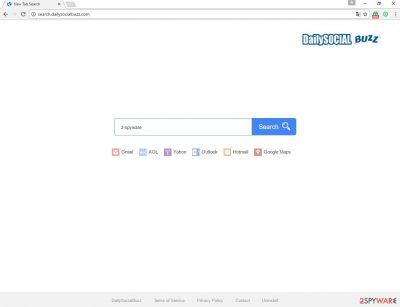
Search.dailysocialbuzz.com virus is designed for hijacking popular web browsers – Google Chrome, Mozilla Firefox, and Internet Explorer. This browser hijacker does the same tricks as its former colleagues. After infiltrating the computer’s system, it finds web browsers and changes their settings.
Then, it starts monitoring user’s browsing activity and once in a while shares this information with third-party companies. Data gathering and sharing allow delivering more relevant search results and advertisements. Bear in mind that this browser hijacker is useful only for developers and affiliates.
The creators generate revenue from advertising by delivering a huge amount of sponsored content and advertisements. So, if you have noticed that Search.dailysocialbuzz.com became your homepage and default search engine, you should take care of your computer’s security.
| name | Search.dailysocialbuzz.com |
|---|---|
| Type | Browser hijacker |
| Symptoms of infection | Default browser search engine and other preferences are modified; search inquiries go through a chain of unknown pages; redirects to questionable portals |
| Distribution | Software bundles, deceptive ads, file-sharing platforms |
| Elimination | Removal of any parasite should be entrusted to dependable security software |
| System fix | Check for any system error and fix them automatically by using the FortectIntego system diagnostics software |
Using this corrupted search engine you will encounter lots of redirects to questionable and unsafe websites. You can quickly enter a malicious website by clicking on the provided search result. However, Search.dailysocialbuzz.com redirect might appear out of the blue.
Moreover, the virus can install updates and other tools to your browser without asking permission. These tools might slow down your computer, occasionally crash your browser, deliver an excessive amount of advertisements, and cause other inconveniences.
Daily Social Buzz might seem like a legitimate search engine. On the homepage, users can find not only shortcuts to the popular email services but also the Privacy Policy and Terms of Services. However, you should read these documents before using it.
As we mentioned before, Search.dailysocialbuzz.com virus might cause unpleasant privacy issues. In the Privacy Policy, the developers inform that they may collect personally identifiable information that includes the user’s name, email, search queries, visited websites, and technical information about your computer.
The browser hijacker can install additional tools and let other malware inside. Then, you’ll have to deal with lots of difficulties and computer-related problems. It’s better to remove Search.dailysocialbuzz.com as soon as it appeared on your screen. We recommend getting rid of the virus with SpyHunter 5Combo Cleaner or Malwarebytes.
Once the threat is neutralized but your device exhibits any abnormal behavior, such as BSoDs, freezing, severe lag, and alike, it means that the system files and core settings might have been altered. To resolve all these issues scan your device with the FortectIntego PC repair tool.
When can the hijack occur?
You can expect Search.dailysocialbuzz.com hijack when you rush with freeware installation. Potentially unwanted programs spread bundled with free programs that users install from the Internet. So, the browser hijacker is added as an optional download. Unfortunately, users often choose quick freeware installation mode and think that installer will inform them about “additional programs.”
However, it’s not how it works. In order to prevent browser hijackers from sneaking inside your PC, you should always choose “Advanced” or “Custom” installation settings. Then, you can monitor this process and opt for the list of ‘optional downloads.’ When you see the list, unmark all the programs. Following these steps, you can be sure that you reduced the risk to catch computer infections.
What is more, we highly suggest reading the Privacy Policy and EULA provided by the software developers and install a professional anti-malware program.
Guidelines for Search.dailysocialbuzz.com removal
Fortunately, browser hijackers are not actual viruses that are hazardous and hard to remove. You can remove Search.dailysocialbuzz.com quickly with the help of powerful and reputable malware removal tools. You just have to install or update the anti-malware program and run a full system scan.
Then, you can sit down and watch how the program completes the task. When the removal is over, you will be able to use popular search providers such as Google or Bing again. Additionally, you can eliminate the virus manually. However, this method is quite complicated and requires some knowledge.
If you feel capable of removing the virus manually, follow our instructions below.
You may remove virus damage with a help of FortectIntego. SpyHunter 5Combo Cleaner and Malwarebytes are recommended to detect potentially unwanted programs and viruses with all their files and registry entries that are related to them.
Getting rid of Search.dailysocialbuzz.com virus. Follow these steps
Uninstall from Windows
Instructions for Windows 10/8 machines:
- Enter Control Panel into Windows search box and hit Enter or click on the search result.
- Under Programs, select Uninstall a program.

- From the list, find the entry of the suspicious program.
- Right-click on the application and select Uninstall.
- If User Account Control shows up, click Yes.
- Wait till uninstallation process is complete and click OK.

If you are Windows 7/XP user, proceed with the following instructions:
- Click on Windows Start > Control Panel located on the right pane (if you are Windows XP user, click on Add/Remove Programs).
- In Control Panel, select Programs > Uninstall a program.

- Pick the unwanted application by clicking on it once.
- At the top, click Uninstall/Change.
- In the confirmation prompt, pick Yes.
- Click OK once the removal process is finished.
Delete from macOS
Remove items from Applications folder:
- From the menu bar, select Go > Applications.
- In the Applications folder, look for all related entries.
- Click on the app and drag it to Trash (or right-click and pick Move to Trash)

To fully remove an unwanted app, you need to access Application Support, LaunchAgents, and LaunchDaemons folders and delete relevant files:
- Select Go > Go to Folder.
- Enter /Library/Application Support and click Go or press Enter.
- In the Application Support folder, look for any dubious entries and then delete them.
- Now enter /Library/LaunchAgents and /Library/LaunchDaemons folders the same way and terminate all the related .plist files.

Remove from Microsoft Edge
Delete unwanted extensions from MS Edge:
- Select Menu (three horizontal dots at the top-right of the browser window) and pick Extensions.
- From the list, pick the extension and click on the Gear icon.
- Click on Uninstall at the bottom.

Clear cookies and other browser data:
- Click on the Menu (three horizontal dots at the top-right of the browser window) and select Privacy & security.
- Under Clear browsing data, pick Choose what to clear.
- Select everything (apart from passwords, although you might want to include Media licenses as well, if applicable) and click on Clear.

Restore new tab and homepage settings:
- Click the menu icon and choose Settings.
- Then find On startup section.
- Click Disable if you found any suspicious domain.
Reset MS Edge if the above steps did not work:
- Press on Ctrl + Shift + Esc to open Task Manager.
- Click on More details arrow at the bottom of the window.
- Select Details tab.
- Now scroll down and locate every entry with Microsoft Edge name in it. Right-click on each of them and select End Task to stop MS Edge from running.

If this solution failed to help you, you need to use an advanced Edge reset method. Note that you need to backup your data before proceeding.
- Find the following folder on your computer: C:\\Users\\%username%\\AppData\\Local\\Packages\\Microsoft.MicrosoftEdge_8wekyb3d8bbwe.
- Press Ctrl + A on your keyboard to select all folders.
- Right-click on them and pick Delete

- Now right-click on the Start button and pick Windows PowerShell (Admin).
- When the new window opens, copy and paste the following command, and then press Enter:
Get-AppXPackage -AllUsers -Name Microsoft.MicrosoftEdge | Foreach {Add-AppxPackage -DisableDevelopmentMode -Register “$($_.InstallLocation)\\AppXManifest.xml” -Verbose

Instructions for Chromium-based Edge
Delete extensions from MS Edge (Chromium):
- Open Edge and click select Settings > Extensions.
- Delete unwanted extensions by clicking Remove.

Clear cache and site data:
- Click on Menu and go to Settings.
- Select Privacy, search and services.
- Under Clear browsing data, pick Choose what to clear.
- Under Time range, pick All time.
- Select Clear now.

Reset Chromium-based MS Edge:
- Click on Menu and select Settings.
- On the left side, pick Reset settings.
- Select Restore settings to their default values.
- Confirm with Reset.

Remove from Mozilla Firefox (FF)
Remove dangerous extensions:
- Open Mozilla Firefox browser and click on the Menu (three horizontal lines at the top-right of the window).
- Select Add-ons.
- In here, select unwanted plugin and click Remove.

Reset the homepage:
- Click three horizontal lines at the top right corner to open the menu.
- Choose Options.
- Under Home options, enter your preferred site that will open every time you newly open the Mozilla Firefox.
Clear cookies and site data:
- Click Menu and pick Settings.
- Go to Privacy & Security section.
- Scroll down to locate Cookies and Site Data.
- Click on Clear Data…
- Select Cookies and Site Data, as well as Cached Web Content and press Clear.

Reset Mozilla Firefox
If clearing the browser as explained above did not help, reset Mozilla Firefox:
- Open Mozilla Firefox browser and click the Menu.
- Go to Help and then choose Troubleshooting Information.

- Under Give Firefox a tune up section, click on Refresh Firefox…
- Once the pop-up shows up, confirm the action by pressing on Refresh Firefox.

Remove from Google Chrome
Delete malicious extensions from Google Chrome:
- Open Google Chrome, click on the Menu (three vertical dots at the top-right corner) and select More tools > Extensions.
- In the newly opened window, you will see all the installed extensions. Uninstall all the suspicious plugins that might be related to the unwanted program by clicking Remove.

Clear cache and web data from Chrome:
- Click on Menu and pick Settings.
- Under Privacy and security, select Clear browsing data.
- Select Browsing history, Cookies and other site data, as well as Cached images and files.
- Click Clear data.

Change your homepage:
- Click menu and choose Settings.
- Look for a suspicious site in the On startup section.
- Click on Open a specific or set of pages and click on three dots to find the Remove option.
Reset Google Chrome:
If the previous methods did not help you, reset Google Chrome to eliminate all the unwanted components:
- Click on Menu and select Settings.
- In the Settings, scroll down and click Advanced.
- Scroll down and locate Reset and clean up section.
- Now click Restore settings to their original defaults.
- Confirm with Reset settings.

Delete from Safari
Remove unwanted extensions from Safari:
- Click Safari > Preferences…
- In the new window, pick Extensions.
- Select the unwanted extension and select Uninstall.

Clear cookies and other website data from Safari:
- Click Safari > Clear History…
- From the drop-down menu under Clear, pick all history.
- Confirm with Clear History.

Reset Safari if the above-mentioned steps did not help you:
- Click Safari > Preferences…
- Go to Advanced tab.
- Tick the Show Develop menu in menu bar.
- From the menu bar, click Develop, and then select Empty Caches.

After uninstalling this potentially unwanted program (PUP) and fixing each of your web browsers, we recommend you to scan your PC system with a reputable anti-spyware. This will help you to get rid of Search.dailysocialbuzz.com registry traces and will also identify related parasites or possible malware infections on your computer. For that you can use our top-rated malware remover: FortectIntego, SpyHunter 5Combo Cleaner or Malwarebytes.
How to prevent from getting browser hijacker
Protect your privacy – employ a VPN
There are several ways how to make your online time more private – you can access an incognito tab. However, there is no secret that even in this mode, you are tracked for advertising purposes. There is a way to add an extra layer of protection and create a completely anonymous web browsing practice with the help of Private Internet Access VPN. This software reroutes traffic through different servers, thus leaving your IP address and geolocation in disguise. Besides, it is based on a strict no-log policy, meaning that no data will be recorded, leaked, and available for both first and third parties. The combination of a secure web browser and Private Internet Access VPN will let you browse the Internet without a feeling of being spied or targeted by criminals.
No backups? No problem. Use a data recovery tool
If you wonder how data loss can occur, you should not look any further for answers – human errors, malware attacks, hardware failures, power cuts, natural disasters, or even simple negligence. In some cases, lost files are extremely important, and many straight out panic when such an unfortunate course of events happen. Due to this, you should always ensure that you prepare proper data backups on a regular basis.
If you were caught by surprise and did not have any backups to restore your files from, not everything is lost. Data Recovery Pro is one of the leading file recovery solutions you can find on the market – it is likely to restore even lost emails or data located on an external device.























