Search.directionsandmap.com virus (Chrome, Firefox, IE, Edge) - Removal Instructions
Search.directionsandmap.com virus Removal Guide
What is Search.directionsandmap.com virus?
Search.directionsandmap.com virus targets popular web browsers
Search.directionsandmap.com virus is a potentially unwanted program (PUP) and a browser hijacker[1] developed by Polarity Technologies Ltd. This company is known for creating hundreds of similar search engines that have already hijacked thousands of web browsers. Once it infiltrates the system, this PUP attacks web browsers and alters their settings. As a result, users may find this domain as the default homepage, search engine or even new tab URL address. Search.directionsandmap.com browser hijacker is related to “Directions and Maps” application; thus this search engine offers its users quick access to Google and Bing maps. What is more, the main page includes local weather forecast app, shortcuts to Facebook, Gmail and various third-party websites. However, these useful features should not trick you into believing that this tool is worth relying on. Nevertheless, this search engine provides results from Yahoo search; the situation might change any minute. Browser hijackers are known for their capability to alter search results and trick users into clicking sponsored links. Thus, if you do not want help developers to generate advertising-based revenue, you should remove Search.directionsandmap.com from the computer without hesitation.
Indeed, browser hijackers are used as marketing tools that might help to drive traffic to various websites or deliver online ads. Pop-ups, banners or other types of advertisements might look interesting to click. It happens because the hijacker tracks information about the users and uses analyzed information to deliver personalized ads.[2] However, we want to warn you about possible Search.directionsandmap.com redirect problems. Some of the ads might lead to the potentially dangerous websites[3] where you might lose your personal data, get tricked to purchase bogus software or get infected with malware.[4] What is more, the hijacker might initiate sudden redirects to Internet sites that promote questionable software or services, or you might end up on tech support scam or phishing site. The developers of this search engine in the Terms of Use note that they do not take responsibility for the third-party content. Hence, protect yourself by performing Search.directionsandmap.com removal. The quickest and safest way to do it is to scan the computer with FortectIntego.
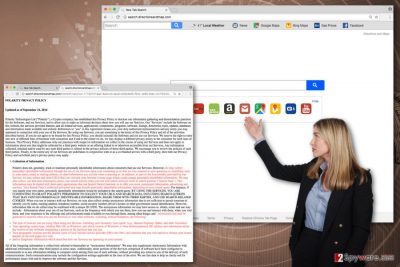
How does the virus spread?
Search.directionsandmap.com virus is not a technical virus, so it cannot spread and attack computers on its own. Potentially unwanted programs disseminate in the software bundles and sneak inside the system with freeware or shareware. It may happen when users do not pay proper attention to the installation process and rush clicking the “Next” button. However, most of the time Search.directionsandmap.com hijack occurs when users rely on Quick or Standard installation settings. Bear in mind that these settings do not openly disclose about additional programs and install them by default. Thus, if you want to avoid unwanted applications[5] and their caused changes on your browsers, you should opt for Automatic/Custom mode and carefully follow each step. When you see the list of pre-selected third-party apps, just deselect them and stop their entrance.
How to remove Search.directionsandmap.com virus?
There are two methods how you can remove Search.directionsandmap.com virus from the computer. If you feel capable of finding and deleting hijacker-related components on your own, you can opt for manual removal option. Our team has prepared detailed instructions below. If you follow them carefully, you should not encounter any problems and get rid of this parasite quickly. However, it’s easy to miss some suspicious extensions on the browser or overlook third-party app. These mistakes might initiate re-hijack. If you want to avoid that, opt for automatic Search.directionsandmap.com removal. All you need to do is to install anti-malware program and run a system scan.
You may remove virus damage with a help of FortectIntego. SpyHunter 5Combo Cleaner and Malwarebytes are recommended to detect potentially unwanted programs and viruses with all their files and registry entries that are related to them.
Getting rid of Search.directionsandmap.com virus. Follow these steps
Uninstall from Windows
Follow the instructions below to remove Search.directionsandmap.com virus entirely from the system. Check computer for the unknown programs and uninstall them all. Make sure you do not leave any suspicious entries on the web browsers as well.
Instructions for Windows 10/8 machines:
- Enter Control Panel into Windows search box and hit Enter or click on the search result.
- Under Programs, select Uninstall a program.

- From the list, find the entry of the suspicious program.
- Right-click on the application and select Uninstall.
- If User Account Control shows up, click Yes.
- Wait till uninstallation process is complete and click OK.

If you are Windows 7/XP user, proceed with the following instructions:
- Click on Windows Start > Control Panel located on the right pane (if you are Windows XP user, click on Add/Remove Programs).
- In Control Panel, select Programs > Uninstall a program.

- Pick the unwanted application by clicking on it once.
- At the top, click Uninstall/Change.
- In the confirmation prompt, pick Yes.
- Click OK once the removal process is finished.
Delete from macOS
To remove Search.directionsandmap.com browser hijacker from the Mac OS X, please follow the steps below.
Remove items from Applications folder:
- From the menu bar, select Go > Applications.
- In the Applications folder, look for all related entries.
- Click on the app and drag it to Trash (or right-click and pick Move to Trash)

To fully remove an unwanted app, you need to access Application Support, LaunchAgents, and LaunchDaemons folders and delete relevant files:
- Select Go > Go to Folder.
- Enter /Library/Application Support and click Go or press Enter.
- In the Application Support folder, look for any dubious entries and then delete them.
- Now enter /Library/LaunchAgents and /Library/LaunchDaemons folders the same way and terminate all the related .plist files.

Remove from Microsoft Edge
Microsoft Edge might have been affected by the hijacker as well. Please, follow these steps to fix it:
Delete unwanted extensions from MS Edge:
- Select Menu (three horizontal dots at the top-right of the browser window) and pick Extensions.
- From the list, pick the extension and click on the Gear icon.
- Click on Uninstall at the bottom.

Clear cookies and other browser data:
- Click on the Menu (three horizontal dots at the top-right of the browser window) and select Privacy & security.
- Under Clear browsing data, pick Choose what to clear.
- Select everything (apart from passwords, although you might want to include Media licenses as well, if applicable) and click on Clear.

Restore new tab and homepage settings:
- Click the menu icon and choose Settings.
- Then find On startup section.
- Click Disable if you found any suspicious domain.
Reset MS Edge if the above steps did not work:
- Press on Ctrl + Shift + Esc to open Task Manager.
- Click on More details arrow at the bottom of the window.
- Select Details tab.
- Now scroll down and locate every entry with Microsoft Edge name in it. Right-click on each of them and select End Task to stop MS Edge from running.

If this solution failed to help you, you need to use an advanced Edge reset method. Note that you need to backup your data before proceeding.
- Find the following folder on your computer: C:\\Users\\%username%\\AppData\\Local\\Packages\\Microsoft.MicrosoftEdge_8wekyb3d8bbwe.
- Press Ctrl + A on your keyboard to select all folders.
- Right-click on them and pick Delete

- Now right-click on the Start button and pick Windows PowerShell (Admin).
- When the new window opens, copy and paste the following command, and then press Enter:
Get-AppXPackage -AllUsers -Name Microsoft.MicrosoftEdge | Foreach {Add-AppxPackage -DisableDevelopmentMode -Register “$($_.InstallLocation)\\AppXManifest.xml” -Verbose

Instructions for Chromium-based Edge
Delete extensions from MS Edge (Chromium):
- Open Edge and click select Settings > Extensions.
- Delete unwanted extensions by clicking Remove.

Clear cache and site data:
- Click on Menu and go to Settings.
- Select Privacy, search and services.
- Under Clear browsing data, pick Choose what to clear.
- Under Time range, pick All time.
- Select Clear now.

Reset Chromium-based MS Edge:
- Click on Menu and select Settings.
- On the left side, pick Reset settings.
- Select Restore settings to their default values.
- Confirm with Reset.

Remove from Mozilla Firefox (FF)
From the list of extensions remove all apps that might be related to Search.directionsandmap.com, Directions and Maps, or are developed by the Polarity Technologies Ltd.
Remove dangerous extensions:
- Open Mozilla Firefox browser and click on the Menu (three horizontal lines at the top-right of the window).
- Select Add-ons.
- In here, select unwanted plugin and click Remove.

Reset the homepage:
- Click three horizontal lines at the top right corner to open the menu.
- Choose Options.
- Under Home options, enter your preferred site that will open every time you newly open the Mozilla Firefox.
Clear cookies and site data:
- Click Menu and pick Settings.
- Go to Privacy & Security section.
- Scroll down to locate Cookies and Site Data.
- Click on Clear Data…
- Select Cookies and Site Data, as well as Cached Web Content and press Clear.

Reset Mozilla Firefox
If clearing the browser as explained above did not help, reset Mozilla Firefox:
- Open Mozilla Firefox browser and click the Menu.
- Go to Help and then choose Troubleshooting Information.

- Under Give Firefox a tune up section, click on Refresh Firefox…
- Once the pop-up shows up, confirm the action by pressing on Refresh Firefox.

Remove from Google Chrome
Check the list of Extensions. You may find unknown extensions installed on Google Chrome. Look for Directions and Maps or programs created by Polarity Technologies.
Delete malicious extensions from Google Chrome:
- Open Google Chrome, click on the Menu (three vertical dots at the top-right corner) and select More tools > Extensions.
- In the newly opened window, you will see all the installed extensions. Uninstall all the suspicious plugins that might be related to the unwanted program by clicking Remove.

Clear cache and web data from Chrome:
- Click on Menu and pick Settings.
- Under Privacy and security, select Clear browsing data.
- Select Browsing history, Cookies and other site data, as well as Cached images and files.
- Click Clear data.

Change your homepage:
- Click menu and choose Settings.
- Look for a suspicious site in the On startup section.
- Click on Open a specific or set of pages and click on three dots to find the Remove option.
Reset Google Chrome:
If the previous methods did not help you, reset Google Chrome to eliminate all the unwanted components:
- Click on Menu and select Settings.
- In the Settings, scroll down and click Advanced.
- Scroll down and locate Reset and clean up section.
- Now click Restore settings to their original defaults.
- Confirm with Reset settings.

Delete from Safari
In order to eliminate Search.directionsandmap.com browser hijacker entirely, please follow the guidelines below.
Remove unwanted extensions from Safari:
- Click Safari > Preferences…
- In the new window, pick Extensions.
- Select the unwanted extension and select Uninstall.

Clear cookies and other website data from Safari:
- Click Safari > Clear History…
- From the drop-down menu under Clear, pick all history.
- Confirm with Clear History.

Reset Safari if the above-mentioned steps did not help you:
- Click Safari > Preferences…
- Go to Advanced tab.
- Tick the Show Develop menu in menu bar.
- From the menu bar, click Develop, and then select Empty Caches.

After uninstalling this potentially unwanted program (PUP) and fixing each of your web browsers, we recommend you to scan your PC system with a reputable anti-spyware. This will help you to get rid of Search.directionsandmap.com registry traces and will also identify related parasites or possible malware infections on your computer. For that you can use our top-rated malware remover: FortectIntego, SpyHunter 5Combo Cleaner or Malwarebytes.
How to prevent from getting stealing programs
Protect your privacy – employ a VPN
There are several ways how to make your online time more private – you can access an incognito tab. However, there is no secret that even in this mode, you are tracked for advertising purposes. There is a way to add an extra layer of protection and create a completely anonymous web browsing practice with the help of Private Internet Access VPN. This software reroutes traffic through different servers, thus leaving your IP address and geolocation in disguise. Besides, it is based on a strict no-log policy, meaning that no data will be recorded, leaked, and available for both first and third parties. The combination of a secure web browser and Private Internet Access VPN will let you browse the Internet without a feeling of being spied or targeted by criminals.
No backups? No problem. Use a data recovery tool
If you wonder how data loss can occur, you should not look any further for answers – human errors, malware attacks, hardware failures, power cuts, natural disasters, or even simple negligence. In some cases, lost files are extremely important, and many straight out panic when such an unfortunate course of events happen. Due to this, you should always ensure that you prepare proper data backups on a regular basis.
If you were caught by surprise and did not have any backups to restore your files from, not everything is lost. Data Recovery Pro is one of the leading file recovery solutions you can find on the market – it is likely to restore even lost emails or data located on an external device.
- ^ Browser hijacker. Malwarebytes Labs. The Security Blog From Malwarebytes.
- ^ Holly Pauzer. 71% of Consumers Prefer Personalized Ads. Adlucent Blog. Digital Marketing News & Best Practices.
- ^ Dave Johnson. What are the most dangerous websites?. CBS News. Breaking News, Live News stream 24x7.
- ^ Matt Kozloski. Malware: What It Is, How It Spreads, and How It Has Become an Epidemic. The Kelser Blog. The blog covers technology and business topics such as Cybersecurity, IT Lifecycle Management, Modern Data Center, Workforce Enablement, and more.
- ^ Lincoln Spector. In Pictures: How to spot and avoid installing potentially unwanted programs. Computerworld New Zealand. Technology news, analysis and tools.























