Search-fast.org (Removal Instructions) - Tutorial
Search-fast.org Removal Guide
What is Search-fast.org?
Search-fast.org – a PUP which infiltrates into the system stealthily and sets the default search engine to http://search-fast.org/

Search-fast.org is a potentially unwanted computer infection which modifies browsers’ settings according to its needs. This browser hijacker[1] can easily change your default search engine, new tab URL and search provider to http://search-fast.org. As a result, the infected user is forced to use this search provider every time he or she clicks on the browser's icon. No matter how trustworthy and safe it seems, this is a fake search engine that is used for showing misleading search results. These kinds of search results are typically filled with banner ads and in-text links that can be eliminated only after you get rid of Search-fast.org virus.
| Name | Search-fast.org |
|---|---|
| Type | Browser hijacker |
| Danger level | Low. Affects only specific web browsers |
| Browsers affected | Google Chrome, Mozilla Firefox, Internet Explorer, Opera, Safari, Microsoft Edge |
| Distribution strategies | Bundled software, various hyperlinks, and dubious websites |
| Prevention methods | Stay away from unknown sites, pay attention while downloading a program, and consider installing an antivirus software |
| Elimination process | Use FortectIntego to delete the PUP in a couple of minutes |
After getting into the system, this PUP affects the following web browsers:
- Google Chrome;
- Mozilla Firefox;
- Internet Explorer;
- Safari;
- etc.
Additionally, it starts collecting browsing activity-related details which can be shared with third-parties for trying to gain revenue. Pages viewed, links clicked, saved bookmarks, sites visited, IP addresses – all this information is collected by program's owners. Nevertheless, some of your personal data may be at risk.
If you are dealing with this PUP right now, note that security experts advice to remove Search-fast.org browser hijacker from the system as it can redirect you to malicious websites without any warning. Keep in mind that it aims to redirect users to related websites and increase their visitors' traffic. In exchange, its developers are generating income. The PUP might also display misleading ads which might trick you into installing useless software or fake updates.
To continue, by displaying interrupting ads and similar content on your browser, the virus might slow down your browsing process. If you want to prevent these browsing-related problems, take care of Search-fast.org removal. Instead, choose a commonly known search engine like Google, Yahoo or Bing.
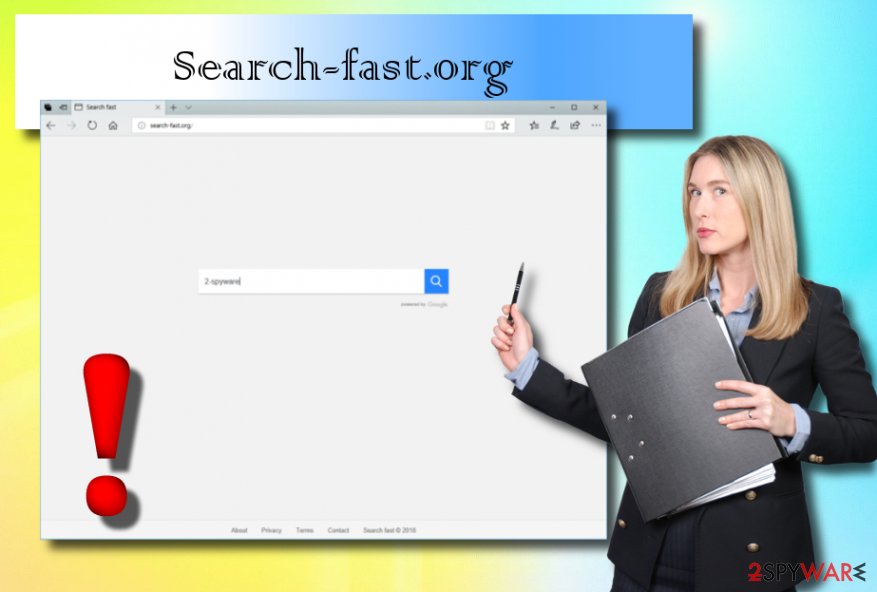
Be cautious while downloading freeware to avoid browser hijackers
According to tech professionals[2], the simplest way for a PUP to get into your PC is by using bundled programs[3]. Browser hijackers typically hide within the regular software so that they can be easily installed together with it. Other ways to get browser hijackers onto your computer are:
- Downloading items from peer-to-peer networks (e.g. our commonly known Torrents page). These kinds of sites are sponsored by third-parties and might not fit in the security requirements;
- Clicking on dubious-looking hyperlinks. They can cause redirects to pages which contain a browser hijacker hidden within it, or even a serious virus can be waiting for its turn to infiltrate your computer system;
- Skipping or rushing download/installation steps may also be the case why you have got a browser hijacker infection in your system. These steps might include various unnecessary options which are carelessly permitted by the user.
In order to avoid such harmful consequences, you should always surf the Internet carefully. Do not visit dubious sites or click on suspicious links. Also, pay attention to every step when you do downloads/installations and deselect unnecessary ones.
Some strong advice is to install an antivirus. Do updates regularly and it will scan your computer system from time to time. If any infections are detected – the anti-malware will help you deal with the problems.
Eliminate Search-fast.org manually or automatically
To remove Search-fast.org from your browsers, such as Google Chrome, Internet Explorer, Safari, Opera, and other ones, you need to eliminate all harmful components, including browser extensions, add-ons, and other PUPs. Below the text, you will see some guiding steps which will help you get rid of the cyber threat with all these components.
If you want to perform Search-fast.org virus removal in a faster way, consider downloading and installing an anti-malware program. This tool will show you some guidance and you will be able to eliminate the browser hijacker in a couple of minutes. After all is done, we strongly recommend refreshing your browsers’ and your computer system due to be sure that no additional harmful content is left.
You may remove virus damage with a help of FortectIntego. SpyHunter 5Combo Cleaner and Malwarebytes are recommended to detect potentially unwanted programs and viruses with all their files and registry entries that are related to them.
Getting rid of Search-fast.org. Follow these steps
Uninstall from Windows
Instructions for Windows 10/8 machines:
- Enter Control Panel into Windows search box and hit Enter or click on the search result.
- Under Programs, select Uninstall a program.

- From the list, find the entry of the suspicious program.
- Right-click on the application and select Uninstall.
- If User Account Control shows up, click Yes.
- Wait till uninstallation process is complete and click OK.

If you are Windows 7/XP user, proceed with the following instructions:
- Click on Windows Start > Control Panel located on the right pane (if you are Windows XP user, click on Add/Remove Programs).
- In Control Panel, select Programs > Uninstall a program.

- Pick the unwanted application by clicking on it once.
- At the top, click Uninstall/Change.
- In the confirmation prompt, pick Yes.
- Click OK once the removal process is finished.
Delete from macOS
If a browser hijacker infection occurred on your Mac operating system, be sure that there is a solution for this problem. All you have to do is follow these steps:
Remove items from Applications folder:
- From the menu bar, select Go > Applications.
- In the Applications folder, look for all related entries.
- Click on the app and drag it to Trash (or right-click and pick Move to Trash)

To fully remove an unwanted app, you need to access Application Support, LaunchAgents, and LaunchDaemons folders and delete relevant files:
- Select Go > Go to Folder.
- Enter /Library/Application Support and click Go or press Enter.
- In the Application Support folder, look for any dubious entries and then delete them.
- Now enter /Library/LaunchAgents and /Library/LaunchDaemons folders the same way and terminate all the related .plist files.

Remove from Microsoft Edge
Delete unwanted extensions from MS Edge:
- Select Menu (three horizontal dots at the top-right of the browser window) and pick Extensions.
- From the list, pick the extension and click on the Gear icon.
- Click on Uninstall at the bottom.

Clear cookies and other browser data:
- Click on the Menu (three horizontal dots at the top-right of the browser window) and select Privacy & security.
- Under Clear browsing data, pick Choose what to clear.
- Select everything (apart from passwords, although you might want to include Media licenses as well, if applicable) and click on Clear.

Restore new tab and homepage settings:
- Click the menu icon and choose Settings.
- Then find On startup section.
- Click Disable if you found any suspicious domain.
Reset MS Edge if the above steps did not work:
- Press on Ctrl + Shift + Esc to open Task Manager.
- Click on More details arrow at the bottom of the window.
- Select Details tab.
- Now scroll down and locate every entry with Microsoft Edge name in it. Right-click on each of them and select End Task to stop MS Edge from running.

If this solution failed to help you, you need to use an advanced Edge reset method. Note that you need to backup your data before proceeding.
- Find the following folder on your computer: C:\\Users\\%username%\\AppData\\Local\\Packages\\Microsoft.MicrosoftEdge_8wekyb3d8bbwe.
- Press Ctrl + A on your keyboard to select all folders.
- Right-click on them and pick Delete

- Now right-click on the Start button and pick Windows PowerShell (Admin).
- When the new window opens, copy and paste the following command, and then press Enter:
Get-AppXPackage -AllUsers -Name Microsoft.MicrosoftEdge | Foreach {Add-AppxPackage -DisableDevelopmentMode -Register “$($_.InstallLocation)\\AppXManifest.xml” -Verbose

Instructions for Chromium-based Edge
Delete extensions from MS Edge (Chromium):
- Open Edge and click select Settings > Extensions.
- Delete unwanted extensions by clicking Remove.

Clear cache and site data:
- Click on Menu and go to Settings.
- Select Privacy, search and services.
- Under Clear browsing data, pick Choose what to clear.
- Under Time range, pick All time.
- Select Clear now.

Reset Chromium-based MS Edge:
- Click on Menu and select Settings.
- On the left side, pick Reset settings.
- Select Restore settings to their default values.
- Confirm with Reset.

Remove from Mozilla Firefox (FF)
Get rid of Search-fast.org in a few minutes by looking through this guidance:
Remove dangerous extensions:
- Open Mozilla Firefox browser and click on the Menu (three horizontal lines at the top-right of the window).
- Select Add-ons.
- In here, select unwanted plugin and click Remove.

Reset the homepage:
- Click three horizontal lines at the top right corner to open the menu.
- Choose Options.
- Under Home options, enter your preferred site that will open every time you newly open the Mozilla Firefox.
Clear cookies and site data:
- Click Menu and pick Settings.
- Go to Privacy & Security section.
- Scroll down to locate Cookies and Site Data.
- Click on Clear Data…
- Select Cookies and Site Data, as well as Cached Web Content and press Clear.

Reset Mozilla Firefox
If clearing the browser as explained above did not help, reset Mozilla Firefox:
- Open Mozilla Firefox browser and click the Menu.
- Go to Help and then choose Troubleshooting Information.

- Under Give Firefox a tune up section, click on Refresh Firefox…
- Once the pop-up shows up, confirm the action by pressing on Refresh Firefox.

Remove from Google Chrome
Eliminate the PUP from Google Chrome in a simple way with the help of this information:
Delete malicious extensions from Google Chrome:
- Open Google Chrome, click on the Menu (three vertical dots at the top-right corner) and select More tools > Extensions.
- In the newly opened window, you will see all the installed extensions. Uninstall all the suspicious plugins that might be related to the unwanted program by clicking Remove.

Clear cache and web data from Chrome:
- Click on Menu and pick Settings.
- Under Privacy and security, select Clear browsing data.
- Select Browsing history, Cookies and other site data, as well as Cached images and files.
- Click Clear data.

Change your homepage:
- Click menu and choose Settings.
- Look for a suspicious site in the On startup section.
- Click on Open a specific or set of pages and click on three dots to find the Remove option.
Reset Google Chrome:
If the previous methods did not help you, reset Google Chrome to eliminate all the unwanted components:
- Click on Menu and select Settings.
- In the Settings, scroll down and click Advanced.
- Scroll down and locate Reset and clean up section.
- Now click Restore settings to their original defaults.
- Confirm with Reset settings.

Delete from Safari
Remove unwanted extensions from Safari:
- Click Safari > Preferences…
- In the new window, pick Extensions.
- Select the unwanted extension and select Uninstall.

Clear cookies and other website data from Safari:
- Click Safari > Clear History…
- From the drop-down menu under Clear, pick all history.
- Confirm with Clear History.

Reset Safari if the above-mentioned steps did not help you:
- Click Safari > Preferences…
- Go to Advanced tab.
- Tick the Show Develop menu in menu bar.
- From the menu bar, click Develop, and then select Empty Caches.

After uninstalling this potentially unwanted program (PUP) and fixing each of your web browsers, we recommend you to scan your PC system with a reputable anti-spyware. This will help you to get rid of Search-fast.org registry traces and will also identify related parasites or possible malware infections on your computer. For that you can use our top-rated malware remover: FortectIntego, SpyHunter 5Combo Cleaner or Malwarebytes.
How to prevent from getting stealing programs
Protect your privacy – employ a VPN
There are several ways how to make your online time more private – you can access an incognito tab. However, there is no secret that even in this mode, you are tracked for advertising purposes. There is a way to add an extra layer of protection and create a completely anonymous web browsing practice with the help of Private Internet Access VPN. This software reroutes traffic through different servers, thus leaving your IP address and geolocation in disguise. Besides, it is based on a strict no-log policy, meaning that no data will be recorded, leaked, and available for both first and third parties. The combination of a secure web browser and Private Internet Access VPN will let you browse the Internet without a feeling of being spied or targeted by criminals.
No backups? No problem. Use a data recovery tool
If you wonder how data loss can occur, you should not look any further for answers – human errors, malware attacks, hardware failures, power cuts, natural disasters, or even simple negligence. In some cases, lost files are extremely important, and many straight out panic when such an unfortunate course of events happen. Due to this, you should always ensure that you prepare proper data backups on a regular basis.
If you were caught by surprise and did not have any backups to restore your files from, not everything is lost. Data Recovery Pro is one of the leading file recovery solutions you can find on the market – it is likely to restore even lost emails or data located on an external device.
- ^ Browser hijacking. Wikipedia. The free encyclopedia.
- ^ Semvirus PT. Professional tech help.
- ^ Bundled software. Computer Hope. Free computer help.























