Search.memeinc.net (Simple Removal Guide) - Chrome, Firefox, IE, Edge
Search.memeinc.net Removal Guide
What is Search.memeinc.net?
Search.memeinc.net is a browser hijacker which appears on Mac devices only
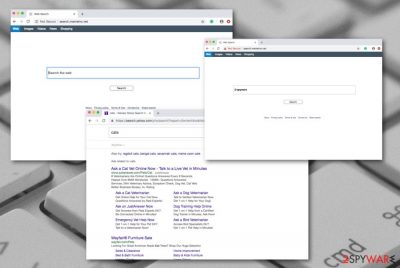
Search.memeinc.net is a browser-hijacking application which is created to infect Mac computers.[1] Additionally, this PUP hijacks web browsers such as Google Chrome, Mozilla Firefox, and Safari. All the hijacking activity is caused by a rogue browser extension “Meimeinc” which installs on the browser unknowingly. Continuously, https://search.memeinc.net is set as the default search engine and users start receiving search results from it. For further information, Search.memeinc.net virus might install other rogue content which is detected as adware.spigot. If you have spotted this browser-hijacking program on your computer system, you should start looking for elimination techniques, otherwise, the potentially unwanted application might start performing rogue activities such as redirecting to questionable-looking websites and even producing ads.
| Name | Search.memeinc.net |
|---|---|
| Category | Browser hijacker |
| Extension | Memeinc |
| OS | This suspicious app targets Mac computers |
| Browsers | The PUP hijacks Chrome, Firefox, Safari |
| Search engine | https://search.memeinc.net |
| Distribution | Bundles, third-party pages |
| Detection tool | FortectIntego software |
Search.memeinc.net is a rogue program which can come like out of nowhere. However, it does not come out of anywhere as the user usually installs it by accident. Once this happens, the “Meimeinc” plug-in is injected into the web browser and starts performing changes such as modifying the default search engine, main page, and even the new tab zone.
If you are infected with Search.memeinc.net, you will definitely recognize the https://search.memeinc.net search engine. The worst part is that you will not be able to bring your web browser back to its previous position. Furthermore, you will be forced to use the new search engine and receive search results from Yahoo.com (which is totally useless) until you get rid of the browser-hijacking application.
Furthermore, Memeinc might cause other unwanted activities. For example, browser-hijacking applications are capable of redirecting the user to developer-sponsored content or other unknown websites. However, some of these pages might appear to be infected with malware[2] which you can download and install on your computer within a click on a suspicious link or ad.
You need to remove Search.memeinc.net virus if you want to reverse all changes that were performed by the browser hijacker. You can choose to eliminate the potentially unwanted program by terminating all rogue extensions, plug-ins, and add-ons from your Google Chrome, Safari, or Mozilla Firefox web browsers.
However, note that completing the Search.memeinc.net removal manually might be a difficult process to carry out for simple computer users. If you lack skills and orientation in this field, you should select a reliable tool such as FortectIntego to detect all browser-hijacker related content. After that, use automatical software to get rid of the potentially unwanted program permanently.

Browser-hijacking apps are planted in bundles or unsafe hyperlinks
There are many ways how browser-hijacking applications might be spread, and various locations where they might be met. However, according to LosVirus.es experts, potentially unwanted programs are very likely to be met in:
- bundled freeware or shareware;[3]
- infected hyperlinks;
- third-party sponsored advertisements.
We recommend every user taking care of his/her own online and computer safety. Remember, all third-party sources lack required protection, that is why we suggest using only original downloaders/installers and visiting only well-known web pages. For installation purposes, choose the Custom/Advanced mode on your web browser.
For browsing safety, stay away from questionable-looking websites and avoid clicking on suspicious hyperlinks or stepping on advertisements. Additionally, you can browse for professional antivirus program solutions and download the tool to your computer system. For proper working, make sure that the antivirus software[4] is always updated.
Get rid of Search.memeinc.net redirects and web browser changes
If you have been facing symptoms such as browser changes in the homepage, search engine, and new tab section, redirecting to developer-sponsored content, frequent advertising, and so on, you are very likely to have a browser hijacking app on your system! Detect and remove Search.memeinc.net virus before it starts annoying you even more.
Instead of deciding to use the browser-hijacking application, you should perform the Search.memeinc.net removal with specific anti-malware software or by using our step-by-step guide. Here you will find all technique for removing the Memeinc extension from Google Chrome, Mozilla Firefox, Safari, or any other infected web browser on your Mac.
You may remove virus damage with a help of FortectIntego. SpyHunter 5Combo Cleaner and Malwarebytes are recommended to detect potentially unwanted programs and viruses with all their files and registry entries that are related to them.
Getting rid of Search.memeinc.net. Follow these steps
Delete from macOS
If you have spotted any browser hijacker-related symptoms on your Mac, make sure that you get rid of the cause. Delete the browser hijacker itself by using these guidelines:
Remove items from Applications folder:
- From the menu bar, select Go > Applications.
- In the Applications folder, look for all related entries.
- Click on the app and drag it to Trash (or right-click and pick Move to Trash)

To fully remove an unwanted app, you need to access Application Support, LaunchAgents, and LaunchDaemons folders and delete relevant files:
- Select Go > Go to Folder.
- Enter /Library/Application Support and click Go or press Enter.
- In the Application Support folder, look for any dubious entries and then delete them.
- Now enter /Library/LaunchAgents and /Library/LaunchDaemons folders the same way and terminate all the related .plist files.

Remove from Microsoft Edge
Delete unwanted extensions from MS Edge:
- Select Menu (three horizontal dots at the top-right of the browser window) and pick Extensions.
- From the list, pick the extension and click on the Gear icon.
- Click on Uninstall at the bottom.

Clear cookies and other browser data:
- Click on the Menu (three horizontal dots at the top-right of the browser window) and select Privacy & security.
- Under Clear browsing data, pick Choose what to clear.
- Select everything (apart from passwords, although you might want to include Media licenses as well, if applicable) and click on Clear.

Restore new tab and homepage settings:
- Click the menu icon and choose Settings.
- Then find On startup section.
- Click Disable if you found any suspicious domain.
Reset MS Edge if the above steps did not work:
- Press on Ctrl + Shift + Esc to open Task Manager.
- Click on More details arrow at the bottom of the window.
- Select Details tab.
- Now scroll down and locate every entry with Microsoft Edge name in it. Right-click on each of them and select End Task to stop MS Edge from running.

If this solution failed to help you, you need to use an advanced Edge reset method. Note that you need to backup your data before proceeding.
- Find the following folder on your computer: C:\\Users\\%username%\\AppData\\Local\\Packages\\Microsoft.MicrosoftEdge_8wekyb3d8bbwe.
- Press Ctrl + A on your keyboard to select all folders.
- Right-click on them and pick Delete

- Now right-click on the Start button and pick Windows PowerShell (Admin).
- When the new window opens, copy and paste the following command, and then press Enter:
Get-AppXPackage -AllUsers -Name Microsoft.MicrosoftEdge | Foreach {Add-AppxPackage -DisableDevelopmentMode -Register “$($_.InstallLocation)\\AppXManifest.xml” -Verbose

Instructions for Chromium-based Edge
Delete extensions from MS Edge (Chromium):
- Open Edge and click select Settings > Extensions.
- Delete unwanted extensions by clicking Remove.

Clear cache and site data:
- Click on Menu and go to Settings.
- Select Privacy, search and services.
- Under Clear browsing data, pick Choose what to clear.
- Under Time range, pick All time.
- Select Clear now.

Reset Chromium-based MS Edge:
- Click on Menu and select Settings.
- On the left side, pick Reset settings.
- Select Restore settings to their default values.
- Confirm with Reset.

Remove from Mozilla Firefox (FF)
Delete all rogue extensions from your Mozilla Firefox web browser. Use these instructions if help is needed:
Remove dangerous extensions:
- Open Mozilla Firefox browser and click on the Menu (three horizontal lines at the top-right of the window).
- Select Add-ons.
- In here, select unwanted plugin and click Remove.

Reset the homepage:
- Click three horizontal lines at the top right corner to open the menu.
- Choose Options.
- Under Home options, enter your preferred site that will open every time you newly open the Mozilla Firefox.
Clear cookies and site data:
- Click Menu and pick Settings.
- Go to Privacy & Security section.
- Scroll down to locate Cookies and Site Data.
- Click on Clear Data…
- Select Cookies and Site Data, as well as Cached Web Content and press Clear.

Reset Mozilla Firefox
If clearing the browser as explained above did not help, reset Mozilla Firefox:
- Open Mozilla Firefox browser and click the Menu.
- Go to Help and then choose Troubleshooting Information.

- Under Give Firefox a tune up section, click on Refresh Firefox…
- Once the pop-up shows up, confirm the action by pressing on Refresh Firefox.

Remove from Google Chrome
If you have spotted any changes in your Google Chrome web browser, reverse all of them by looking thru this step-by-step guide:
Delete malicious extensions from Google Chrome:
- Open Google Chrome, click on the Menu (three vertical dots at the top-right corner) and select More tools > Extensions.
- In the newly opened window, you will see all the installed extensions. Uninstall all the suspicious plugins that might be related to the unwanted program by clicking Remove.

Clear cache and web data from Chrome:
- Click on Menu and pick Settings.
- Under Privacy and security, select Clear browsing data.
- Select Browsing history, Cookies and other site data, as well as Cached images and files.
- Click Clear data.

Change your homepage:
- Click menu and choose Settings.
- Look for a suspicious site in the On startup section.
- Click on Open a specific or set of pages and click on three dots to find the Remove option.
Reset Google Chrome:
If the previous methods did not help you, reset Google Chrome to eliminate all the unwanted components:
- Click on Menu and select Settings.
- In the Settings, scroll down and click Advanced.
- Scroll down and locate Reset and clean up section.
- Now click Restore settings to their original defaults.
- Confirm with Reset settings.

Delete from Safari
If you are using Safari and the browser hijacker has been performing rogue activities via this browser, you can get rid of all potentially unwanted content by performing this guide:
Remove unwanted extensions from Safari:
- Click Safari > Preferences…
- In the new window, pick Extensions.
- Select the unwanted extension and select Uninstall.

Clear cookies and other website data from Safari:
- Click Safari > Clear History…
- From the drop-down menu under Clear, pick all history.
- Confirm with Clear History.

Reset Safari if the above-mentioned steps did not help you:
- Click Safari > Preferences…
- Go to Advanced tab.
- Tick the Show Develop menu in menu bar.
- From the menu bar, click Develop, and then select Empty Caches.

After uninstalling this potentially unwanted program (PUP) and fixing each of your web browsers, we recommend you to scan your PC system with a reputable anti-spyware. This will help you to get rid of Search.memeinc.net registry traces and will also identify related parasites or possible malware infections on your computer. For that you can use our top-rated malware remover: FortectIntego, SpyHunter 5Combo Cleaner or Malwarebytes.
How to prevent from getting browser hijacker
Protect your privacy – employ a VPN
There are several ways how to make your online time more private – you can access an incognito tab. However, there is no secret that even in this mode, you are tracked for advertising purposes. There is a way to add an extra layer of protection and create a completely anonymous web browsing practice with the help of Private Internet Access VPN. This software reroutes traffic through different servers, thus leaving your IP address and geolocation in disguise. Besides, it is based on a strict no-log policy, meaning that no data will be recorded, leaked, and available for both first and third parties. The combination of a secure web browser and Private Internet Access VPN will let you browse the Internet without a feeling of being spied or targeted by criminals.
No backups? No problem. Use a data recovery tool
If you wonder how data loss can occur, you should not look any further for answers – human errors, malware attacks, hardware failures, power cuts, natural disasters, or even simple negligence. In some cases, lost files are extremely important, and many straight out panic when such an unfortunate course of events happen. Due to this, you should always ensure that you prepare proper data backups on a regular basis.
If you were caught by surprise and did not have any backups to restore your files from, not everything is lost. Data Recovery Pro is one of the leading file recovery solutions you can find on the market – it is likely to restore even lost emails or data located on an external device.
- ^ Mac. Computer hope. Free computer help since 1998.
- ^ Malware. Wikipedia. The free encyclopedia.
- ^ Bundled Software. Techopedia. Tech terms and definitions.
- ^ Margaret Rouse. Antivirus software (antivirus program). Search Security. Tech Target.




















