Search.qamails.com virus (Tutorial) - Simple Removal Guide
Search.qamails.com virus Removal Guide
What is Search.qamails.com virus?
The worrying facts about Search.qamails.com:
Search.qamails.com virus is another browser hijacker [1] that threatens Mac OS X systems. This only proves that today, no operating system is safe from getting attacked by malware and that everyone should take action to prepare their devices to withstand the potential attack [2]. Nevertheless, to do that, it is helpful to learn more about how the program works and what are its preferred distribution strategies. In this article we are going to discuss all of these aspects and also provide some tips on Search.qamails.com removal. So, if you are looking for the virus elimination instructions only, skip the virus analysis and scroll to the end of the article.
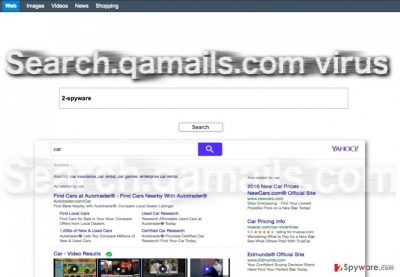
We should start off by pointing out that Search.qamails.com hijack is highly unpredictable. You can never be too certain when and how the virus is going to strike, but after it does, it will take over the browser settings and start implementing various changes on them. One of the first alterations will be the replacement of the default search engine and homepage. Along with that comes the persistent Search.qamails.com redirect issue [3], where the virus simply reroutes the users to Qamails site regardless the attempts to use other search engines, launch new browser windows or open new tabs. Besides, the web browsing itself may also be burdened by numerous ads and sponsored links [4] that fill Qamails search results and the websites that can be reached through it. Due to this additional load of information that the virus puts on the browser, the Web engine may become sluggish, prone to various malfunctions, crashes, etc. Naturally, this wrecks the stability of the entire system, consequently, hesitating to remove Search.qamails.com from the computer may have some serious consequences. Antivirus software such as FortectIntego or SpyHunter 5Combo Cleaner can be used to stop the virus from implementing unwanted activity and help remove the parasite from the infected device for good.
How does the malware hijack work?
Search.qamails.com is a sneaky PUP [5]. No matter the number of anti-malware programs you have installed on your computer, the largest influence on your computer security depends on your browsing and general computer use habits. This means that while anti-malware programs are busy fighting off malware, you should be on an active lookout for viruses as well. Always try to stay away from unreputable websites that promote questionable software, refrain from clicking random links or ads announcing lottery winnings or displaying some too-good-to-be-true offers. If you are consistent with carefully browsing the web or downloading only the reputable software on your computer, you should be less likely to encounter viruses like Search.qamails.com.
Search.qamails.com removal approaches:
There are two main approaches of Search.qamails.com removal. The malware can be exterminated automatically, using some reputable anti-malware or you may tackle the virus yourself. Regardless of what method you choose, we have some suggestions how to execute these processes most efficiently. For the first method, we recommend using software that combines antivirus and system optimization functions. FortectIntego is one of the tools you may use for this purpose. If you choose to remove Search.qamails.com virus manually, you will find the malware elimination guidelines down below.
You may remove virus damage with a help of FortectIntego. SpyHunter 5Combo Cleaner and Malwarebytes are recommended to detect potentially unwanted programs and viruses with all their files and registry entries that are related to them.
Getting rid of Search.qamails.com virus. Follow these steps
Uninstall from Windows
Instructions for Windows 10/8 machines:
- Enter Control Panel into Windows search box and hit Enter or click on the search result.
- Under Programs, select Uninstall a program.

- From the list, find the entry of the suspicious program.
- Right-click on the application and select Uninstall.
- If User Account Control shows up, click Yes.
- Wait till uninstallation process is complete and click OK.

If you are Windows 7/XP user, proceed with the following instructions:
- Click on Windows Start > Control Panel located on the right pane (if you are Windows XP user, click on Add/Remove Programs).
- In Control Panel, select Programs > Uninstall a program.

- Pick the unwanted application by clicking on it once.
- At the top, click Uninstall/Change.
- In the confirmation prompt, pick Yes.
- Click OK once the removal process is finished.
Delete from macOS
To get rid of this Mac-based hijacker, check out the instructions we provide here:
Remove items from Applications folder:
- From the menu bar, select Go > Applications.
- In the Applications folder, look for all related entries.
- Click on the app and drag it to Trash (or right-click and pick Move to Trash)

To fully remove an unwanted app, you need to access Application Support, LaunchAgents, and LaunchDaemons folders and delete relevant files:
- Select Go > Go to Folder.
- Enter /Library/Application Support and click Go or press Enter.
- In the Application Support folder, look for any dubious entries and then delete them.
- Now enter /Library/LaunchAgents and /Library/LaunchDaemons folders the same way and terminate all the related .plist files.

Remove from Microsoft Edge
Delete unwanted extensions from MS Edge:
- Select Menu (three horizontal dots at the top-right of the browser window) and pick Extensions.
- From the list, pick the extension and click on the Gear icon.
- Click on Uninstall at the bottom.

Clear cookies and other browser data:
- Click on the Menu (three horizontal dots at the top-right of the browser window) and select Privacy & security.
- Under Clear browsing data, pick Choose what to clear.
- Select everything (apart from passwords, although you might want to include Media licenses as well, if applicable) and click on Clear.

Restore new tab and homepage settings:
- Click the menu icon and choose Settings.
- Then find On startup section.
- Click Disable if you found any suspicious domain.
Reset MS Edge if the above steps did not work:
- Press on Ctrl + Shift + Esc to open Task Manager.
- Click on More details arrow at the bottom of the window.
- Select Details tab.
- Now scroll down and locate every entry with Microsoft Edge name in it. Right-click on each of them and select End Task to stop MS Edge from running.

If this solution failed to help you, you need to use an advanced Edge reset method. Note that you need to backup your data before proceeding.
- Find the following folder on your computer: C:\\Users\\%username%\\AppData\\Local\\Packages\\Microsoft.MicrosoftEdge_8wekyb3d8bbwe.
- Press Ctrl + A on your keyboard to select all folders.
- Right-click on them and pick Delete

- Now right-click on the Start button and pick Windows PowerShell (Admin).
- When the new window opens, copy and paste the following command, and then press Enter:
Get-AppXPackage -AllUsers -Name Microsoft.MicrosoftEdge | Foreach {Add-AppxPackage -DisableDevelopmentMode -Register “$($_.InstallLocation)\\AppXManifest.xml” -Verbose

Instructions for Chromium-based Edge
Delete extensions from MS Edge (Chromium):
- Open Edge and click select Settings > Extensions.
- Delete unwanted extensions by clicking Remove.

Clear cache and site data:
- Click on Menu and go to Settings.
- Select Privacy, search and services.
- Under Clear browsing data, pick Choose what to clear.
- Under Time range, pick All time.
- Select Clear now.

Reset Chromium-based MS Edge:
- Click on Menu and select Settings.
- On the left side, pick Reset settings.
- Select Restore settings to their default values.
- Confirm with Reset.

Remove from Mozilla Firefox (FF)
Remove dangerous extensions:
- Open Mozilla Firefox browser and click on the Menu (three horizontal lines at the top-right of the window).
- Select Add-ons.
- In here, select unwanted plugin and click Remove.

Reset the homepage:
- Click three horizontal lines at the top right corner to open the menu.
- Choose Options.
- Under Home options, enter your preferred site that will open every time you newly open the Mozilla Firefox.
Clear cookies and site data:
- Click Menu and pick Settings.
- Go to Privacy & Security section.
- Scroll down to locate Cookies and Site Data.
- Click on Clear Data…
- Select Cookies and Site Data, as well as Cached Web Content and press Clear.

Reset Mozilla Firefox
If clearing the browser as explained above did not help, reset Mozilla Firefox:
- Open Mozilla Firefox browser and click the Menu.
- Go to Help and then choose Troubleshooting Information.

- Under Give Firefox a tune up section, click on Refresh Firefox…
- Once the pop-up shows up, confirm the action by pressing on Refresh Firefox.

Remove from Google Chrome
If your Mac has been infected with Search.qamails.com, it was mainly operating through your web browser, thus, when eliminating the virus from the computer, you should also spare some time to clean up and reset your Google Chrome engine as well.
Delete malicious extensions from Google Chrome:
- Open Google Chrome, click on the Menu (three vertical dots at the top-right corner) and select More tools > Extensions.
- In the newly opened window, you will see all the installed extensions. Uninstall all the suspicious plugins that might be related to the unwanted program by clicking Remove.

Clear cache and web data from Chrome:
- Click on Menu and pick Settings.
- Under Privacy and security, select Clear browsing data.
- Select Browsing history, Cookies and other site data, as well as Cached images and files.
- Click Clear data.

Change your homepage:
- Click menu and choose Settings.
- Look for a suspicious site in the On startup section.
- Click on Open a specific or set of pages and click on three dots to find the Remove option.
Reset Google Chrome:
If the previous methods did not help you, reset Google Chrome to eliminate all the unwanted components:
- Click on Menu and select Settings.
- In the Settings, scroll down and click Advanced.
- Scroll down and locate Reset and clean up section.
- Now click Restore settings to their original defaults.
- Confirm with Reset settings.

Delete from Safari
When you eliminate Search.qamails.com virus from your computer, do not forget to refresh your browser as well. This will make sure that no residue virus files are left on the device to roll the undesirable website back to your browser.
Remove unwanted extensions from Safari:
- Click Safari > Preferences…
- In the new window, pick Extensions.
- Select the unwanted extension and select Uninstall.

Clear cookies and other website data from Safari:
- Click Safari > Clear History…
- From the drop-down menu under Clear, pick all history.
- Confirm with Clear History.

Reset Safari if the above-mentioned steps did not help you:
- Click Safari > Preferences…
- Go to Advanced tab.
- Tick the Show Develop menu in menu bar.
- From the menu bar, click Develop, and then select Empty Caches.

After uninstalling this potentially unwanted program (PUP) and fixing each of your web browsers, we recommend you to scan your PC system with a reputable anti-spyware. This will help you to get rid of Search.qamails.com registry traces and will also identify related parasites or possible malware infections on your computer. For that you can use our top-rated malware remover: FortectIntego, SpyHunter 5Combo Cleaner or Malwarebytes.
How to prevent from getting stealing programs
Choose a proper web browser and improve your safety with a VPN tool
Online spying has got momentum in recent years and people are getting more and more interested in how to protect their privacy online. One of the basic means to add a layer of security – choose the most private and secure web browser. Although web browsers can't grant full privacy protection and security, some of them are much better at sandboxing, HTTPS upgrading, active content blocking, tracking blocking, phishing protection, and similar privacy-oriented features. However, if you want true anonymity, we suggest you employ a powerful Private Internet Access VPN – it can encrypt all the traffic that comes and goes out of your computer, preventing tracking completely.
Lost your files? Use data recovery software
While some files located on any computer are replaceable or useless, others can be extremely valuable. Family photos, work documents, school projects – these are types of files that we don't want to lose. Unfortunately, there are many ways how unexpected data loss can occur: power cuts, Blue Screen of Death errors, hardware failures, crypto-malware attack, or even accidental deletion.
To ensure that all the files remain intact, you should prepare regular data backups. You can choose cloud-based or physical copies you could restore from later in case of a disaster. If your backups were lost as well or you never bothered to prepare any, Data Recovery Pro can be your only hope to retrieve your invaluable files.
- ^ Paul Cucu. Browser hijacker: definition, Removal and prevention guide. Heimdal security. A blog focused on cyber security education.
- ^ Nick Ismail. Browser-based malware: evolution and prevention. Information age. Magazine about technology.
- ^ What is URL Redirect and how does it work?. Namecheap. Domain names.
- ^ Online Ads: A Guide to Online Ad Types and Formats. Word Stream. Online advertising made easy.
- ^ Margaret Rouse. PUP (potentially unwanted program). Techtarget. Global Network of Information Technology Websites and Contributors.























