Search.searchhighdrp.com virus (Removal Guide) - Chrome, Firefox, IE, Edge
Search.searchhighdrp.com virus Removal Guide
What is Search.searchhighdrp.com virus?
Search.searchhighdrp.com promotes shady radio streaming services
Search.searchhighdrp.com virus is not technically a malicious computer infection but rather a potentially unwanted program [1] which infiltrates computers with an intention of bringing profit to their creators. This suspicious search engine is mainly designed to promote a radio streaming software called HD Radio Player. However, you can also find links to the popular media streaming services such as Youtube, Soundcloud, Spotify, iHeart Radio on its homepage. The links are followed by quick access buttons which immediately send users to various social media sites, email or online shopping pages. If you see this search engine for the first time, you may think it’s quite handy and that it would be quite useful to have all these additional features directly on your homepage. Nevertheless, people who take an interest in computer security will immediately notice that Searchhighdrp looks like a typical browser hijacker [2]. Unfortunately, that’s exactly how the security experts categorize this search provider. This is not the first product from the company called Polarity Technologies Ltd. which is labeled this way. We have already analyzed a bunch of their products, including Search.searchlwradar.com. Search.searchtpo.com, Search.searchtcn.com and a few more. Users weren’t too happy about either of these programs. They report suffering from random redirects, an influx of annoying ads and express concerns about new, unfamiliar software turning up on their computers. We doubt that HD Radio Player-promoting website is any different from the rest of its counterparts. Thus, we suggest taking care of the Search.searchhighdrp.com removal before it’s too late. You can apply software like FortectIntego to speed up the removal process.
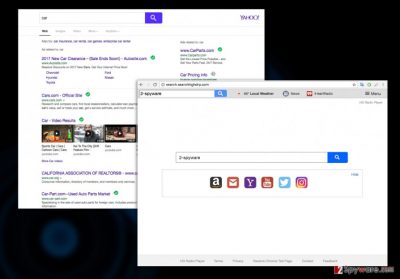
Search.searchhighdrp.com hijack is a process that the malware creators try to keep as discrete as possible. Nevertheless, browser hijackers have this tendency that simply won’t allow them to pass by unnoticed. They replace the default search engine and the homepage of the infected computer, also assigning Searchhighdrp search to open a new browser window or tab. In other words, the malware does everything to be noticed and interacted with. Browser hijackers need users to click on the ads and sponsored links to be able to generate advertising revenue. Be careful — hijackers are known for redirecting users to shady websites where malware creators may be waiting to install some malicious software! We don’t recommend waiting until that happens and be the first one to remove Search.searchhighdrp.com from your computer.
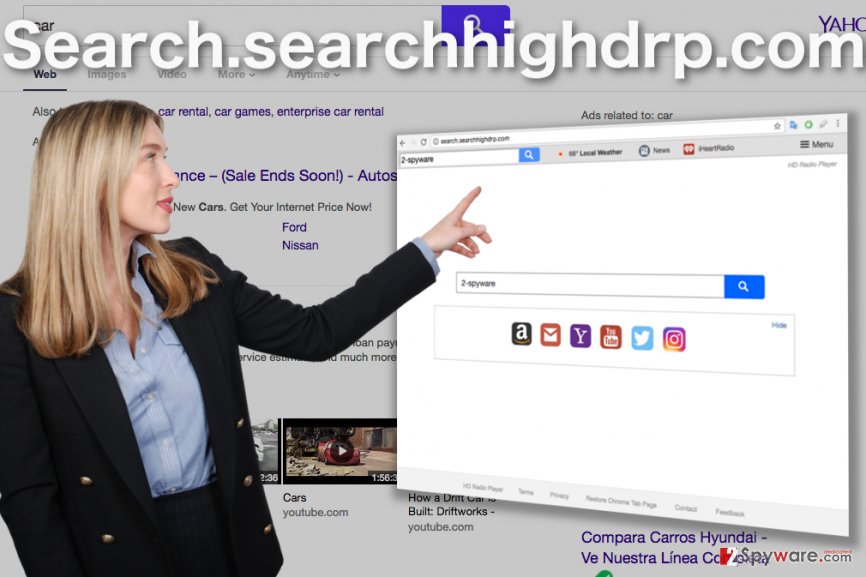
Browser hijackers are primarily delivered via bundling
Cyber infections employ numerous techniques to infiltrate computers, but there is not much variation with the browser hijackers. They typically make their way on the computers via aggressive marketing technique known as software bundling. Search.searchhighdrp.com is not an exception. It hides inside various software bundles featuring popular software and silently lurks until some less observant user downloads and installs the full software package on the computer. You must always check packaged components if you want to stop the undesirable programs from ending up your system. Don’t forget to opt for the Advanced mode when installing new software and deselect any unfamiliar items, such as Search.searchhighdrp.com, from the final installation.
Repair your PC by carrying out Search.searchhighdrp.com removal
If you only want to repair your computer and regain access to your browser, a simple Search.searchhighdrp.com removal should serve your needs. It can be carried out automatically, with the assistance of reputable antivirus software or manually, following the guidelines our experts have prepared below this discussion. Nevertheless, if your goal is not only to remove Search.searchhighdrp.com virus from your PC but also protect it from encountering such threats in the future, you should carefully reconsider your own browsing habits, make sure you stay away from random links and obtain a powerful security software to provide you that extra layer of security.
You may remove virus damage with a help of FortectIntego. SpyHunter 5Combo Cleaner and Malwarebytes are recommended to detect potentially unwanted programs and viruses with all their files and registry entries that are related to them.
Getting rid of Search.searchhighdrp.com virus. Follow these steps
Uninstall from Windows
To kick the annoying Search.searchhighdrp.com site from your homepage you will have to get rid of the PUP that possibly hides in the system. It’s easier to trust the detection job for professional antivirus utilities, but you may as well carry out the elimination manually.
Instructions for Windows 10/8 machines:
- Enter Control Panel into Windows search box and hit Enter or click on the search result.
- Under Programs, select Uninstall a program.

- From the list, find the entry of the suspicious program.
- Right-click on the application and select Uninstall.
- If User Account Control shows up, click Yes.
- Wait till uninstallation process is complete and click OK.

If you are Windows 7/XP user, proceed with the following instructions:
- Click on Windows Start > Control Panel located on the right pane (if you are Windows XP user, click on Add/Remove Programs).
- In Control Panel, select Programs > Uninstall a program.

- Pick the unwanted application by clicking on it once.
- At the top, click Uninstall/Change.
- In the confirmation prompt, pick Yes.
- Click OK once the removal process is finished.
Delete from macOS
You will remove the hijacker form your PC manually following the guidelines below.
Remove items from Applications folder:
- From the menu bar, select Go > Applications.
- In the Applications folder, look for all related entries.
- Click on the app and drag it to Trash (or right-click and pick Move to Trash)

To fully remove an unwanted app, you need to access Application Support, LaunchAgents, and LaunchDaemons folders and delete relevant files:
- Select Go > Go to Folder.
- Enter /Library/Application Support and click Go or press Enter.
- In the Application Support folder, look for any dubious entries and then delete them.
- Now enter /Library/LaunchAgents and /Library/LaunchDaemons folders the same way and terminate all the related .plist files.

Remove from Microsoft Edge
Delete unwanted extensions from MS Edge:
- Select Menu (three horizontal dots at the top-right of the browser window) and pick Extensions.
- From the list, pick the extension and click on the Gear icon.
- Click on Uninstall at the bottom.

Clear cookies and other browser data:
- Click on the Menu (three horizontal dots at the top-right of the browser window) and select Privacy & security.
- Under Clear browsing data, pick Choose what to clear.
- Select everything (apart from passwords, although you might want to include Media licenses as well, if applicable) and click on Clear.

Restore new tab and homepage settings:
- Click the menu icon and choose Settings.
- Then find On startup section.
- Click Disable if you found any suspicious domain.
Reset MS Edge if the above steps did not work:
- Press on Ctrl + Shift + Esc to open Task Manager.
- Click on More details arrow at the bottom of the window.
- Select Details tab.
- Now scroll down and locate every entry with Microsoft Edge name in it. Right-click on each of them and select End Task to stop MS Edge from running.

If this solution failed to help you, you need to use an advanced Edge reset method. Note that you need to backup your data before proceeding.
- Find the following folder on your computer: C:\\Users\\%username%\\AppData\\Local\\Packages\\Microsoft.MicrosoftEdge_8wekyb3d8bbwe.
- Press Ctrl + A on your keyboard to select all folders.
- Right-click on them and pick Delete

- Now right-click on the Start button and pick Windows PowerShell (Admin).
- When the new window opens, copy and paste the following command, and then press Enter:
Get-AppXPackage -AllUsers -Name Microsoft.MicrosoftEdge | Foreach {Add-AppxPackage -DisableDevelopmentMode -Register “$($_.InstallLocation)\\AppXManifest.xml” -Verbose

Instructions for Chromium-based Edge
Delete extensions from MS Edge (Chromium):
- Open Edge and click select Settings > Extensions.
- Delete unwanted extensions by clicking Remove.

Clear cache and site data:
- Click on Menu and go to Settings.
- Select Privacy, search and services.
- Under Clear browsing data, pick Choose what to clear.
- Under Time range, pick All time.
- Select Clear now.

Reset Chromium-based MS Edge:
- Click on Menu and select Settings.
- On the left side, pick Reset settings.
- Select Restore settings to their default values.
- Confirm with Reset.

Remove from Mozilla Firefox (FF)
Remove dangerous extensions:
- Open Mozilla Firefox browser and click on the Menu (three horizontal lines at the top-right of the window).
- Select Add-ons.
- In here, select unwanted plugin and click Remove.

Reset the homepage:
- Click three horizontal lines at the top right corner to open the menu.
- Choose Options.
- Under Home options, enter your preferred site that will open every time you newly open the Mozilla Firefox.
Clear cookies and site data:
- Click Menu and pick Settings.
- Go to Privacy & Security section.
- Scroll down to locate Cookies and Site Data.
- Click on Clear Data…
- Select Cookies and Site Data, as well as Cached Web Content and press Clear.

Reset Mozilla Firefox
If clearing the browser as explained above did not help, reset Mozilla Firefox:
- Open Mozilla Firefox browser and click the Menu.
- Go to Help and then choose Troubleshooting Information.

- Under Give Firefox a tune up section, click on Refresh Firefox…
- Once the pop-up shows up, confirm the action by pressing on Refresh Firefox.

Remove from Google Chrome
In case your Google Chrome browser became a target of the hijacker attack, you can easily set things right again by eliminating the malware from your computer and resetting the browser.
Delete malicious extensions from Google Chrome:
- Open Google Chrome, click on the Menu (three vertical dots at the top-right corner) and select More tools > Extensions.
- In the newly opened window, you will see all the installed extensions. Uninstall all the suspicious plugins that might be related to the unwanted program by clicking Remove.

Clear cache and web data from Chrome:
- Click on Menu and pick Settings.
- Under Privacy and security, select Clear browsing data.
- Select Browsing history, Cookies and other site data, as well as Cached images and files.
- Click Clear data.

Change your homepage:
- Click menu and choose Settings.
- Look for a suspicious site in the On startup section.
- Click on Open a specific or set of pages and click on three dots to find the Remove option.
Reset Google Chrome:
If the previous methods did not help you, reset Google Chrome to eliminate all the unwanted components:
- Click on Menu and select Settings.
- In the Settings, scroll down and click Advanced.
- Scroll down and locate Reset and clean up section.
- Now click Restore settings to their original defaults.
- Confirm with Reset settings.

Delete from Safari
Free your Safari browser from the annoying redirect and ads and remove the browser hijacker following these simple steps.
Remove unwanted extensions from Safari:
- Click Safari > Preferences…
- In the new window, pick Extensions.
- Select the unwanted extension and select Uninstall.

Clear cookies and other website data from Safari:
- Click Safari > Clear History…
- From the drop-down menu under Clear, pick all history.
- Confirm with Clear History.

Reset Safari if the above-mentioned steps did not help you:
- Click Safari > Preferences…
- Go to Advanced tab.
- Tick the Show Develop menu in menu bar.
- From the menu bar, click Develop, and then select Empty Caches.

After uninstalling this potentially unwanted program (PUP) and fixing each of your web browsers, we recommend you to scan your PC system with a reputable anti-spyware. This will help you to get rid of Search.searchhighdrp.com registry traces and will also identify related parasites or possible malware infections on your computer. For that you can use our top-rated malware remover: FortectIntego, SpyHunter 5Combo Cleaner or Malwarebytes.
How to prevent from getting stealing programs
Choose a proper web browser and improve your safety with a VPN tool
Online spying has got momentum in recent years and people are getting more and more interested in how to protect their privacy online. One of the basic means to add a layer of security – choose the most private and secure web browser. Although web browsers can't grant full privacy protection and security, some of them are much better at sandboxing, HTTPS upgrading, active content blocking, tracking blocking, phishing protection, and similar privacy-oriented features. However, if you want true anonymity, we suggest you employ a powerful Private Internet Access VPN – it can encrypt all the traffic that comes and goes out of your computer, preventing tracking completely.
Lost your files? Use data recovery software
While some files located on any computer are replaceable or useless, others can be extremely valuable. Family photos, work documents, school projects – these are types of files that we don't want to lose. Unfortunately, there are many ways how unexpected data loss can occur: power cuts, Blue Screen of Death errors, hardware failures, crypto-malware attack, or even accidental deletion.
To ensure that all the files remain intact, you should prepare regular data backups. You can choose cloud-based or physical copies you could restore from later in case of a disaster. If your backups were lost as well or you never bothered to prepare any, Data Recovery Pro can be your only hope to retrieve your invaluable files.
- ^ Definition of: PUP. PCmag. Technology Product Reviews, News, Prices & Downloads .
- ^ What is browser hijacker?. Malware-detective. Malware removal and advanced PC protection against malicious and potentially unwanted programs.























