Search.searchipdf2.com (Virus Removal Instructions) - Chrome, Firefox, IE, Edge
Search.searchipdf2.com Removal Guide
What is Search.searchipdf2.com?
Search.searchipdf2.com is an unreliable search directory which should not be trusted
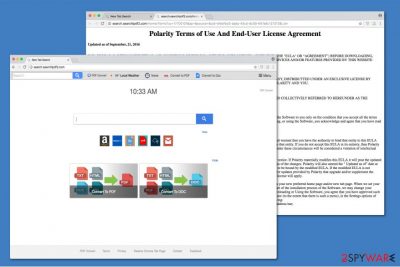
Searchipdf2 is classified as a browser hijacker that operates as a fraudulent search engine. Its appearance seems innocent and even similar to other popular ones, like Google, Bing, or Yahoo. Unfortunately, once PDF Convert extension is installed on the system, this potentially unwanted program starts performing the arbitrary activity without your permission. Such actions can not only harm your computer but also put your privacy at risk.
| Name | Search.searchipdf2.com; Searchipdf 2 |
|---|---|
| Type | Browser Hijacker |
| Danger lever | Medium |
| Versions | Search.Searchipdf.com |
| Symptoms | It starts delivering numerous ads and takes over the regular browser |
| Removal | Due to the excessive amount of components of this potentially unwanted program, we recommend automatic elimination. You can uninstall Search.Searchipdf2.com with FortectIntego |
You should not trust Searchipdf 2 virus due to multiple reasons, and one of them is data collection[1]. The developers, Polarity Technologies Ltd., state in the Privacy Policy the following:
By using the services, you are consenting to grant Polarity permission to collect your URLs and search data, including search queries that may contain personally identifiable information, share them with third-parties, and use search-related cookies.
This means that by using this fraudulent search engine you risk exposing your personal information to the developers and they might sell it to third-party companies or misuse it in other ways. Likewise, this browser hijacker can cause severe damage to your privacy or even financial losses and identity theft.
Furthermore, after Search.Searchipdf2.com hijack, user report an increase in advertising content during their browsing sessions. This is because this software is designed to deliver never-ending pop-ups, in-text, and banners which help them generate pay-per-click revenue.
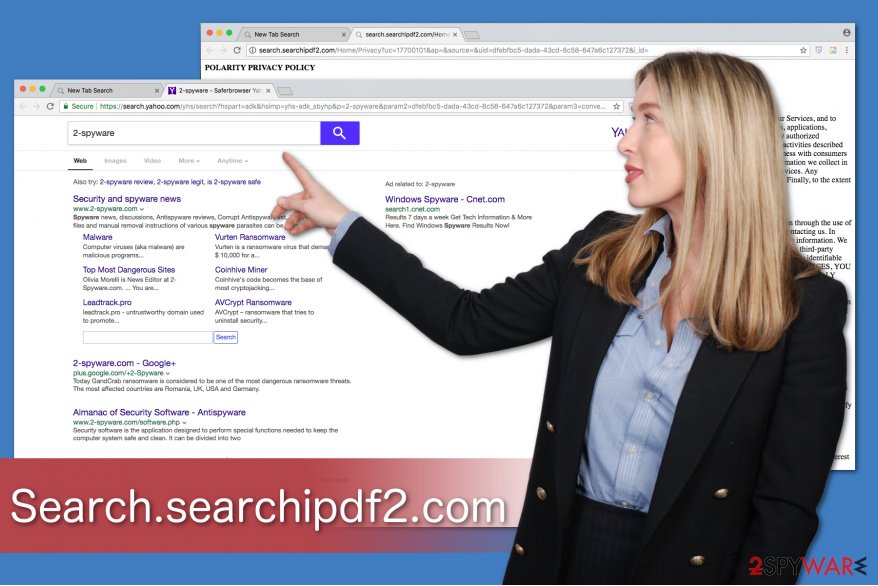
Unfortunately, some of those ads might be malware-laden or lead to shady websites where other potentially unwanted and dangerous programs are distributed. Thus, we strongly advise you to keep away and be aware of the dangers that Search.Searchipdf2.com redirect tendency can cause.
Likewise, our experts recommend you to remove Search.searchipdf2.com from your computer if you have noticed its presence. For that check the elimination guidelines at the end of this article.
If you want to speed up Search.Searchipdf2.com removal, install professional security software and run a full system check. FortectIntego is a perfect choice when dealing with various potentially unwanted programs.
Bundling — sneaky distribution technique which allows the PUP to enter the system unnoticed
It is not a secret that developers of browser hijackers employ a legitimate distribution technique called product bundling[2]. This method takes advantage of people who rush to finish the installation of various free programs as quickly as possible. Since PUP and the software are in a bundle, the user installs them both if he/she doesn't pay close attention to the procedure.
Therefore, to protect your computer from stealth installation of browser hijackers, you must always pick Custom/Advanced settings over Quick/Recommended ones. Additionally, remove the ticks from the boxes that have been put without your permission and double-check your system with a professional antivirus.
Get rid of Searchipdf2 virus and start using a reputable search engine
You have two options how you can protect your computer and remove Searchipdf2. The manual one requires some specific IT skills and extreme attention. However, keep in mind that it is also more dangerous since some of browser hijacker's components might disguise as legitimate system processes.
Thus, experts from Bedynet.ru[3] warn that you may harm your computer by confusion during the procedure. Although, if you feel confident enough check the instructions given below to make sure that you complete it properly and get rid of Search.Searchipdf2.com for good.
Another method is an automatic one, which completes Search.Searchipdf2.com removal within several minutes. For that, you merely need to download a professional antivirus and let it scan your computer files attentively.
You may remove virus damage with a help of FortectIntego. SpyHunter 5Combo Cleaner and Malwarebytes are recommended to detect potentially unwanted programs and viruses with all their files and registry entries that are related to them.
Getting rid of Search.searchipdf2.com. Follow these steps
Uninstall from Windows
Windows users are advised to follow the given instructions in order to remove Searchipdf2.
Instructions for Windows 10/8 machines:
- Enter Control Panel into Windows search box and hit Enter or click on the search result.
- Under Programs, select Uninstall a program.

- From the list, find the entry of the suspicious program.
- Right-click on the application and select Uninstall.
- If User Account Control shows up, click Yes.
- Wait till uninstallation process is complete and click OK.

If you are Windows 7/XP user, proceed with the following instructions:
- Click on Windows Start > Control Panel located on the right pane (if you are Windows XP user, click on Add/Remove Programs).
- In Control Panel, select Programs > Uninstall a program.

- Pick the unwanted application by clicking on it once.
- At the top, click Uninstall/Change.
- In the confirmation prompt, pick Yes.
- Click OK once the removal process is finished.
Delete from macOS
If your Mac computer is hijacked, use the guidelines given below to clean your system.
Remove items from Applications folder:
- From the menu bar, select Go > Applications.
- In the Applications folder, look for all related entries.
- Click on the app and drag it to Trash (or right-click and pick Move to Trash)

To fully remove an unwanted app, you need to access Application Support, LaunchAgents, and LaunchDaemons folders and delete relevant files:
- Select Go > Go to Folder.
- Enter /Library/Application Support and click Go or press Enter.
- In the Application Support folder, look for any dubious entries and then delete them.
- Now enter /Library/LaunchAgents and /Library/LaunchDaemons folders the same way and terminate all the related .plist files.

Remove from Microsoft Edge
Delete unwanted extensions from MS Edge:
- Select Menu (three horizontal dots at the top-right of the browser window) and pick Extensions.
- From the list, pick the extension and click on the Gear icon.
- Click on Uninstall at the bottom.

Clear cookies and other browser data:
- Click on the Menu (three horizontal dots at the top-right of the browser window) and select Privacy & security.
- Under Clear browsing data, pick Choose what to clear.
- Select everything (apart from passwords, although you might want to include Media licenses as well, if applicable) and click on Clear.

Restore new tab and homepage settings:
- Click the menu icon and choose Settings.
- Then find On startup section.
- Click Disable if you found any suspicious domain.
Reset MS Edge if the above steps did not work:
- Press on Ctrl + Shift + Esc to open Task Manager.
- Click on More details arrow at the bottom of the window.
- Select Details tab.
- Now scroll down and locate every entry with Microsoft Edge name in it. Right-click on each of them and select End Task to stop MS Edge from running.

If this solution failed to help you, you need to use an advanced Edge reset method. Note that you need to backup your data before proceeding.
- Find the following folder on your computer: C:\\Users\\%username%\\AppData\\Local\\Packages\\Microsoft.MicrosoftEdge_8wekyb3d8bbwe.
- Press Ctrl + A on your keyboard to select all folders.
- Right-click on them and pick Delete

- Now right-click on the Start button and pick Windows PowerShell (Admin).
- When the new window opens, copy and paste the following command, and then press Enter:
Get-AppXPackage -AllUsers -Name Microsoft.MicrosoftEdge | Foreach {Add-AppxPackage -DisableDevelopmentMode -Register “$($_.InstallLocation)\\AppXManifest.xml” -Verbose

Instructions for Chromium-based Edge
Delete extensions from MS Edge (Chromium):
- Open Edge and click select Settings > Extensions.
- Delete unwanted extensions by clicking Remove.

Clear cache and site data:
- Click on Menu and go to Settings.
- Select Privacy, search and services.
- Under Clear browsing data, pick Choose what to clear.
- Under Time range, pick All time.
- Select Clear now.

Reset Chromium-based MS Edge:
- Click on Menu and select Settings.
- On the left side, pick Reset settings.
- Select Restore settings to their default values.
- Confirm with Reset.

Remove from Mozilla Firefox (FF)
Remove dangerous extensions:
- Open Mozilla Firefox browser and click on the Menu (three horizontal lines at the top-right of the window).
- Select Add-ons.
- In here, select unwanted plugin and click Remove.

Reset the homepage:
- Click three horizontal lines at the top right corner to open the menu.
- Choose Options.
- Under Home options, enter your preferred site that will open every time you newly open the Mozilla Firefox.
Clear cookies and site data:
- Click Menu and pick Settings.
- Go to Privacy & Security section.
- Scroll down to locate Cookies and Site Data.
- Click on Clear Data…
- Select Cookies and Site Data, as well as Cached Web Content and press Clear.

Reset Mozilla Firefox
If clearing the browser as explained above did not help, reset Mozilla Firefox:
- Open Mozilla Firefox browser and click the Menu.
- Go to Help and then choose Troubleshooting Information.

- Under Give Firefox a tune up section, click on Refresh Firefox…
- Once the pop-up shows up, confirm the action by pressing on Refresh Firefox.

Remove from Google Chrome
You must uninstall PDF Convert extension and other suspicious entries to eliminate the PUP from Chrome completely.
Delete malicious extensions from Google Chrome:
- Open Google Chrome, click on the Menu (three vertical dots at the top-right corner) and select More tools > Extensions.
- In the newly opened window, you will see all the installed extensions. Uninstall all the suspicious plugins that might be related to the unwanted program by clicking Remove.

Clear cache and web data from Chrome:
- Click on Menu and pick Settings.
- Under Privacy and security, select Clear browsing data.
- Select Browsing history, Cookies and other site data, as well as Cached images and files.
- Click Clear data.

Change your homepage:
- Click menu and choose Settings.
- Look for a suspicious site in the On startup section.
- Click on Open a specific or set of pages and click on three dots to find the Remove option.
Reset Google Chrome:
If the previous methods did not help you, reset Google Chrome to eliminate all the unwanted components:
- Click on Menu and select Settings.
- In the Settings, scroll down and click Advanced.
- Scroll down and locate Reset and clean up section.
- Now click Restore settings to their original defaults.
- Confirm with Reset settings.

Delete from Safari
Remove unwanted extensions from Safari:
- Click Safari > Preferences…
- In the new window, pick Extensions.
- Select the unwanted extension and select Uninstall.

Clear cookies and other website data from Safari:
- Click Safari > Clear History…
- From the drop-down menu under Clear, pick all history.
- Confirm with Clear History.

Reset Safari if the above-mentioned steps did not help you:
- Click Safari > Preferences…
- Go to Advanced tab.
- Tick the Show Develop menu in menu bar.
- From the menu bar, click Develop, and then select Empty Caches.

After uninstalling this potentially unwanted program (PUP) and fixing each of your web browsers, we recommend you to scan your PC system with a reputable anti-spyware. This will help you to get rid of Search.searchipdf2.com registry traces and will also identify related parasites or possible malware infections on your computer. For that you can use our top-rated malware remover: FortectIntego, SpyHunter 5Combo Cleaner or Malwarebytes.
How to prevent from getting stealing programs
Protect your privacy – employ a VPN
There are several ways how to make your online time more private – you can access an incognito tab. However, there is no secret that even in this mode, you are tracked for advertising purposes. There is a way to add an extra layer of protection and create a completely anonymous web browsing practice with the help of Private Internet Access VPN. This software reroutes traffic through different servers, thus leaving your IP address and geolocation in disguise. Besides, it is based on a strict no-log policy, meaning that no data will be recorded, leaked, and available for both first and third parties. The combination of a secure web browser and Private Internet Access VPN will let you browse the Internet without a feeling of being spied or targeted by criminals.
No backups? No problem. Use a data recovery tool
If you wonder how data loss can occur, you should not look any further for answers – human errors, malware attacks, hardware failures, power cuts, natural disasters, or even simple negligence. In some cases, lost files are extremely important, and many straight out panic when such an unfortunate course of events happen. Due to this, you should always ensure that you prepare proper data backups on a regular basis.
If you were caught by surprise and did not have any backups to restore your files from, not everything is lost. Data Recovery Pro is one of the leading file recovery solutions you can find on the market – it is likely to restore even lost emails or data located on an external device.
- ^ Andy Smith. Data collection dangers. BCS. The Chartered Institute for IT.
- ^ Product Bundling. Wikipedia. The Free Encyclopedia.
- ^ BedyNet. BedyNet. Security and Spyware News.























