Searchproonline.com browser hijacker (virus) - Free Guide
Searchproonline.com browser hijacker Removal Guide
What is Searchproonline.com browser hijacker?
Searchproonline.com takes over by completely changing the browsing experience
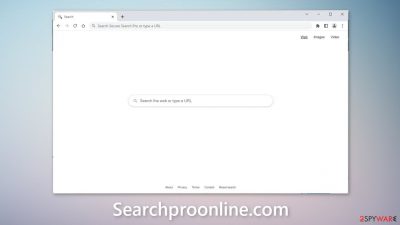
Searchproonline.com is a browser hijacker, which means it changes the main browser settings, like the homepage, new tab address, and search engine. The homepage is set to goto.searchproonline.com, and users' search queries are redirected through searchgenieo.com to the Yahoo search engine.
Most hijackers are designed to collect browsing-related data. This application does not offer any additional benefits that are not available on a default browser. Therefore, there is no reason to keep it installed. We recommend following our guide fully to learn about hijacker distribution methods and removal options.
Privacy concerns
Browser extensions can use cookies[1] to collect various data. Generally, this is done to personalize the user experience. However, crooks can sell the collected information to advertising networks or other third parties. These small data files can store data such as your IP address, geolocation, websites you visit, and links you click on.
That is why security experts recommend clearing your browsers regularly. You can use a maintenance tool, like FortectIntego that can achieve this automatically. Besides, this powerful software can fix various system errors, and corrupted files, which is especially helpful after a virus infection.
| NAME | Searchproonline.com |
| TYPE | Browser hijacker; potentially unwanted program |
| SYMPTOMS | When a browser gets hijacked, usually the main settings get changed – the homepage, new tab address, and search engine; additionally, users can experience an increased amount of commercial content |
| DISTRIBUTION | Shady websites, deceptive ads, redirects, freeware installations |
| DANGERS | The application might gather various browsing-related information, which raises many user security and privacy concerns |
| ELIMINATION | You can remove an unwanted extension in the settings of the browser; deploying professional security software to scan the machine is recommended |
| FURTHER STEPS | Use FortectIntego to try to repair any remaining damage and optimize the machine to fix performance issues |
Distribution methods
Bogus browser extensions are usually spread through fake download pages. That is why it is best to use official web stores. Apps that get listed on digital marketplaces have to go through an extensive review process. However, you should still do your research – read the reviews, look at the ratings and the number of users.
Choose applications that have plenty of positive feedback and thousands of users. Additionally, you should read the descriptions fully. Crooks often make grammar or spelling mistakes. And if the claims seem too good to be true – they probably are.
You should also avoid freeware[2] distribution platforms as they often include additional programs[3] in the installers. Choose the “Custom” or “Advanced” installation methods, read the Privacy Policy and Terms of Use. The most important step is to check the file list and untick the boxes next to any unrelated applications.
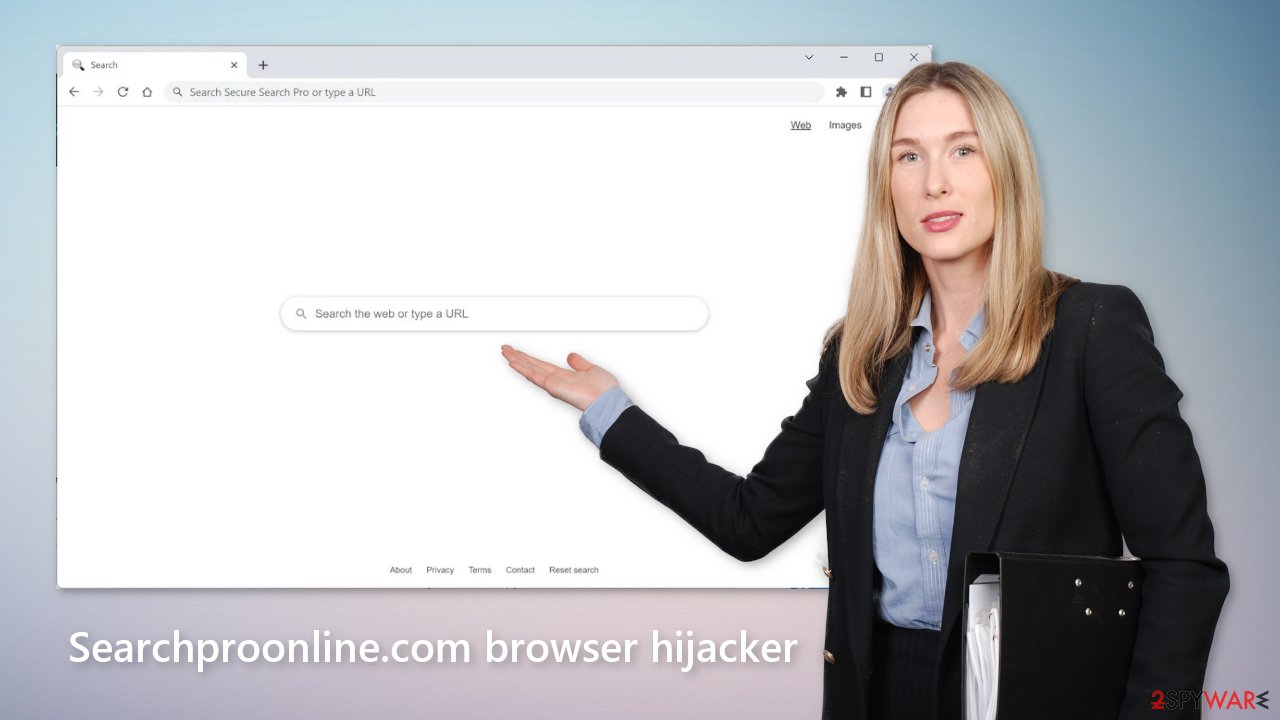
The removal process
The first thing you should do is go to your browser settings and check if you see any extensions named Searchproonline.com or suspicious-looking add-ons in general. You can follow our guide if you need help:
Google Chrome
- Open Google Chrome, click on the Menu (three vertical dots at the top-right corner) and select More tools > Extensions.
- In the newly opened window, you will see all the installed extensions. Uninstall all the suspicious plugins that might be related to the unwanted program by clicking Remove.
![Remove extensions from Chrome Remove extensions from Chrome]()
MS Edge:
- Select Menu (three horizontal dots at the top-right of the browser window) and pick Extensions.
- From the list, pick the extension and click on the Gear icon.
- Click on Uninstall at the bottom.
![Remove extensions from Edge Remove extensions from Edge]()
MS Edge (Chromium)
- Open Edge and click select Settings > Extensions.
- Delete unwanted extensions by clicking Remove.
![Remove extensions from Chromium Edge Remove extensions from Chromium Edge]()
Mozilla Firefox
- Open Mozilla Firefox browser and click on the Menu (three horizontal lines at the top-right of the window).
- Select Add-ons.
- In here, select unwanted plugin and click Remove.
![Remove extensions from Firefox Remove extensions from Firefox]()
Safari
- Click Safari > Preferences…
- In the new window, pick Extensions.
- Select the unwanted extension and select Uninstall.
![Remove extensions from Safari Remove extensions from Safari]()
Potentially unwanted programs
If the previous removal method did not get rid of the symptoms, you most likely have a potentially unwanted program[4] performing tasks in the background. In this case, simply removing the plugin from the browser will not help, and the application will keep messing up the settings until you completely eliminate it from your system.
However, identifying the program responsible for hijacking your browser might be difficult if you have never done this before. Crooks often disguise PUPs as “handy” tools that you would not even suspect. It could look like an antivirus, system optimizer, media player, or else. They get included in the installation process without the users' knowledge. You should avoid installing software from freeware distribution platforms.
If you are unsure of what to do and do not want to risk eliminating the wrong files, we suggest using professional security tools. SpyHunter 5Combo Cleaner and Malwarebytes can scan your machine, identify suspicious processes running in your machine, eliminate them, and prevent such infections in the future by giving you a warning before a malicious program can make any changes. If manual removal is what you still prefer, we have instructions for Windows and Mac machines:
Windows 10/8:
- Enter Control Panel into Windows search box and hit Enter or click on the search result.
- Under Programs, select Uninstall a program.
![Uninstall from Windows 1 Uninstall from Windows 1]()
- From the list, find the entry of the suspicious program.
- Right-click on the application and select Uninstall.
- If User Account Control shows up, click Yes.
- Wait till uninstallation process is complete and click OK.
![Uninstall from Windows 2 Uninstall from Windows 2]()
Windows 7/XP:
- Click on Windows Start > Control Panel located on the right pane (if you are Windows XP user, click on Add/Remove Programs).
- In Control Panel, select Programs > Uninstall a program.
![Uninstall from Windows 7/XP Uninstall from Windows 7/XP]()
- Pick the unwanted application by clicking on it once.
- At the top, click Uninstall/Change.
- In the confirmation prompt, pick Yes.
- Click OK once the removal process is finished.
Mac:
- From the menu bar, select Go > Applications.
- In the Applications folder, look for all related entries.
- Click on the app and drag it to Trash (or right-click and pick Move to Trash)
![Uninstall from Mac 1 Uninstall from Mac 1]()
To fully remove an unwanted app, you need to access Application Support, LaunchAgents, and LaunchDaemons folders and delete relevant files:
- Select Go > Go to Folder.
- Enter /Library/Application Support and click Go or press Enter.
- In the Application Support folder, look for any dubious entries and then delete them.
- Now enter /Library/LaunchAgents and /Library/LaunchDaemons folders the same way and terminate all the related .plist files.
![Uninstall from Mac 2 Uninstall from Mac 2]()
How to prevent from getting browser hijacker
Choose a proper web browser and improve your safety with a VPN tool
Online spying has got momentum in recent years and people are getting more and more interested in how to protect their privacy online. One of the basic means to add a layer of security – choose the most private and secure web browser. Although web browsers can't grant full privacy protection and security, some of them are much better at sandboxing, HTTPS upgrading, active content blocking, tracking blocking, phishing protection, and similar privacy-oriented features. However, if you want true anonymity, we suggest you employ a powerful Private Internet Access VPN – it can encrypt all the traffic that comes and goes out of your computer, preventing tracking completely.
Lost your files? Use data recovery software
While some files located on any computer are replaceable or useless, others can be extremely valuable. Family photos, work documents, school projects – these are types of files that we don't want to lose. Unfortunately, there are many ways how unexpected data loss can occur: power cuts, Blue Screen of Death errors, hardware failures, crypto-malware attack, or even accidental deletion.
To ensure that all the files remain intact, you should prepare regular data backups. You can choose cloud-based or physical copies you could restore from later in case of a disaster. If your backups were lost as well or you never bothered to prepare any, Data Recovery Pro can be your only hope to retrieve your invaluable files.
- ^ Chris Maus. What Are Cookies and Are They Dangerous?. Qkey. Secure Online Payment Provider.
- ^ Tim Fisher. What Is Freeware?. Lifewire. Internet, Networking and Security.
- ^ Will Dormann. Bundled Software and Attack Surface. Cmu. Carnegie Mellon University Software Engineering Institute Blog.
- ^ Potentially unwanted program. Wikipedia, the free encyclopedia.










