Searchy.club virus (Free Guide) - Tutorial
Searchy.club virus Removal Guide
What is Searchy.club virus?
Searchy.club extension tracks information about users and might install third-party toolbars
Searchy.club or Searchy extension is a browser hijacker[1] that is presented as a useful add-on that allows searching for information on social networks, such as Twitter, Facebook, and Instagram. This search tool is designed to change browser’s new tab page, provide results from Bing database and supposedly enhance user’s social search experience. However, it’s hard to talk about program’s capability of improving browsing experience when it is capable of hijacking browsers without asking user’s permission. This program travels in software bundles and manages to get inside the system unnoticed. Thus, changed default search engine and new tab page becomes a huge surprise for the users. Due to this reason, people entitled it as a Searchy.club virus. However, it’s not the right term to describe this search tool. It’s just a potentially unwanted program that cannot harm the system. It can only make undesired modifications in your browser and collect information about you. The collected data might include both personally and non-personally identifiable information. Thus, if you do not want that unknown third-parties to deliver you suspicious commercial offers in the form of pop-ups, banners, and other online ads, you should start Searchy.club removal immediately. The best way to do it is to employ FortectIntego and scan the system with the help of it.
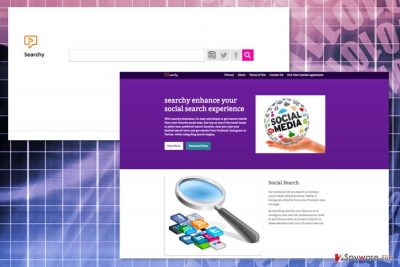
Searchy.club might look like a useful extension for social media maniacs. However, installing it is not recommended. After direct (or indirect) installation, this program might also install or include unknown third-party software to Chrome, Firefox, Internet Explorer and Safari web browsers. Thus, you may find out undesired applications, such as Guardbox, XSaver, All4Search, etc. According to the EULA, developers of Searchy do not scan or check third-party apps that might be downloaded together with this browser extension. Also, they do not take any responsibility for the possible damage that users might experience. The main problem is that such third-party apps might spy on you or deliver potentially dangerous content. Therefore, if you decide to remove Searchy.club (recommended), you will need to make sure that all third-party apps are uninstalled as well. It helps to avoid re-hijack or installation of other undesired applications.
Another important issue related to Searchy New Tab is data tracking and sharing. The Privacy Policy reveals that this toolbar automatically collects and stores information to technical, usage, social networks, registration-related and support-related details. Thus, such data might include both personally and non-personally identifiable information, for instance, your name, address, email address, browsing history and habits, IP address, search queries, etc. Searchy.club gathers data for “analytical, business and operational purposes.” It means that during the time, this toolbar will provide you personalized ads. However, aggregated details might also be shared with unknown third parties, and this fact is concerning. Usually, they are advertising networks[2] that are allowed to place ads based on your latest search keywords and other browsing-related information. Increased amount of online ads diminishes browsing experience a lot. That’s why suggest eliminating this online advertising tool.
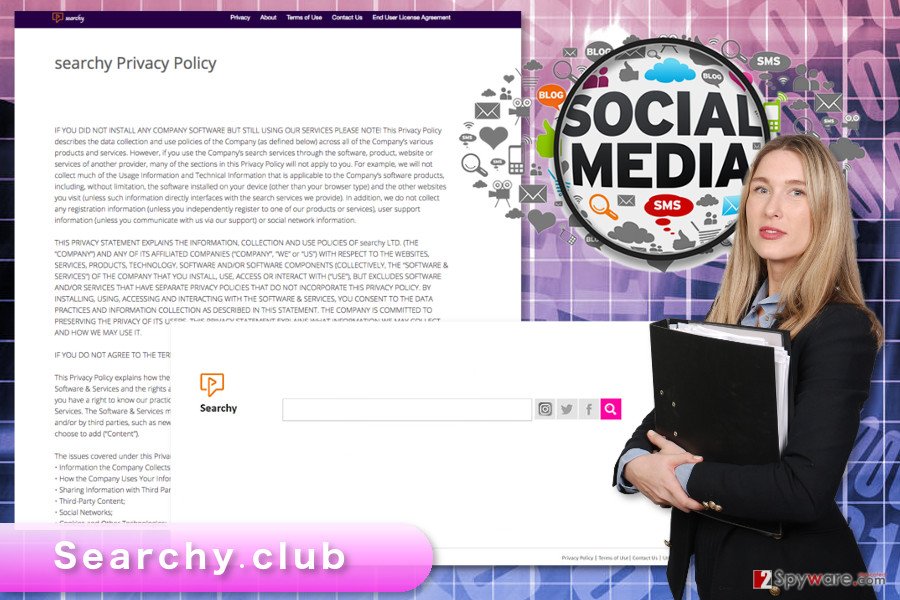
Browser extension spreads bundled with various programs
Nevertheless, Searchy.club has an official download website; the EULA reveals that it can also be spread with third-party software. This method is called bundling and allows adding the app as an optional component. Thus, during the installation of freeware or shareware, users can reject its installation or install it intentionally or unintentionally. If Searchy.club hijack is a surprise to you, it means that you agreed to download it indirectly by installing freeware using Basic/Recommended settings. These settings do not openly disclose about third-party software and download them by default. Meanwhile, Custom/Advanced setup reveals the checkbox of offered downloads and allows rejecting their installation.
Getting rid of Searchy.club
If you have installed this program directly, it should be enough to remove Searchy.club as an ordinary browser extension. Below you will find instructions how to do it manually. Do not forget to look up for third-party toolbars and uninstall them too. However, if you want to save your time, you should opt for the quicker elimination method. Opt for automatic Searchy.club removal option and allow an anti-malware program to detect and delete all hijacker-related entries for you.
You may remove virus damage with a help of FortectIntego. SpyHunter 5Combo Cleaner and Malwarebytes are recommended to detect potentially unwanted programs and viruses with all their files and registry entries that are related to them.
Getting rid of Searchy.club virus. Follow these steps
Uninstall from Windows
Follow the steps below to remove Searchy from the device entirely. The hijacker is known for being capable of installing third-party toolbars. Thus, make sure that you delete them as well. Once you check the Programs’ list on your PC, you need to overlook the list of extensions in Google Chrome, Internet Explorer and Mozilla Firefox.
Instructions for Windows 10/8 machines:
- Enter Control Panel into Windows search box and hit Enter or click on the search result.
- Under Programs, select Uninstall a program.

- From the list, find the entry of the suspicious program.
- Right-click on the application and select Uninstall.
- If User Account Control shows up, click Yes.
- Wait till uninstallation process is complete and click OK.

If you are Windows 7/XP user, proceed with the following instructions:
- Click on Windows Start > Control Panel located on the right pane (if you are Windows XP user, click on Add/Remove Programs).
- In Control Panel, select Programs > Uninstall a program.

- Pick the unwanted application by clicking on it once.
- At the top, click Uninstall/Change.
- In the confirmation prompt, pick Yes.
- Click OK once the removal process is finished.
Delete from macOS
If your browser has been hijacked by Searchy.club virus, you need to make sure that other applications haven’t been installed on your Mac as well. Then, check the list of browser extensions and eliminate all suspicious entries.
Remove items from Applications folder:
- From the menu bar, select Go > Applications.
- In the Applications folder, look for all related entries.
- Click on the app and drag it to Trash (or right-click and pick Move to Trash)

To fully remove an unwanted app, you need to access Application Support, LaunchAgents, and LaunchDaemons folders and delete relevant files:
- Select Go > Go to Folder.
- Enter /Library/Application Support and click Go or press Enter.
- In the Application Support folder, look for any dubious entries and then delete them.
- Now enter /Library/LaunchAgents and /Library/LaunchDaemons folders the same way and terminate all the related .plist files.

Remove from Microsoft Edge
Delete unwanted extensions from MS Edge:
- Select Menu (three horizontal dots at the top-right of the browser window) and pick Extensions.
- From the list, pick the extension and click on the Gear icon.
- Click on Uninstall at the bottom.

Clear cookies and other browser data:
- Click on the Menu (three horizontal dots at the top-right of the browser window) and select Privacy & security.
- Under Clear browsing data, pick Choose what to clear.
- Select everything (apart from passwords, although you might want to include Media licenses as well, if applicable) and click on Clear.

Restore new tab and homepage settings:
- Click the menu icon and choose Settings.
- Then find On startup section.
- Click Disable if you found any suspicious domain.
Reset MS Edge if the above steps did not work:
- Press on Ctrl + Shift + Esc to open Task Manager.
- Click on More details arrow at the bottom of the window.
- Select Details tab.
- Now scroll down and locate every entry with Microsoft Edge name in it. Right-click on each of them and select End Task to stop MS Edge from running.

If this solution failed to help you, you need to use an advanced Edge reset method. Note that you need to backup your data before proceeding.
- Find the following folder on your computer: C:\\Users\\%username%\\AppData\\Local\\Packages\\Microsoft.MicrosoftEdge_8wekyb3d8bbwe.
- Press Ctrl + A on your keyboard to select all folders.
- Right-click on them and pick Delete

- Now right-click on the Start button and pick Windows PowerShell (Admin).
- When the new window opens, copy and paste the following command, and then press Enter:
Get-AppXPackage -AllUsers -Name Microsoft.MicrosoftEdge | Foreach {Add-AppxPackage -DisableDevelopmentMode -Register “$($_.InstallLocation)\\AppXManifest.xml” -Verbose

Instructions for Chromium-based Edge
Delete extensions from MS Edge (Chromium):
- Open Edge and click select Settings > Extensions.
- Delete unwanted extensions by clicking Remove.

Clear cache and site data:
- Click on Menu and go to Settings.
- Select Privacy, search and services.
- Under Clear browsing data, pick Choose what to clear.
- Under Time range, pick All time.
- Select Clear now.

Reset Chromium-based MS Edge:
- Click on Menu and select Settings.
- On the left side, pick Reset settings.
- Select Restore settings to their default values.
- Confirm with Reset.

Remove from Mozilla Firefox (FF)
To remove this toolbar entirely, you need to remove all suspicious extensions from Mozilla Firefox:
1. Click Tools on Mozilla.
2. Go to Add-ons.
3. Choose Extensions.
4. From the list of extensions choose apps you want to remove.
We recommend looking for Searchy.club, XSaver, All4Search, and other extensions you do not remember installing yourself. Once it’s done, reset browser’s settings. It helps to get rid of tracking cookies and other hijacker-related components.
Remove dangerous extensions:
- Open Mozilla Firefox browser and click on the Menu (three horizontal lines at the top-right of the window).
- Select Add-ons.
- In here, select unwanted plugin and click Remove.

Reset the homepage:
- Click three horizontal lines at the top right corner to open the menu.
- Choose Options.
- Under Home options, enter your preferred site that will open every time you newly open the Mozilla Firefox.
Clear cookies and site data:
- Click Menu and pick Settings.
- Go to Privacy & Security section.
- Scroll down to locate Cookies and Site Data.
- Click on Clear Data…
- Select Cookies and Site Data, as well as Cached Web Content and press Clear.

Reset Mozilla Firefox
If clearing the browser as explained above did not help, reset Mozilla Firefox:
- Open Mozilla Firefox browser and click the Menu.
- Go to Help and then choose Troubleshooting Information.

- Under Give Firefox a tune up section, click on Refresh Firefox…
- Once the pop-up shows up, confirm the action by pressing on Refresh Firefox.

Remove from Google Chrome
In order to get rid of hijacker entirely, you need to remove suspicious extensions and reset the browser. First of all, open the list of extensions:
1. Click Chrome menu and choose Settings.
2. Go to Extensions.
3. Choose entries that you want to uninstall.
You should look up for not only Searchy extension, but other unknown entries as well. Once you remove them, reset Google Chrome as shown below.
Delete malicious extensions from Google Chrome:
- Open Google Chrome, click on the Menu (three vertical dots at the top-right corner) and select More tools > Extensions.
- In the newly opened window, you will see all the installed extensions. Uninstall all the suspicious plugins that might be related to the unwanted program by clicking Remove.

Clear cache and web data from Chrome:
- Click on Menu and pick Settings.
- Under Privacy and security, select Clear browsing data.
- Select Browsing history, Cookies and other site data, as well as Cached images and files.
- Click Clear data.

Change your homepage:
- Click menu and choose Settings.
- Look for a suspicious site in the On startup section.
- Click on Open a specific or set of pages and click on three dots to find the Remove option.
Reset Google Chrome:
If the previous methods did not help you, reset Google Chrome to eliminate all the unwanted components:
- Click on Menu and select Settings.
- In the Settings, scroll down and click Advanced.
- Scroll down and locate Reset and clean up section.
- Now click Restore settings to their original defaults.
- Confirm with Reset settings.

Delete from Safari
Open the list of Safari extensions and remove all suspicious entries:
1. Click Safari Settings menu (or follow these steps: File -> Preferences).
2. Open Extensions.
3. From the appeared list delete all undesired add-ons or toolbars.
Once all entries are eliminated, you need to reset the browser. The guidelines below will help you.
Remove unwanted extensions from Safari:
- Click Safari > Preferences…
- In the new window, pick Extensions.
- Select the unwanted extension and select Uninstall.

Clear cookies and other website data from Safari:
- Click Safari > Clear History…
- From the drop-down menu under Clear, pick all history.
- Confirm with Clear History.

Reset Safari if the above-mentioned steps did not help you:
- Click Safari > Preferences…
- Go to Advanced tab.
- Tick the Show Develop menu in menu bar.
- From the menu bar, click Develop, and then select Empty Caches.

After uninstalling this potentially unwanted program (PUP) and fixing each of your web browsers, we recommend you to scan your PC system with a reputable anti-spyware. This will help you to get rid of Searchy.club registry traces and will also identify related parasites or possible malware infections on your computer. For that you can use our top-rated malware remover: FortectIntego, SpyHunter 5Combo Cleaner or Malwarebytes.
How to prevent from getting stealing programs
Protect your privacy – employ a VPN
There are several ways how to make your online time more private – you can access an incognito tab. However, there is no secret that even in this mode, you are tracked for advertising purposes. There is a way to add an extra layer of protection and create a completely anonymous web browsing practice with the help of Private Internet Access VPN. This software reroutes traffic through different servers, thus leaving your IP address and geolocation in disguise. Besides, it is based on a strict no-log policy, meaning that no data will be recorded, leaked, and available for both first and third parties. The combination of a secure web browser and Private Internet Access VPN will let you browse the Internet without a feeling of being spied or targeted by criminals.
No backups? No problem. Use a data recovery tool
If you wonder how data loss can occur, you should not look any further for answers – human errors, malware attacks, hardware failures, power cuts, natural disasters, or even simple negligence. In some cases, lost files are extremely important, and many straight out panic when such an unfortunate course of events happen. Due to this, you should always ensure that you prepare proper data backups on a regular basis.
If you were caught by surprise and did not have any backups to restore your files from, not everything is lost. Data Recovery Pro is one of the leading file recovery solutions you can find on the market – it is likely to restore even lost emails or data located on an external device.
- ^ Browser Hijacker. Techopedia. Where Information Technology and Business Meet.
- ^ Advertising network. Wikipedia. The free encyclopedia.























