Secure-surf.net virus / Virus Removal Steps - updated Jun 2020
Secure-surf.net virus Removal Guide
What is Secure-surf.net virus?
Secure surf is a browser hijacker that pretends to care about users' privacy
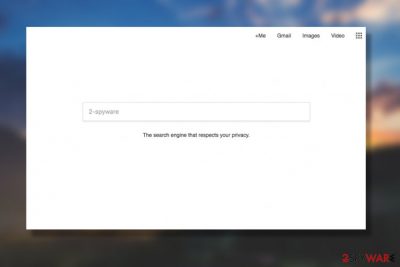
Secure surf is a browser hijacker that uses deception to make users believe that it is a great alternative to reputable search providers such as Google or Yahoo. However, the application is usually installed along with freeware and shareware hosted on the third-party sites, so users rarely install it intentionally.
Soon after the infiltration, Secure surf hijacker takes of Google Chrome, Safari, Mozilla Firefox, Internet Explorer or another installed browser, and sets its new tab address along with the homepage to hxxp://secure-surf.net. The plain-looking startup page is then used to present users with alternative search results that are filled with sponsored links.
Besides, users who are infected with Secure surf virus will also experience an increased amount of pop-up and other types of ads on all sites that they visit and sometimes might even get redirected to potentially dangerous ones. Finally, the PUP does not provide any type of documentation that relates to its usage or users' privacy, so the gathered information might be used for nefarious purposes. If you noticed Secure surf hijack, you should immediately get rid of it by using our instructions at the bottom of the article.
| Name | Secure surf |
| Type | Browser hijacker |
| Homepage set to | hxxp://secure-surf.net |
| Related hijacker | Secure-surf.com |
| Infiltration means | Software bundling, malicious ads, third-party sites, etc. |
| Potential risks | Installation of other potentially unwanted software, malware infiltration, sensitive information disclosure to cybercriminals, etc. |
| Symptoms | Hijacked search engine, new tab URL and homepage, redirects to suspicious sites, sponsored links at the top of the search results, etc. |
| Termination | To get rid of the hijack quickly, scan your computer with anti-malware software like FortectIntego; alternatively, you can use manual removal guide below |
Secure surf is a type of a potentially unwanted software focuses on ad-revenue,[1], so its main purpose is to expose users to various online advertisements to as many users as possible -for each click made, the PUP authors generate revenue (a scheme is called pay-per-click).
For that reason, Secure surf authors use software bundling technique to deploy the unwanted program to as many users as possible and hijack their browsers immediately after the infiltration. Unfortunately, many developers of deceptive programs also resort to obfuscation, preventing most of the users of performing an easy Secure surf removal.
Nevertheless, as soon as the victims open their browsers, they can see the difference right away: their preferred search engine is gone and replaced with a customized one which looks extremely poorly made, and that no effort was even put into it (even the search button is missing?!). What users are presented with, however, is a cheap slogan saying:
The search engine that respects your privacy
The statement is quite bold for a browser hijacking application that does not even provide a Privacy Policy for users to view – something that is mandatory to every legitimate program. Thus, it goes without saying that you should not trust Secure surf and all it is trying to represent, as it is fake. There are plenty of other search engines that focus on privacy and are legitimate, so we highly encourage you to avoid this one.
Here's what Secure surf virus might harvest while the program is installed on your device:
- IP address
- ISP
- Geolocation
- Technical details
- Links clicked
- Ads interacted with
- Bookmarks
- Cookies,[2] etc.
Besides, Secure surf might even steal personal information you enter when using the browser – so be warned and do not disclose your email, name, credit card details, etc., as it might get stolen by cybercriminals. What is more, the connection to the site is marked as not secure by Google, meaning that it uses the frail HTTP connection instead of the safe HTTPS.[3]
After being added to a web browser, Secure Surf net redirects you through a bunch of different domains until it finally lands on us.search.yahoo.com. This feature is becoming very popular and keeps affecting hundreds of users.[4]
In other words, every time the users try to look up something online, they are forced to briefly visit at least 4 different websites before they are presented with the search results. We can only speculate what nasty malware such redirects may lead your device to pick up.
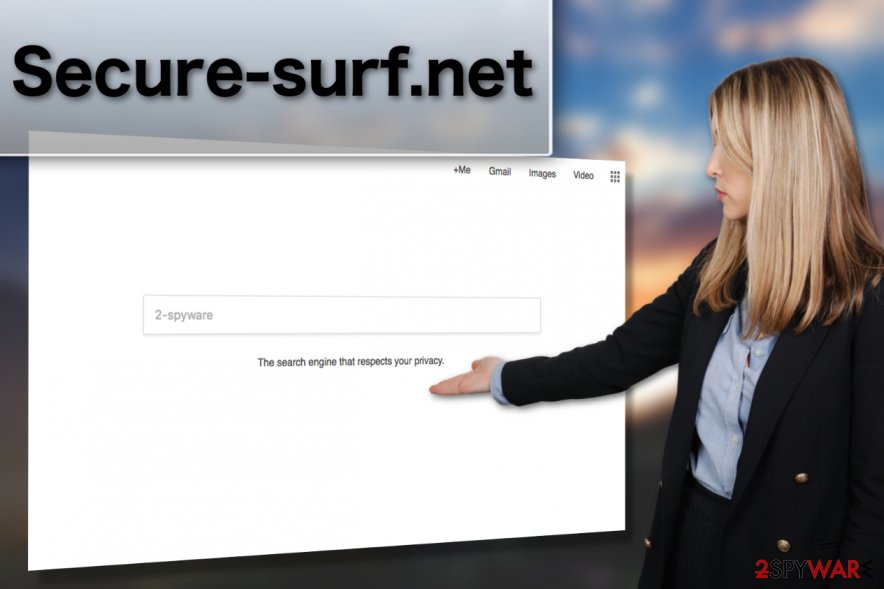
To prevent unexpected viruses and similar issues related to the use of this malicious search engine, you should waste no time and get rid of it. To remove Secure surf virus from the infected device, jump to the end of this page to find its manual removal guide. Also, you can start its elimination immediately by running a full computer scan with FortectIntego.
Unfortunately, but the questionable activity of Secure Surf virus does not end just there. The hijack of the system is followed by corrupted search results that are displayed for the user with the intention to earn the money from advertising.
Browser hijackers,[5] adware-type programs and similar PUPs modify their search results to display sponsored links and advertisements in the top positions, while the information which may be relevant to you is left at the bottom or is omitted completely. That is basically the opposite of what the regular search engines typically do and presents us yet another reason why you need to get rid of Secure-Surf.net.
On top of it all, malware may inject advertisements and links on sites that aren’t even accessed through this search provider. There is virtually no way to escape the nasty symptoms of the hijack. Unless of course, you perform Secure surf removal and dispose of all the virus components. You may do that now or after you are done reading this article which we highly suggest you do if you want to learn how to prevent similar malware from breaking into your PC again.
Protecting your PC from unwanted search engines
One does not need to be especially tech-savvy to prevent computer threats from sneaking into the computer. Computer defense can be reinforced by following 3 simple rules:
- Running legal and updated antivirus software with advanced real-time protection while browsing the web;
- Regularly updating installed applications and enabling automatic system updates;
- Downloading software from legitimate and reliable sources and installing it via Advanced mode in order to disclose additionally attached components.
If you remember theses rules and apply them when browsing the web, you will be much less likely to get your PC infected with potentially unwanted programs.
Basics of Secure surf removal
If you have been suffering from unexpected redirects for a while, you should check your Mac or Windows OS for this hijacker. Browser hijackers and similar PUPs can show up on your computer when you don't expect that. Thus, it is useful to have at least a few Secure surf removal options prepared in advance.
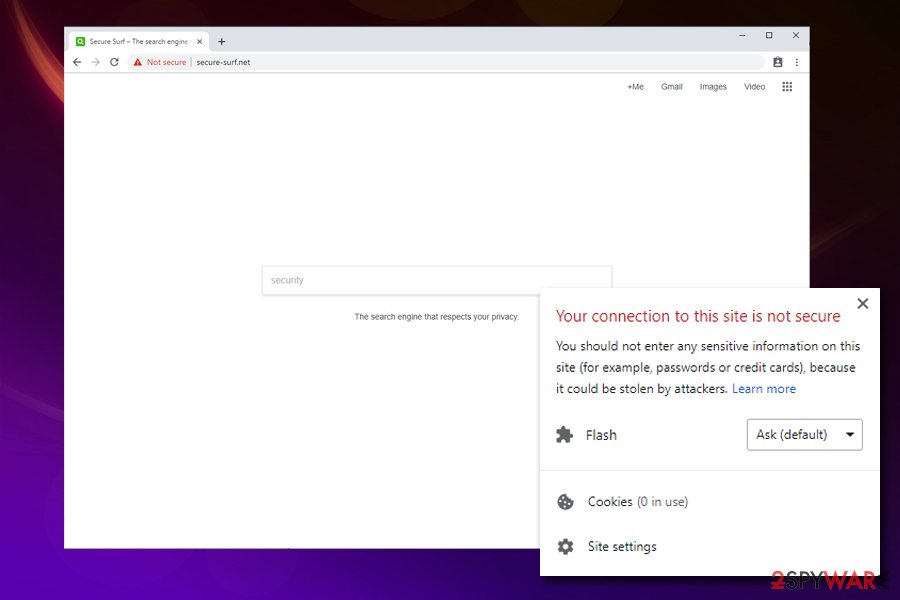
One of the ways you can use to get rid of this redirect virus involves running an automatic system scan with some reliable anti-malware product. This method is recommended for everyone who doesn't want to waste time tailing after the viruses.
The second option you can use for eliminating unwanted redirects is manual virus elimination. Our experts developed professional instructions that are designed to help users remove Secure surf from the computers without employing additional software.
You may remove virus damage with a help of FortectIntego. SpyHunter 5Combo Cleaner and Malwarebytes are recommended to detect potentially unwanted programs and viruses with all their files and registry entries that are related to them.
Getting rid of Secure-surf.net virus. Follow these steps
Uninstall from Windows
To uninstall Secure Surf from Windows, follow the guide given below. You should remove all suspicious programs that you can't remember installing on the system.
Instructions for Windows 10/8 machines:
- Enter Control Panel into Windows search box and hit Enter or click on the search result.
- Under Programs, select Uninstall a program.

- From the list, find the entry of the suspicious program.
- Right-click on the application and select Uninstall.
- If User Account Control shows up, click Yes.
- Wait till uninstallation process is complete and click OK.

If you are Windows 7/XP user, proceed with the following instructions:
- Click on Windows Start > Control Panel located on the right pane (if you are Windows XP user, click on Add/Remove Programs).
- In Control Panel, select Programs > Uninstall a program.

- Pick the unwanted application by clicking on it once.
- At the top, click Uninstall/Change.
- In the confirmation prompt, pick Yes.
- Click OK once the removal process is finished.
Delete from macOS
Remove items from Applications folder:
- From the menu bar, select Go > Applications.
- In the Applications folder, look for all related entries.
- Click on the app and drag it to Trash (or right-click and pick Move to Trash)

To fully remove an unwanted app, you need to access Application Support, LaunchAgents, and LaunchDaemons folders and delete relevant files:
- Select Go > Go to Folder.
- Enter /Library/Application Support and click Go or press Enter.
- In the Application Support folder, look for any dubious entries and then delete them.
- Now enter /Library/LaunchAgents and /Library/LaunchDaemons folders the same way and terminate all the related .plist files.

Remove from Microsoft Edge
To fix Microsoft Edge, don't forget to reset this browser. Here is a guide for that:
Delete unwanted extensions from MS Edge:
- Select Menu (three horizontal dots at the top-right of the browser window) and pick Extensions.
- From the list, pick the extension and click on the Gear icon.
- Click on Uninstall at the bottom.

Clear cookies and other browser data:
- Click on the Menu (three horizontal dots at the top-right of the browser window) and select Privacy & security.
- Under Clear browsing data, pick Choose what to clear.
- Select everything (apart from passwords, although you might want to include Media licenses as well, if applicable) and click on Clear.

Restore new tab and homepage settings:
- Click the menu icon and choose Settings.
- Then find On startup section.
- Click Disable if you found any suspicious domain.
Reset MS Edge if the above steps did not work:
- Press on Ctrl + Shift + Esc to open Task Manager.
- Click on More details arrow at the bottom of the window.
- Select Details tab.
- Now scroll down and locate every entry with Microsoft Edge name in it. Right-click on each of them and select End Task to stop MS Edge from running.

If this solution failed to help you, you need to use an advanced Edge reset method. Note that you need to backup your data before proceeding.
- Find the following folder on your computer: C:\\Users\\%username%\\AppData\\Local\\Packages\\Microsoft.MicrosoftEdge_8wekyb3d8bbwe.
- Press Ctrl + A on your keyboard to select all folders.
- Right-click on them and pick Delete

- Now right-click on the Start button and pick Windows PowerShell (Admin).
- When the new window opens, copy and paste the following command, and then press Enter:
Get-AppXPackage -AllUsers -Name Microsoft.MicrosoftEdge | Foreach {Add-AppxPackage -DisableDevelopmentMode -Register “$($_.InstallLocation)\\AppXManifest.xml” -Verbose

Instructions for Chromium-based Edge
Delete extensions from MS Edge (Chromium):
- Open Edge and click select Settings > Extensions.
- Delete unwanted extensions by clicking Remove.

Clear cache and site data:
- Click on Menu and go to Settings.
- Select Privacy, search and services.
- Under Clear browsing data, pick Choose what to clear.
- Under Time range, pick All time.
- Select Clear now.

Reset Chromium-based MS Edge:
- Click on Menu and select Settings.
- On the left side, pick Reset settings.
- Select Restore settings to their default values.
- Confirm with Reset.

Remove from Mozilla Firefox (FF)
Remove dangerous extensions:
- Open Mozilla Firefox browser and click on the Menu (three horizontal lines at the top-right of the window).
- Select Add-ons.
- In here, select unwanted plugin and click Remove.

Reset the homepage:
- Click three horizontal lines at the top right corner to open the menu.
- Choose Options.
- Under Home options, enter your preferred site that will open every time you newly open the Mozilla Firefox.
Clear cookies and site data:
- Click Menu and pick Settings.
- Go to Privacy & Security section.
- Scroll down to locate Cookies and Site Data.
- Click on Clear Data…
- Select Cookies and Site Data, as well as Cached Web Content and press Clear.

Reset Mozilla Firefox
If clearing the browser as explained above did not help, reset Mozilla Firefox:
- Open Mozilla Firefox browser and click the Menu.
- Go to Help and then choose Troubleshooting Information.

- Under Give Firefox a tune up section, click on Refresh Firefox…
- Once the pop-up shows up, confirm the action by pressing on Refresh Firefox.

Remove from Google Chrome
Reset your Google Chrome browser to eliminate virus-assigned domain from the default website position.
Delete malicious extensions from Google Chrome:
- Open Google Chrome, click on the Menu (three vertical dots at the top-right corner) and select More tools > Extensions.
- In the newly opened window, you will see all the installed extensions. Uninstall all the suspicious plugins that might be related to the unwanted program by clicking Remove.

Clear cache and web data from Chrome:
- Click on Menu and pick Settings.
- Under Privacy and security, select Clear browsing data.
- Select Browsing history, Cookies and other site data, as well as Cached images and files.
- Click Clear data.

Change your homepage:
- Click menu and choose Settings.
- Look for a suspicious site in the On startup section.
- Click on Open a specific or set of pages and click on three dots to find the Remove option.
Reset Google Chrome:
If the previous methods did not help you, reset Google Chrome to eliminate all the unwanted components:
- Click on Menu and select Settings.
- In the Settings, scroll down and click Advanced.
- Scroll down and locate Reset and clean up section.
- Now click Restore settings to their original defaults.
- Confirm with Reset settings.

Delete from Safari
Remove unwanted extensions from Safari:
- Click Safari > Preferences…
- In the new window, pick Extensions.
- Select the unwanted extension and select Uninstall.

Clear cookies and other website data from Safari:
- Click Safari > Clear History…
- From the drop-down menu under Clear, pick all history.
- Confirm with Clear History.

Reset Safari if the above-mentioned steps did not help you:
- Click Safari > Preferences…
- Go to Advanced tab.
- Tick the Show Develop menu in menu bar.
- From the menu bar, click Develop, and then select Empty Caches.

After uninstalling this potentially unwanted program (PUP) and fixing each of your web browsers, we recommend you to scan your PC system with a reputable anti-spyware. This will help you to get rid of Secure-surf.net registry traces and will also identify related parasites or possible malware infections on your computer. For that you can use our top-rated malware remover: FortectIntego, SpyHunter 5Combo Cleaner or Malwarebytes.
How to prevent from getting browser hijacker
Do not let government spy on you
The government has many issues in regards to tracking users' data and spying on citizens, so you should take this into consideration and learn more about shady information gathering practices. Avoid any unwanted government tracking or spying by going totally anonymous on the internet.
You can choose a different location when you go online and access any material you want without particular content restrictions. You can easily enjoy internet connection without any risks of being hacked by using Private Internet Access VPN.
Control the information that can be accessed by government any other unwanted party and surf online without being spied on. Even if you are not involved in illegal activities or trust your selection of services, platforms, be suspicious for your own security and take precautionary measures by using the VPN service.
Backup files for the later use, in case of the malware attack
Computer users can suffer from data losses due to cyber infections or their own faulty doings. Ransomware can encrypt and hold files hostage, while unforeseen power cuts might cause a loss of important documents. If you have proper up-to-date backups, you can easily recover after such an incident and get back to work. It is also equally important to update backups on a regular basis so that the newest information remains intact – you can set this process to be performed automatically.
When you have the previous version of every important document or project you can avoid frustration and breakdowns. It comes in handy when malware strikes out of nowhere. Use Data Recovery Pro for the data restoration process.
- ^ Scott Bateman. Online advertising models: CPC, CPM or CPA?. Promisemedia. Online Advertising and Marketing for Small Business.
- ^ HTTP cookie. Wikipedia. The free encyclopedia.
- ^ Tony Messer. HTTP vs. HTTPS: What's the Difference and Why Should You Care?. Entrepreneur. Home of Entrepreneur magazine.
- ^ Chrome search URL field keeps redirecting to Yahoo search, how do I get rid of it and keep Google?. Quora. FAQs.
- ^ Browser hijacker. MalwarebytesLabs. The Security Blog From Malwarebytes.























