Seven_legion@aol.com ransomware / virus (Virus Removal Guide)
Seven_legion@aol.com virus Removal Guide
What is Seven_legion@aol.com ransomware virus?
What is known about Seven_legion@aol.com ransomware virus?
Seven_legion@aol.com virus, or 777 ransomware virus, is a critical Trojan horse that starts corrupting all victim’s files as soon as it enters the computer system. This crypto-ransomware virus affects files stored in the vast of computer folders, only bypassing Windi and Program Files folders. It also lets all .exe, .777, .dll and .msi files stay untouched. However, it encrypts documents, photos, presentations, movies, music files, and numerous other files. An important feature of this virus is that it appends a quite long file extension to each file, which looks like this: ._[DAY-MONTH-YEAR-HOUR-MINUTE-SECOND]_$[EMAIL ADDRESS]$.777. What is interesting is that this virus provides a different email for different victims, either ninja.gaiver@aol.com, kaligula.caesar@aol.com or seven_legion@india.com.
Seven_legion@aol.com malware grabs victim’s IP address and registers it on its servers, then creates a ransom note and saves it on victim’s desktop. The ransom note has a quite simple filename, read_this_file.txt, which directly invites the victim to open it. The ransom note does not provide any detailed information about the encryption. It only says “FOR DECRYPT FILES SEND ONE FILE ON E-MAIL [EMAIL ADDRESS].” It seems that cyber criminals are not willing to waste their time writing an informative ransom note and prefer communicating with the victim personally. They ask to send one corrupted file to them so they can prove that they can decrypt it with the Seven_legion@aol.com decrypter. Later on, these crooks asks the victim to pay a ransom to get this decrypter. However, we do not recommend you to waste your time negotiating with criminals and remove Seven_legion@aol.com ransomware using a good anti-malware software, for example, FortectIntego. To decrypt your files, use this free Seven_legion@aol.com decryption tool created by malware researchers.
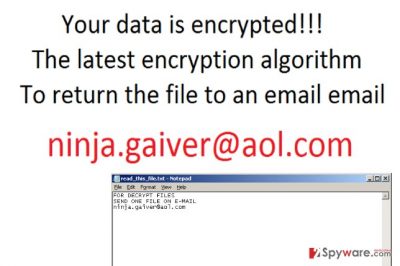
How can you prevent ransomware attack?
It is very important to protect the computer from ransomware. In this case, it is possible to decrypt your files, and you should consider yourself lucky to be a victim of a poorly programmed virus. For example, Locky virus and many other ransomware viruses haven’t been defeated yet, and people who have been attacked by them still can’t recover their files. To protect your computer from ransomware, you should get a reliable anti-malware software, plus, create a data backup and save it on an external drive. It is also advisable to keep all your programs up-to-date to prevent crooks from exploiting security vulnerabilities of outdated programs. In addition to that, you should avoid visiting suspicious websites and stay away from email letters sent by unknown people or organizations. Even if you receive an official-looking letter with attached documents, do not open it unless you know who sent it and that you were supposed to get it. Cyber criminals often create emails to pose as representatives of well-known companies and send malicious files concealed and designed to look as secure documents or archives. By avoiding such letters, you can lower the risk of infecting the PC with ransomware.
How to delete Seven_legion@aol.com virus?
Please do not waste your time trying to remove Seven_legion@aol.com virus manually. It is a tricky and complex program, which consists of numerous files. To uninstall it, use a decent virus removal software, for instance, FortectIntego or SpyHunter 5Combo Cleaner. Seven_legion@aol.com removal might be hard to start because the virus might attempt to block your anti-virus or prevent you from downloading it. In such case, follow these instructions:
Getting rid of Seven_legion@aol.com virus. Follow these steps
Manual removal using Safe Mode
Important! →
Manual removal guide might be too complicated for regular computer users. It requires advanced IT knowledge to be performed correctly (if vital system files are removed or damaged, it might result in full Windows compromise), and it also might take hours to complete. Therefore, we highly advise using the automatic method provided above instead.
Step 1. Access Safe Mode with Networking
Manual malware removal should be best performed in the Safe Mode environment.
Windows 7 / Vista / XP
- Click Start > Shutdown > Restart > OK.
- When your computer becomes active, start pressing F8 button (if that does not work, try F2, F12, Del, etc. – it all depends on your motherboard model) multiple times until you see the Advanced Boot Options window.
- Select Safe Mode with Networking from the list.

Windows 10 / Windows 8
- Right-click on Start button and select Settings.

- Scroll down to pick Update & Security.

- On the left side of the window, pick Recovery.
- Now scroll down to find Advanced Startup section.
- Click Restart now.

- Select Troubleshoot.

- Go to Advanced options.

- Select Startup Settings.

- Press Restart.
- Now press 5 or click 5) Enable Safe Mode with Networking.

Step 2. Shut down suspicious processes
Windows Task Manager is a useful tool that shows all the processes running in the background. If malware is running a process, you need to shut it down:
- Press Ctrl + Shift + Esc on your keyboard to open Windows Task Manager.
- Click on More details.

- Scroll down to Background processes section, and look for anything suspicious.
- Right-click and select Open file location.

- Go back to the process, right-click and pick End Task.

- Delete the contents of the malicious folder.
Step 3. Check program Startup
- Press Ctrl + Shift + Esc on your keyboard to open Windows Task Manager.
- Go to Startup tab.
- Right-click on the suspicious program and pick Disable.

Step 4. Delete virus files
Malware-related files can be found in various places within your computer. Here are instructions that could help you find them:
- Type in Disk Cleanup in Windows search and press Enter.

- Select the drive you want to clean (C: is your main drive by default and is likely to be the one that has malicious files in).
- Scroll through the Files to delete list and select the following:
Temporary Internet Files
Downloads
Recycle Bin
Temporary files - Pick Clean up system files.

- You can also look for other malicious files hidden in the following folders (type these entries in Windows Search and press Enter):
%AppData%
%LocalAppData%
%ProgramData%
%WinDir%
After you are finished, reboot the PC in normal mode.
Remove Seven_legion@aol.com using System Restore
-
Step 1: Reboot your computer to Safe Mode with Command Prompt
Windows 7 / Vista / XP- Click Start → Shutdown → Restart → OK.
- When your computer becomes active, start pressing F8 multiple times until you see the Advanced Boot Options window.
-
Select Command Prompt from the list

Windows 10 / Windows 8- Press the Power button at the Windows login screen. Now press and hold Shift, which is on your keyboard, and click Restart..
- Now select Troubleshoot → Advanced options → Startup Settings and finally press Restart.
-
Once your computer becomes active, select Enable Safe Mode with Command Prompt in Startup Settings window.

-
Step 2: Restore your system files and settings
-
Once the Command Prompt window shows up, enter cd restore and click Enter.

-
Now type rstrui.exe and press Enter again..

-
When a new window shows up, click Next and select your restore point that is prior the infiltration of Seven_legion@aol.com. After doing that, click Next.


-
Now click Yes to start system restore.

-
Once the Command Prompt window shows up, enter cd restore and click Enter.
Bonus: Recover your data
Guide which is presented above is supposed to help you remove Seven_legion@aol.com from your computer. To recover your encrypted files, we recommend using a detailed guide prepared by 2-spyware.com security experts.If your files are encrypted by Seven_legion@aol.com, you can use several methods to restore them:
Decrypt your files for free using a special decryption software
Cyber security experts have managed to create a free decryption tool that can save files encrypted by this malicious ransomware. You can download seven_legion@aol.com decryption tool here.
Finally, you should always think about the protection of crypto-ransomwares. In order to protect your computer from Seven_legion@aol.com and other ransomwares, use a reputable anti-spyware, such as FortectIntego, SpyHunter 5Combo Cleaner or Malwarebytes
How to prevent from getting ransomware
Do not let government spy on you
The government has many issues in regards to tracking users' data and spying on citizens, so you should take this into consideration and learn more about shady information gathering practices. Avoid any unwanted government tracking or spying by going totally anonymous on the internet.
You can choose a different location when you go online and access any material you want without particular content restrictions. You can easily enjoy internet connection without any risks of being hacked by using Private Internet Access VPN.
Control the information that can be accessed by government any other unwanted party and surf online without being spied on. Even if you are not involved in illegal activities or trust your selection of services, platforms, be suspicious for your own security and take precautionary measures by using the VPN service.
Backup files for the later use, in case of the malware attack
Computer users can suffer from data losses due to cyber infections or their own faulty doings. Ransomware can encrypt and hold files hostage, while unforeseen power cuts might cause a loss of important documents. If you have proper up-to-date backups, you can easily recover after such an incident and get back to work. It is also equally important to update backups on a regular basis so that the newest information remains intact – you can set this process to be performed automatically.
When you have the previous version of every important document or project you can avoid frustration and breakdowns. It comes in handy when malware strikes out of nowhere. Use Data Recovery Pro for the data restoration process.





















