Sikxsx.xyz ads (fake) - Free Guide
Sikxsx.xyz ads Removal Guide
What is Sikxsx.xyz ads?
Sikxsx.xyz tries to trick people into downloading possibly malicious extensions and programs
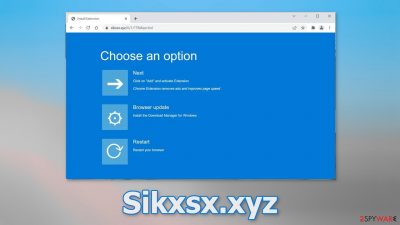
Sikxsx.xyz is a deceptive site that tries to trick people into installing bogus browser extensions and other PUPs (potentially unwanted programs)[1] or even malware. The page is designed to look like a Windows system screen. Users are given three options that they can choose from:
Next
Click on “Add” and activate Extension
Chrome Extension removes ads and improves page speed
Browser update
Install the Download Manager for Windows
Restart
Restart your browser
The first option supposedly provides a browser extension that will get rid of ads. In reality, it is unclear what plugin the page offers. It could be a browser hijacker and cause the main settings of the browser to change, like the homepage, new tab address, and search engine. Users could also start experiencing an increased amount of commercial content, like pop-ups, banners, surveys, and redirects.
The second button suggests that people need to install a “Download Manager” to update the browser. This is obviously false. Users can update their browsers by going to the browser settings. You should not click on any of the options and exit the page. If you see such sites in the future, you should not interact with them since it is clearly a phishing attack.
| NAME | Sikxsx.xyz |
| TYPE | Adware; potentially unwanted program |
| SYMPTOMS | A page shows up that tries to convince people to download a browser extension; users may experience pop-ups, banners, and redirects |
| DISTRIBUTION | Shady websites, deceptive ads, freeware installations |
| DANGERS | People can end up on dangerous websites that try to trick them into downloading PUPs or malware |
| ELIMINATION | Scan your system with professional security tools |
| FURTHER STEPS | Use FortectIntego to clear your browsers and get rid of any other remaining damage |
Scam distribution
You may wonder how this website appeared on your screen in the first place. There are a couple of possible reasons for this event. You may have visited shady pages and clicked on random links. Sites that engage in illegal activities are especially full of deceptive ads and sneaky redirects.
Another reason for the appearance of Sikxsx.xyz could be a browser hijacker. Extensions can be programmed to open websites automatically, without any user input. Crooks can also use rogue advertising networks that show dangerous pages. People can be tricked into providing their personal information and suffer from monetary losses.
If you are infected by adware, that could also explain why you are seeing this website. It is a type of PUP that can hide in the background of the machine and generate commercial content. The creators of such programs can make a profit from pay-per-click advertising. Depending on the type of infection, you may have to apply different removal methods which we list below.
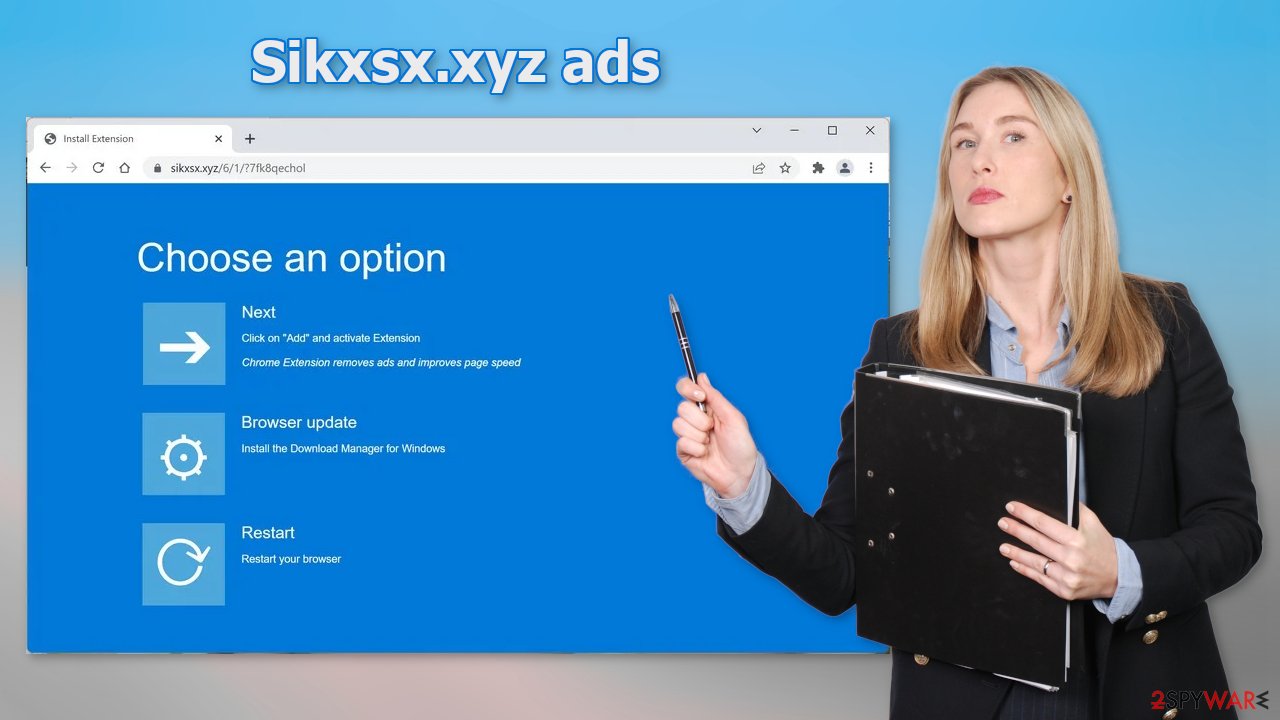
Check if you have a malicious browser extension
You should first go to your browser settings and see what plugins you have installed. It is best to remove the add-ons one by one and see if you notice any changes. The step-by-step instructions for the most popular browsers:
Google Chrome
- Open Google Chrome, click on the Menu (three vertical dots at the top-right corner) and select More tools > Extensions.
- In the newly opened window, you will see all the installed extensions. Uninstall all the suspicious plugins that might be related to the unwanted program by clicking Remove.
![Remove extensions from Chrome Remove extensions from Chrome]()
MS Edge:
- Select Menu (three horizontal dots at the top-right of the browser window) and pick Extensions.
- From the list, pick the extension and click on the Gear icon.
- Click on Uninstall at the bottom.
![Remove extensions from Edge Remove extensions from Edge]()
MS Edge (Chromium)
- Open Edge and click select Settings > Extensions.
- Delete unwanted extensions by clicking Remove.
![Remove extensions from Chromium Edge Remove extensions from Chromium Edge]()
Mozilla Firefox
- Open Mozilla Firefox browser and click on the Menu (three horizontal lines at the top-right of the window).
- Select Add-ons.
- In here, select the unwanted plugin and click Remove.
![Remove extensions from Firefox Remove extensions from Firefox]()
Safari
- Click Safari > Preferences…
- In the new window, pick Extensions.
- Select the unwanted extension and select Uninstall.
![Remove extensions from Safari Remove extensions from Safari]()
Clear your browsers
Extensions can follow your activity with various tracking technologies, like cookies.[2] They can record your IP address, geolocation, websites you visit, links you click on, and things you purchase online. Although cookies are not inherently bad, if they end up in the wrong hands, your information can be sold to advertising networks or other third parties.
That is why security experts recommend clearing cookies and cache regularly. That can become a very annoying process so you can use a maintenance tool like FortectIntego that can do it automatically. Besides, this software can fix various system errors, corrupted files, and registry issues which is especially helpful after virus infections.
Scan your system for adware
The first method may not have gotten rid of the symptoms completely. That is because there might be a PUA hiding in your system. The application can keep opening suspicious websites until you completely remove it from your device. Identifying the program responsible for it might be difficult if you have never done this before. The program could be disguised as antivirus, system optimizer, or media player because they are most often installed from freeware[3] distribution sites.
If you want to avoid this happening in the future, you should always choose the “Custom” or “Advanced” installation method, read the Privacy Policy and Terms of Use. The most important part is to inspect the file list and uncheck the boxes next to any unrelated programs that you do not need. Of course, the best thing you can do is use official web stores and developer websites and not third parties.
Suppose you do not want to risk deleting the wrong files. In that case, we suggest using SpyHunter 5Combo Cleaner or Malwarebytes professional security tools that will scan your machine, eliminate it, and prevent such infections in the future by giving you a warning before a PUP can make any changes. If you prefer manual removal because you know what to do, we have instructions for Windows and Mac machines:
Windows 10/8:
- Enter Control Panel into Windows search box and hit Enter or click on the search result.
- Under Programs, select Uninstall a program.
![Uninstall from Windows 1 Uninstall from Windows 1]()
- From the list, find the entry of the suspicious program.
- Right-click on the application and select Uninstall.
- If User Account Control shows up, click Yes.
- Wait till the uninstallation process is complete and click OK.
![Uninstall from Windows 2 Uninstall from Windows 2]()
Windows 7/XP:
- Click on Windows Start > Control Panel located on the right pane (if you are a Windows XP user, click on Add/Remove Programs).
- In Control Panel, select Programs > Uninstall a program.
![Uninstall from Windows 7/XP Uninstall from Windows 7/XP]()
- Pick the unwanted application by clicking on it once.
- At the top, click Uninstall/Change.
- In the confirmation prompt, pick Yes.
- Click OK once the removal process is finished.
Mac:
- From the menu bar, select Go > Applications.
- In the Applications folder, look for all related entries.
- Click on the app and drag it to Trash (or right-click and pick Move to Trash)
![Uninstall from Mac 1 Uninstall from Mac 1]()
To fully remove an unwanted app, you need to access Application Support, LaunchAgents, and LaunchDaemons folders and delete relevant files:
- Select Go > Go to Folder.
- Enter /Library/Application Support and click Go or press Enter.
- In the Application Support folder, look for any dubious entries and then delete them.
- Now enter /Library/LaunchAgents and /Library/LaunchDaemons folders the same way and terminate all the related .plist files.
![Uninstall from Mac 2 Uninstall from Mac 2]()
How to prevent from getting adware
Access your website securely from any location
When you work on the domain, site, blog, or different project that requires constant management, content creation, or coding, you may need to connect to the server and content management service more often. The best solution for creating a tighter network could be a dedicated/fixed IP address.
If you make your IP address static and set to your device, you can connect to the CMS from any location and do not create any additional issues for the server or network manager that needs to monitor connections and activities. VPN software providers like Private Internet Access can help you with such settings and offer the option to control the online reputation and manage projects easily from any part of the world.
Recover files after data-affecting malware attacks
While much of the data can be accidentally deleted due to various reasons, malware is one of the main culprits that can cause loss of pictures, documents, videos, and other important files. More serious malware infections lead to significant data loss when your documents, system files, and images get encrypted. In particular, ransomware is is a type of malware that focuses on such functions, so your files become useless without an ability to access them.
Even though there is little to no possibility to recover after file-locking threats, some applications have features for data recovery in the system. In some cases, Data Recovery Pro can also help to recover at least some portion of your data after data-locking virus infection or general cyber infection.
- ^ Chris Hoffman. PUPs Explained: What is a “Potentially Unwanted Program”?. HowToGeek. Technology Magazine.
- ^ What are cookies? | Cookies definition. Cloudflare. Learning Center.
- ^ Freeware. Wikipedia. The free encyclopedia.










