Smartyfi.net virus (Virus Removal Instructions) - Chrome, Firefox, IE, Edge
Smartyfi.net virus Removal Guide
What is Smartyfi.net virus?
Finding Smartyfi.net set as the default homepage informs about hijacked web browser
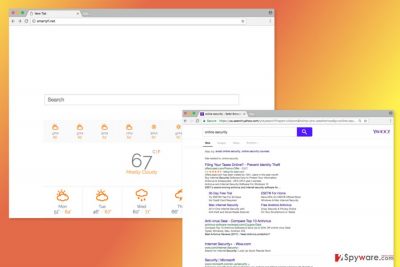
Smartyfi.net is a questionable search engine that spreads bundled with freeware and shareware. Nevertheless, the main page looks credible and provides local weather forecast; the appearance of this tool might lead to computer-related and privacy-related issues.
This potentially unwanted application works as a browser hijacker. Thus, the main purpose of this search engine is not to allow searching the web conveniently, but generate advertising-based revenue for the developers.
The main problems caused by the Smartyfi.net virus are:
- sets its domain as default search engine and homepage;
- might alter search results;
- might deliver misleading ads;
- might redirect to promotional websites;
- might track information about users.[1]
When this PUP hijacks the browser, it makes modifications to the system and web browser. As a result, it becomes default homepage and search engine. The main page of the program provides an hourly and daily weather forecast. Weather alerts redirect to Weather Underground application. Thus, Smartyfi.net might hijack browser’s homepage after the installation of this app.
This weather application may not be the only product promoted by the browser hijacker. The program works as a marketing tool that generates pay-per-click revenue for the developers. Thus, when browsing the web, you might find this numerous ads, pop-ups, and banner trying to catch your attention.
What is more, sponsored content might be included into results page as well. Once you type necessary keywords and press enter, you are redirected to Yahoo search page. However, you should not trust everything you see there.
Browser hijackers are a sneaky cyber infection that is capable of altering search results. Instead of organic links, you might be offered to visit affiliates’ websites.
The main problem with commercial content is that ads and links might redirect to dangerous websites. Thus, in order to avoid cyber threats,[2] you should remove Smartyfi.net as soon as you notice it on your browser.
However, it’s not the only concerns related to the hijacker. Developers include neither Privacy Policy nor EULA. These documents describe important subjects, such as data tracking. The lack of these papers allows making assumptions that authors might be having an interest in collecting lots of information about users.
It goes without saying that Smartyfi.net removal can help to avoid privacy-related issues. Thus, you should not hesitate and scan the system with FortectIntego or another reputable anti-malware program.
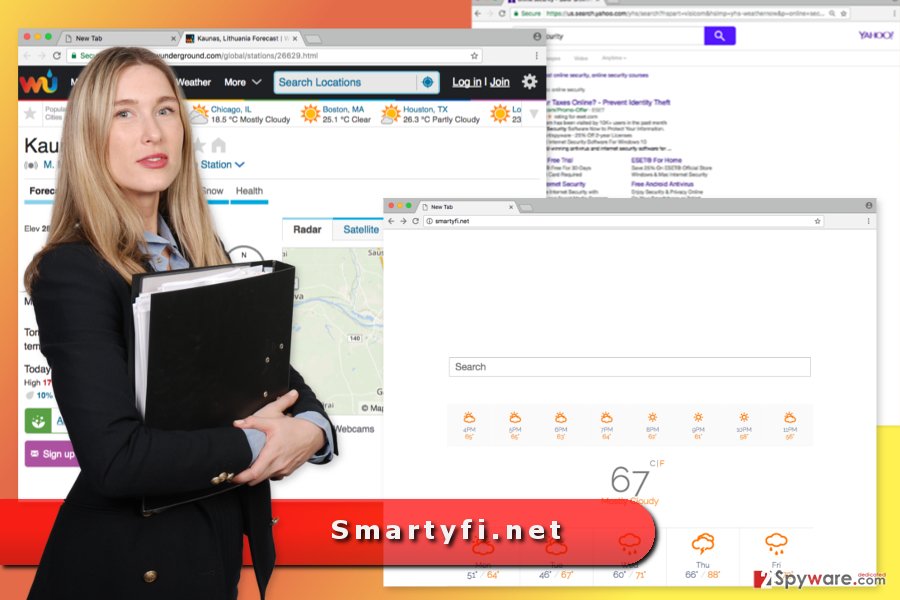
Bundling helps the hijacker to get inside computer unnoticed
Developers of the potentially unwanted programs rely on bundling strategy. This software marketing method allows adding PUP as an optional component in freeware or shareware package, and spreading it worldwide, including such countries as Italy,[3] Indonesia or China.
Users who rely on Quick/Recommended installation settings are more likely to suffer from Smartyfi.net hijack. Keep in mind these settings usually hide numerous third-party apps and do not directly ask permission to install them.
In order to protect your computer from undesired applications, you have to opt for Advanced/Custom installation and carefully follow each of the steps. Once you encounter the list of “optional downloads,” you have to unmark all pre-selected entries.
Deletion of the Smartyfi.net virus
There are two Smartyfi.net removal options – manual and automatic. Manual elimination guidelines are presented below. Meanwhile, automatic removal is performed with anti-malware program.
If you decide to terminate the virus manually, you have to be attentive. Your task is to locate and delete all hijacker-related entries. The PUP may have arrived at the computer in the form of a program or browser extension. Thus, you have to look through the list of installed programs and extensions.
Once you remove smartyfi.net, you should also reset affected web browser. This step helps to terminate all tracking cookies and other “invisible” entries.
You may remove virus damage with a help of FortectIntego. SpyHunter 5Combo Cleaner and Malwarebytes are recommended to detect potentially unwanted programs and viruses with all their files and registry entries that are related to them.
Getting rid of Smartyfi.net virus. Follow these steps
Uninstall from Windows
In order to remove Smartyfi.net manually, you have to make sure that any suspicious programs haven't been installed to your computer and web browsers.
Instructions for Windows 10/8 machines:
- Enter Control Panel into Windows search box and hit Enter or click on the search result.
- Under Programs, select Uninstall a program.

- From the list, find the entry of the suspicious program.
- Right-click on the application and select Uninstall.
- If User Account Control shows up, click Yes.
- Wait till uninstallation process is complete and click OK.

If you are Windows 7/XP user, proceed with the following instructions:
- Click on Windows Start > Control Panel located on the right pane (if you are Windows XP user, click on Add/Remove Programs).
- In Control Panel, select Programs > Uninstall a program.

- Pick the unwanted application by clicking on it once.
- At the top, click Uninstall/Change.
- In the confirmation prompt, pick Yes.
- Click OK once the removal process is finished.
Delete from macOS
If you found your browser's homepage changed, follow the steps below to remove the hijacker.
Remove items from Applications folder:
- From the menu bar, select Go > Applications.
- In the Applications folder, look for all related entries.
- Click on the app and drag it to Trash (or right-click and pick Move to Trash)

To fully remove an unwanted app, you need to access Application Support, LaunchAgents, and LaunchDaemons folders and delete relevant files:
- Select Go > Go to Folder.
- Enter /Library/Application Support and click Go or press Enter.
- In the Application Support folder, look for any dubious entries and then delete them.
- Now enter /Library/LaunchAgents and /Library/LaunchDaemons folders the same way and terminate all the related .plist files.

Remove from Microsoft Edge
After the hijack, you need to take care of the Microsoft Edge. These guidelines will help you:
Delete unwanted extensions from MS Edge:
- Select Menu (three horizontal dots at the top-right of the browser window) and pick Extensions.
- From the list, pick the extension and click on the Gear icon.
- Click on Uninstall at the bottom.

Clear cookies and other browser data:
- Click on the Menu (three horizontal dots at the top-right of the browser window) and select Privacy & security.
- Under Clear browsing data, pick Choose what to clear.
- Select everything (apart from passwords, although you might want to include Media licenses as well, if applicable) and click on Clear.

Restore new tab and homepage settings:
- Click the menu icon and choose Settings.
- Then find On startup section.
- Click Disable if you found any suspicious domain.
Reset MS Edge if the above steps did not work:
- Press on Ctrl + Shift + Esc to open Task Manager.
- Click on More details arrow at the bottom of the window.
- Select Details tab.
- Now scroll down and locate every entry with Microsoft Edge name in it. Right-click on each of them and select End Task to stop MS Edge from running.

If this solution failed to help you, you need to use an advanced Edge reset method. Note that you need to backup your data before proceeding.
- Find the following folder on your computer: C:\\Users\\%username%\\AppData\\Local\\Packages\\Microsoft.MicrosoftEdge_8wekyb3d8bbwe.
- Press Ctrl + A on your keyboard to select all folders.
- Right-click on them and pick Delete

- Now right-click on the Start button and pick Windows PowerShell (Admin).
- When the new window opens, copy and paste the following command, and then press Enter:
Get-AppXPackage -AllUsers -Name Microsoft.MicrosoftEdge | Foreach {Add-AppxPackage -DisableDevelopmentMode -Register “$($_.InstallLocation)\\AppXManifest.xml” -Verbose

Instructions for Chromium-based Edge
Delete extensions from MS Edge (Chromium):
- Open Edge and click select Settings > Extensions.
- Delete unwanted extensions by clicking Remove.

Clear cache and site data:
- Click on Menu and go to Settings.
- Select Privacy, search and services.
- Under Clear browsing data, pick Choose what to clear.
- Under Time range, pick All time.
- Select Clear now.

Reset Chromium-based MS Edge:
- Click on Menu and select Settings.
- On the left side, pick Reset settings.
- Select Restore settings to their default values.
- Confirm with Reset.

Remove from Mozilla Firefox (FF)
From the list of Firefox extensions remove unknown add-ons and reset the browser. Then you will be able to set your preferred homepage instead of Smartyfi.net.
Remove dangerous extensions:
- Open Mozilla Firefox browser and click on the Menu (three horizontal lines at the top-right of the window).
- Select Add-ons.
- In here, select unwanted plugin and click Remove.

Reset the homepage:
- Click three horizontal lines at the top right corner to open the menu.
- Choose Options.
- Under Home options, enter your preferred site that will open every time you newly open the Mozilla Firefox.
Clear cookies and site data:
- Click Menu and pick Settings.
- Go to Privacy & Security section.
- Scroll down to locate Cookies and Site Data.
- Click on Clear Data…
- Select Cookies and Site Data, as well as Cached Web Content and press Clear.

Reset Mozilla Firefox
If clearing the browser as explained above did not help, reset Mozilla Firefox:
- Open Mozilla Firefox browser and click the Menu.
- Go to Help and then choose Troubleshooting Information.

- Under Give Firefox a tune up section, click on Refresh Firefox…
- Once the pop-up shows up, confirm the action by pressing on Refresh Firefox.

Remove from Google Chrome
Check the list of extensions and delete entries that you do not remember installing. Then reset Google Chrome as shown below.
Delete malicious extensions from Google Chrome:
- Open Google Chrome, click on the Menu (three vertical dots at the top-right corner) and select More tools > Extensions.
- In the newly opened window, you will see all the installed extensions. Uninstall all the suspicious plugins that might be related to the unwanted program by clicking Remove.

Clear cache and web data from Chrome:
- Click on Menu and pick Settings.
- Under Privacy and security, select Clear browsing data.
- Select Browsing history, Cookies and other site data, as well as Cached images and files.
- Click Clear data.

Change your homepage:
- Click menu and choose Settings.
- Look for a suspicious site in the On startup section.
- Click on Open a specific or set of pages and click on three dots to find the Remove option.
Reset Google Chrome:
If the previous methods did not help you, reset Google Chrome to eliminate all the unwanted components:
- Click on Menu and select Settings.
- In the Settings, scroll down and click Advanced.
- Scroll down and locate Reset and clean up section.
- Now click Restore settings to their original defaults.
- Confirm with Reset settings.

Delete from Safari
Follow the guidelines to terminate the hijacker entirely after the Safari:
Remove unwanted extensions from Safari:
- Click Safari > Preferences…
- In the new window, pick Extensions.
- Select the unwanted extension and select Uninstall.

Clear cookies and other website data from Safari:
- Click Safari > Clear History…
- From the drop-down menu under Clear, pick all history.
- Confirm with Clear History.

Reset Safari if the above-mentioned steps did not help you:
- Click Safari > Preferences…
- Go to Advanced tab.
- Tick the Show Develop menu in menu bar.
- From the menu bar, click Develop, and then select Empty Caches.

After uninstalling this potentially unwanted program (PUP) and fixing each of your web browsers, we recommend you to scan your PC system with a reputable anti-spyware. This will help you to get rid of Smartyfi.net registry traces and will also identify related parasites or possible malware infections on your computer. For that you can use our top-rated malware remover: FortectIntego, SpyHunter 5Combo Cleaner or Malwarebytes.
How to prevent from getting stealing programs
Do not let government spy on you
The government has many issues in regards to tracking users' data and spying on citizens, so you should take this into consideration and learn more about shady information gathering practices. Avoid any unwanted government tracking or spying by going totally anonymous on the internet.
You can choose a different location when you go online and access any material you want without particular content restrictions. You can easily enjoy internet connection without any risks of being hacked by using Private Internet Access VPN.
Control the information that can be accessed by government any other unwanted party and surf online without being spied on. Even if you are not involved in illegal activities or trust your selection of services, platforms, be suspicious for your own security and take precautionary measures by using the VPN service.
Backup files for the later use, in case of the malware attack
Computer users can suffer from data losses due to cyber infections or their own faulty doings. Ransomware can encrypt and hold files hostage, while unforeseen power cuts might cause a loss of important documents. If you have proper up-to-date backups, you can easily recover after such an incident and get back to work. It is also equally important to update backups on a regular basis so that the newest information remains intact – you can set this process to be performed automatically.
When you have the previous version of every important document or project you can avoid frustration and breakdowns. It comes in handy when malware strikes out of nowhere. Use Data Recovery Pro for the data restoration process.
- ^ Mark Sullivan. SXSW: Is Browser Tracking and Data Harvesting Good or Bad?. PC World. News, tips and reviews from the experts on PCs, Windows and more.
- ^ Dan Patterson. Experts predict 2017's biggest cybersecurity threats. TechRepublic. News, Tips, and Advice for Technology Professionals.
- ^ Senzavirus. Senzavirus. The Italian Website About Cyber Threats and Malware Removal.























