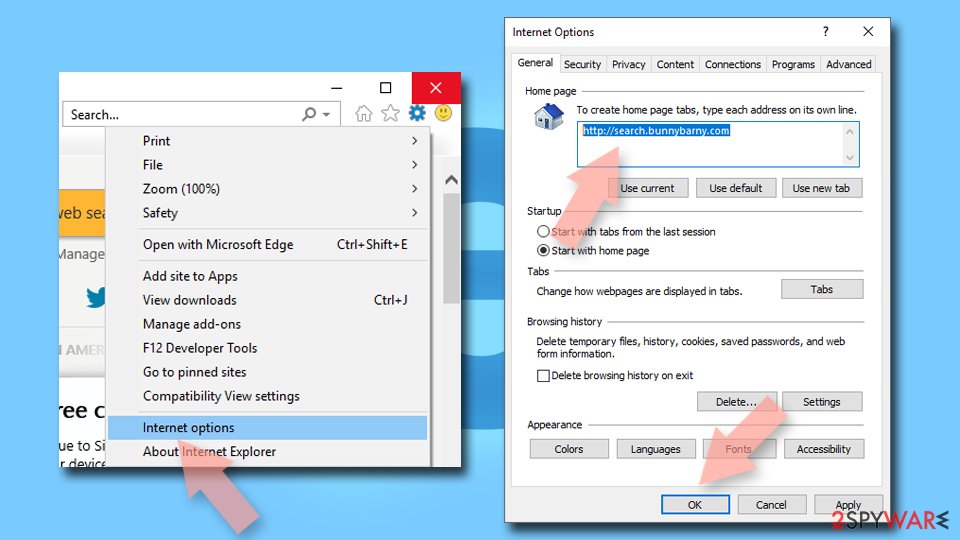Super-Media.xyz browser hijacker (fake) - Chrome, Firefox, IE, Edge
Super-Media.xyz browser hijacker Removal Guide
What is Super-Media.xyz browser hijacker?
Super-Media.xyz can look legitimate and useful when promotional ads push the application as improving the search experiences
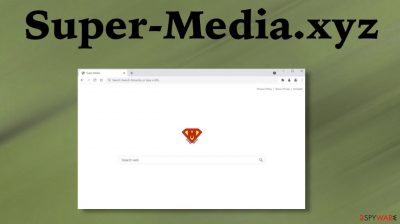
Super-Media.xyz browser hijacker is considered an unwanted and possibly malicious program for a reason. The main reason why this is the intruder – redirects and issues created on the web browser when the app is used. This domain appears added as the default search engine, homepage, new tab because the hijacker changes these settings to control all search attempts and inject pop-ups, banners, hyperlinks to the search results list whenever you use the computer. You cannot control where the search redirects you and what additional content appears once those pop-ups or banners get clicked on.
You can, however, be responsible for the initial PUP infection because this false search engine appears on the machine when the freeware installation happens without proper caution. In most cases, PUPs[1] are pre-bundled with other software, browser-based programs, and tools. It means that when the user downloads any freeware from a not-so-reliable source like torrent sites or free download platforms, the bundle is fully installed on the machine, including the intruder and other useless pieces. This is also the reason why the PUP appears so out of nowhere on the screen.
| Name | Super-Media.xyz |
|---|---|
| Type | Browser hijacker, potentially unwanted program, redirect |
| Distribution | Software bundle packages, deceptive ads, fake update prompts, misleading pages and platforms, pirating services[2] |
| Symptoms |
|
| Risks | Installation of other potentially unwanted programs, privacy risks due to information gathering practices, financial losses, identity theft |
| Removal | You can uninstall potentially unwanted programs by following the manual guide below or by scanning the computer with powerful anti-malware |
| Optional steps | Computer infections can cause significant damage and these changes can require performing a full system scan with FortectIntego software |
Without these redirects and injections of commercial content, Super-Media.xyz browser hijacker can affect the general performance and control many more functions. However, despite all the claims and promises, the application is not useful or helpful. These unwanted activities should encourage you to delete the intruder sooner than later.
The browser hijacker can affect various browsers that people use. Google Chrome and Mozilla Firefox are the most popular. Hence the mere commonly affected. However, this intruder can alter settings on different web browsing tools found on the machine. It alters settings to make sure that users get exposed to the wanted material and creates views, click on sponsored content.
These redirects, when using the Super-Media.xyz search engine, can reroute your search attempts to Google, Yahoo, Bing, or any completely random page. Search engines resemble various common sites and utilize techniques demonstrating results precisely. However, links and ads keep the regular content from loading properly. You should also keep in mind the reported issue of PUPs – data tracking that is the primary problem researchers[3] warn about.
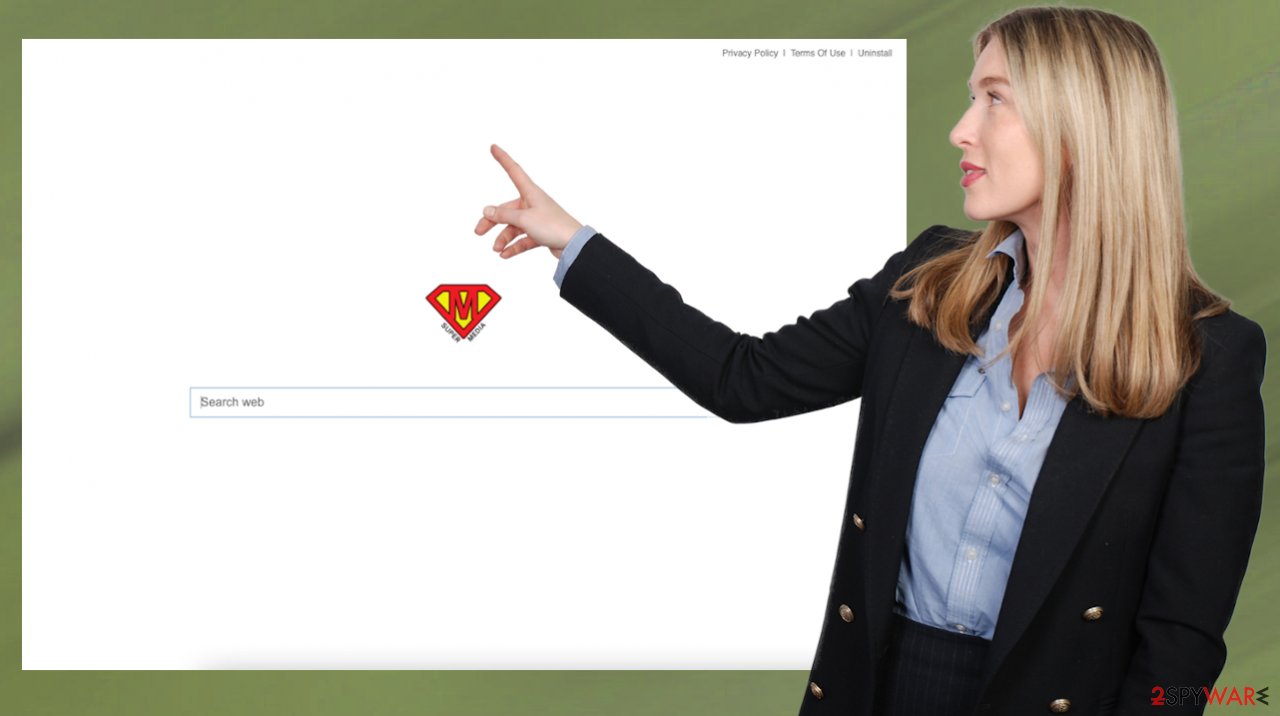
Browser redirect – one of many PUPs
A program like this is causing frustration when all you see are commercial redirects. However, since this is a potentially unwanted program, there are more symptoms when the intrusive Super-Media.xyz is actively running on the system. You should be concerned if you notice:
- speed issues;
- redirects to shady pages;
- intrusive ads, banners, links not originating from the site and appearing on the screen out of nowhere;
- search queries redirected through this Super-Media.xyz engine;
- additional tools or browser-based apps installed;
- crashes of the general system.
Since the worst issues reside in the browser, you might think that this is where the PUP resides. However, you should run SpyHunter 5Combo Cleaner or Malwarebytes and remove the program from the machine. Then it is advised to manually change preferences back to default since automatic AV tools do not fix those symptoms.
Reset the homepage:
- Go to Mozilla Firefox browser.
- Click three horizontal lines at the top right corner to open the menu.
- Choose Options.
- Under Home options, enter your preferred site that will open every time you newly open Mozilla Firefox.
Change your homepage if it was altered on Explorer:
- Open IE and click on the Gear icon.
- Select Internet Options.
- In the General tab, delete the Home page address and replace it by your preferred one (for example, Google.com).
- Click Apply and then select OK.
![Reset IE homepage Reset IE homepage]()
Change your homepage on Chrome:
- Click the menu and choose Settings.
- Look for a suspicious site in the On startup section.
- Click on Open a specific or set of pages and click on three dots to find the Remove option.
Ways to keep your device free of unwanted programs
Browser hijackers, adware-type programs, and malicious programs can cause those redirects and commercial content delivery. Super-Media.xyz is the site showing those allegedly improved search results that are not considered useful or improving the performance of the PC in any way.
Unfortunately, these programs are intrusive and causing more issues than you can think of. Over time a program like this can affect files in system folders, directories like registry, startup files, other data. These changes ensure persistence and can make the process launched with every startup.
Super-Media.xyz browser hijacker ends up launched on the machine when the PUP lands on the system during the insecure installation of freeware or a different program. This is the process fully controlled by the user because the person behind the screen is choosing the source of the program and options for the installation.
For the proper Advanced or Custom installation, you can avoid any drop of the unwanted or malicious piece. This way you reveal the complete list of added programs and can eliminate any suspicious additions, so the only app you install is the one you wanted. Choosing recommended options and Quick install automatically allows all the intruders, including Super-Media.xyz, to get installed. You cannot quickly found the PUP on the machine after this.
Instructions for Windows 10/8 machines:
- Enter Control Panel into Windows search box and hit Enter or click on the search result.
- Under Programs, select Uninstall a program.
![Uninstall from Windows 1 Uninstall from Windows 1]()
- From the list, find the entry of the suspicious program.
- Right-click on the application and select Uninstall.
- If User Account Control shows up, click Yes.
- Wait till uninstallation process is complete and click OK.
![Uninstall from Windows 2 Uninstall from Windows 2]()
If you are Windows 7/XP user, proceed with the following instructions:
- Click on Windows Start > Control Panel located on the right pane (if you are Windows XP user, click on Add/Remove Programs).
- In Control Panel, select Programs > Uninstall a program.
![Uninstall from Windows 7/XP Uninstall from Windows 7/XP]()
- Pick the unwanted application by clicking on it once.
- At the top, click Uninstall/Change.
- In the confirmation prompt, pick Yes.
- Click OK once the removal process is finished.
In addition to these issues during the installation processes, you should also consider the source of the program and sites you download anything from. That is crucial because Super-Media.xyz can be distributed alongside other pieces that are more malicious. It happens when torrent sites, pirating platforms, and similar pages get used as the source for freeware.
If you wish to avoid these infections and keep the machine virus-free, you should rely on the official sources and proper application distribution sites. This is the better option because reading the EULA, Terms Of Use and learning about the services can help avoid PUP infections.
You may remove virus damage with a help of FortectIntego. SpyHunter 5Combo Cleaner and Malwarebytes are recommended to detect potentially unwanted programs and viruses with all their files and registry entries that are related to them.
Getting rid of Super-Media.xyz browser hijacker. Follow these steps
Delete from macOS
Remove items from Applications folder:
- From the menu bar, select Go > Applications.
- In the Applications folder, look for all related entries.
- Click on the app and drag it to Trash (or right-click and pick Move to Trash)

To fully remove an unwanted app, you need to access Application Support, LaunchAgents, and LaunchDaemons folders and delete relevant files:
- Select Go > Go to Folder.
- Enter /Library/Application Support and click Go or press Enter.
- In the Application Support folder, look for any dubious entries and then delete them.
- Now enter /Library/LaunchAgents and /Library/LaunchDaemons folders the same way and terminate all the related .plist files.

Remove from Microsoft Edge
Delete unwanted extensions from MS Edge:
- Select Menu (three horizontal dots at the top-right of the browser window) and pick Extensions.
- From the list, pick the extension and click on the Gear icon.
- Click on Uninstall at the bottom.

Clear cookies and other browser data:
- Click on the Menu (three horizontal dots at the top-right of the browser window) and select Privacy & security.
- Under Clear browsing data, pick Choose what to clear.
- Select everything (apart from passwords, although you might want to include Media licenses as well, if applicable) and click on Clear.

Restore new tab and homepage settings:
- Click the menu icon and choose Settings.
- Then find On startup section.
- Click Disable if you found any suspicious domain.
Reset MS Edge if the above steps did not work:
- Press on Ctrl + Shift + Esc to open Task Manager.
- Click on More details arrow at the bottom of the window.
- Select Details tab.
- Now scroll down and locate every entry with Microsoft Edge name in it. Right-click on each of them and select End Task to stop MS Edge from running.

If this solution failed to help you, you need to use an advanced Edge reset method. Note that you need to backup your data before proceeding.
- Find the following folder on your computer: C:\\Users\\%username%\\AppData\\Local\\Packages\\Microsoft.MicrosoftEdge_8wekyb3d8bbwe.
- Press Ctrl + A on your keyboard to select all folders.
- Right-click on them and pick Delete

- Now right-click on the Start button and pick Windows PowerShell (Admin).
- When the new window opens, copy and paste the following command, and then press Enter:
Get-AppXPackage -AllUsers -Name Microsoft.MicrosoftEdge | Foreach {Add-AppxPackage -DisableDevelopmentMode -Register “$($_.InstallLocation)\\AppXManifest.xml” -Verbose

Instructions for Chromium-based Edge
Delete extensions from MS Edge (Chromium):
- Open Edge and click select Settings > Extensions.
- Delete unwanted extensions by clicking Remove.

Clear cache and site data:
- Click on Menu and go to Settings.
- Select Privacy, search and services.
- Under Clear browsing data, pick Choose what to clear.
- Under Time range, pick All time.
- Select Clear now.

Reset Chromium-based MS Edge:
- Click on Menu and select Settings.
- On the left side, pick Reset settings.
- Select Restore settings to their default values.
- Confirm with Reset.

Remove from Mozilla Firefox (FF)
Remove dangerous extensions:
- Open Mozilla Firefox browser and click on the Menu (three horizontal lines at the top-right of the window).
- Select Add-ons.
- In here, select unwanted plugin and click Remove.

Reset the homepage:
- Click three horizontal lines at the top right corner to open the menu.
- Choose Options.
- Under Home options, enter your preferred site that will open every time you newly open the Mozilla Firefox.
Clear cookies and site data:
- Click Menu and pick Settings.
- Go to Privacy & Security section.
- Scroll down to locate Cookies and Site Data.
- Click on Clear Data…
- Select Cookies and Site Data, as well as Cached Web Content and press Clear.

Reset Mozilla Firefox
If clearing the browser as explained above did not help, reset Mozilla Firefox:
- Open Mozilla Firefox browser and click the Menu.
- Go to Help and then choose Troubleshooting Information.

- Under Give Firefox a tune up section, click on Refresh Firefox…
- Once the pop-up shows up, confirm the action by pressing on Refresh Firefox.

Remove from Google Chrome
Delete malicious extensions from Google Chrome:
- Open Google Chrome, click on the Menu (three vertical dots at the top-right corner) and select More tools > Extensions.
- In the newly opened window, you will see all the installed extensions. Uninstall all the suspicious plugins that might be related to the unwanted program by clicking Remove.

Clear cache and web data from Chrome:
- Click on Menu and pick Settings.
- Under Privacy and security, select Clear browsing data.
- Select Browsing history, Cookies and other site data, as well as Cached images and files.
- Click Clear data.

Change your homepage:
- Click menu and choose Settings.
- Look for a suspicious site in the On startup section.
- Click on Open a specific or set of pages and click on three dots to find the Remove option.
Reset Google Chrome:
If the previous methods did not help you, reset Google Chrome to eliminate all the unwanted components:
- Click on Menu and select Settings.
- In the Settings, scroll down and click Advanced.
- Scroll down and locate Reset and clean up section.
- Now click Restore settings to their original defaults.
- Confirm with Reset settings.

Delete from Safari
Remove unwanted extensions from Safari:
- Click Safari > Preferences…
- In the new window, pick Extensions.
- Select the unwanted extension and select Uninstall.

Clear cookies and other website data from Safari:
- Click Safari > Clear History…
- From the drop-down menu under Clear, pick all history.
- Confirm with Clear History.

Reset Safari if the above-mentioned steps did not help you:
- Click Safari > Preferences…
- Go to Advanced tab.
- Tick the Show Develop menu in menu bar.
- From the menu bar, click Develop, and then select Empty Caches.

After uninstalling this potentially unwanted program (PUP) and fixing each of your web browsers, we recommend you to scan your PC system with a reputable anti-spyware. This will help you to get rid of Super-Media.xyz browser hijacker registry traces and will also identify related parasites or possible malware infections on your computer. For that you can use our top-rated malware remover: FortectIntego, SpyHunter 5Combo Cleaner or Malwarebytes.
How to prevent from getting browser hijacker
Choose a proper web browser and improve your safety with a VPN tool
Online spying has got momentum in recent years and people are getting more and more interested in how to protect their privacy online. One of the basic means to add a layer of security – choose the most private and secure web browser. Although web browsers can't grant full privacy protection and security, some of them are much better at sandboxing, HTTPS upgrading, active content blocking, tracking blocking, phishing protection, and similar privacy-oriented features. However, if you want true anonymity, we suggest you employ a powerful Private Internet Access VPN – it can encrypt all the traffic that comes and goes out of your computer, preventing tracking completely.
Lost your files? Use data recovery software
While some files located on any computer are replaceable or useless, others can be extremely valuable. Family photos, work documents, school projects – these are types of files that we don't want to lose. Unfortunately, there are many ways how unexpected data loss can occur: power cuts, Blue Screen of Death errors, hardware failures, crypto-malware attack, or even accidental deletion.
To ensure that all the files remain intact, you should prepare regular data backups. You can choose cloud-based or physical copies you could restore from later in case of a disaster. If your backups were lost as well or you never bothered to prepare any, Data Recovery Pro can be your only hope to retrieve your invaluable files.
- ^ Potentially unwanted program. Wikipedia. The free encyclopedia.
- ^ Consequences of Piracy. Nortonlifelock. Anti-piracy platform.
- ^ Virusler. Virusler. News and insights on virus removal.