SuperB ransomware / virus (Removal Instructions) - Oct 2017 update
SuperB virus Removal Guide
What is SuperB ransomware virus?
SuperB appends new file-extension – .enc
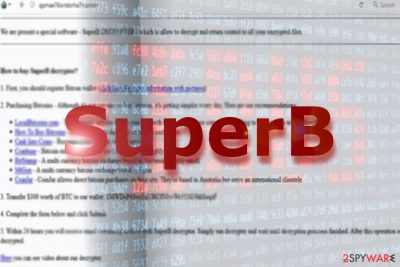
SuperB is a file-encrypting virus[1] that is designed to take user’s files to hostage and swindle the money from the users. Originally, the ransomware appends .superB file extension. However, since September 2017, the malware also adds the .enc suffix to the targeted files.
However, there is still a veil of mystery enshrouding this malware. There is no information whether it deletes shadow volume copies. Most likely it uses RSA-2048 or AES-256 algorithms to encode data.
The SuperB virus has its own website. The payment site has three sections. “pay by BTC” instructs how to purchase bitcoins. In exchange to the affected files, the perpetrators ask to buy $300 worth-bitcoins and transfer the files to the specified bitcoin address.
SuperB ransomware payment site includes several links to wikiHow to help users buy bitcoins. Interestingly, the infection also offers a video about the decrypter. However, the link redirects to a questionable YouTube site with a short message that the video is unavailable. Thus, it raises assumptions that the crypto-virus might be still under development.
In case victims run into technical difficulties, they should use the indicated form below the support section. Besides entering the ID (which is displayed in a ransom note), affected users should also disclose email address and confirm it with a captcha code.
Cyber criminals claim to contact victims within 24 hours. According to them, if the transaction is completed without any problems, users’ files, which bear .superB file extension, should be decrypted. However, in case of ransomware, it is never recommended to pay the ransom as the probability of data retrieval is always very small. Thus, it would be better to remove SuperB malware. FortectIntego or Malwarebytes will help you delete the infection.
Criminals presented a new version of SuperB virus
The new version of SuperB ransomware has been detected at the end of September 2017. The virus is written in Python. During data encryption, it overwrites the files with the ransom note. It also creates copies of the original files and appends .enc file extension. It aims at pictures, videos, documents and other files stored on the targeted device.
The virus spreads as a test.exe file which is most likely to be obfuscated and attached to the email. Once users open it, the executable is dropped and loaded on the system. Once data encryption is over, users are delivered a ransom note in Word document which contains links to the payment website.
The payment website offers to obtain the SuperB decryptor. Victims are asked to transfer $300 in Bitcoins. However, doing that is not recommended because there’s no guarantee that you will be able to get access to your data.
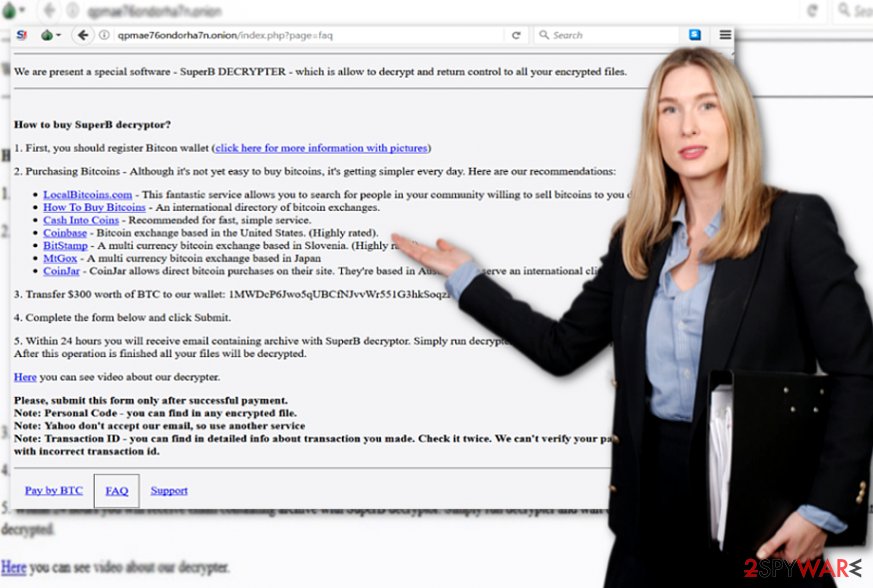
Malware might attack computers using different strategies
Most likely, this version of crypto-virus is used to spread via corrupted sites or torrent files. There are chances that corrupted apps[2] might facilitate SuperB hijack.
In addition, the malware may also hide in spam emails supposedly sent from official institutions. Since it functions via a trojan, bear in mind that cyber protection is vital. Besides vigilance, update security tools.
Instructions for SuperB elimination
Since the virus is still likely to be under development, SuperB removal should not cause much trouble. Nonetheless, if you cannot launch malware elimination tool (e.g., [d]1, SpyHunter 5Combo Cleaner), take a look at the below instructions.
If you reboot the system in Safe Mode or perform System Restore, you will be able to remove SuperB virus. Note that data recovery should be performed after you eliminate the threat completely. Due to low activity of the malware, it is likely to target only specific, for instance, British[3] users. Finally, it is recommended to uninstall the decrypter, if you already installed it. Even if it decrypts files, it may leave malicious files which will benefit future hijack.
Getting rid of SuperB virus. Follow these steps
Manual removal using Safe Mode
Important! →
Manual removal guide might be too complicated for regular computer users. It requires advanced IT knowledge to be performed correctly (if vital system files are removed or damaged, it might result in full Windows compromise), and it also might take hours to complete. Therefore, we highly advise using the automatic method provided above instead.
Step 1. Access Safe Mode with Networking
Manual malware removal should be best performed in the Safe Mode environment.
Windows 7 / Vista / XP
- Click Start > Shutdown > Restart > OK.
- When your computer becomes active, start pressing F8 button (if that does not work, try F2, F12, Del, etc. – it all depends on your motherboard model) multiple times until you see the Advanced Boot Options window.
- Select Safe Mode with Networking from the list.

Windows 10 / Windows 8
- Right-click on Start button and select Settings.

- Scroll down to pick Update & Security.

- On the left side of the window, pick Recovery.
- Now scroll down to find Advanced Startup section.
- Click Restart now.

- Select Troubleshoot.

- Go to Advanced options.

- Select Startup Settings.

- Press Restart.
- Now press 5 or click 5) Enable Safe Mode with Networking.

Step 2. Shut down suspicious processes
Windows Task Manager is a useful tool that shows all the processes running in the background. If malware is running a process, you need to shut it down:
- Press Ctrl + Shift + Esc on your keyboard to open Windows Task Manager.
- Click on More details.

- Scroll down to Background processes section, and look for anything suspicious.
- Right-click and select Open file location.

- Go back to the process, right-click and pick End Task.

- Delete the contents of the malicious folder.
Step 3. Check program Startup
- Press Ctrl + Shift + Esc on your keyboard to open Windows Task Manager.
- Go to Startup tab.
- Right-click on the suspicious program and pick Disable.

Step 4. Delete virus files
Malware-related files can be found in various places within your computer. Here are instructions that could help you find them:
- Type in Disk Cleanup in Windows search and press Enter.

- Select the drive you want to clean (C: is your main drive by default and is likely to be the one that has malicious files in).
- Scroll through the Files to delete list and select the following:
Temporary Internet Files
Downloads
Recycle Bin
Temporary files - Pick Clean up system files.

- You can also look for other malicious files hidden in the following folders (type these entries in Windows Search and press Enter):
%AppData%
%LocalAppData%
%ProgramData%
%WinDir%
After you are finished, reboot the PC in normal mode.
Remove SuperB using System Restore
In case the first method did not help, System Restore should help you access the security tool.
-
Step 1: Reboot your computer to Safe Mode with Command Prompt
Windows 7 / Vista / XP- Click Start → Shutdown → Restart → OK.
- When your computer becomes active, start pressing F8 multiple times until you see the Advanced Boot Options window.
-
Select Command Prompt from the list

Windows 10 / Windows 8- Press the Power button at the Windows login screen. Now press and hold Shift, which is on your keyboard, and click Restart..
- Now select Troubleshoot → Advanced options → Startup Settings and finally press Restart.
-
Once your computer becomes active, select Enable Safe Mode with Command Prompt in Startup Settings window.

-
Step 2: Restore your system files and settings
-
Once the Command Prompt window shows up, enter cd restore and click Enter.

-
Now type rstrui.exe and press Enter again..

-
When a new window shows up, click Next and select your restore point that is prior the infiltration of SuperB. After doing that, click Next.


-
Now click Yes to start system restore.

-
Once the Command Prompt window shows up, enter cd restore and click Enter.
Bonus: Recover your data
Guide which is presented above is supposed to help you remove SuperB from your computer. To recover your encrypted files, we recommend using a detailed guide prepared by 2-spyware.com security experts.If your files are encrypted by SuperB, you can use several methods to restore them:
What is Data Recovery Pro?
This program helps you recover damaged files and documents after a system crash. Nonetheless, it might come in handy in this situation as well.
- Download Data Recovery Pro;
- Follow the steps of Data Recovery Setup and install the program on your computer;
- Launch it and scan your computer for files encrypted by SuperB ransomware;
- Restore them.
Make use of Shadow Explorer
As there is no information whether the virus deletes shadow volume copies in advance, you might have another chance to recover the files.
- Download Shadow Explorer (http://shadowexplorer.com/);
- Follow a Shadow Explorer Setup Wizard and install this application on your computer;
- Launch the program and go through the drop down menu on the top left corner to select the disk of your encrypted data. Check what folders are there;
- Right-click on the folder you want to restore and select “Export”. You can also select where you want it to be stored.
SuperB Decrypter
It is not recommended to use the decryption software offered by the malware developers as it may only create more system vulnerabilities.
Finally, you should always think about the protection of crypto-ransomwares. In order to protect your computer from SuperB and other ransomwares, use a reputable anti-spyware, such as FortectIntego, SpyHunter 5Combo Cleaner or Malwarebytes
How to prevent from getting ransomware
Access your website securely from any location
When you work on the domain, site, blog, or different project that requires constant management, content creation, or coding, you may need to connect to the server and content management service more often. The best solution for creating a tighter network could be a dedicated/fixed IP address.
If you make your IP address static and set to your device, you can connect to the CMS from any location and do not create any additional issues for the server or network manager that needs to monitor connections and activities. VPN software providers like Private Internet Access can help you with such settings and offer the option to control the online reputation and manage projects easily from any part of the world.
Recover files after data-affecting malware attacks
While much of the data can be accidentally deleted due to various reasons, malware is one of the main culprits that can cause loss of pictures, documents, videos, and other important files. More serious malware infections lead to significant data loss when your documents, system files, and images get encrypted. In particular, ransomware is is a type of malware that focuses on such functions, so your files become useless without an ability to access them.
Even though there is little to no possibility to recover after file-locking threats, some applications have features for data recovery in the system. In some cases, Data Recovery Pro can also help to recover at least some portion of your data after data-locking virus infection or general cyber infection.
- ^ Catalin Cimpanu. Payment portal for SuperB ransomware. Known? qpmae76ondorha7n[.]onion cc. Twitter. Online source for communication and news.
- ^ Shane Curtis. Google removes 300 Android apps following DDoS attack. WeLiveSecurity. News, views, and insight from the ESET security community.
- ^ Eliminate computer threats. Novirus. IT News and Malware Removal Guides.





















