Symbiom ransomware / virus (Removal Instructions) - Recovery Instructions Included
Symbiom virus Removal Guide
What is Symbiom ransomware virus?
Things you must know about Symbiom
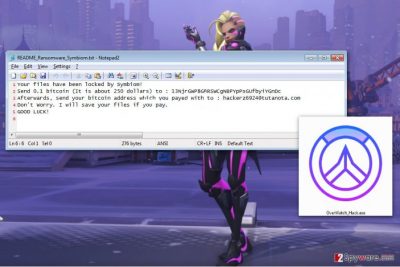
Symbiom virus has recently been brought to the spotlight after it was spotted infecting computers disguised as an illegal video game activation software (crack [1]). In particular, the victims claim to have downloaded a file called OverWatch_Hack.exe hoping to play the OverWatch game for free.
Unfortunately, what they are actually dealing with is a variant of the HiddenTear ransomware virus.
After opening the malicious file, victims lose access to a large portion of data stored on the computer. The data primarily includes victims personal files such as Office documents, archives, video/audio and image material, etc. Besides, the virus appends all encrypted files appended with .symbiom_ransomware_locked extensions.
The worst part of this is cyber infection is that even after Symbiom removal, the data remains encrypted. On the other hand, the cleanup procedure is necessary in case virus victims wants to continue using their devices normally again. Software like FortectIntego can be used for this purpose.
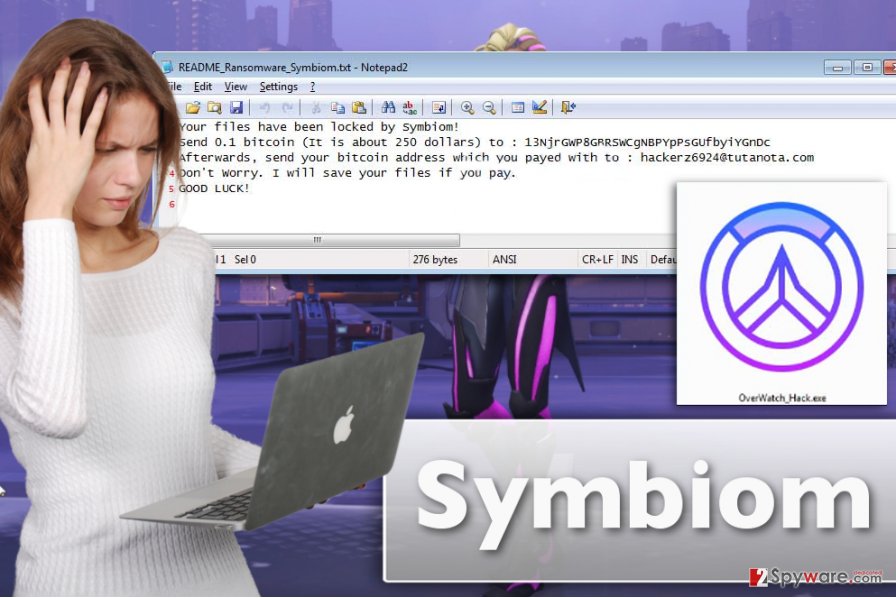
Among the documents the OverWatch virus will drop on the computer is a ransom note called README_Ransomware_Symbiom.txt. In this note, criminals demand 0.1 Bitcoin ransom. They also indicate the Bitcoin wallet address to which the ransom should be transferred and provide an email address hackerz6924@tutanota.com for further communication with the victim. The full note reads:
Your files have been locked by Symbiom!
Send 0.1 bitcoin (It is about 250 dollars) to: [Bitcoin wallet address edited out]
Afterwards, send your bitcoin address which you payed with to : hackerz6924@tutanota.com
Don’t worry. I will save your files if you pay.
GOOD LUCK!
While the 250 dollar ransom may not seem particularly large, given the fact that it gives back the ability to regain access to your data, paying is strongly unrecommended. When dealing with the criminals, there are no guarantees that your files will be restored even when you pay the money. Thus, it is wiser to remove Symbiom from the PC before establishing any contact with the criminals.
Ransomware distribution or how the virus infiltrates computers
Symbiom is a software attributable to the category of probably the most serious cyber infections — ransomware. These parasites are especially sneaky when it comes to infiltrating computers. Malware creators think of numerous ways to place the malicious codes on the system.
As Symbiom spreads disguised under OverWatch crack file, it is likely that its download links will show up on peer-to-peer networks [2], gaming forums, and similar sources.
Nevertheless, there are other ways the destructive payload can reach computers. For instance, it may be embedded through system or software vulnerabilities detected by exploit kits, fake software updates, compromised online advertisements or spam. So be careful out there!
Remove Symbiom easily
We have already mentioned that Symbiom removal is best performed using security software. FortectIntego, SpyHunter 5Combo Cleaner or Malwarebytes can be relied upon for this task. The professional security tools will detect and delete the hazardous content from the PC in no time.
Just make sure you run the full system scan in Safe Mode. It will ensure you remove Symbiom virus smoother and prevent accidental errors.
Getting rid of Symbiom virus. Follow these steps
Manual removal using Safe Mode
In case you are struggling with Symbiom elimination due to antivirus blocking, you should perform the following steps:
Important! →
Manual removal guide might be too complicated for regular computer users. It requires advanced IT knowledge to be performed correctly (if vital system files are removed or damaged, it might result in full Windows compromise), and it also might take hours to complete. Therefore, we highly advise using the automatic method provided above instead.
Step 1. Access Safe Mode with Networking
Manual malware removal should be best performed in the Safe Mode environment.
Windows 7 / Vista / XP
- Click Start > Shutdown > Restart > OK.
- When your computer becomes active, start pressing F8 button (if that does not work, try F2, F12, Del, etc. – it all depends on your motherboard model) multiple times until you see the Advanced Boot Options window.
- Select Safe Mode with Networking from the list.

Windows 10 / Windows 8
- Right-click on Start button and select Settings.

- Scroll down to pick Update & Security.

- On the left side of the window, pick Recovery.
- Now scroll down to find Advanced Startup section.
- Click Restart now.

- Select Troubleshoot.

- Go to Advanced options.

- Select Startup Settings.

- Press Restart.
- Now press 5 or click 5) Enable Safe Mode with Networking.

Step 2. Shut down suspicious processes
Windows Task Manager is a useful tool that shows all the processes running in the background. If malware is running a process, you need to shut it down:
- Press Ctrl + Shift + Esc on your keyboard to open Windows Task Manager.
- Click on More details.

- Scroll down to Background processes section, and look for anything suspicious.
- Right-click and select Open file location.

- Go back to the process, right-click and pick End Task.

- Delete the contents of the malicious folder.
Step 3. Check program Startup
- Press Ctrl + Shift + Esc on your keyboard to open Windows Task Manager.
- Go to Startup tab.
- Right-click on the suspicious program and pick Disable.

Step 4. Delete virus files
Malware-related files can be found in various places within your computer. Here are instructions that could help you find them:
- Type in Disk Cleanup in Windows search and press Enter.

- Select the drive you want to clean (C: is your main drive by default and is likely to be the one that has malicious files in).
- Scroll through the Files to delete list and select the following:
Temporary Internet Files
Downloads
Recycle Bin
Temporary files - Pick Clean up system files.

- You can also look for other malicious files hidden in the following folders (type these entries in Windows Search and press Enter):
%AppData%
%LocalAppData%
%ProgramData%
%WinDir%
After you are finished, reboot the PC in normal mode.
Remove Symbiom using System Restore
Here is what you will have to do in order to dispose of the ransomware:
-
Step 1: Reboot your computer to Safe Mode with Command Prompt
Windows 7 / Vista / XP- Click Start → Shutdown → Restart → OK.
- When your computer becomes active, start pressing F8 multiple times until you see the Advanced Boot Options window.
-
Select Command Prompt from the list

Windows 10 / Windows 8- Press the Power button at the Windows login screen. Now press and hold Shift, which is on your keyboard, and click Restart..
- Now select Troubleshoot → Advanced options → Startup Settings and finally press Restart.
-
Once your computer becomes active, select Enable Safe Mode with Command Prompt in Startup Settings window.

-
Step 2: Restore your system files and settings
-
Once the Command Prompt window shows up, enter cd restore and click Enter.

-
Now type rstrui.exe and press Enter again..

-
When a new window shows up, click Next and select your restore point that is prior the infiltration of Symbiom. After doing that, click Next.


-
Now click Yes to start system restore.

-
Once the Command Prompt window shows up, enter cd restore and click Enter.
Bonus: Recover your data
Guide which is presented above is supposed to help you remove Symbiom from your computer. To recover your encrypted files, we recommend using a detailed guide prepared by 2-spyware.com security experts.If your files are encrypted by Symbiom, you can use several methods to restore them:
How to apply Data Recovery Pro?
Below you will find instructions how to use Data Recovery Pro software correctly
- Download Data Recovery Pro;
- Follow the steps of Data Recovery Setup and install the program on your computer;
- Launch it and scan your computer for files encrypted by Symbiom ransomware;
- Restore them.
How shall I use Windows Previous Versions feature?
Windows Previous Versions feature is a technique which allows you restore files from their previously saved variants.
- Find an encrypted file you need to restore and right-click on it;
- Select “Properties” and go to “Previous versions” tab;
- Here, check each of available copies of the file in “Folder versions”. You should select the version you want to recover and click “Restore”.
Instructions to the Shadow Explorer recovery method:
Here you will learn how the Shadow Explorer works. Keep in mind that this technique will only work if the virus keeps Volume Shadow Copies of your files on the computer.
- Download Shadow Explorer (http://shadowexplorer.com/);
- Follow a Shadow Explorer Setup Wizard and install this application on your computer;
- Launch the program and go through the drop down menu on the top left corner to select the disk of your encrypted data. Check what folders are there;
- Right-click on the folder you want to restore and select “Export”. You can also select where you want it to be stored.
Finally, you should always think about the protection of crypto-ransomwares. In order to protect your computer from Symbiom and other ransomwares, use a reputable anti-spyware, such as FortectIntego, SpyHunter 5Combo Cleaner or Malwarebytes
How to prevent from getting ransomware
Do not let government spy on you
The government has many issues in regards to tracking users' data and spying on citizens, so you should take this into consideration and learn more about shady information gathering practices. Avoid any unwanted government tracking or spying by going totally anonymous on the internet.
You can choose a different location when you go online and access any material you want without particular content restrictions. You can easily enjoy internet connection without any risks of being hacked by using Private Internet Access VPN.
Control the information that can be accessed by government any other unwanted party and surf online without being spied on. Even if you are not involved in illegal activities or trust your selection of services, platforms, be suspicious for your own security and take precautionary measures by using the VPN service.
Backup files for the later use, in case of the malware attack
Computer users can suffer from data losses due to cyber infections or their own faulty doings. Ransomware can encrypt and hold files hostage, while unforeseen power cuts might cause a loss of important documents. If you have proper up-to-date backups, you can easily recover after such an incident and get back to work. It is also equally important to update backups on a regular basis so that the newest information remains intact – you can set this process to be performed automatically.
When you have the previous version of every important document or project you can avoid frustration and breakdowns. It comes in handy when malware strikes out of nowhere. Use Data Recovery Pro for the data restoration process.
- ^ Software cracking. Wikipedia. The free encyclopedia.
- ^ Peer-to-peer (P2P). Techtarget. Networking information, news and tips.





















