Trafficsel.com (Free Instructions) - Chrome, Firefox, IE, Edge
Trafficsel.com Removal Guide
What is Trafficsel.com?
Trafficsel.com – a highly suspicious advertising service which is associated with adware
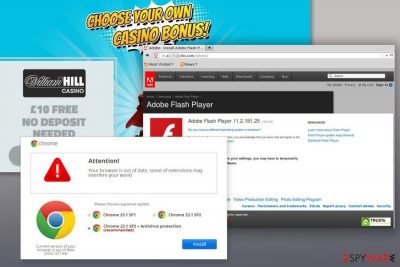
Trafficsel.com is a domain used for annoying browser redirects to various websites. This activity is usually triggered by a potentially unwanted program (PUP)[1] which can sneak into the system in a software bundle. This cyber threat belongs to adware category and can also fill the browser with aggressive ads, pop-ups, and banners.
The purpose of Trafficsel.com virus is drive traffic to specific websites. Usually, owners of these sites want to boost their sales or increase ranking in the search engines. However, adware services might be used by cyber criminals too.
The research has shown about Trafficsel.com redirect problems that can lead to malware infiltration, phishing attempt or becoming a victim of another cybercrime. Therefore, annoying and sudden redirects should not be tolerated.
Trafficsel virus can alter the settings of any web browser which usually installed on Windows computer. The PUP also alters browser settings and might modify the Registry. It is also known for being capable of installing third-party add-ons, browser extensions and similar components that slow down the browser and delivers unwanted advertisements.
Trafficsel.com ads, pop-ups, and banners can be delivered on any website you visit. The PUP can display third-party commercial content with the help of virtual layer. While some of the ads might be legit and safe, others might be malicious[2] or redirect to a phishing website. Hence, you should stay away from them.
Additionally, the Trafficsel.com adware might be capable of tracking information about users. Ad-supported application usually collect various browsing-related information, including visited websites, search queries, clicked ads, IP address, location, etc. Nevertheless, these details are considered as non-personally identifiable; it might be shared with unknown third-parties and used against you.
To avoid privacy-related issues and getting infected with malware, you have to remove Trafficsel.com redirect virus from the device. You can look up for adware-related components by following the instructions below. However, it might be hard to detect them all.
The adware usually arrives bundled with free programs, so the same bundle may have brought other unwanted applications that have to be eliminated too. For this reason, we recommend saving your time and scanning the system with FortectIntego. Anti-malware software ensures that Trafficsel.com removal is successful.
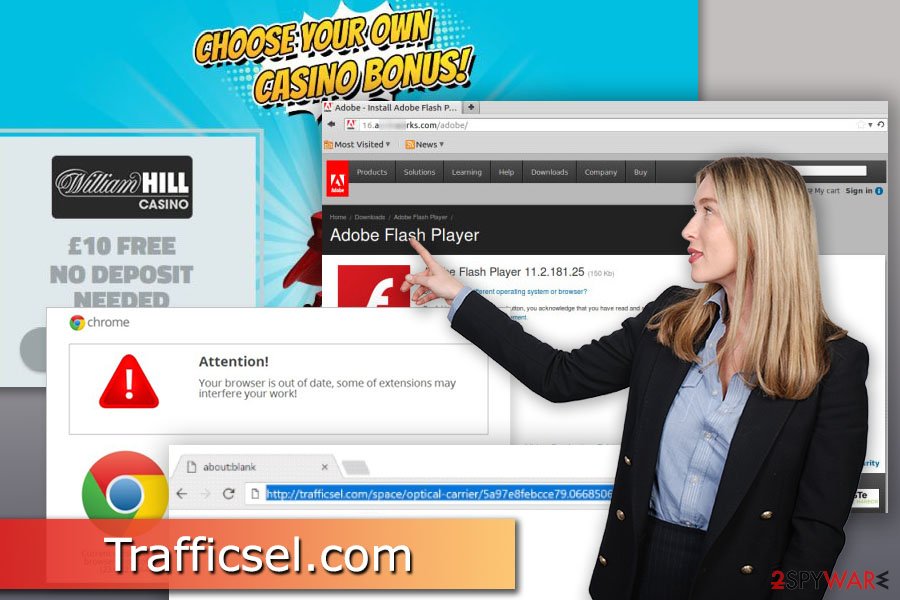
Bundled software spreads unwanted applications
Trafficsel.com hijack occurs when users download free applications from various download sources. Developers of PUPs rely on deceptive software marketing method known as bundling. It allows spreading additional apps attached to the primary program. In this way, developers of freeware generate advertising revenue, and authors of PUPs get an easy entrance to the computers.
However, security specialists from NoVirus.uk[3] remind that users can protect their PCs from undesired and problematic apps. It’s enough to use Advanced/Custom installation settings and attentively monitor the process. If you see the list of “optional downloads,” remove the ticks from the checkboxes and stop their installation.
Eliminate Trafficsel adware
You can choose one of the two Trafficsel.com removal methods. The manual elimination requires investigating the system and deleting all components that might be related to PUPs. It might be programs, browser extensions or files. The instructions below will help to get rid of them all and reset the affected web browser.
Meanwhile, the second method lets you remove Trafficsel.com automatically. Once you scan the system with anti-malware software, all adware-related entries will be wiped out for you. You will need to reset the browser to delete tracking cookies.
You may remove virus damage with a help of FortectIntego. SpyHunter 5Combo Cleaner and Malwarebytes are recommended to detect potentially unwanted programs and viruses with all their files and registry entries that are related to them.
Getting rid of Trafficsel.com. Follow these steps
Uninstall from Windows
Eliminate adware and its components from Windows computer by following these steps:
Instructions for Windows 10/8 machines:
- Enter Control Panel into Windows search box and hit Enter or click on the search result.
- Under Programs, select Uninstall a program.

- From the list, find the entry of the suspicious program.
- Right-click on the application and select Uninstall.
- If User Account Control shows up, click Yes.
- Wait till uninstallation process is complete and click OK.

If you are Windows 7/XP user, proceed with the following instructions:
- Click on Windows Start > Control Panel located on the right pane (if you are Windows XP user, click on Add/Remove Programs).
- In Control Panel, select Programs > Uninstall a program.

- Pick the unwanted application by clicking on it once.
- At the top, click Uninstall/Change.
- In the confirmation prompt, pick Yes.
- Click OK once the removal process is finished.
Delete from macOS
Remove items from Applications folder:
- From the menu bar, select Go > Applications.
- In the Applications folder, look for all related entries.
- Click on the app and drag it to Trash (or right-click and pick Move to Trash)

To fully remove an unwanted app, you need to access Application Support, LaunchAgents, and LaunchDaemons folders and delete relevant files:
- Select Go > Go to Folder.
- Enter /Library/Application Support and click Go or press Enter.
- In the Application Support folder, look for any dubious entries and then delete them.
- Now enter /Library/LaunchAgents and /Library/LaunchDaemons folders the same way and terminate all the related .plist files.

Remove from Microsoft Edge
Delete unwanted extensions from MS Edge:
- Select Menu (three horizontal dots at the top-right of the browser window) and pick Extensions.
- From the list, pick the extension and click on the Gear icon.
- Click on Uninstall at the bottom.

Clear cookies and other browser data:
- Click on the Menu (three horizontal dots at the top-right of the browser window) and select Privacy & security.
- Under Clear browsing data, pick Choose what to clear.
- Select everything (apart from passwords, although you might want to include Media licenses as well, if applicable) and click on Clear.

Restore new tab and homepage settings:
- Click the menu icon and choose Settings.
- Then find On startup section.
- Click Disable if you found any suspicious domain.
Reset MS Edge if the above steps did not work:
- Press on Ctrl + Shift + Esc to open Task Manager.
- Click on More details arrow at the bottom of the window.
- Select Details tab.
- Now scroll down and locate every entry with Microsoft Edge name in it. Right-click on each of them and select End Task to stop MS Edge from running.

If this solution failed to help you, you need to use an advanced Edge reset method. Note that you need to backup your data before proceeding.
- Find the following folder on your computer: C:\\Users\\%username%\\AppData\\Local\\Packages\\Microsoft.MicrosoftEdge_8wekyb3d8bbwe.
- Press Ctrl + A on your keyboard to select all folders.
- Right-click on them and pick Delete

- Now right-click on the Start button and pick Windows PowerShell (Admin).
- When the new window opens, copy and paste the following command, and then press Enter:
Get-AppXPackage -AllUsers -Name Microsoft.MicrosoftEdge | Foreach {Add-AppxPackage -DisableDevelopmentMode -Register “$($_.InstallLocation)\\AppXManifest.xml” -Verbose

Instructions for Chromium-based Edge
Delete extensions from MS Edge (Chromium):
- Open Edge and click select Settings > Extensions.
- Delete unwanted extensions by clicking Remove.

Clear cache and site data:
- Click on Menu and go to Settings.
- Select Privacy, search and services.
- Under Clear browsing data, pick Choose what to clear.
- Under Time range, pick All time.
- Select Clear now.

Reset Chromium-based MS Edge:
- Click on Menu and select Settings.
- On the left side, pick Reset settings.
- Select Restore settings to their default values.
- Confirm with Reset.

Remove from Mozilla Firefox (FF)
[Some of the Firefox extensions can be responsible for redirects via Trafficsel.com. Follow these steps to remove it:/GI]
[GI=google-chrome]Reset Google Chrome to elminate Trafficsel adware entirely:
Remove dangerous extensions:
- Open Mozilla Firefox browser and click on the Menu (three horizontal lines at the top-right of the window).
- Select Add-ons.
- In here, select unwanted plugin and click Remove.

Reset the homepage:
- Click three horizontal lines at the top right corner to open the menu.
- Choose Options.
- Under Home options, enter your preferred site that will open every time you newly open the Mozilla Firefox.
Clear cookies and site data:
- Click Menu and pick Settings.
- Go to Privacy & Security section.
- Scroll down to locate Cookies and Site Data.
- Click on Clear Data…
- Select Cookies and Site Data, as well as Cached Web Content and press Clear.

Reset Mozilla Firefox
If clearing the browser as explained above did not help, reset Mozilla Firefox:
- Open Mozilla Firefox browser and click the Menu.
- Go to Help and then choose Troubleshooting Information.

- Under Give Firefox a tune up section, click on Refresh Firefox…
- Once the pop-up shows up, confirm the action by pressing on Refresh Firefox.

Delete from Safari
Remove unwanted extensions from Safari:
- Click Safari > Preferences…
- In the new window, pick Extensions.
- Select the unwanted extension and select Uninstall.

Clear cookies and other website data from Safari:
- Click Safari > Clear History…
- From the drop-down menu under Clear, pick all history.
- Confirm with Clear History.

Reset Safari if the above-mentioned steps did not help you:
- Click Safari > Preferences…
- Go to Advanced tab.
- Tick the Show Develop menu in menu bar.
- From the menu bar, click Develop, and then select Empty Caches.

After uninstalling this potentially unwanted program (PUP) and fixing each of your web browsers, we recommend you to scan your PC system with a reputable anti-spyware. This will help you to get rid of Trafficsel.com registry traces and will also identify related parasites or possible malware infections on your computer. For that you can use our top-rated malware remover: FortectIntego, SpyHunter 5Combo Cleaner or Malwarebytes.
How to prevent from getting adware
Access your website securely from any location
When you work on the domain, site, blog, or different project that requires constant management, content creation, or coding, you may need to connect to the server and content management service more often. The best solution for creating a tighter network could be a dedicated/fixed IP address.
If you make your IP address static and set to your device, you can connect to the CMS from any location and do not create any additional issues for the server or network manager that needs to monitor connections and activities. VPN software providers like Private Internet Access can help you with such settings and offer the option to control the online reputation and manage projects easily from any part of the world.
Recover files after data-affecting malware attacks
While much of the data can be accidentally deleted due to various reasons, malware is one of the main culprits that can cause loss of pictures, documents, videos, and other important files. More serious malware infections lead to significant data loss when your documents, system files, and images get encrypted. In particular, ransomware is is a type of malware that focuses on such functions, so your files become useless without an ability to access them.
Even though there is little to no possibility to recover after file-locking threats, some applications have features for data recovery in the system. In some cases, Data Recovery Pro can also help to recover at least some portion of your data after data-locking virus infection or general cyber infection.
- ^ Potentially unwanted program. Wikipedia. The free encyclopedia.
- ^ Laura Hautala, Brian Bennett. Equifax website showed you ads full of malware, expert finds. CNET. Product reviews, how-tos, deals and the latest tech news.
- ^ NoVirus. NoVirus. British cyber security and spyware news.




















