Unrans ransomware (Virus Removal Instructions) - Quick Decryption Solution
Unrans virus Removal Guide
What is Unrans ransomware?
Unrans threatens to increase the ransom if victims don’t pay by the given deadline
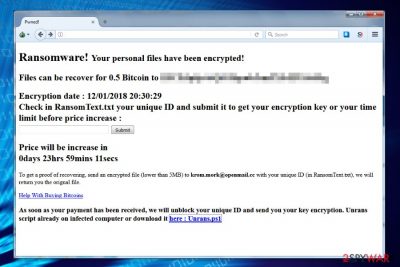
Unrans is a file-encrypting malware that might target not only computers but servers as well. After the infiltration and data encryption using AES cryptography, the malicious program delivers a RansomText.txt file that includes a link to Tor-website.[1] Here victims are asked to pay 0.5 Bitcoins for data recovery.
In the Tor payment website, authors of the Unrans ransomware provide a Bitcoin wallet[2] address where victims are asked to transfer the money. The ransom note also includes a timer that shows when the size of the ransom will increase, so victims are urged to make a transaction quickly.
Additionally, crooks also offer to restore one file which is smaller than 5MB for free encryption. Victims have to send their unique ID number which is provided in the RansomText.txt file and test file to krom.mork@openmail.cc. Authors of Unrans virus promise to respond with the encrypted file.
The ransom note gives further instructions. Once the payment is made, victims will get a decryption key and have to download Unrans.ps1 decryptor from the payment website. However, security experts do not recommend following these instructions because this may lead to money loss.
Nevertheless, creators of Unrans malware give a guarantee that they have a decryption software; this may be the only one file that you manage to get back. Ransomware-type cyber threats are created for illegal money-making purposes. Thus, once they get your money, the goal is completed.
Therefore, after the cyber attack, we highly recommend focusing on Unrans removal. Malware makes critical changes to the system. As a result, the system becomes sluggish and insecure. In some cases, malicious programs can open a backdoor to other cyber threats. Thus, security measures have to be taken.
You should remove Unrans ransomware using professional malware removal program, for instance FortectIntego. We do not recommend trying to locate malicious components manually because it may lead to the irreparable damage to the system. Meanwhile, reputable security software can wipe out dangerous components safely.
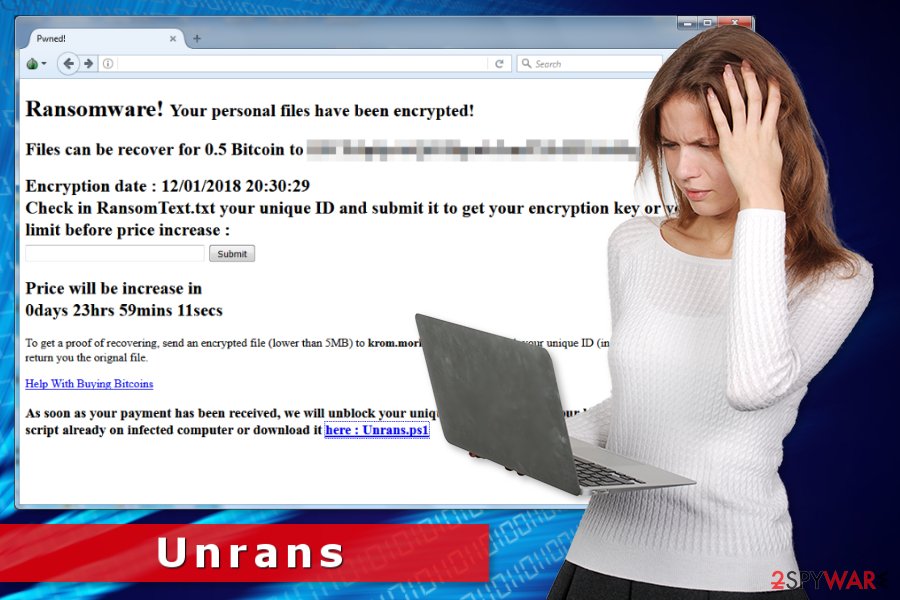
Methods used to spread crypto-malware
There are many ways how ransomware can get installed on your computer. However, most of the time it sneaks inside the system when you are tricked into opening a malicious email attachment. Usually, it looks like a safe and legitimate file, for instance, Microsoft Word document. However, once clicked, it downloads malware payload to the system.
Additionally, ransomware can get inside the system using these strategies:
- malvertising;
- fake updates;
- illegal downloads;
- exploit kits;
- RDP attacks.
Security specialists from bedynet.ru[3] remind to be careful with email attachments and avoid questionable content. Do not click suspicious ads and do not use unknown download websites. Always install programs from the official developer’s sites.
Keeping software updated is also necessary because security vulnerabilities can be exploited to launch the attack. Additionally, you should protect your PC with an antivirus and create backups.
Removal of the Unrans virus
Unrans removal has to be completed with the help of reputable malware removal software, such as FortectIntego or Malwarebytes. As we have already mentioned, malware can affect various system processes and download malicious components to the system. Thus, it needs complex removal.
However, in order to remove Unrans without any problems, you should reboot the system to Safe Mode with Networking first (instructions below). This will help to disable the virus and run security software. If you boot the system normally, malware might block your attempts to run anti-malware tool.
Once you get rid of the virus, you can recover your data from backups. Below you can also find additional recovery methods that might help if you do not have copies of your files. However, researchers haven’t released Unrans decryptor yet. Thus, data recovery without backups might not be very successful.
Getting rid of Unrans virus. Follow these steps
Manual removal using Safe Mode
Follow these steps to disable the virus using Safe Mode with Networking method:
Important! →
Manual removal guide might be too complicated for regular computer users. It requires advanced IT knowledge to be performed correctly (if vital system files are removed or damaged, it might result in full Windows compromise), and it also might take hours to complete. Therefore, we highly advise using the automatic method provided above instead.
Step 1. Access Safe Mode with Networking
Manual malware removal should be best performed in the Safe Mode environment.
Windows 7 / Vista / XP
- Click Start > Shutdown > Restart > OK.
- When your computer becomes active, start pressing F8 button (if that does not work, try F2, F12, Del, etc. – it all depends on your motherboard model) multiple times until you see the Advanced Boot Options window.
- Select Safe Mode with Networking from the list.

Windows 10 / Windows 8
- Right-click on Start button and select Settings.

- Scroll down to pick Update & Security.

- On the left side of the window, pick Recovery.
- Now scroll down to find Advanced Startup section.
- Click Restart now.

- Select Troubleshoot.

- Go to Advanced options.

- Select Startup Settings.

- Press Restart.
- Now press 5 or click 5) Enable Safe Mode with Networking.

Step 2. Shut down suspicious processes
Windows Task Manager is a useful tool that shows all the processes running in the background. If malware is running a process, you need to shut it down:
- Press Ctrl + Shift + Esc on your keyboard to open Windows Task Manager.
- Click on More details.

- Scroll down to Background processes section, and look for anything suspicious.
- Right-click and select Open file location.

- Go back to the process, right-click and pick End Task.

- Delete the contents of the malicious folder.
Step 3. Check program Startup
- Press Ctrl + Shift + Esc on your keyboard to open Windows Task Manager.
- Go to Startup tab.
- Right-click on the suspicious program and pick Disable.

Step 4. Delete virus files
Malware-related files can be found in various places within your computer. Here are instructions that could help you find them:
- Type in Disk Cleanup in Windows search and press Enter.

- Select the drive you want to clean (C: is your main drive by default and is likely to be the one that has malicious files in).
- Scroll through the Files to delete list and select the following:
Temporary Internet Files
Downloads
Recycle Bin
Temporary files - Pick Clean up system files.

- You can also look for other malicious files hidden in the following folders (type these entries in Windows Search and press Enter):
%AppData%
%LocalAppData%
%ProgramData%
%WinDir%
After you are finished, reboot the PC in normal mode.
Remove Unrans using System Restore
-
Step 1: Reboot your computer to Safe Mode with Command Prompt
Windows 7 / Vista / XP- Click Start → Shutdown → Restart → OK.
- When your computer becomes active, start pressing F8 multiple times until you see the Advanced Boot Options window.
-
Select Command Prompt from the list

Windows 10 / Windows 8- Press the Power button at the Windows login screen. Now press and hold Shift, which is on your keyboard, and click Restart..
- Now select Troubleshoot → Advanced options → Startup Settings and finally press Restart.
-
Once your computer becomes active, select Enable Safe Mode with Command Prompt in Startup Settings window.

-
Step 2: Restore your system files and settings
-
Once the Command Prompt window shows up, enter cd restore and click Enter.

-
Now type rstrui.exe and press Enter again..

-
When a new window shows up, click Next and select your restore point that is prior the infiltration of Unrans. After doing that, click Next.


-
Now click Yes to start system restore.

-
Once the Command Prompt window shows up, enter cd restore and click Enter.
Bonus: Recover your data
Guide which is presented above is supposed to help you remove Unrans from your computer. To recover your encrypted files, we recommend using a detailed guide prepared by 2-spyware.com security experts.Unfortunately, the official and safe to use decryptor is not released, so chances to recover data is not high. However, you should still try it!
If your files are encrypted by Unrans, you can use several methods to restore them:
Try Data Recovery Pro
This professional software can recover corrupted data. However, it might be useful after ransomware attack as well.
- Download Data Recovery Pro;
- Follow the steps of Data Recovery Setup and install the program on your computer;
- Launch it and scan your computer for files encrypted by Unrans ransomware;
- Restore them.
Take advantage of Windows Previous Versions feature
This method allows accessing individual files if System Restore was enabled before Unrans ransomware attack:
- Find an encrypted file you need to restore and right-click on it;
- Select “Properties” and go to “Previous versions” tab;
- Here, check each of available copies of the file in “Folder versions”. You should select the version you want to recover and click “Restore”.
Lucky victims can use ShadowExplorer
If ransomware did not delete Shadow Volume Copies, you can call yourself lucky and recover data using ShadowExplorer.
- Download Shadow Explorer (http://shadowexplorer.com/);
- Follow a Shadow Explorer Setup Wizard and install this application on your computer;
- Launch the program and go through the drop down menu on the top left corner to select the disk of your encrypted data. Check what folders are there;
- Right-click on the folder you want to restore and select “Export”. You can also select where you want it to be stored.
Unrans decryptor is not available yet.
Finally, you should always think about the protection of crypto-ransomwares. In order to protect your computer from Unrans and other ransomwares, use a reputable anti-spyware, such as FortectIntego, SpyHunter 5Combo Cleaner or Malwarebytes
How to prevent from getting ransomware
Stream videos without limitations, no matter where you are
There are multiple parties that could find out almost anything about you by checking your online activity. While this is highly unlikely, advertisers and tech companies are constantly tracking you online. The first step to privacy should be a secure browser that focuses on tracker reduction to a minimum.
Even if you employ a secure browser, you will not be able to access websites that are restricted due to local government laws or other reasons. In other words, you may not be able to stream Disney+ or US-based Netflix in some countries. To bypass these restrictions, you can employ a powerful Private Internet Access VPN, which provides dedicated servers for torrenting and streaming, not slowing you down in the process.
Data backups are important – recover your lost files
Ransomware is one of the biggest threats to personal data. Once it is executed on a machine, it launches a sophisticated encryption algorithm that locks all your files, although it does not destroy them. The most common misconception is that anti-malware software can return files to their previous states. This is not true, however, and data remains locked after the malicious payload is deleted.
While regular data backups are the only secure method to recover your files after a ransomware attack, tools such as Data Recovery Pro can also be effective and restore at least some of your lost data.
- ^ Everything About Tor: What is Tor? How Tor Works?. Fossbytes. Technology news.
- ^ Bitcoin Wallet. Investopedia. Market news, retirement strategies, investing education to insights from advisors.
- ^ Bedynet. Bedynet. Russian cyber security news.





















