uTab removal from browsers (Chrome, Firefox, Explorer, Edge, Safari)
uTab Removal Guide
What is uTab?
uTab – a potentially unwanted browser extension that might compromise your virtual safety
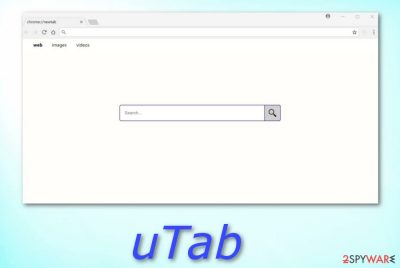
uTab is a potentially unwanted program[1] that infiltrates users’ machines without their consent. This browser hijacker attaches itself as an extension for Google Chrome, Internet Explorer, Mozilla Firefox, and other browsers and makes unsolicited modifications within the system. This way, the unwanted application can perform its activities every time users launch their browsers. Browser hijackers such as uTab virus are extremely annoying as they carry out a wide range of intrusive activities which include changing the browser's homepage, modifying the URL section, replacing the regular search engine[2] with a fake one, etc. Nevertheless, browser-hijacking apps are called potentially unwanted programs for a reason – these applications enter the computer unnoticed thru bundles or rogue websites. Once installed, you might start facing intrusive redirects and as a result, you can accidentally land on a malicious web page.
| Name | uTab |
|---|---|
| Type | Browser hijacker |
| Sub-type | Potentially unwanted program |
| Main dangers | Possible malware infections and leaked personal data |
| Distribution | Thru bundled freeware/shareware |
| Prevention tips | Use the Custom mode only, this will prevent secret PUP installations and allow you to track your incoming downloads |
| Symptoms | Modified browser settings (homepage, URL bar, search engine), an increased amount of ads and redirects |
| Removal | Download and install FortectIntego to detect all rogue components |
Security researchers[3] are incredibly concerned about the nature of this browser extension. When the questionable application is installed, the following permissions are given automatically. It can:
- Read and change all your data on the websites you visit
- Replace the page you see when opening a new tab
- Read and change your browsing history
- Display notifications
- Read and change your bookmarks
- Manage your apps, extensions, and themes
This behavior is significantly intrusive and might lead to several negative consequences. Thus, we advise you to remove uTab virus as soon as you see it attached to your browser. The easiest way to get rid of unwanted programs is by downloading security software (such as FortectIntego), but you can also delete it manually. Look for manual removal instructions below this article and carry out each step as required.
Computer-savvy individuals might comprehend the risks straight away. However, inexperienced users might not understand why is uTab potentially dangerous. Therefore, let’s dig a bit deeper. Indeed, browser hijackers[4] are harmless applications that display various advertisements by modifying browser settings. However, if the users are not careful enough, it might lead them to malware infections or stolen money from their bank account. What is worse, it can even result in identity theft[5]!
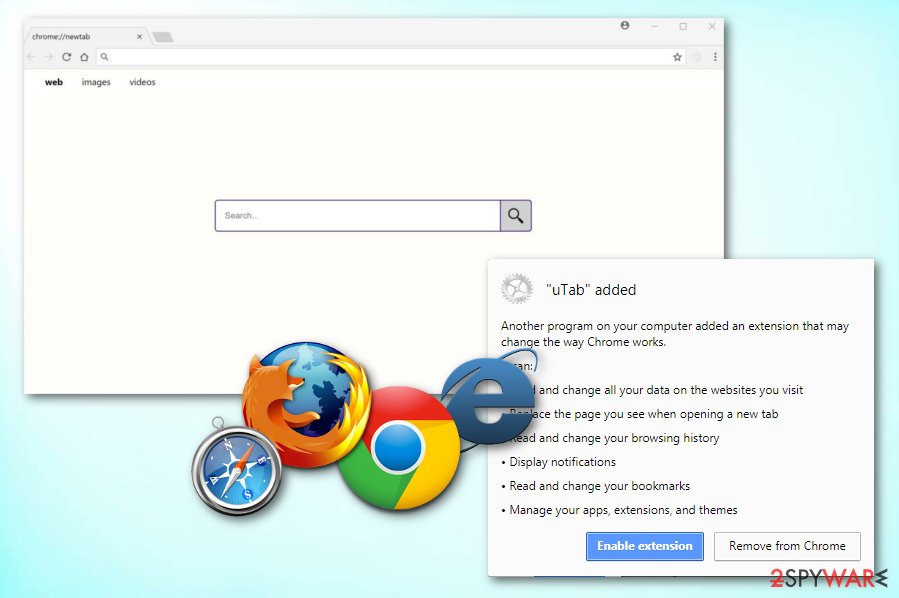
By altering browser settings, uTab virus permits itself to display various invasive ads, sometimes covering the content of legitimate websites. This activity typically makes the web browsing sessions unbearable, driving even the most patient mad. Both clicks on ads and redirects can lead users to suspicious websites.
Some of them might look legitimate; however, users are typically led to malicious, hacked, phishing, fake software and other realms of a dangerous nature. Thus, victims are always at risk of infecting their computers or having their money stolen by crooks. Therefore, close down your browser and proceed with the uTab removal instead of allowing its suspicious activity.
Targeted advertisements are delivered with the help of anonymous information which is gathered when users are suffering through the web. The promoted content helps to boost traffic to less-known websites and increases their sales. This way, uTab developers grab the promised money from the retailers.
The personal data you enter while browsing through uTab is also at risk. As we already mentioned, by accepting installing the extension you allow the information you enter being read. However, it is unknown whether that data is safe and what precautions are taken to prevent the leakage.
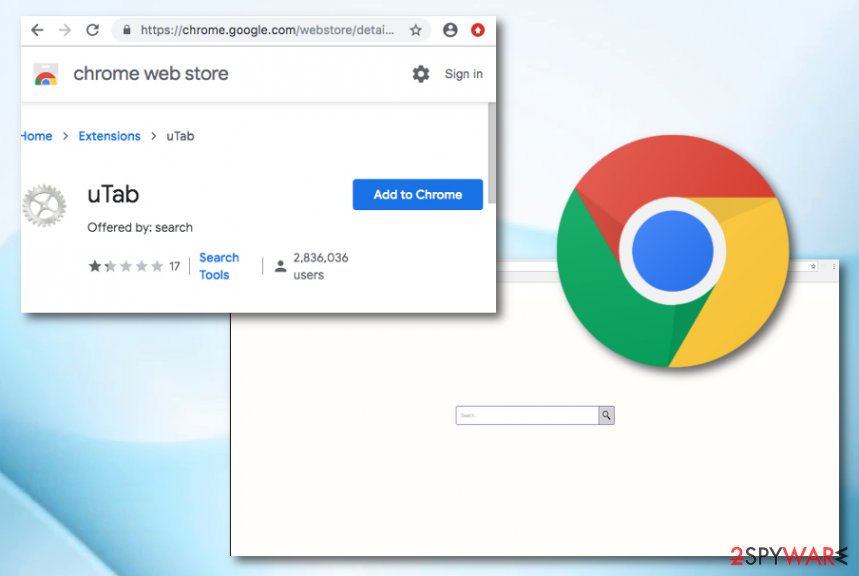
There is no need for suspicious browser extensions such as uTab, especially when there are so many reliable search engines out there (like Google, Bing, Yahoo, and many others). We highly advise using those, as they do not endanger your personal data and neither do they spam you with unwanted advertisements.
We have made some research and found out that some users were complaining about uTab extension appearing out of nowhere. People have been talking in Reddit forums that they have been watching Youtube videos on Chrome when this suspicious component approached and hijacked the browser.
Additionally, users have even been considering uTab malicious. After performing a system scan with Malwarebytes antimalware, the program appears to have removed some type of KMSAuto malware and 117 harmful files.[6] We can create speculation that some malicious objects have infiltrated the system during the activity of this browser hijacker. This only shows the importance of uTab virus removal.
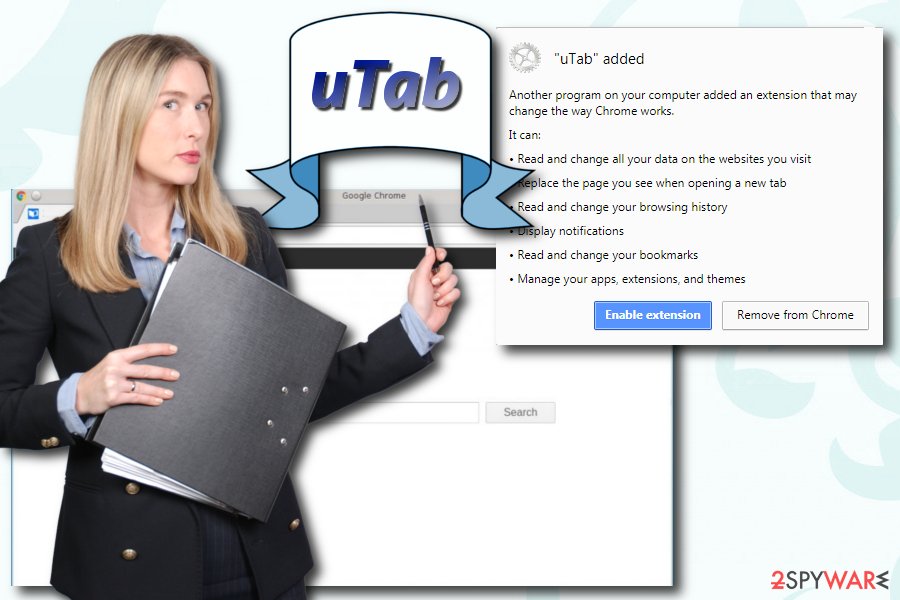
Questionable browser extensions are added via software bundling
According to technology experts, suspicious applications typically invade users' machines via bundling[7] – a sneaky marketing campaign that is widely used amongst freeware developers. Despite this technique being deceptive, it is entirely legal; therefore, it is essential to learn to protect yourself from unwanted apps by installing free software correctly.
Therefore, before installing a new application, make sure that it is useful to you, as the app you are about to install might be a PUP or an adware program itself. To avoid that, research it on the internet – there are plenty of reviews, blogs, and articles available. Another critical step is to select the correct installation mode. When prompted, pick Advanced/Custom settings instead of Recommended/Quick ones. This way, you will be able to eliminate all tick marks by add-ons, extensions, system optimization tools, and other unwanted programs.
Moreover, potentially unwanted programs, including browser-hijacking apps can be also spread thru suspicious-looking third-party websites. Such pages often come improperly disclosed and as a result, they might include unwanted content. PUPs can be spread via dubious hyperlinks, and once the user steps on such link, he/she can get the computer infected with unwanted software very fast if no antivirus program is protecting the system from such secret invasions.
uTab removal is vital for a healthy computer function
Browser-hijacking applications affect your computer negatively, and you should not ignore that. If you delay the uTab removal, it can be too late, namely because your computer might already be infected with malware or your personal data can be stolen. Be aware that eliminating a browser hijacker is much simpler than dealing with malware. Once a dangerous computer virus occupies your system, the damage might be almost impossible to repair in some cases.
You can remove the uTab virus by following our step-by-step guide below this post. Although this method is effective (if executed correctly), it is not as convenient and might take an extended period. Make sure you perform each step exactly as shown in the instructions, otherwise, you might bring more harm to the computer than fix it. Another elimination method includes downloading and installing robust security software. Pick one of the programs we recommend, install and launch it. After that, simply scan the system and click “Start repair.”
You may remove virus damage with a help of FortectIntego. SpyHunter 5Combo Cleaner and Malwarebytes are recommended to detect potentially unwanted programs and viruses with all their files and registry entries that are related to them.
Getting rid of uTab. Follow these steps
Uninstall from Windows
To eliminate uTab from Windows, follow these instructions:
Instructions for Windows 10/8 machines:
- Enter Control Panel into Windows search box and hit Enter or click on the search result.
- Under Programs, select Uninstall a program.

- From the list, find the entry of the suspicious program.
- Right-click on the application and select Uninstall.
- If User Account Control shows up, click Yes.
- Wait till uninstallation process is complete and click OK.

If you are Windows 7/XP user, proceed with the following instructions:
- Click on Windows Start > Control Panel located on the right pane (if you are Windows XP user, click on Add/Remove Programs).
- In Control Panel, select Programs > Uninstall a program.

- Pick the unwanted application by clicking on it once.
- At the top, click Uninstall/Change.
- In the confirmation prompt, pick Yes.
- Click OK once the removal process is finished.
Remove from Microsoft Edge
Delete all PUP-added content from the Edge browser. Follow these instructions if help is needed:
Delete unwanted extensions from MS Edge:
- Select Menu (three horizontal dots at the top-right of the browser window) and pick Extensions.
- From the list, pick the extension and click on the Gear icon.
- Click on Uninstall at the bottom.

Clear cookies and other browser data:
- Click on the Menu (three horizontal dots at the top-right of the browser window) and select Privacy & security.
- Under Clear browsing data, pick Choose what to clear.
- Select everything (apart from passwords, although you might want to include Media licenses as well, if applicable) and click on Clear.

Restore new tab and homepage settings:
- Click the menu icon and choose Settings.
- Then find On startup section.
- Click Disable if you found any suspicious domain.
Reset MS Edge if the above steps did not work:
- Press on Ctrl + Shift + Esc to open Task Manager.
- Click on More details arrow at the bottom of the window.
- Select Details tab.
- Now scroll down and locate every entry with Microsoft Edge name in it. Right-click on each of them and select End Task to stop MS Edge from running.

If this solution failed to help you, you need to use an advanced Edge reset method. Note that you need to backup your data before proceeding.
- Find the following folder on your computer: C:\\Users\\%username%\\AppData\\Local\\Packages\\Microsoft.MicrosoftEdge_8wekyb3d8bbwe.
- Press Ctrl + A on your keyboard to select all folders.
- Right-click on them and pick Delete

- Now right-click on the Start button and pick Windows PowerShell (Admin).
- When the new window opens, copy and paste the following command, and then press Enter:
Get-AppXPackage -AllUsers -Name Microsoft.MicrosoftEdge | Foreach {Add-AppxPackage -DisableDevelopmentMode -Register “$($_.InstallLocation)\\AppXManifest.xml” -Verbose

Instructions for Chromium-based Edge
Delete extensions from MS Edge (Chromium):
- Open Edge and click select Settings > Extensions.
- Delete unwanted extensions by clicking Remove.

Clear cache and site data:
- Click on Menu and go to Settings.
- Select Privacy, search and services.
- Under Clear browsing data, pick Choose what to clear.
- Under Time range, pick All time.
- Select Clear now.

Reset Chromium-based MS Edge:
- Click on Menu and select Settings.
- On the left side, pick Reset settings.
- Select Restore settings to their default values.
- Confirm with Reset.

Remove from Mozilla Firefox (FF)
If your Mozilla Firefox web browser got hijacked by the browser-hijacking app, make sure you get rid of all unwanted content by using these guidelines:
Remove dangerous extensions:
- Open Mozilla Firefox browser and click on the Menu (three horizontal lines at the top-right of the window).
- Select Add-ons.
- In here, select unwanted plugin and click Remove.

Reset the homepage:
- Click three horizontal lines at the top right corner to open the menu.
- Choose Options.
- Under Home options, enter your preferred site that will open every time you newly open the Mozilla Firefox.
Clear cookies and site data:
- Click Menu and pick Settings.
- Go to Privacy & Security section.
- Scroll down to locate Cookies and Site Data.
- Click on Clear Data…
- Select Cookies and Site Data, as well as Cached Web Content and press Clear.

Reset Mozilla Firefox
If clearing the browser as explained above did not help, reset Mozilla Firefox:
- Open Mozilla Firefox browser and click the Menu.
- Go to Help and then choose Troubleshooting Information.

- Under Give Firefox a tune up section, click on Refresh Firefox…
- Once the pop-up shows up, confirm the action by pressing on Refresh Firefox.

Remove from Google Chrome
Disable all the unwanted apps' functions by resetting Google Chrome:
Delete malicious extensions from Google Chrome:
- Open Google Chrome, click on the Menu (three vertical dots at the top-right corner) and select More tools > Extensions.
- In the newly opened window, you will see all the installed extensions. Uninstall all the suspicious plugins that might be related to the unwanted program by clicking Remove.

Clear cache and web data from Chrome:
- Click on Menu and pick Settings.
- Under Privacy and security, select Clear browsing data.
- Select Browsing history, Cookies and other site data, as well as Cached images and files.
- Click Clear data.

Change your homepage:
- Click menu and choose Settings.
- Look for a suspicious site in the On startup section.
- Click on Open a specific or set of pages and click on three dots to find the Remove option.
Reset Google Chrome:
If the previous methods did not help you, reset Google Chrome to eliminate all the unwanted components:
- Click on Menu and select Settings.
- In the Settings, scroll down and click Advanced.
- Scroll down and locate Reset and clean up section.
- Now click Restore settings to their original defaults.
- Confirm with Reset settings.

Delete from Safari
Clean Safari with the help of these steps:
Remove unwanted extensions from Safari:
- Click Safari > Preferences…
- In the new window, pick Extensions.
- Select the unwanted extension and select Uninstall.

Clear cookies and other website data from Safari:
- Click Safari > Clear History…
- From the drop-down menu under Clear, pick all history.
- Confirm with Clear History.

Reset Safari if the above-mentioned steps did not help you:
- Click Safari > Preferences…
- Go to Advanced tab.
- Tick the Show Develop menu in menu bar.
- From the menu bar, click Develop, and then select Empty Caches.

After uninstalling this potentially unwanted program (PUP) and fixing each of your web browsers, we recommend you to scan your PC system with a reputable anti-spyware. This will help you to get rid of uTab registry traces and will also identify related parasites or possible malware infections on your computer. For that you can use our top-rated malware remover: FortectIntego, SpyHunter 5Combo Cleaner or Malwarebytes.
How to prevent from getting browser hijacker
Stream videos without limitations, no matter where you are
There are multiple parties that could find out almost anything about you by checking your online activity. While this is highly unlikely, advertisers and tech companies are constantly tracking you online. The first step to privacy should be a secure browser that focuses on tracker reduction to a minimum.
Even if you employ a secure browser, you will not be able to access websites that are restricted due to local government laws or other reasons. In other words, you may not be able to stream Disney+ or US-based Netflix in some countries. To bypass these restrictions, you can employ a powerful Private Internet Access VPN, which provides dedicated servers for torrenting and streaming, not slowing you down in the process.
Data backups are important – recover your lost files
Ransomware is one of the biggest threats to personal data. Once it is executed on a machine, it launches a sophisticated encryption algorithm that locks all your files, although it does not destroy them. The most common misconception is that anti-malware software can return files to their previous states. This is not true, however, and data remains locked after the malicious payload is deleted.
While regular data backups are the only secure method to recover your files after a ransomware attack, tools such as Data Recovery Pro can also be effective and restore at least some of your lost data.
- ^ Chris Hoffman. PUPs Explained: What is a “Potentially Unwanted Program”?. How-To Geek. Site for geeks, created by geeks.
- ^ Search Engine. Computer Hope. Free computer help since 1998.
- ^ UsunWirusa. UsunWirusa. Polish security experts.
- ^ Browser hijacking. Wikipedia. The free encyclopedia.
- ^ Identity Theft + SUBSCRIBE. Investopedia. Financial education website.
- ^ Mysterious 'uTab' google chrome extension?. Reddit. Computer forums.
- ^ Bundling. Business Dictionary. Definitions.





















