Webpage Text Reader adware (spam) - Free Guide
Webpage Text Reader adware Removal Guide
What is Webpage Text Reader adware?
Webpage Text Reader is a browser plugin created by crooks to generate revenue
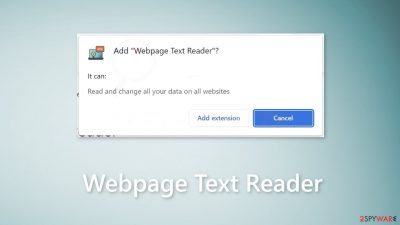
Webpage Text Reader is a bogus browser extension promoted by crooks using shady methods. It is supposed to be an application that reads any text users select on websites. Instead, it has adware[1] capabilities. It can cause an increased amount of commercial content, like pop-ups, banners, and redirects.
Such plugins are created to generate revenue through pay-per-click advertising.[2] Every time people click on a link embedded in the ad, crooks get paid. Unfortunately, they may use rogue advertising networks that place ads leading to dangerous websites.
Users can end up on scam pages that try to lure out personal information or trick them into downloading PUPs (potentially unwanted programs),[3] and even malware. People usually report seeing ads promoting fake antivirus offers, software deals, giveaways, and surveys.
| NAME | Webpage Text Reader |
| TYPE | Browser hijacker; adware |
| SYMPTOMS | The extension starts generating intrusive advertisements and may change the main settings |
| DISTRIBUTION | Shady websites; deceptive ads, freeware installations |
| DANGERS | The ads may lead to dangerous websites controlled by crooks |
| ELIMINATION | Remove the extension through browser settings |
| FURTHER STEPS | Use FortectIntego to clear your browsers and fix any remaining damage |
Distribution methods
Many fraudsters use social engineering[4] techniques to spread their applications. Webpage Text Reader adware was found to be distributed through a deceptive site that tries to convince people they need to update their Chrome browser to proceed further. When users click on the “Download Chrome Update…” button, the dubious add-on gets installed in the browser.
This is exactly how most people get infected with adware – through fake downloader pages. We urge you to be careful when browsing the web. Only download apps from official web stores and developer websites. However, you should still do your research – read the reviews, look at the ratings, and the number of users.
Only visit websites that you know and trust. Do not download updates for your software through third-party websites. Go to your program directly, and find the option to update there. You should also avoid clicking on random links and ads even if they seem to be promoting legitimate products and services.
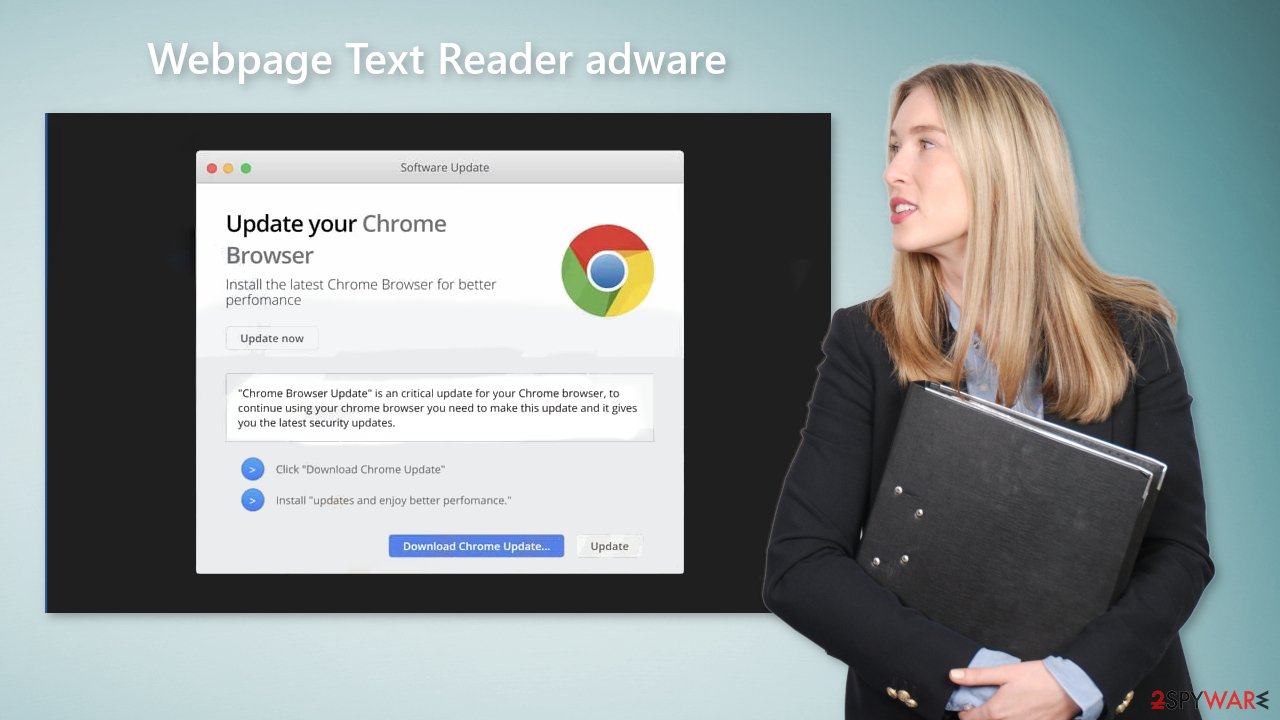
Freeware platforms
Although it may be surprising you can also get infected with adware by using freeware distribution platforms. They include additional programs in the installers without disclosing it clearly. We recommend paying close attention during the installation process.
Always choose the “Custom” or “Advanced” installation methods, and read the Privacy Policy and Terms of Use to find out more information about how the app operates. The most important step is to check the file list and untick the boxes next to any unrelated applications
Remove Webpage Text Reader adware
Webpage Text Reader adware is most likely attached as an extension to your browser that causes push notification spam, banners, surveys, redirects, and other commercial content. You should go to your browser settings and look at the extension list. We recommend removing plugins one by one to see if you notice any changes.
How to prevent from getting adware
Access your website securely from any location
When you work on the domain, site, blog, or different project that requires constant management, content creation, or coding, you may need to connect to the server and content management service more often. The best solution for creating a tighter network could be a dedicated/fixed IP address.
If you make your IP address static and set to your device, you can connect to the CMS from any location and do not create any additional issues for the server or network manager that needs to monitor connections and activities. VPN software providers like Private Internet Access can help you with such settings and offer the option to control the online reputation and manage projects easily from any part of the world.
Recover files after data-affecting malware attacks
While much of the data can be accidentally deleted due to various reasons, malware is one of the main culprits that can cause loss of pictures, documents, videos, and other important files. More serious malware infections lead to significant data loss when your documents, system files, and images get encrypted. In particular, ransomware is is a type of malware that focuses on such functions, so your files become useless without an ability to access them.
Even though there is little to no possibility to recover after file-locking threats, some applications have features for data recovery in the system. In some cases, Data Recovery Pro can also help to recover at least some portion of your data after data-locking virus infection or general cyber infection.
- ^ Adware. Wikipedia, the free encyclopedia.
- ^ What Is PPC? Learn the Basics of Pay-Per-Click (PPC) Marketing. Wordstream. Advertising Solutions.
- ^ Wendy Zamora. What is a PUP? – How to avoid potentially unwanted programs. Malwarebytes. Security Tips, Tricks, and How-Tos.
- ^ What is Social Engineering?. Webroot. Security for business.










