Websearch.eazytosearch.info (Free Guide) - updated Mar 2020
Websearch.eazytosearch.info Removal Guide
What is Websearch.eazytosearch.info?
Websearch.eazytosearch.info is the browser hijacker associated with annoying PUPs and unreliable sites
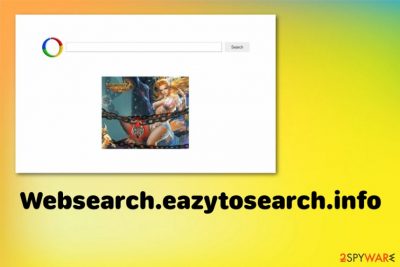
| Name | Websearch.eazytosearch.info |
|---|---|
| Type | Browser hijacker |
| Danger | Potentially unwanted programs are focused on redirecting the user to advertising services, and commercial pages, where views can become revenue, and various data gets gathered. Information tracking can lead to privacy issues and identity theft. Also, ads expose the user to possibly malicious material and direct malware-laden sites |
| Distribution | Freeware installation processes when the user is not paying enough attention to details cause PUP infiltrations and cyber infections like this |
| Symptoms | Web browsing activities get affected by continuous pop-ups, banners, other third-party advertising material, and redirects to shady sites. every browser search attempt goes through this questionable search engine, and results are filled with ads |
| Elimination | Websearch.eazytosearch.info removal can get difficult due to additional installations, so get a proper anti-malware tool that can find and terminate all potentially unwanted programs and browser-based applications |
| Repair | Since potentially unwanted programs can affect the performance with various system changes, you need to get rid of virus damage with FortectIntego or a similar tool |
Websearch.eazytosearch.info is a shady program based on the browser, but this is only a symptom of the potentially unwanted application infection that possibly happened during the last freeware installation. Since you cannot determine the time hijacker got dropped on the machine, you need to scan the machine fully, so all intruders get detected and deleted at once.
PUP can make sure to affect every search attempt by changing startup preferences altering registry entries, disabling functions, or programs. This happens in the background while you may not even encounter additional noticeable symptoms, so try to react as soon as possible, so Websearch.eazytosearch.info is terminated before any serious damage.
Websearch.eazytosearch.info is a suspicious search engine, which can also be called as a typical browser hijacker.[1] We say so because this search site is actively spread using bundling and other questionable distribution methods. In addition, it may affect each of your web browsers, including Internet Explorer, Google Chrome, Mozilla Firefox, and others that can be found on the system.
After doing so, it may alter the start page, the default search engine and/or the new tab page. This is why you may discover that you can't use Google or Yahoo without issues or redirections. In addition, the Websearch.eazytosearch.info search engine may show you altered results that may be filled with various ads and similar commercial content, material related to online services.[2]
After clicking them, you may notice redirects to unknown websites. We don't recommend visiting them because there is no guarantee that these sites won't trick you downloading other questionable applications to your computer. Also, when having Websearch.eazytosearch.info virus on the system, you may notice slowdowns and other annoying activities that may interrupt you each time when you start your search session. 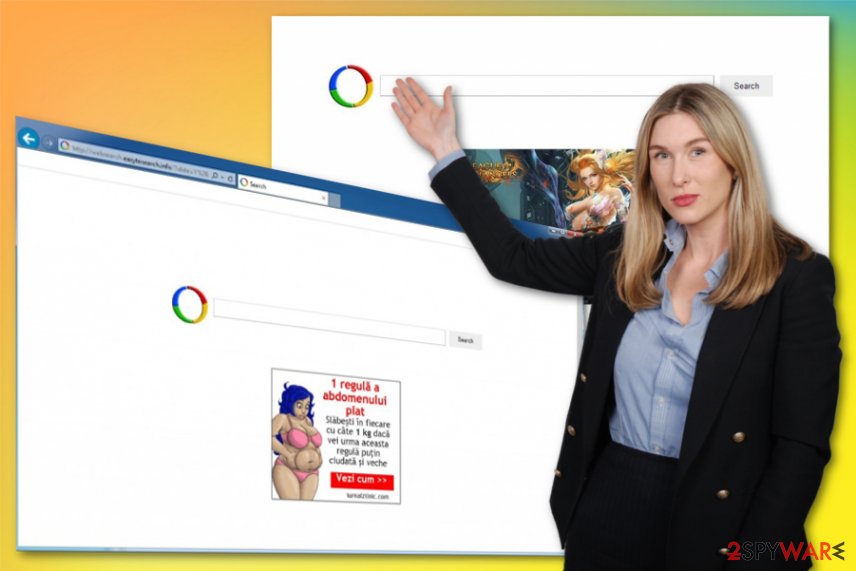
If you want to avoid this Websearch.eazytosearch.info hijacker, you should know that the possibility to find it on your desktop increases if you like to download various questionable programs to your computer without checking what exactly do they initiate and what attachments do they have.
We highly recommend avoiding such search engines like websearch.eazytosearch.info and other sites that claim to offer various useful features but don't provide any value for the system of the machine. If you want to avoid redirects to unknown websites and other unwanted activities, you should use one of many anti-malware programs available for your OS and remove this search engine, any other PUPs or potential threats from the machine.
FortectIntego is also a good tool that could help you to avoid exposure to sites like this or any advertising services and malicious pages that later lead to difficult Websearch.eazytosearch.info removal. Anti-malware tools are needed to find traces of the rogue program and associated files, applications that can affect your device and performance of the computer.
But you need to remove Websearch.eazytosearch.info for another reason – system changes. It can still affect various processes on the device, even though it is primarily a browser-based threat. Take data tracking and other issues experts[3] always note about when you encounter these redirects and try to get rid of the shady program as soon as possible. 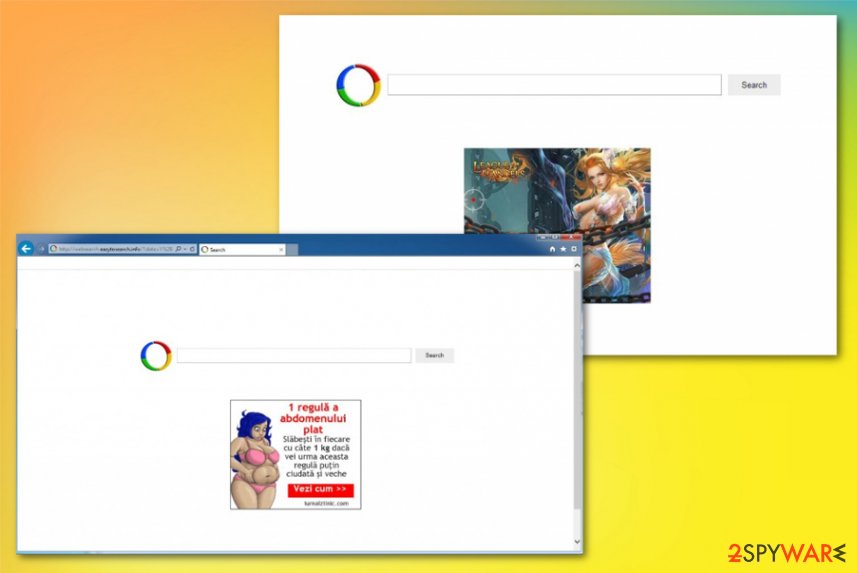
Freeware installations can get you more than wanted software fo free
Potentially unwanted programs, fake search engines, adware, and other hijackers are mostly spread with the help of free software downloads. In most of the cases, programs that are involved to such distribution are download managers, PDF creators and similar free applications that are actively offered online as programs that can greatly improve people's browsing on the web.
So, when making your next installation, make sure you are very careful with it and carefully every installation stage to avoid optional components that can be added to your freeware. We highly recommend you choose the Custom or Advanced installation option because it gives the ability to monitor every installation step and prevent unclear system changes.
After noticing that any suspicious site hijacked your default search engine or start page, you should waste no time and follow the step by step guide that is given below. If you let this hijacker stay on your machine, it may initiate annoying redirects and similar issues that should never be tolerated.
Clean the machine fully be terminating the Websearch.eazytosearch.info PUP
Websearch.eazytosearch.info virus is one of those search engines that can hardly be trusted. That's because they are set to display altered search results that are filled with questionable links leading people to affiliate websites. In addition to that, they may be used to show people annoying pop-up ads and initiate other unwanted activities.
If you want to avoid them, you should follow the steps below or go for the more automatic route with AV tools. Either way, it is especially important to remove Websearch.eazytosearch.info because exposure to harmful sites and other material can lead to more serious damage and malware infections without even noticing.
Relying on anti-malware tools fro Websearch.eazytosearch.info removal can give you better results because such programs are designed to find all intruders, potentially dangerous applications and even files that can be associated with viruses and even attackers or hacking tools. Full system scan with security programs can ensure that your device is running smoothly and end all the redirects, speed and performance issues for you.
You may remove virus damage with a help of FortectIntego. SpyHunter 5Combo Cleaner and Malwarebytes are recommended to detect potentially unwanted programs and viruses with all their files and registry entries that are related to them.
Getting rid of Websearch.eazytosearch.info. Follow these steps
Uninstall from Windows
Clean the system from anything that is related to Websearch.eazytosearch.info
Instructions for Windows 10/8 machines:
- Enter Control Panel into Windows search box and hit Enter or click on the search result.
- Under Programs, select Uninstall a program.

- From the list, find the entry of the suspicious program.
- Right-click on the application and select Uninstall.
- If User Account Control shows up, click Yes.
- Wait till uninstallation process is complete and click OK.

If you are Windows 7/XP user, proceed with the following instructions:
- Click on Windows Start > Control Panel located on the right pane (if you are Windows XP user, click on Add/Remove Programs).
- In Control Panel, select Programs > Uninstall a program.

- Pick the unwanted application by clicking on it once.
- At the top, click Uninstall/Change.
- In the confirmation prompt, pick Yes.
- Click OK once the removal process is finished.
Delete from macOS
Remove items from Applications folder:
- From the menu bar, select Go > Applications.
- In the Applications folder, look for all related entries.
- Click on the app and drag it to Trash (or right-click and pick Move to Trash)

To fully remove an unwanted app, you need to access Application Support, LaunchAgents, and LaunchDaemons folders and delete relevant files:
- Select Go > Go to Folder.
- Enter /Library/Application Support and click Go or press Enter.
- In the Application Support folder, look for any dubious entries and then delete them.
- Now enter /Library/LaunchAgents and /Library/LaunchDaemons folders the same way and terminate all the related .plist files.

Remove from Microsoft Edge
Reset the browser to default and avoid damage
Delete unwanted extensions from MS Edge:
- Select Menu (three horizontal dots at the top-right of the browser window) and pick Extensions.
- From the list, pick the extension and click on the Gear icon.
- Click on Uninstall at the bottom.

Clear cookies and other browser data:
- Click on the Menu (three horizontal dots at the top-right of the browser window) and select Privacy & security.
- Under Clear browsing data, pick Choose what to clear.
- Select everything (apart from passwords, although you might want to include Media licenses as well, if applicable) and click on Clear.

Restore new tab and homepage settings:
- Click the menu icon and choose Settings.
- Then find On startup section.
- Click Disable if you found any suspicious domain.
Reset MS Edge if the above steps did not work:
- Press on Ctrl + Shift + Esc to open Task Manager.
- Click on More details arrow at the bottom of the window.
- Select Details tab.
- Now scroll down and locate every entry with Microsoft Edge name in it. Right-click on each of them and select End Task to stop MS Edge from running.

If this solution failed to help you, you need to use an advanced Edge reset method. Note that you need to backup your data before proceeding.
- Find the following folder on your computer: C:\\Users\\%username%\\AppData\\Local\\Packages\\Microsoft.MicrosoftEdge_8wekyb3d8bbwe.
- Press Ctrl + A on your keyboard to select all folders.
- Right-click on them and pick Delete

- Now right-click on the Start button and pick Windows PowerShell (Admin).
- When the new window opens, copy and paste the following command, and then press Enter:
Get-AppXPackage -AllUsers -Name Microsoft.MicrosoftEdge | Foreach {Add-AppxPackage -DisableDevelopmentMode -Register “$($_.InstallLocation)\\AppXManifest.xml” -Verbose

Instructions for Chromium-based Edge
Delete extensions from MS Edge (Chromium):
- Open Edge and click select Settings > Extensions.
- Delete unwanted extensions by clicking Remove.

Clear cache and site data:
- Click on Menu and go to Settings.
- Select Privacy, search and services.
- Under Clear browsing data, pick Choose what to clear.
- Under Time range, pick All time.
- Select Clear now.

Reset Chromium-based MS Edge:
- Click on Menu and select Settings.
- On the left side, pick Reset settings.
- Select Restore settings to their default values.
- Confirm with Reset.

Remove from Mozilla Firefox (FF)
Remove dangerous extensions:
- Open Mozilla Firefox browser and click on the Menu (three horizontal lines at the top-right of the window).
- Select Add-ons.
- In here, select unwanted plugin and click Remove.

Reset the homepage:
- Click three horizontal lines at the top right corner to open the menu.
- Choose Options.
- Under Home options, enter your preferred site that will open every time you newly open the Mozilla Firefox.
Clear cookies and site data:
- Click Menu and pick Settings.
- Go to Privacy & Security section.
- Scroll down to locate Cookies and Site Data.
- Click on Clear Data…
- Select Cookies and Site Data, as well as Cached Web Content and press Clear.

Reset Mozilla Firefox
If clearing the browser as explained above did not help, reset Mozilla Firefox:
- Open Mozilla Firefox browser and click the Menu.
- Go to Help and then choose Troubleshooting Information.

- Under Give Firefox a tune up section, click on Refresh Firefox…
- Once the pop-up shows up, confirm the action by pressing on Refresh Firefox.

Remove from Google Chrome
Browser should get a separate check to avoid additional PUP installations
Delete malicious extensions from Google Chrome:
- Open Google Chrome, click on the Menu (three vertical dots at the top-right corner) and select More tools > Extensions.
- In the newly opened window, you will see all the installed extensions. Uninstall all the suspicious plugins that might be related to the unwanted program by clicking Remove.

Clear cache and web data from Chrome:
- Click on Menu and pick Settings.
- Under Privacy and security, select Clear browsing data.
- Select Browsing history, Cookies and other site data, as well as Cached images and files.
- Click Clear data.

Change your homepage:
- Click menu and choose Settings.
- Look for a suspicious site in the On startup section.
- Click on Open a specific or set of pages and click on three dots to find the Remove option.
Reset Google Chrome:
If the previous methods did not help you, reset Google Chrome to eliminate all the unwanted components:
- Click on Menu and select Settings.
- In the Settings, scroll down and click Advanced.
- Scroll down and locate Reset and clean up section.
- Now click Restore settings to their original defaults.
- Confirm with Reset settings.

Delete from Safari
Remove unwanted extensions from Safari:
- Click Safari > Preferences…
- In the new window, pick Extensions.
- Select the unwanted extension and select Uninstall.

Clear cookies and other website data from Safari:
- Click Safari > Clear History…
- From the drop-down menu under Clear, pick all history.
- Confirm with Clear History.

Reset Safari if the above-mentioned steps did not help you:
- Click Safari > Preferences…
- Go to Advanced tab.
- Tick the Show Develop menu in menu bar.
- From the menu bar, click Develop, and then select Empty Caches.

After uninstalling this potentially unwanted program (PUP) and fixing each of your web browsers, we recommend you to scan your PC system with a reputable anti-spyware. This will help you to get rid of Websearch.eazytosearch.info registry traces and will also identify related parasites or possible malware infections on your computer. For that you can use our top-rated malware remover: FortectIntego, SpyHunter 5Combo Cleaner or Malwarebytes.
How to prevent from getting browser hijacker
Do not let government spy on you
The government has many issues in regards to tracking users' data and spying on citizens, so you should take this into consideration and learn more about shady information gathering practices. Avoid any unwanted government tracking or spying by going totally anonymous on the internet.
You can choose a different location when you go online and access any material you want without particular content restrictions. You can easily enjoy internet connection without any risks of being hacked by using Private Internet Access VPN.
Control the information that can be accessed by government any other unwanted party and surf online without being spied on. Even if you are not involved in illegal activities or trust your selection of services, platforms, be suspicious for your own security and take precautionary measures by using the VPN service.
Backup files for the later use, in case of the malware attack
Computer users can suffer from data losses due to cyber infections or their own faulty doings. Ransomware can encrypt and hold files hostage, while unforeseen power cuts might cause a loss of important documents. If you have proper up-to-date backups, you can easily recover after such an incident and get back to work. It is also equally important to update backups on a regular basis so that the newest information remains intact – you can set this process to be performed automatically.
When you have the previous version of every important document or project you can avoid frustration and breakdowns. It comes in handy when malware strikes out of nowhere. Use Data Recovery Pro for the data restoration process.
- ^ Browser hijacker. Techtarget. Search security.
- ^ Malvertising. Wikipedia. The free encyclopedia.
- ^ Virusai. Virusai. Spyware related news.























