WebWebWeb.com virus (Free Guide) - Chrome, Firefox, IE, Edge
WebWebWeb.com virus Removal Guide
What is WebWebWeb.com virus?
WebWebWeb.com is a search engine that is often associated with browser hijacking
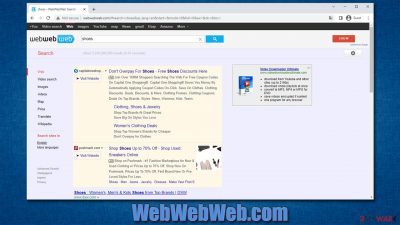
WebWebWeb.com is the web address you might notice unexpectedly after opening Google Chrome, Mozilla Firefox, MS Edge, or another web browser. The unexpected changes to the homepage and new tab can be explained easily – they are a clear sign of a browser hijacker (a type of a potentially unwanted application) installed on your system.
Typically, such programs spread using suspicious delivery methods, including fake updates, software bundles,[1] misleading ads, and similar. This results in many users installing hijackers without the intention of doing so, although people always install them themselves. The symptoms can be seen as soon as the browser is opened, however.
Besides the extension that is installed on the browser, WebWebWeb.com is set as the browser's homepage, which ensures that users employ the promoted search engine instead of the default one. During the search sessions, people would be redirected to alternative search results that differ from those of Google quite a bit.
However, when we talk about different search results, we are talking about the fact that advertisements are inserted at the top of the result page, which is the primary monetization method of the hijacker's developers. In the meantime, users may be exposed to phishing and other insecure material, which may sometimes result in financial losses, installation of other potentially unwanted applications, or even malware infections.
| Name | WebWebWeb.com |
| Type | Browser hijacker, potentially unwanted browser extension |
| Distribution | Bundled software, third-party websites, fake ads |
| Symptoms | New extension installed on the browser; homepage and new tab set to WebWebWeb.com; redirects searches to another provider and inserts ads |
| Risks | Data tracking from various third parties, exposure to malicious ads, redirects to phishing sites |
| Removal | To remove the unwanted browser extension, you should access your browser's settings. Checking the system with SpyHunter 5Combo Cleaner, Malwarebytes security software can also ensure that there is no adware or malware running in the background |
| Other tips | Securing your privacy is easier with FortectIntego – use it to clean your browser caches from trackers and repair any damage done to the system |
More about privacy and WebWebWeb.com
All reliable programs and websites always include Privacy Policy, EULA[2] or other official documents that define users’ and developers’ rights and responsibilities, revealing information about collecting particular data about users and partnerships with third parties.
While in the past, the developers of the so-called WebWebWeb virus failed to provide accurate information about its data gathering practices, it is now clearly stated in its Privacy Policy. It reads that the following information is being collected:
- Browser type/ -version
- Used operation system
- Referrer URL
- Hostname of the accessing system (IP address)
- Time of server request.

It’s one of the reasons why you should not only stay away from this search engine but also remove WebWebWeb.com as soon as it appears on your browser. Meanwhile, other links were active and redirected to the LINK64 website that promotes software for video downloads.
Usually, users experience hijack after installing this program, but there is a way how to prevent it from happening. However, if your computer was hijacked, start the removal process with SpyHunter 5Combo Cleaner or Malwarebytes, and let FortectIntego fix your favorite browser. By fixing, we mean that the app would be capable of removing all the trackers placed there by the browser hijacker, assuring that no more data tracking is performed.
How does it spread?
Typically, browser hijackers are spread in the software bundles. When users install new programs downloaded from various online sources under Standard/Recommended setup, they might install any browser hijacker, adware program or other PUPs[3]. This installation method does not reveal whether you install the software package or not and install all additional applications by default. The PUP spreads with the previously mentioned program “Video Downloader Professional.”
However, it might be attached to many other free applications such as PDF converters or audio streaming programs as well. Hence, you must be careful when installing new programs on your computer. Always opt for Advanced/Custom setup and do not rush through the steps. You might skip the checkbox with pre-selected additional applications or leave a tick saying that you agree to make webwebweb.com your default search engine.
Steps of removal
When dealing with the browser hijacker, you have two options – to remove WebWebWeb.com manually or automatically. The first method is more suitable for advanced computer users rather than regular people who are dealing with computer infection for the first time. However, we do not want to discourage any of you.
First of all, have a look at our prepared instructions below, and only then make a decision based on your knowledge, skills and the amount of time you are willing to spend on the hijacker's removal. We believe that saving your time and leaving this annoying task for someone else is always a good idea. In this case, automatic elimination is the best choice.
You may remove virus damage with a help of FortectIntego. SpyHunter 5Combo Cleaner and Malwarebytes are recommended to detect potentially unwanted programs and viruses with all their files and registry entries that are related to them.
Getting rid of WebWebWeb.com virus. Follow these steps
Uninstall from Windows
Instructions for Windows 10/8 machines:
- Enter Control Panel into Windows search box and hit Enter or click on the search result.
- Under Programs, select Uninstall a program.

- From the list, find the entry of the suspicious program.
- Right-click on the application and select Uninstall.
- If User Account Control shows up, click Yes.
- Wait till uninstallation process is complete and click OK.

If you are Windows 7/XP user, proceed with the following instructions:
- Click on Windows Start > Control Panel located on the right pane (if you are Windows XP user, click on Add/Remove Programs).
- In Control Panel, select Programs > Uninstall a program.

- Pick the unwanted application by clicking on it once.
- At the top, click Uninstall/Change.
- In the confirmation prompt, pick Yes.
- Click OK once the removal process is finished.
Delete from macOS
Remove items from Applications folder:
- From the menu bar, select Go > Applications.
- In the Applications folder, look for all related entries.
- Click on the app and drag it to Trash (or right-click and pick Move to Trash)

To fully remove an unwanted app, you need to access Application Support, LaunchAgents, and LaunchDaemons folders and delete relevant files:
- Select Go > Go to Folder.
- Enter /Library/Application Support and click Go or press Enter.
- In the Application Support folder, look for any dubious entries and then delete them.
- Now enter /Library/LaunchAgents and /Library/LaunchDaemons folders the same way and terminate all the related .plist files.

Remove from Microsoft Edge
Delete unwanted extensions from MS Edge:
- Select Menu (three horizontal dots at the top-right of the browser window) and pick Extensions.
- From the list, pick the extension and click on the Gear icon.
- Click on Uninstall at the bottom.

Clear cookies and other browser data:
- Click on the Menu (three horizontal dots at the top-right of the browser window) and select Privacy & security.
- Under Clear browsing data, pick Choose what to clear.
- Select everything (apart from passwords, although you might want to include Media licenses as well, if applicable) and click on Clear.

Restore new tab and homepage settings:
- Click the menu icon and choose Settings.
- Then find On startup section.
- Click Disable if you found any suspicious domain.
Reset MS Edge if the above steps did not work:
- Press on Ctrl + Shift + Esc to open Task Manager.
- Click on More details arrow at the bottom of the window.
- Select Details tab.
- Now scroll down and locate every entry with Microsoft Edge name in it. Right-click on each of them and select End Task to stop MS Edge from running.

If this solution failed to help you, you need to use an advanced Edge reset method. Note that you need to backup your data before proceeding.
- Find the following folder on your computer: C:\\Users\\%username%\\AppData\\Local\\Packages\\Microsoft.MicrosoftEdge_8wekyb3d8bbwe.
- Press Ctrl + A on your keyboard to select all folders.
- Right-click on them and pick Delete

- Now right-click on the Start button and pick Windows PowerShell (Admin).
- When the new window opens, copy and paste the following command, and then press Enter:
Get-AppXPackage -AllUsers -Name Microsoft.MicrosoftEdge | Foreach {Add-AppxPackage -DisableDevelopmentMode -Register “$($_.InstallLocation)\\AppXManifest.xml” -Verbose

Instructions for Chromium-based Edge
Delete extensions from MS Edge (Chromium):
- Open Edge and click select Settings > Extensions.
- Delete unwanted extensions by clicking Remove.

Clear cache and site data:
- Click on Menu and go to Settings.
- Select Privacy, search and services.
- Under Clear browsing data, pick Choose what to clear.
- Under Time range, pick All time.
- Select Clear now.

Reset Chromium-based MS Edge:
- Click on Menu and select Settings.
- On the left side, pick Reset settings.
- Select Restore settings to their default values.
- Confirm with Reset.

Remove from Mozilla Firefox (FF)
Remove dangerous extensions:
- Open Mozilla Firefox browser and click on the Menu (three horizontal lines at the top-right of the window).
- Select Add-ons.
- In here, select unwanted plugin and click Remove.

Reset the homepage:
- Click three horizontal lines at the top right corner to open the menu.
- Choose Options.
- Under Home options, enter your preferred site that will open every time you newly open the Mozilla Firefox.
Clear cookies and site data:
- Click Menu and pick Settings.
- Go to Privacy & Security section.
- Scroll down to locate Cookies and Site Data.
- Click on Clear Data…
- Select Cookies and Site Data, as well as Cached Web Content and press Clear.

Reset Mozilla Firefox
If clearing the browser as explained above did not help, reset Mozilla Firefox:
- Open Mozilla Firefox browser and click the Menu.
- Go to Help and then choose Troubleshooting Information.

- Under Give Firefox a tune up section, click on Refresh Firefox…
- Once the pop-up shows up, confirm the action by pressing on Refresh Firefox.

Remove from Google Chrome
Delete malicious extensions from Google Chrome:
- Open Google Chrome, click on the Menu (three vertical dots at the top-right corner) and select More tools > Extensions.
- In the newly opened window, you will see all the installed extensions. Uninstall all the suspicious plugins that might be related to the unwanted program by clicking Remove.

Clear cache and web data from Chrome:
- Click on Menu and pick Settings.
- Under Privacy and security, select Clear browsing data.
- Select Browsing history, Cookies and other site data, as well as Cached images and files.
- Click Clear data.

Change your homepage:
- Click menu and choose Settings.
- Look for a suspicious site in the On startup section.
- Click on Open a specific or set of pages and click on three dots to find the Remove option.
Reset Google Chrome:
If the previous methods did not help you, reset Google Chrome to eliminate all the unwanted components:
- Click on Menu and select Settings.
- In the Settings, scroll down and click Advanced.
- Scroll down and locate Reset and clean up section.
- Now click Restore settings to their original defaults.
- Confirm with Reset settings.

Delete from Safari
Remove unwanted extensions from Safari:
- Click Safari > Preferences…
- In the new window, pick Extensions.
- Select the unwanted extension and select Uninstall.

Clear cookies and other website data from Safari:
- Click Safari > Clear History…
- From the drop-down menu under Clear, pick all history.
- Confirm with Clear History.

Reset Safari if the above-mentioned steps did not help you:
- Click Safari > Preferences…
- Go to Advanced tab.
- Tick the Show Develop menu in menu bar.
- From the menu bar, click Develop, and then select Empty Caches.

After uninstalling this potentially unwanted program (PUP) and fixing each of your web browsers, we recommend you to scan your PC system with a reputable anti-spyware. This will help you to get rid of WebWebWeb.com registry traces and will also identify related parasites or possible malware infections on your computer. For that you can use our top-rated malware remover: FortectIntego, SpyHunter 5Combo Cleaner or Malwarebytes.
How to prevent from getting browser hijacker
Protect your privacy – employ a VPN
There are several ways how to make your online time more private – you can access an incognito tab. However, there is no secret that even in this mode, you are tracked for advertising purposes. There is a way to add an extra layer of protection and create a completely anonymous web browsing practice with the help of Private Internet Access VPN. This software reroutes traffic through different servers, thus leaving your IP address and geolocation in disguise. Besides, it is based on a strict no-log policy, meaning that no data will be recorded, leaked, and available for both first and third parties. The combination of a secure web browser and Private Internet Access VPN will let you browse the Internet without a feeling of being spied or targeted by criminals.
No backups? No problem. Use a data recovery tool
If you wonder how data loss can occur, you should not look any further for answers – human errors, malware attacks, hardware failures, power cuts, natural disasters, or even simple negligence. In some cases, lost files are extremely important, and many straight out panic when such an unfortunate course of events happen. Due to this, you should always ensure that you prepare proper data backups on a regular basis.
If you were caught by surprise and did not have any backups to restore your files from, not everything is lost. Data Recovery Pro is one of the leading file recovery solutions you can find on the market – it is likely to restore even lost emails or data located on an external device.
- ^ Software bundles. MediaWiki. A free software open source wiki package.
- ^ Vangie Beal. EULA - End-User License Agreement. Webopedia. Online Tech Dictionary.
- ^ Lincoln Spector. How to spot and avoid installing potentially unwanted programs. PC World. News, tips and reviews on PCs, Windows and more.























