Win Boost Pro 2018 (Removal Guide) - Updated
Win Boost Pro 2018 Removal Guide
What is Win Boost Pro 2018?
Win Boost Pro 2018 – a bogus tool advertised as a useful system optimizer for Windows OS
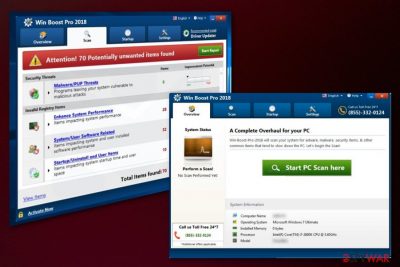
Win Boost Pro 2018 is a program that looks like a useful tool but performs a fake system scan instead. This application supposedly scans your device and detects various threats, including malware and system vulnerabilities. However, in reality, this tool displays only fake results and does nothing useful for the device.
This is a potentially unwanted application[1] that seeks money from Windows OS users. After it finishes its “scan,” the fake optimization tool delivers a list of errors and claims that the only way to get rid of them is the full version which costs 23.95 euros.
Beware that if you decide to purchase this full version of the tool, you will spend your money on nothing! Win Boost Pro 2018 will clear the list of reported issues and will stop showing you its fake reports. Keep in mind that both these versions are useless, and you should get rid of them immediately.
| Name | Win Boost Pro 2018 |
|---|---|
| Type | System tools |
| Category | Potentially unwanted application |
| Full version cost | 23.95 euros |
| Promoted as | System optimization tool |
| Symptoms | Displays fake results about cyber threats and computer-related errors |
| Affected OS | Windows operating system |
| Distribution | Deceptive advertisements, software bundling |
| Elimination | Remove the rogue tool by scanning your PC with a proper security tool |
| System health | If you want a time-tested system optimizer, download and use the FortectIntego software |
Win Boost Pro 2018 infiltrates the computer system without consent, mostly via software bundling technique. This silent infiltration of a potentially unwanted application is followed by specific modifications on the system that could help this program launch once the computer is rebooted.
You can also download this fake optimization tool from its official website where it is promoted as a highly effective tool capable of performing the following activities on the system:
- Find and fix computer errors;
- Detect corrupted files or other malicious components;
- Detect and remove malware;
- Improve the overall performance of your device;
You should never fall for these claims because this program is nothing but a scam. Once on your computer, it starts working as a typical PUP which performs the alleged system scans and then displays a list of threats, errors, and other possibly harmful programs to create a need for its license.
Unfortunately, this free version is useless just like its official version. You don't need to buy the activation key because it is worth nothing. If you have this program on your machine, keep in mind that you need to remove Win Boost Pro 2018 from your computer without a delay.
Otherwise, it can modify your system's settings or can even try to trick you into downloading other tools that are questionable by interrupting you with some misleading ads. Besides, Microsoft has officially reported[2] about the possible danger of using these tools.
To perform a full Win Boost Pro 2018 removal on your computer, use the help of Malwarebytes, or SpyHunter 5Combo Cleaner anti-malware tools. This is because unwanted programs can install other files on your system and you may not be able to find them manually. You can get rid of all the intrusive ads and other behavior, but you need to delete all of the associated programs.
Afterward, you should perform a full system scan with a proper, time-tested FortectIntego system diagnostics tool that actually works and does wonders for your device. With its patented technology, it fixes Registry irregularities, repairs broken DLLs, deletes tracking cookies, and does so much more.

Software bundling is used to spread PUPs
The software bundling technique is a widely used method to spread various cyber infections and silent intruders. Researchers[3] across the world advise people to pay more attention to what sources they use for their software. This is because software providers and PUP developers are packing their products together and creating these bundles. If you are not careful enough you might get additional unwanted program alongside software or applications you want to install.
This is because many users tend to skip through steps by choosing Default or Quick options during freeware installations. If you opt for Advanced or Custom settings during this process, you may avoid additional programs. This step allows you to de-select unwanted programs from the full list. This is an easy stem you should take every time you install something on your device.
Remove Win Boost Pro 2018 virus with professional security tools
To get rid of all the unwanted content hiding in your system, you need to remove Win Boost Pro 2018. The best solution for eliminating any potentially unwanted program is anti-malware tools that can not only fix the hijacked system but can also protect it in the future. If you don't have such a tool yet, use the options that we provided below this article. These programs have been approved as effective and powerful enough to deal with any cyber threat.
Bogus system tool removal can also be performed by uninstalling this program via Control Panel. However, if you opt for this method, make sure that you get rid of all programs that seem suspicious and that you can't remember downloading to the system. Otherwise, related programs can reinstall the PUP right after reboot your PC.
You may remove virus damage with a help of FortectIntego. SpyHunter 5Combo Cleaner and Malwarebytes are recommended to detect potentially unwanted programs and viruses with all their files and registry entries that are related to them.
Getting rid of Win Boost Pro 2018. Follow these steps
Uninstall from Windows
To uninstall the fake optimizer from Windows, follow these steps:
Instructions for Windows 10/8 machines:
- Enter Control Panel into Windows search box and hit Enter or click on the search result.
- Under Programs, select Uninstall a program.

- From the list, find the entry of the suspicious program.
- Right-click on the application and select Uninstall.
- If User Account Control shows up, click Yes.
- Wait till uninstallation process is complete and click OK.

If you are Windows 7/XP user, proceed with the following instructions:
- Click on Windows Start > Control Panel located on the right pane (if you are Windows XP user, click on Add/Remove Programs).
- In Control Panel, select Programs > Uninstall a program.

- Pick the unwanted application by clicking on it once.
- At the top, click Uninstall/Change.
- In the confirmation prompt, pick Yes.
- Click OK once the removal process is finished.
Remove from Microsoft Edge
Delete unwanted extensions from MS Edge:
- Select Menu (three horizontal dots at the top-right of the browser window) and pick Extensions.
- From the list, pick the extension and click on the Gear icon.
- Click on Uninstall at the bottom.

Clear cookies and other browser data:
- Click on the Menu (three horizontal dots at the top-right of the browser window) and select Privacy & security.
- Under Clear browsing data, pick Choose what to clear.
- Select everything (apart from passwords, although you might want to include Media licenses as well, if applicable) and click on Clear.

Restore new tab and homepage settings:
- Click the menu icon and choose Settings.
- Then find On startup section.
- Click Disable if you found any suspicious domain.
Reset MS Edge if the above steps did not work:
- Press on Ctrl + Shift + Esc to open Task Manager.
- Click on More details arrow at the bottom of the window.
- Select Details tab.
- Now scroll down and locate every entry with Microsoft Edge name in it. Right-click on each of them and select End Task to stop MS Edge from running.

If this solution failed to help you, you need to use an advanced Edge reset method. Note that you need to backup your data before proceeding.
- Find the following folder on your computer: C:\\Users\\%username%\\AppData\\Local\\Packages\\Microsoft.MicrosoftEdge_8wekyb3d8bbwe.
- Press Ctrl + A on your keyboard to select all folders.
- Right-click on them and pick Delete

- Now right-click on the Start button and pick Windows PowerShell (Admin).
- When the new window opens, copy and paste the following command, and then press Enter:
Get-AppXPackage -AllUsers -Name Microsoft.MicrosoftEdge | Foreach {Add-AppxPackage -DisableDevelopmentMode -Register “$($_.InstallLocation)\\AppXManifest.xml” -Verbose

Instructions for Chromium-based Edge
Delete extensions from MS Edge (Chromium):
- Open Edge and click select Settings > Extensions.
- Delete unwanted extensions by clicking Remove.

Clear cache and site data:
- Click on Menu and go to Settings.
- Select Privacy, search and services.
- Under Clear browsing data, pick Choose what to clear.
- Under Time range, pick All time.
- Select Clear now.

Reset Chromium-based MS Edge:
- Click on Menu and select Settings.
- On the left side, pick Reset settings.
- Select Restore settings to their default values.
- Confirm with Reset.

Remove from Mozilla Firefox (FF)
Reset Firefox to get rid of annoying ads promoting fake optimization tool:
Remove dangerous extensions:
- Open Mozilla Firefox browser and click on the Menu (three horizontal lines at the top-right of the window).
- Select Add-ons.
- In here, select unwanted plugin and click Remove.

Reset the homepage:
- Click three horizontal lines at the top right corner to open the menu.
- Choose Options.
- Under Home options, enter your preferred site that will open every time you newly open the Mozilla Firefox.
Clear cookies and site data:
- Click Menu and pick Settings.
- Go to Privacy & Security section.
- Scroll down to locate Cookies and Site Data.
- Click on Clear Data…
- Select Cookies and Site Data, as well as Cached Web Content and press Clear.

Reset Mozilla Firefox
If clearing the browser as explained above did not help, reset Mozilla Firefox:
- Open Mozilla Firefox browser and click the Menu.
- Go to Help and then choose Troubleshooting Information.

- Under Give Firefox a tune up section, click on Refresh Firefox…
- Once the pop-up shows up, confirm the action by pressing on Refresh Firefox.

Remove from Google Chrome
To fix Chrome, get rid of all unknown extensions and add-ons by using this guide:
Delete malicious extensions from Google Chrome:
- Open Google Chrome, click on the Menu (three vertical dots at the top-right corner) and select More tools > Extensions.
- In the newly opened window, you will see all the installed extensions. Uninstall all the suspicious plugins that might be related to the unwanted program by clicking Remove.

Clear cache and web data from Chrome:
- Click on Menu and pick Settings.
- Under Privacy and security, select Clear browsing data.
- Select Browsing history, Cookies and other site data, as well as Cached images and files.
- Click Clear data.

Change your homepage:
- Click menu and choose Settings.
- Look for a suspicious site in the On startup section.
- Click on Open a specific or set of pages and click on three dots to find the Remove option.
Reset Google Chrome:
If the previous methods did not help you, reset Google Chrome to eliminate all the unwanted components:
- Click on Menu and select Settings.
- In the Settings, scroll down and click Advanced.
- Scroll down and locate Reset and clean up section.
- Now click Restore settings to their original defaults.
- Confirm with Reset settings.

Delete from Safari
Remove unwanted extensions from Safari:
- Click Safari > Preferences…
- In the new window, pick Extensions.
- Select the unwanted extension and select Uninstall.

Clear cookies and other website data from Safari:
- Click Safari > Clear History…
- From the drop-down menu under Clear, pick all history.
- Confirm with Clear History.

Reset Safari if the above-mentioned steps did not help you:
- Click Safari > Preferences…
- Go to Advanced tab.
- Tick the Show Develop menu in menu bar.
- From the menu bar, click Develop, and then select Empty Caches.

After uninstalling this potentially unwanted program (PUP) and fixing each of your web browsers, we recommend you to scan your PC system with a reputable anti-spyware. This will help you to get rid of Win Boost Pro 2018 registry traces and will also identify related parasites or possible malware infections on your computer. For that you can use our top-rated malware remover: FortectIntego, SpyHunter 5Combo Cleaner or Malwarebytes.
How to prevent from getting system tools
Protect your privacy – employ a VPN
There are several ways how to make your online time more private – you can access an incognito tab. However, there is no secret that even in this mode, you are tracked for advertising purposes. There is a way to add an extra layer of protection and create a completely anonymous web browsing practice with the help of Private Internet Access VPN. This software reroutes traffic through different servers, thus leaving your IP address and geolocation in disguise. Besides, it is based on a strict no-log policy, meaning that no data will be recorded, leaked, and available for both first and third parties. The combination of a secure web browser and Private Internet Access VPN will let you browse the Internet without a feeling of being spied or targeted by criminals.
No backups? No problem. Use a data recovery tool
If you wonder how data loss can occur, you should not look any further for answers – human errors, malware attacks, hardware failures, power cuts, natural disasters, or even simple negligence. In some cases, lost files are extremely important, and many straight out panic when such an unfortunate course of events happen. Due to this, you should always ensure that you prepare proper data backups on a regular basis.
If you were caught by surprise and did not have any backups to restore your files from, not everything is lost. Data Recovery Pro is one of the leading file recovery solutions you can find on the market – it is likely to restore even lost emails or data located on an external device.
- ^ Potentially unwanted application. Trendmicro. Cybersecurity solutions.
- ^ Microsoft support policy for the use of registry cleaning utilities. Microsoft. IT support.
- ^ Virusi. Virusi. Spyware news.





















