WordSearch (Virus Removal Guide) - Free Instructions
WordSearch Removal Guide
What is WordSearch?
WordSearch – a browser hijacker that will modify browser preferences without your direct consent
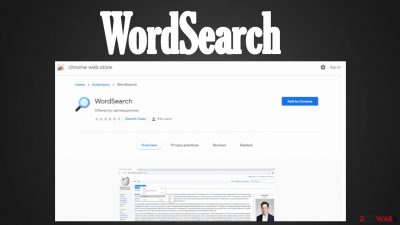
WordSearch is a potentially unwanted program[1] that can be installed either as an app or a browser extension. When it's the device's system, it immediately changes browser settings (homepage, new tab, default search engine) to redirect all search inquiries through a search provider of its choice.
That allows this browser hijacker to record your browsing habits, inject deceptive ads into your search results, and, in some cases, open new tabs with affiliated pages by causing sudden redirects. By using this PUP, you could be exposed to dangerous portals. Thus think twice before installing it.
We advise not to download or install WordSearch browser hijacker as it may cause privacy and security issues. Because of that, this article contains the article's culprit summary, its symptoms, risks, spreading techniques, removal options, and recovery methods.
| name | WordSearch |
|---|---|
| Type | Redirect virus, PUP, browser hijacker |
| Altered browser settings | Homepage, default search engine, new tab |
| Symptoms | Apart from the browser settings modifications, users have reported sudden redirects to questionable websites, reduced device performance, system failures |
| Risks | Data-tracking could lead to privacy issues, while redirects to shady pages might result in other PUP or malware infections, financial losses |
| Distribution | Google Chrome Web Store, fake Flash Player updates, software bundles, deceptive ads, file-sharing platforms |
| Elimination | A full system scan with a proper anti-malware tool will remove PUPs and other unwelcomed guests |
| System health fix | Messy Registry and alterations made to other system files and settings could lead to various system failures. Evade that by performing system diagnostics with a powerful system repair tool like the FortectIntego app |
Sometimes, browser hijackers can be falsely advertised as useful additions to your computer or phone that increase the browsing speed, show more precise search results, let you change the colors of the websites you're visiting, and so on. They might make these improvements, but the cost may too high.
WordSearch virus, just like other browser hijackers, such as SearchConverterIt virus, Make Changes virus, and tons of others, are able to record your browsing activities and details, including:
- visited websites,
- device and browser info,
- used apps,
- geolocations and IP addresses,
- search inquiries, etc.
Based on these details, PUP developers can customize ads specifically for you, making them irresistible. If you press any of the ads that this browser hijacker shows in search results, you might end up on dangerous websites, as cybercriminals don't care what they're promoting, as far as they get paid.
In some cases, you won't even need to click on any of the ads, as when a sudden redirect is triggered by WordSearch, you can be forced to visit any of the affiliated pages anyways. Usually, PUP developers either advertise one another or other dangerous portals with malware, gambling, tech support scams, push notification viruses, etc.
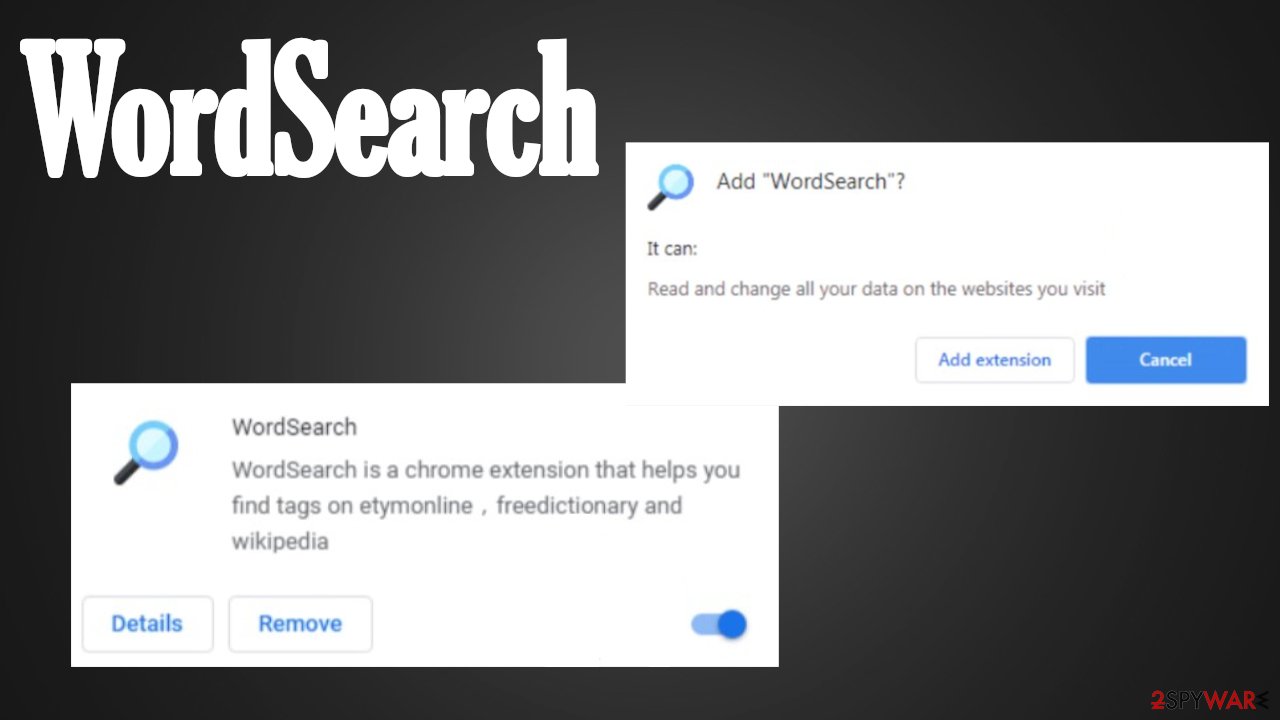
Thus if you've spotted any symptoms of WordSearch on your device, or you installed it willingly, we suggest removing it immediately for your own safety. The easiest way to do that is by scanning your infected machine with a security tool. If you don't own one, download free but dependable software like Malwarebytes or SpyHunter 5Combo Cleaner.
Once the browser hijacker removal is finished, it's essential to restore any changes it has made to system files and settings. To repair all system-related inconsistencies automatically, IT specialists[2] suggest using the all-in-one FortectIntego system diagnostics tool.
Common ways used for browser hijacker and other PUP distribution
Deceptive ads, fake Flash Player updates, false advertisement campaigns are among the most popular techniques that adware,[3] browser hijackers and other PUPs are delivered. But according to our research, the first place goes to software bundling.
A bundle is usually downloaded from third-party software vendors (some legit app developers might also use this method) and contains installers for multiple apps. If you rush through the installation, all of them will end up on your device because they're preselected for that.
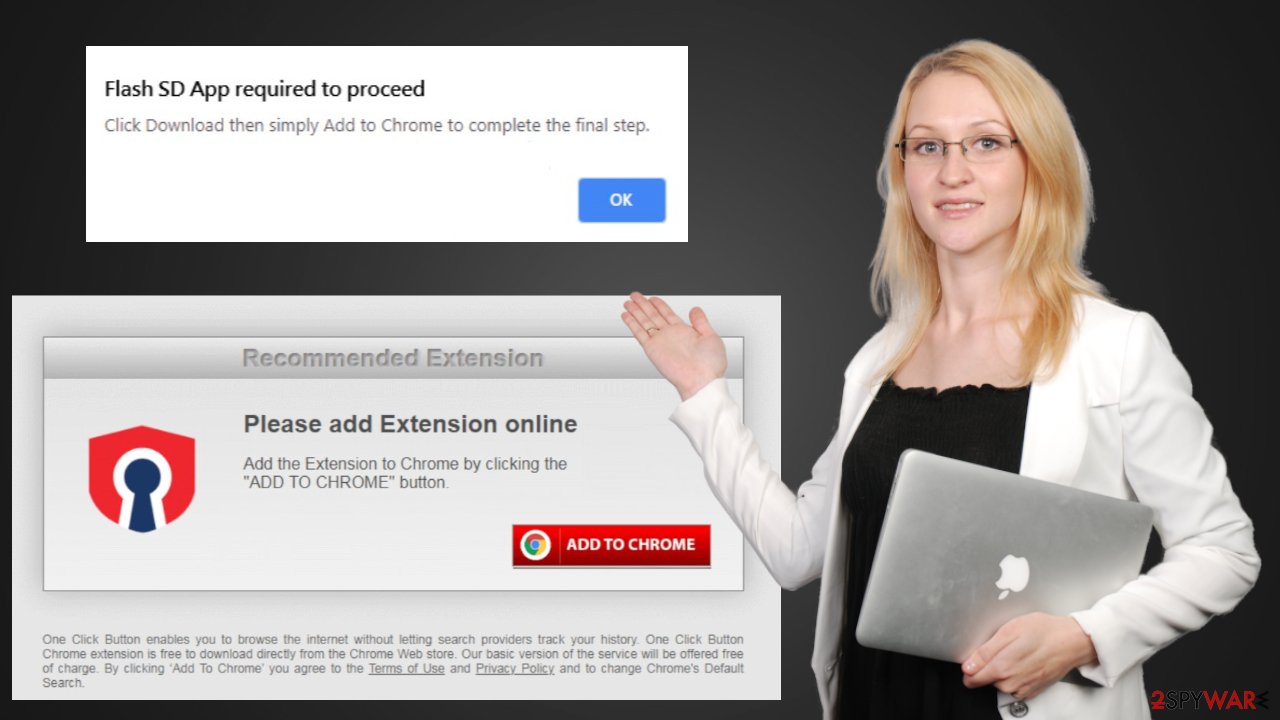
If you want to keep your device free of PUPs, you have to take your time when installing any new software. Read the EULA, then choose the Advanced or Custom installation mode and deselect each and every app that looks at least a bit suspicious or untrustworthy. If you're on the fence about any software, please check if we didn't already write about it, as we try to cover new cyber threats immediately after they're deemed as such.
Simple steps to remove WordSearch virus from your affected device
Whether you installed WordSearch browser hijacker willingly or you have no idea how it got on your device, we'll help you remove it within a couple of minutes. First, you will need to download a trustworthy anti-malware tool. After installing it, renew its virus signatures and perform a full system scan.
That should remove all suspicious files/programs/entries and the browser hijacker if it was installed as an app. If installed as a browser extension, you're free to use our removal guides posted below. For your convenience, we've included manuals for Chrome, Safari, and other browsers.
And lastly, once the removal is finished and WordSearch is out of your device's system, you must take care of the overall health of your phone/PC to ensure that it doesn't exhibit any abnormal behavior, such as freezing, crashing, etc. You can do that by performing system diagnostics with compatible software.
You may remove virus damage with a help of FortectIntego. SpyHunter 5Combo Cleaner and Malwarebytes are recommended to detect potentially unwanted programs and viruses with all their files and registry entries that are related to them.
Getting rid of WordSearch. Follow these steps
Uninstall from Windows
Instructions for Windows 10/8 machines:
- Enter Control Panel into Windows search box and hit Enter or click on the search result.
- Under Programs, select Uninstall a program.

- From the list, find the entry of the suspicious program.
- Right-click on the application and select Uninstall.
- If User Account Control shows up, click Yes.
- Wait till uninstallation process is complete and click OK.

If you are Windows 7/XP user, proceed with the following instructions:
- Click on Windows Start > Control Panel located on the right pane (if you are Windows XP user, click on Add/Remove Programs).
- In Control Panel, select Programs > Uninstall a program.

- Pick the unwanted application by clicking on it once.
- At the top, click Uninstall/Change.
- In the confirmation prompt, pick Yes.
- Click OK once the removal process is finished.
Delete from macOS
Remove items from Applications folder:
- From the menu bar, select Go > Applications.
- In the Applications folder, look for all related entries.
- Click on the app and drag it to Trash (or right-click and pick Move to Trash)

To fully remove an unwanted app, you need to access Application Support, LaunchAgents, and LaunchDaemons folders and delete relevant files:
- Select Go > Go to Folder.
- Enter /Library/Application Support and click Go or press Enter.
- In the Application Support folder, look for any dubious entries and then delete them.
- Now enter /Library/LaunchAgents and /Library/LaunchDaemons folders the same way and terminate all the related .plist files.

Remove from Microsoft Edge
Delete unwanted extensions from MS Edge:
- Select Menu (three horizontal dots at the top-right of the browser window) and pick Extensions.
- From the list, pick the extension and click on the Gear icon.
- Click on Uninstall at the bottom.

Clear cookies and other browser data:
- Click on the Menu (three horizontal dots at the top-right of the browser window) and select Privacy & security.
- Under Clear browsing data, pick Choose what to clear.
- Select everything (apart from passwords, although you might want to include Media licenses as well, if applicable) and click on Clear.

Restore new tab and homepage settings:
- Click the menu icon and choose Settings.
- Then find On startup section.
- Click Disable if you found any suspicious domain.
Reset MS Edge if the above steps did not work:
- Press on Ctrl + Shift + Esc to open Task Manager.
- Click on More details arrow at the bottom of the window.
- Select Details tab.
- Now scroll down and locate every entry with Microsoft Edge name in it. Right-click on each of them and select End Task to stop MS Edge from running.

If this solution failed to help you, you need to use an advanced Edge reset method. Note that you need to backup your data before proceeding.
- Find the following folder on your computer: C:\\Users\\%username%\\AppData\\Local\\Packages\\Microsoft.MicrosoftEdge_8wekyb3d8bbwe.
- Press Ctrl + A on your keyboard to select all folders.
- Right-click on them and pick Delete

- Now right-click on the Start button and pick Windows PowerShell (Admin).
- When the new window opens, copy and paste the following command, and then press Enter:
Get-AppXPackage -AllUsers -Name Microsoft.MicrosoftEdge | Foreach {Add-AppxPackage -DisableDevelopmentMode -Register “$($_.InstallLocation)\\AppXManifest.xml” -Verbose

Instructions for Chromium-based Edge
Delete extensions from MS Edge (Chromium):
- Open Edge and click select Settings > Extensions.
- Delete unwanted extensions by clicking Remove.

Clear cache and site data:
- Click on Menu and go to Settings.
- Select Privacy, search and services.
- Under Clear browsing data, pick Choose what to clear.
- Under Time range, pick All time.
- Select Clear now.

Reset Chromium-based MS Edge:
- Click on Menu and select Settings.
- On the left side, pick Reset settings.
- Select Restore settings to their default values.
- Confirm with Reset.

Remove from Mozilla Firefox (FF)
Remove dangerous extensions:
- Open Mozilla Firefox browser and click on the Menu (three horizontal lines at the top-right of the window).
- Select Add-ons.
- In here, select unwanted plugin and click Remove.

Reset the homepage:
- Click three horizontal lines at the top right corner to open the menu.
- Choose Options.
- Under Home options, enter your preferred site that will open every time you newly open the Mozilla Firefox.
Clear cookies and site data:
- Click Menu and pick Settings.
- Go to Privacy & Security section.
- Scroll down to locate Cookies and Site Data.
- Click on Clear Data…
- Select Cookies and Site Data, as well as Cached Web Content and press Clear.

Reset Mozilla Firefox
If clearing the browser as explained above did not help, reset Mozilla Firefox:
- Open Mozilla Firefox browser and click the Menu.
- Go to Help and then choose Troubleshooting Information.

- Under Give Firefox a tune up section, click on Refresh Firefox…
- Once the pop-up shows up, confirm the action by pressing on Refresh Firefox.

Remove from Google Chrome
Delete malicious extensions from Google Chrome:
- Open Google Chrome, click on the Menu (three vertical dots at the top-right corner) and select More tools > Extensions.
- In the newly opened window, you will see all the installed extensions. Uninstall all the suspicious plugins that might be related to the unwanted program by clicking Remove.

Clear cache and web data from Chrome:
- Click on Menu and pick Settings.
- Under Privacy and security, select Clear browsing data.
- Select Browsing history, Cookies and other site data, as well as Cached images and files.
- Click Clear data.

Change your homepage:
- Click menu and choose Settings.
- Look for a suspicious site in the On startup section.
- Click on Open a specific or set of pages and click on three dots to find the Remove option.
Reset Google Chrome:
If the previous methods did not help you, reset Google Chrome to eliminate all the unwanted components:
- Click on Menu and select Settings.
- In the Settings, scroll down and click Advanced.
- Scroll down and locate Reset and clean up section.
- Now click Restore settings to their original defaults.
- Confirm with Reset settings.

Delete from Safari
Remove unwanted extensions from Safari:
- Click Safari > Preferences…
- In the new window, pick Extensions.
- Select the unwanted extension and select Uninstall.

Clear cookies and other website data from Safari:
- Click Safari > Clear History…
- From the drop-down menu under Clear, pick all history.
- Confirm with Clear History.

Reset Safari if the above-mentioned steps did not help you:
- Click Safari > Preferences…
- Go to Advanced tab.
- Tick the Show Develop menu in menu bar.
- From the menu bar, click Develop, and then select Empty Caches.

After uninstalling this potentially unwanted program (PUP) and fixing each of your web browsers, we recommend you to scan your PC system with a reputable anti-spyware. This will help you to get rid of WordSearch registry traces and will also identify related parasites or possible malware infections on your computer. For that you can use our top-rated malware remover: FortectIntego, SpyHunter 5Combo Cleaner or Malwarebytes.
How to prevent from getting browser hijacker
Do not let government spy on you
The government has many issues in regards to tracking users' data and spying on citizens, so you should take this into consideration and learn more about shady information gathering practices. Avoid any unwanted government tracking or spying by going totally anonymous on the internet.
You can choose a different location when you go online and access any material you want without particular content restrictions. You can easily enjoy internet connection without any risks of being hacked by using Private Internet Access VPN.
Control the information that can be accessed by government any other unwanted party and surf online without being spied on. Even if you are not involved in illegal activities or trust your selection of services, platforms, be suspicious for your own security and take precautionary measures by using the VPN service.
Backup files for the later use, in case of the malware attack
Computer users can suffer from data losses due to cyber infections or their own faulty doings. Ransomware can encrypt and hold files hostage, while unforeseen power cuts might cause a loss of important documents. If you have proper up-to-date backups, you can easily recover after such an incident and get back to work. It is also equally important to update backups on a regular basis so that the newest information remains intact – you can set this process to be performed automatically.
When you have the previous version of every important document or project you can avoid frustration and breakdowns. It comes in handy when malware strikes out of nowhere. Use Data Recovery Pro for the data restoration process.
- ^ Potentially unwanted program. Wikipedia. The free encyclopedia.
- ^ Virusi. Virusi. Spyware news and security.
- ^ Lucian Constantin. What is adware? How it works and how to protect against it. Csoonline. Security news, features and analysis.























