X.bidswitch.net (Removal Guide) - Free Instructions
X.bidswitch.net Removal Guide
What is X.bidswitch.net?
X.bidswitch.net – a redirect virus that could lead to malicious downloads
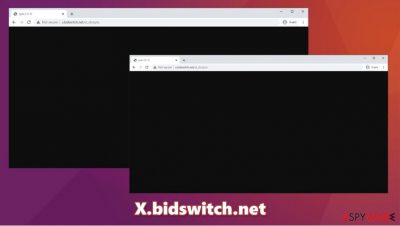
X.bidswitch.net is a domain that is associated with a variety of dubious activities on users' web browsers and computers. The URL has been found on a list of ad campaigns that focus on malvertising[1] – users can be exposed to pop-ups, in-text links, auto-play, JavaScript, and other types of malicious ads during their web browsing sessions. In some cases, users might encounter automatic downloads that would install a fake version of CCleaner.[2]
While the so-called X.bidswitch.net virus is usually related to ads and redirects that might be encountered on numerous sites, it might also indicate that some malicious files or programs could have infiltrated the computer. Users reported that the anti-virus repeatedly attempts to block website's (x.bidswitch.net/sync, particularly) access to the PC.
| Name | X.bidswitch.net |
|---|---|
| Type | Redirect virus, adware |
| IP address | 35.211.114.141 |
| Distribution | Various websites, deceptive ads, fake updates, drive-by downloads[3] |
| Symptoms | The website is blocked several times by security software; suspicious redirects and ads showing up during web browsing sessions |
| Dangers | Redirects to malicious websites can result malware infections or disclosure of personal information, monetary losses, installation of other potentially unwanted programs/malware |
| Elimination | To get rid of unwanted apps manually, you can follow our removal guide below. If the intrusive ads and other disruptive behavior does not stop, you should scan your computer with security software and delete all threats automatically. Ad-blocking extensions can also prevent the execution of malicious ads on the web browser |
| Further steps | Malware or adware infections can diminish the performance of your computer or cause serious stability issues. Use FortectIntego to remediate your device and ensure that the virus damage is fixed |
Ad networks are very common and used by millions of websites every day – it allows the content developers to monetize on the displayed ads. While most people prefer not to see ads, they serve great benefit, as it permits creating websites and programs free of charge.
Unfortunately, not all advertisers are fair, and there are plenty of rogue ones. The shady ad networks undertake malvertising (which stands for “malicious advertising”) – it uses ads to deliver malware to users' devices. X.bidswitch.net is related to this malicious business model.
However, it is also important to note that website authors who might expose visitors to X.bidswitch.net redirects are not necessarily guilty of the behavior. In some cases, the ad networks can be deceptive and disguise malicious activities in order to inject malicious ads into various sites.
When it comes to the user perspective, however, they can be exposed to very harmful content online due to malvertising. In case the web browser or other software is not fully updated, malicious JavaScript can exploit the vulnerabilities and inject malware as soon as the user lands on a particular site. It is also important to note that such redirects can also be caused by an adware.
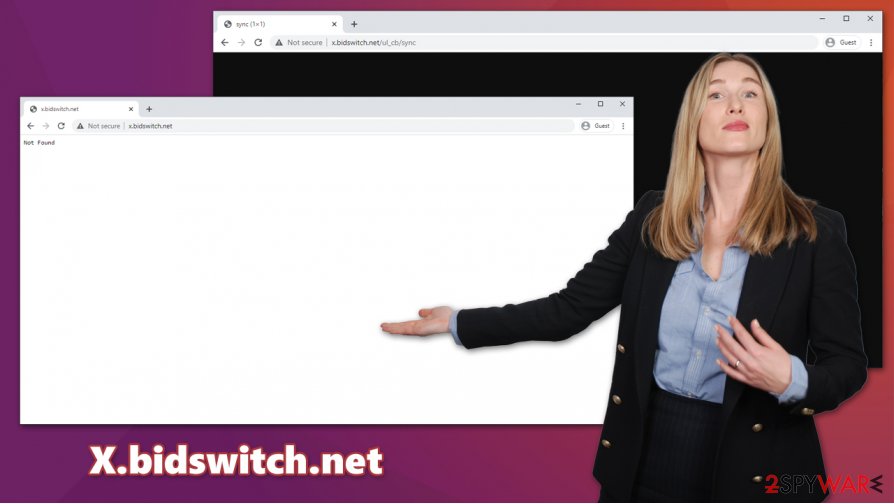
Thus, to remove X.bidswitch.net behavior, you should first check your system for potentially unwanted programs that could have downloaded without the intention of doing so. You can follow the instructions we provide below – check for suspicious extensions and programs that might be hiding on your system. The easiest way to do that is by scanning the computer with SpyHunter 5Combo Cleaner, Malwarebytes, or another reputable security software. If you want to repair system damage sustained during a malware attack, use FortectIntego.
If you did not find anything suspicious on your computer after several scans, you should take precautionary measures to avoid X.bidswitch.net ads and redirects. Employ a powerful, updated security app, patch your operating system and all the software installed on it, and avoid visiting high-risk sites.
Clicking ads might lead to malware installation on your computer
As previously noted, ad networks are complex and intricate ecosystems that are often exploited by cybercriminals. As a result, even the most reputable websites might start displaying ads that are not secure. These ads can execute malicious code on users' computers as soon as they click on suchlike ads. Unfortunately, when a legitimate website gets hijacked by malvertising, there is little that users can do to protect themselves if no precautionary measures are undertaken.
As a general rule, you should support sites that are trustworthy. The occasions when malicious actors manage to infiltrate legitimate ad networks are relatively rare on reputable sites, although it does not mean that it can not happen. Thus, you should employ an ad-blocking browser extension if you want to repel the attacks during your web browsing sessions. Ad-blocks can not stop all ads, so Google ads will be served on some websites regardless.
Without a doubt, you should not be clicking on random links on suspicious websites. For example, torrent and similar sites that distribute pirated programs and cracks are often boobytrapped with malicious ads – just one click can result in malware infiltration.
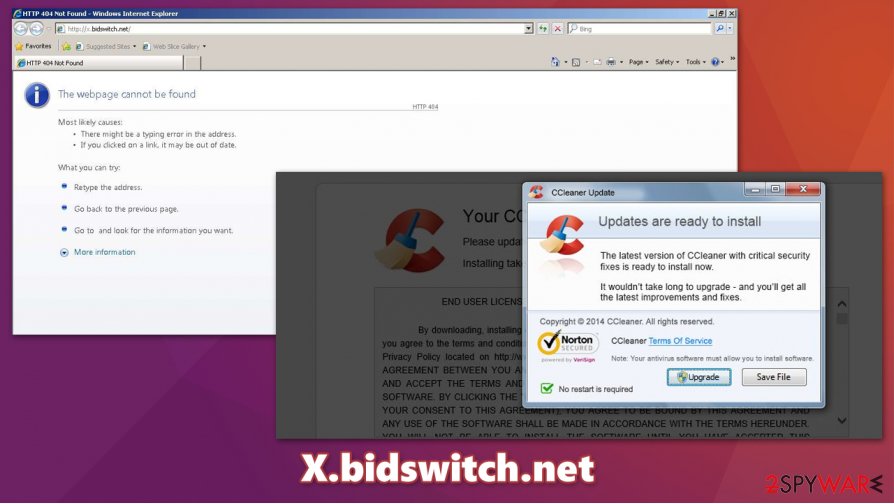
X.bidswitch.net removal guide
There are several different scenarios in which you could encounter the X.bidswitch.net virus. For example, if your web browser is vulnerable (unpatched), and you get redirected to a malicious site, it could infect your machine with malware automatically. As stated above, these redirects can also be caused by adware that was secretly installed on your PC with another application. Thus, you should check your system for potentially unwanted programs by using our manual instructions below. Additionally, you can remove X.bidswitch.net redirects with powerful anti-malware, such as Malwarebytes.
Nonetheless, it is important to understand that the threat is not adware but rather a domain used in a malware-delivery scheme. Therefore, X.bidswitch.net removal from Google Chrome, Safari, Mozilla Firefox, or another web browser can be performed with a powerful ad-blocker.
You may remove virus damage with a help of FortectIntego. SpyHunter 5Combo Cleaner and Malwarebytes are recommended to detect potentially unwanted programs and viruses with all their files and registry entries that are related to them.
Getting rid of X.bidswitch.net. Follow these steps
Uninstall from Windows
To uninstall potentially unwanted programs from Windows systems, follow these steps:
Instructions for Windows 10/8 machines:
- Enter Control Panel into Windows search box and hit Enter or click on the search result.
- Under Programs, select Uninstall a program.

- From the list, find the entry of the suspicious program.
- Right-click on the application and select Uninstall.
- If User Account Control shows up, click Yes.
- Wait till uninstallation process is complete and click OK.

If you are Windows 7/XP user, proceed with the following instructions:
- Click on Windows Start > Control Panel located on the right pane (if you are Windows XP user, click on Add/Remove Programs).
- In Control Panel, select Programs > Uninstall a program.

- Pick the unwanted application by clicking on it once.
- At the top, click Uninstall/Change.
- In the confirmation prompt, pick Yes.
- Click OK once the removal process is finished.
Delete from macOS
Remove items from Applications folder:
- From the menu bar, select Go > Applications.
- In the Applications folder, look for all related entries.
- Click on the app and drag it to Trash (or right-click and pick Move to Trash)

To fully remove an unwanted app, you need to access Application Support, LaunchAgents, and LaunchDaemons folders and delete relevant files:
- Select Go > Go to Folder.
- Enter /Library/Application Support and click Go or press Enter.
- In the Application Support folder, look for any dubious entries and then delete them.
- Now enter /Library/LaunchAgents and /Library/LaunchDaemons folders the same way and terminate all the related .plist files.

Remove from Microsoft Edge
Delete unwanted extensions from MS Edge:
- Select Menu (three horizontal dots at the top-right of the browser window) and pick Extensions.
- From the list, pick the extension and click on the Gear icon.
- Click on Uninstall at the bottom.

Clear cookies and other browser data:
- Click on the Menu (three horizontal dots at the top-right of the browser window) and select Privacy & security.
- Under Clear browsing data, pick Choose what to clear.
- Select everything (apart from passwords, although you might want to include Media licenses as well, if applicable) and click on Clear.

Restore new tab and homepage settings:
- Click the menu icon and choose Settings.
- Then find On startup section.
- Click Disable if you found any suspicious domain.
Reset MS Edge if the above steps did not work:
- Press on Ctrl + Shift + Esc to open Task Manager.
- Click on More details arrow at the bottom of the window.
- Select Details tab.
- Now scroll down and locate every entry with Microsoft Edge name in it. Right-click on each of them and select End Task to stop MS Edge from running.

If this solution failed to help you, you need to use an advanced Edge reset method. Note that you need to backup your data before proceeding.
- Find the following folder on your computer: C:\\Users\\%username%\\AppData\\Local\\Packages\\Microsoft.MicrosoftEdge_8wekyb3d8bbwe.
- Press Ctrl + A on your keyboard to select all folders.
- Right-click on them and pick Delete

- Now right-click on the Start button and pick Windows PowerShell (Admin).
- When the new window opens, copy and paste the following command, and then press Enter:
Get-AppXPackage -AllUsers -Name Microsoft.MicrosoftEdge | Foreach {Add-AppxPackage -DisableDevelopmentMode -Register “$($_.InstallLocation)\\AppXManifest.xml” -Verbose

Instructions for Chromium-based Edge
Delete extensions from MS Edge (Chromium):
- Open Edge and click select Settings > Extensions.
- Delete unwanted extensions by clicking Remove.

Clear cache and site data:
- Click on Menu and go to Settings.
- Select Privacy, search and services.
- Under Clear browsing data, pick Choose what to clear.
- Under Time range, pick All time.
- Select Clear now.

Reset Chromium-based MS Edge:
- Click on Menu and select Settings.
- On the left side, pick Reset settings.
- Select Restore settings to their default values.
- Confirm with Reset.

Remove from Mozilla Firefox (FF)
Remove dangerous extensions:
- Open Mozilla Firefox browser and click on the Menu (three horizontal lines at the top-right of the window).
- Select Add-ons.
- In here, select unwanted plugin and click Remove.

Reset the homepage:
- Click three horizontal lines at the top right corner to open the menu.
- Choose Options.
- Under Home options, enter your preferred site that will open every time you newly open the Mozilla Firefox.
Clear cookies and site data:
- Click Menu and pick Settings.
- Go to Privacy & Security section.
- Scroll down to locate Cookies and Site Data.
- Click on Clear Data…
- Select Cookies and Site Data, as well as Cached Web Content and press Clear.

Reset Mozilla Firefox
If clearing the browser as explained above did not help, reset Mozilla Firefox:
- Open Mozilla Firefox browser and click the Menu.
- Go to Help and then choose Troubleshooting Information.

- Under Give Firefox a tune up section, click on Refresh Firefox…
- Once the pop-up shows up, confirm the action by pressing on Refresh Firefox.

Remove from Google Chrome
Check Google Chrome for suspicious extensions or reset the browser to eliminate all the suspicious components:
Delete malicious extensions from Google Chrome:
- Open Google Chrome, click on the Menu (three vertical dots at the top-right corner) and select More tools > Extensions.
- In the newly opened window, you will see all the installed extensions. Uninstall all the suspicious plugins that might be related to the unwanted program by clicking Remove.

Clear cache and web data from Chrome:
- Click on Menu and pick Settings.
- Under Privacy and security, select Clear browsing data.
- Select Browsing history, Cookies and other site data, as well as Cached images and files.
- Click Clear data.

Change your homepage:
- Click menu and choose Settings.
- Look for a suspicious site in the On startup section.
- Click on Open a specific or set of pages and click on three dots to find the Remove option.
Reset Google Chrome:
If the previous methods did not help you, reset Google Chrome to eliminate all the unwanted components:
- Click on Menu and select Settings.
- In the Settings, scroll down and click Advanced.
- Scroll down and locate Reset and clean up section.
- Now click Restore settings to their original defaults.
- Confirm with Reset settings.

Delete from Safari
Remove unwanted extensions from Safari:
- Click Safari > Preferences…
- In the new window, pick Extensions.
- Select the unwanted extension and select Uninstall.

Clear cookies and other website data from Safari:
- Click Safari > Clear History…
- From the drop-down menu under Clear, pick all history.
- Confirm with Clear History.

Reset Safari if the above-mentioned steps did not help you:
- Click Safari > Preferences…
- Go to Advanced tab.
- Tick the Show Develop menu in menu bar.
- From the menu bar, click Develop, and then select Empty Caches.

After uninstalling this potentially unwanted program (PUP) and fixing each of your web browsers, we recommend you to scan your PC system with a reputable anti-spyware. This will help you to get rid of X.bidswitch.net registry traces and will also identify related parasites or possible malware infections on your computer. For that you can use our top-rated malware remover: FortectIntego, SpyHunter 5Combo Cleaner or Malwarebytes.
How to prevent from getting adware
Access your website securely from any location
When you work on the domain, site, blog, or different project that requires constant management, content creation, or coding, you may need to connect to the server and content management service more often. The best solution for creating a tighter network could be a dedicated/fixed IP address.
If you make your IP address static and set to your device, you can connect to the CMS from any location and do not create any additional issues for the server or network manager that needs to monitor connections and activities. VPN software providers like Private Internet Access can help you with such settings and offer the option to control the online reputation and manage projects easily from any part of the world.
Recover files after data-affecting malware attacks
While much of the data can be accidentally deleted due to various reasons, malware is one of the main culprits that can cause loss of pictures, documents, videos, and other important files. More serious malware infections lead to significant data loss when your documents, system files, and images get encrypted. In particular, ransomware is is a type of malware that focuses on such functions, so your files become useless without an ability to access them.
Even though there is little to no possibility to recover after file-locking threats, some applications have features for data recovery in the system. In some cases, Data Recovery Pro can also help to recover at least some portion of your data after data-locking virus infection or general cyber infection.
- ^ Malvertising. Imperva. Cybersecurity company.
- ^ sync. AnyRun.Sandbox analysis.
- ^ Drive-by download. Wikipedia. The free encyclopedia.























