X0LZS3C ransomware / virus (Removal Guide) - Recovery Instructions Included
X0LZS3C virus Removal Guide
What is X0LZS3C ransomware virus?
X0LZS3C deletes Volume Shadow Copies of encrypted files and demands a hefty ransom
X0LZS3C is a new ShellLocker-based ransomware which infects computers, encrypts all sorts of files and deletes their Volume Shadow Copies [1], making the data recovery nearly impossible. The virus primarily targets outdated Windows operating systems which are no longer supported by Microsoft; although, the latest software versions are not immune to this ransomware either. The malicious virus executable ohayo.exe can make its way to practically any Windows PC as long as it is connected to the Internet. This particular file is responsible for the majority of ransomware functionalities and must be terminated when performing the X0LZS3C removal. The malware will also mark all encrypted Office documents, media files, archives and game-related data with .x0lzs3c extensions. After it is done with the ciphering process, the virus will change the computer’s desktop picture and automatically open a new window containing a demand for ransom. In this ransom note, the XOLZSEC creators set forward the conditions under which the computer files can be recovered and threaten that trying to shut down the computer or terminate the virus in any way will result in the loss of data. Here is the full transcript of the note:
All your important file are include (photos, musics, videos …)
You have 2 days to pay us 2 btc in address bellow , after
48 hours all your file will be gone oke! . After you pay please wait
us about 2-4 hours and your file will decrypt
ATTENTION : YOU CAN CLOSE THIS BUT YOUR FILE WILL BE GONE
XOLZSEC
[timer]
1tN2aLrsghPb2jSyZUdhqxjeRQicfm4TY
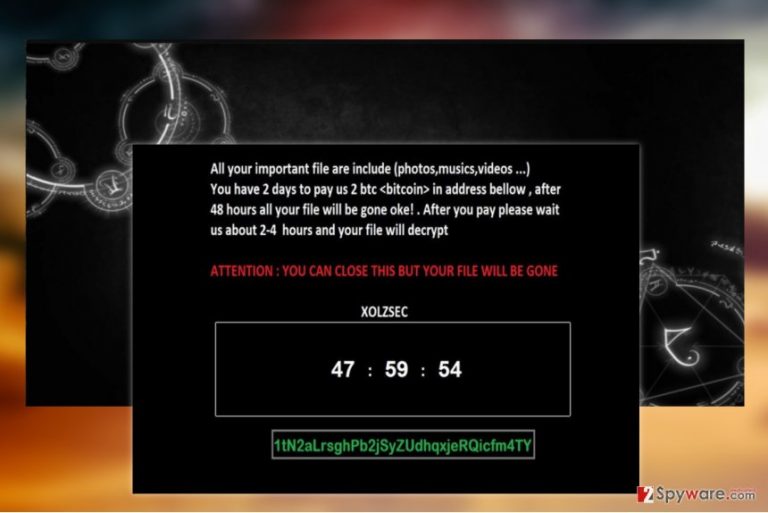
2 Bitcoin ransom it a hefty amount of money to ask from the victims, especially within a brief 48-hour period. Unfortunately, there are people who will do just about anything to get their precious files back. What they don’t take into consideration, though, is that they risk losing both their files and their money to the unpredictable online crooks. Besides, even if the exchange with the criminals is successful, you cannot escape the fact that such collaboration only fuels the creation of similar or even more vicious parasites in the future. Needless to say, that it would more socially responsible to remove X0LZS3C from the computer rather than support the cyber criminals. Even if it may seem as an unnecessary sacrifice, you can be certain that it will benefit the security of the online community in the long run. For the successful XOLZSEC elimination, we recommend using FortectIntego or similar utilities which will not only exterminate the ransomware but also help your system recover by cleaning the Windows Registry from the potentially corrupt entries.

Shutting down ways for the ransomware to enter your computer
As we’ve noted in the beginning of the article, X0LZS3C and a bunch of other ransomware take advantage of various vulnerabilities found on expired operating systems or outdated software [2]. Malware creators may use exploits to locate security gaps sneak the virus payload on the device. Naturally, regular updates can prevent that from happening. You must enable automatic Windows updates and regularly look for new versions of the software installed on your PC. Needless to say, the device should also be protected by some sophisticated antivirus suite for extra protection. While these actions may diminish the chances of X0LZS3C infiltration, they will not annihilate them completely. That’s why we recommend keeping backup copies of your important files.
Take care of the X0LZS3C removal before recovering your files
An important thing to remember when infected with this ransomware is that any data recovery attempts carried out before X0LZS3C removal will end up in failure. The virus will encrypt the files repeatedly, and you will have to perform the recovery all over again. To make sure that doesn’t happen, use reputable antivirus software to remove X0LZS3C virus for you. After the thorough system scan, you will be able to carry out data recovery safely. While XOLZSEC has not yet been released, we provide a couple of alternative data recovery methods below.
Getting rid of X0LZS3C virus. Follow these steps
Manual removal using Safe Mode
in case X0LZS3C is blocking you from launching your antivirus, you may have to reboot your PC in Safe Mode and try again.
Important! →
Manual removal guide might be too complicated for regular computer users. It requires advanced IT knowledge to be performed correctly (if vital system files are removed or damaged, it might result in full Windows compromise), and it also might take hours to complete. Therefore, we highly advise using the automatic method provided above instead.
Step 1. Access Safe Mode with Networking
Manual malware removal should be best performed in the Safe Mode environment.
Windows 7 / Vista / XP
- Click Start > Shutdown > Restart > OK.
- When your computer becomes active, start pressing F8 button (if that does not work, try F2, F12, Del, etc. – it all depends on your motherboard model) multiple times until you see the Advanced Boot Options window.
- Select Safe Mode with Networking from the list.

Windows 10 / Windows 8
- Right-click on Start button and select Settings.

- Scroll down to pick Update & Security.

- On the left side of the window, pick Recovery.
- Now scroll down to find Advanced Startup section.
- Click Restart now.

- Select Troubleshoot.

- Go to Advanced options.

- Select Startup Settings.

- Press Restart.
- Now press 5 or click 5) Enable Safe Mode with Networking.

Step 2. Shut down suspicious processes
Windows Task Manager is a useful tool that shows all the processes running in the background. If malware is running a process, you need to shut it down:
- Press Ctrl + Shift + Esc on your keyboard to open Windows Task Manager.
- Click on More details.

- Scroll down to Background processes section, and look for anything suspicious.
- Right-click and select Open file location.

- Go back to the process, right-click and pick End Task.

- Delete the contents of the malicious folder.
Step 3. Check program Startup
- Press Ctrl + Shift + Esc on your keyboard to open Windows Task Manager.
- Go to Startup tab.
- Right-click on the suspicious program and pick Disable.

Step 4. Delete virus files
Malware-related files can be found in various places within your computer. Here are instructions that could help you find them:
- Type in Disk Cleanup in Windows search and press Enter.

- Select the drive you want to clean (C: is your main drive by default and is likely to be the one that has malicious files in).
- Scroll through the Files to delete list and select the following:
Temporary Internet Files
Downloads
Recycle Bin
Temporary files - Pick Clean up system files.

- You can also look for other malicious files hidden in the following folders (type these entries in Windows Search and press Enter):
%AppData%
%LocalAppData%
%ProgramData%
%WinDir%
After you are finished, reboot the PC in normal mode.
Remove X0LZS3C using System Restore
If the above-indicated method will not help decontaminate the virus you may try following the steps below:
-
Step 1: Reboot your computer to Safe Mode with Command Prompt
Windows 7 / Vista / XP- Click Start → Shutdown → Restart → OK.
- When your computer becomes active, start pressing F8 multiple times until you see the Advanced Boot Options window.
-
Select Command Prompt from the list

Windows 10 / Windows 8- Press the Power button at the Windows login screen. Now press and hold Shift, which is on your keyboard, and click Restart..
- Now select Troubleshoot → Advanced options → Startup Settings and finally press Restart.
-
Once your computer becomes active, select Enable Safe Mode with Command Prompt in Startup Settings window.

-
Step 2: Restore your system files and settings
-
Once the Command Prompt window shows up, enter cd restore and click Enter.

-
Now type rstrui.exe and press Enter again..

-
When a new window shows up, click Next and select your restore point that is prior the infiltration of X0LZS3C. After doing that, click Next.


-
Now click Yes to start system restore.

-
Once the Command Prompt window shows up, enter cd restore and click Enter.
Bonus: Recover your data
Guide which is presented above is supposed to help you remove X0LZS3C from your computer. To recover your encrypted files, we recommend using a detailed guide prepared by 2-spyware.com security experts.If your files are encrypted by X0LZS3C, you can use several methods to restore them:
Run Data Recovery Pro to restore your files
Data Recovery Pro tool may be helpful in restoring your files. The tutorial below shows how this tool should be operated:
- Download Data Recovery Pro;
- Follow the steps of Data Recovery Setup and install the program on your computer;
- Launch it and scan your computer for files encrypted by X0LZS3C ransomware;
- Restore them.
Try out Windows Previous Versions feature
If your PC has the System Restore function enabled, you can try recovering your files as shown below:
- Find an encrypted file you need to restore and right-click on it;
- Select “Properties” and go to “Previous versions” tab;
- Here, check each of available copies of the file in “Folder versions”. You should select the version you want to recover and click “Restore”.
Finally, you should always think about the protection of crypto-ransomwares. In order to protect your computer from X0LZS3C and other ransomwares, use a reputable anti-spyware, such as FortectIntego, SpyHunter 5Combo Cleaner or Malwarebytes
How to prevent from getting ransomware
Do not let government spy on you
The government has many issues in regards to tracking users' data and spying on citizens, so you should take this into consideration and learn more about shady information gathering practices. Avoid any unwanted government tracking or spying by going totally anonymous on the internet.
You can choose a different location when you go online and access any material you want without particular content restrictions. You can easily enjoy internet connection without any risks of being hacked by using Private Internet Access VPN.
Control the information that can be accessed by government any other unwanted party and surf online without being spied on. Even if you are not involved in illegal activities or trust your selection of services, platforms, be suspicious for your own security and take precautionary measures by using the VPN service.
Backup files for the later use, in case of the malware attack
Computer users can suffer from data losses due to cyber infections or their own faulty doings. Ransomware can encrypt and hold files hostage, while unforeseen power cuts might cause a loss of important documents. If you have proper up-to-date backups, you can easily recover after such an incident and get back to work. It is also equally important to update backups on a regular basis so that the newest information remains intact – you can set this process to be performed automatically.
When you have the previous version of every important document or project you can avoid frustration and breakdowns. It comes in handy when malware strikes out of nowhere. Use Data Recovery Pro for the data restoration process.
- ^ Volume Shadow Copy service. Technet. Resources and Tools for IT Professionals.
- ^ Thomas Hester. The importance of updating software. Cloudsitesblog. Out from under the shadow.







