YG ransomware (Free Instructions) - Decryption Steps Included
yG virus Removal Guide
What is yG ransomware?
yG ransomware is the virus that encrypts files using RSA algorithm and marks encoded data using [sysadmin@mail.fr].yG appendix
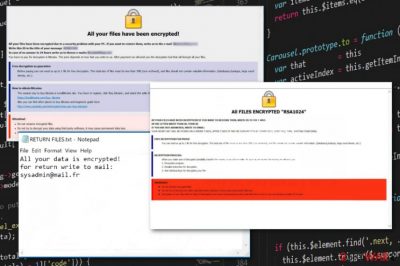
yG ransomware is the cryptovirus that tries to seem trustworthy, so offers test decryption for proving that. Unfortunately, victims that decide to pay the demanded ransom have only a week to do so, after that, ransomware will get rid of the needed decryption keys. This information is stated in the ransom note that appears on the screen after the initial encryption process. As usual for other Dharma ransomware versions, the message comes in the form of program window named with the sysadmin@mail.fr email address. This is only one of many versions in the virus family recently discovered by Jakub Kroustek, one of the malware researchers who reports about this cryptovirus family almost daily.
This file-locking virus is focusing on getting money, so we don't recommend contacting yG ransomware virus developers because there are more reports about lost data and money than reports on successful data recovery after paying.[1] Although this threat affects you important data, focus on malware termination, and then worry about the data recovery.
| Name | yG ransomware |
|---|---|
| Type | Cryptovirus |
| Symptoms | Makes files locked, disables security functions, demands to pay for possible decryption |
| File marker | [sysadmin@mail.fr].yG, may include victims' ID too |
| Ransom note | sysadmin@mail.fr.html, RETURN FILES.txt |
| Contact email | sysadmin@mail.fr |
| Encryption method | RSA1024 |
| Distribution | Phishing email messages with infected file attachments |
| Family | Dharma ransomware |
| Elimination | Get FortectIntego and remove yG ransomware from the system |
yG ransomware is one of many new variants of Dharma/Crysis that is known for a while now but developers releasing versions every week. The category of ransomware is one of the most dangerous because this type of malware involves damaging data and extorting money from victims.
Getting cryptocurrency is the main goal of yG ransomware virus developers, so they are not concerned about your files. Recently, such threats targeted bigger companies and even governments to make more profit from one victim since the ransom amount, in these attacks can differ from thousands to hundreds of thousands of dollars.[2]
yG ransomware ransom demand placed on the screen reads the following:
All FILES ENCRYPTED “RSA1024”
All YOUR FILES HAVE BEEN ENCRYPTED!!! IF YOU WANT TO RESTORE THEM, WRITE US TO THE E-MAIL sysadmin@mail.fr
IN THE LETTER WRITE YOUR ID, YOUR ID ***
IF YOU ARE NOT ANSWERED, WRITE TO EMAIL: sysadmin@mail.fr
YOUR SECRET KEY WILL BE STORED ON A SERVER 7 DAYS, AFTER 7 DAYS IT MAY BE OVERWRITTEN BY OTHER KEYS, DON’T PULL TIME, WAITING YOUR EMAIL
FREE DECRYPTION FOR PROOF
You can send us up to 1 file for free decryption. The total size of files must be less than 1Mb (non archived), and files should not contain valuable information. (databases,backups, large excel sheets, etc.)
DECRYPTION PROCESS:
When you make sure of decryption possibility transfer the money to our bitcoin wallet. As soon as we receive the money we will send you:
1. Decryption program.
2. Detailed instruction for decryption.
3. And individual keys for decrypting your files.
!WARNING!
Do not rename encrypted files.
Do not try to decrypt your data using third party software, it may cause permanent data loss.
Decryption of your files with the help of third parties may cause increased price (they add their fee to our) or you can become a victim of a scam.
In this case, when yG ransomware targets everyday PC users, the amount can be set to each victim individually, based on the number of encrypted files or the value of these files. The ransomware attack starts with a system scan when data in particular formats get chosen for the encryption process. In most cases, ransomware encrypts:
- photos;
- videos;
- audio files;
- documents;
- databases;
- archives.
Unfortunately, people may store their login information, passwords or different account credentials on the system and when such malware like yG ransomware checks the machine it can steal those credentials and use them for identity theft or in later scams. So react to the ransom note and encryption process by getting an anti-malware program as soon as possible and cleaning the computer.
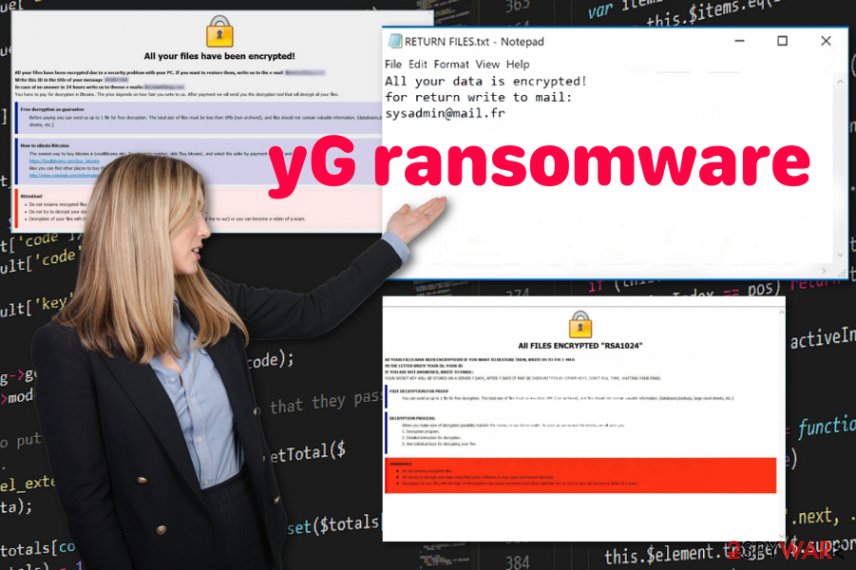
yG ransomware virus also changes parts of the system by disabling programs, functions and deleting files from the computer. All those alterations, when made affects the virus elimination significantly and makes ransomware more persistent. The malware can also delete Shadow Volume Copies to make data recovery difficult.
The extortionists want you to believe their claims about the decryption and pay the demanded ransom, but paying is not the solution for yG ransomware removal because during the communication with criminals they can send you more malicious files or require more money in the future.
You need to remove yG ransomware using the reliable anti-malware program and focus on cleaning the machine thoroughly before any other processes regarding the infected computer or encrypted files. Data recovery is possible with special tools and software or using your file backups stored on cloud services or external devices.
Experts[3] always note that cryptovirus may encode files again to make them damaged or affect data you recovered. When .yG virus remains running on the system, it finds various data and encrypts them in addition to the first file-locking. Cleaning the computer thoroughly first ensures that restored files cannot get damaged. We have a few methods listed below for data recovery.
Ransomware gets distributed via spam emails containing infected attachments
Various system vulnerabilities can be exploited to infiltrate the targeted system. However, the primary technique used to spread such threats like cryptovirus is phishing email campaigns during which legitimate-looking notifications with infected attachments deliver malicious scripts or even direct ransomware on the PC.
Emails with forged header information trick users into believing that it is from a service or company like DHL or eBay. Information about the failed delivery or packages that cannot get shipped to you should be in the attached document. Once you download and open that word or PDF document, malicious macros get triggered, and payload droppers launched.
You should resist being curious and don't open the attached file or click on the link included on the email or the document. Every time you receive the email you were not expecting to get, try to look out for red flags like typos or grammar mistakes and senders you are not familiar with. Delete suspicious emails without opening them.
Employ reliable anti-malware and clean the system fully while terminating yG ransomware virus
yG ransomware virus targets various versions of Windows and once it gets installed on the device virus alters various functions, installs random executables and disables security programs. You need to take into consideration that these changes affect the initial malware termination significantly.
To achieve the best results of yG ransomware removal, we included a few steps you can take before scanning the machine with the antivirus program. Rebooting the computer in Safe Mode allows you to run the program without any virus interruption.
Get FortectIntego, SpyHunter 5Combo Cleaner, or Malwarebytes and scan the machine fully to remove yG ransomware. You can repeat the full system check to ensure that all virus-related files get deleted and there is no damage to your device before you try recovering your files.
Getting rid of yG virus. Follow these steps
Manual removal using Safe Mode
Since yG ransomware can alter and disable some security functions, reboot the machine in Safe Mode with Networking and eliminate the virus damage
Important! →
Manual removal guide might be too complicated for regular computer users. It requires advanced IT knowledge to be performed correctly (if vital system files are removed or damaged, it might result in full Windows compromise), and it also might take hours to complete. Therefore, we highly advise using the automatic method provided above instead.
Step 1. Access Safe Mode with Networking
Manual malware removal should be best performed in the Safe Mode environment.
Windows 7 / Vista / XP
- Click Start > Shutdown > Restart > OK.
- When your computer becomes active, start pressing F8 button (if that does not work, try F2, F12, Del, etc. – it all depends on your motherboard model) multiple times until you see the Advanced Boot Options window.
- Select Safe Mode with Networking from the list.

Windows 10 / Windows 8
- Right-click on Start button and select Settings.

- Scroll down to pick Update & Security.

- On the left side of the window, pick Recovery.
- Now scroll down to find Advanced Startup section.
- Click Restart now.

- Select Troubleshoot.

- Go to Advanced options.

- Select Startup Settings.

- Press Restart.
- Now press 5 or click 5) Enable Safe Mode with Networking.

Step 2. Shut down suspicious processes
Windows Task Manager is a useful tool that shows all the processes running in the background. If malware is running a process, you need to shut it down:
- Press Ctrl + Shift + Esc on your keyboard to open Windows Task Manager.
- Click on More details.

- Scroll down to Background processes section, and look for anything suspicious.
- Right-click and select Open file location.

- Go back to the process, right-click and pick End Task.

- Delete the contents of the malicious folder.
Step 3. Check program Startup
- Press Ctrl + Shift + Esc on your keyboard to open Windows Task Manager.
- Go to Startup tab.
- Right-click on the suspicious program and pick Disable.

Step 4. Delete virus files
Malware-related files can be found in various places within your computer. Here are instructions that could help you find them:
- Type in Disk Cleanup in Windows search and press Enter.

- Select the drive you want to clean (C: is your main drive by default and is likely to be the one that has malicious files in).
- Scroll through the Files to delete list and select the following:
Temporary Internet Files
Downloads
Recycle Bin
Temporary files - Pick Clean up system files.

- You can also look for other malicious files hidden in the following folders (type these entries in Windows Search and press Enter):
%AppData%
%LocalAppData%
%ProgramData%
%WinDir%
After you are finished, reboot the PC in normal mode.
Remove yG using System Restore
You can recover the computer with the System Restore feature
-
Step 1: Reboot your computer to Safe Mode with Command Prompt
Windows 7 / Vista / XP- Click Start → Shutdown → Restart → OK.
- When your computer becomes active, start pressing F8 multiple times until you see the Advanced Boot Options window.
-
Select Command Prompt from the list

Windows 10 / Windows 8- Press the Power button at the Windows login screen. Now press and hold Shift, which is on your keyboard, and click Restart..
- Now select Troubleshoot → Advanced options → Startup Settings and finally press Restart.
-
Once your computer becomes active, select Enable Safe Mode with Command Prompt in Startup Settings window.

-
Step 2: Restore your system files and settings
-
Once the Command Prompt window shows up, enter cd restore and click Enter.

-
Now type rstrui.exe and press Enter again..

-
When a new window shows up, click Next and select your restore point that is prior the infiltration of yG. After doing that, click Next.


-
Now click Yes to start system restore.

-
Once the Command Prompt window shows up, enter cd restore and click Enter.
Bonus: Recover your data
Guide which is presented above is supposed to help you remove yG from your computer. To recover your encrypted files, we recommend using a detailed guide prepared by 2-spyware.com security experts.If your files are encrypted by yG, you can use several methods to restore them:
Try Data Recovery Pro as the alternative method for file restoring when you don't have needed file backups
Accidentally deleted files and data affected by malware like yG ransomware can be restored with Data Recovery Pro
- Download Data Recovery Pro;
- Follow the steps of Data Recovery Setup and install the program on your computer;
- Launch it and scan your computer for files encrypted by yG ransomware;
- Restore them.
Windows Previous Versions feature helps to deal with encrypted data
When System Restore feature gets enabled, Windows Previous Versions can help with affected files
- Find an encrypted file you need to restore and right-click on it;
- Select “Properties” and go to “Previous versions” tab;
- Here, check each of available copies of the file in “Folder versions”. You should select the version you want to recover and click “Restore”.
ShadowExplorer can be the alternative method used for file recovery
When yG ransomware keeps Shadow Volume Copies untouched, ShadowExplorer can recover data affected by the encryption
- Download Shadow Explorer (http://shadowexplorer.com/);
- Follow a Shadow Explorer Setup Wizard and install this application on your computer;
- Launch the program and go through the drop down menu on the top left corner to select the disk of your encrypted data. Check what folders are there;
- Right-click on the folder you want to restore and select “Export”. You can also select where you want it to be stored.
There is no decryption tool for yG ransomware
Finally, you should always think about the protection of crypto-ransomwares. In order to protect your computer from yG and other ransomwares, use a reputable anti-spyware, such as FortectIntego, SpyHunter 5Combo Cleaner or Malwarebytes
How to prevent from getting ransomware
Access your website securely from any location
When you work on the domain, site, blog, or different project that requires constant management, content creation, or coding, you may need to connect to the server and content management service more often. The best solution for creating a tighter network could be a dedicated/fixed IP address.
If you make your IP address static and set to your device, you can connect to the CMS from any location and do not create any additional issues for the server or network manager that needs to monitor connections and activities. VPN software providers like Private Internet Access can help you with such settings and offer the option to control the online reputation and manage projects easily from any part of the world.
Recover files after data-affecting malware attacks
While much of the data can be accidentally deleted due to various reasons, malware is one of the main culprits that can cause loss of pictures, documents, videos, and other important files. More serious malware infections lead to significant data loss when your documents, system files, and images get encrypted. In particular, ransomware is is a type of malware that focuses on such functions, so your files become useless without an ability to access them.
Even though there is little to no possibility to recover after file-locking threats, some applications have features for data recovery in the system. In some cases, Data Recovery Pro can also help to recover at least some portion of your data after data-locking virus infection or general cyber infection.
- ^ Dharma ransomware recovery rates fall as ransom demands skyrocket. Coveware. IT security professionals.
- ^ Zack Whittaker. Arizona Beverages knowcked offline by ransomware attack. Techcrunch. Starstup and technology news.
- ^ Virusai. Virusai. Spyware related news.





















