Ytmp3.cc virus (Improved Guide) - Tutorial
ytmp3.cc virus Removal Guide
What is ytmp3.cc virus?
Ytmp3.cc – the site that offers video converting functions to trick users into allowing notifications and redirects
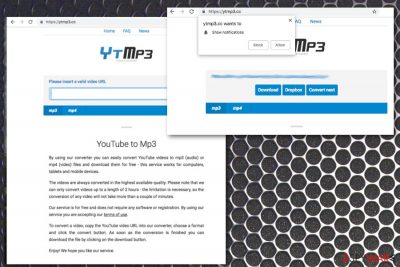
Ytmp3.cc is an untrustworthy portal that offers to convert YouTube videos into MP3 or MP4 file formats for free. Although a myriad of users has complained about drawbacks from using this illegal service. They claimed that, after converting videos, they noticed multiple ads, pop-ups, banners, deals, offers, and similar commercial content was interrupting their daily browsing sessions using Google Chrome, Internet Explorer,[1] Mozilla Firefox, Safari, or another browser.
While it is highly likely that the users themselves enabled the site to show notifications, the ads might be caused by adware hidden inside the computer. The executable of such infection might not be running, and the application might not be present in the Control Panel while the virus redirects might still be induced.
These alterations on the system or even files in the Windows Registry and other parts make the program unnoticed and difficult to remove. But you can find a few tips and recommendations below that will help to do that and disable annoying notifications.
| Name | ytmp3.cc virus |
|---|---|
| Type | Adware |
| Purpose | Convert youtube videos to mp3 audio files |
| Symptoms | Delivers ads, push notifications |
| Distribution | The official website, any related ads, software bundles |
| Elimination | Change browser settings to restore them to their primary state. Clean the system further and remove the infection with anti-malware tools |
| PC repair | You should restore functions and files in other system folders using FortectIntego |
The official website might look legitimate and seem like its functionality does not tie you to anything – simply paste the URL and receive the converted video. However, the pop-up comes up immediately, asking you to allow the notifications. Many websites do this, and it is a legitimate and fair way of asking, whether or not users want to receive notifications.
This feature allows website owners to display the content which is appropriate to users, based on their interests. Unfortunately, those who enable notifications from the website will end up with potentially dangerous advertisement content that may lead to malicious sites. Additionally, when users try to remove Ytmp3.cc notifications, they are not able to do so, as there is nothing apparent installed on their machines.
The program is not giving any results that users expect to get. The site is triggering unwanted installations, redirects to shady commercial sites, and third-party promotional advertisements. For these reasons, users often refer to the site as a Ytmp3 virus.
While most of the problems with the virus come from enabling the notifications, users could also be affected by adware. The ad-supported software usually infiltrates machines with the help of software bundling or relies on users downloading and installing rogue applications themselves. As soon as it is established, it can deliver pop-up ads and other unwanted content on a browser or even the desktop.
An advertiser that is sponsoring this website is delivering various ads based on the information collected by using tracking technologies like cookies, JavaScript, beacons, and similar. The ytmp3 collects the following information:
- IP addresses;
- geolocation;[2]
- search queries;
- browsing history;
- most viewed sites and items;
- preferences in deals, offers, and coupons.
The information tracking and data usage also affirmed on the official website. The privacy policy states the following:
When you access the Service, use the search function, convert files or download files, your IP address, country of origin and other non-personal information about your computer or device (such as web requests, browser type, browser language, referring URL, operating system and date and time of requests) may be recorded for log file information, aggregated traffic information and in the event that there is any misappropriation of information and/or content.
People tend to complain that there is no permanent solution even when you disable notifications and remove additional add-ons from your browser. If that is the case, the virus removal should be accomplished by employing reputable security software.
In case ytmp3.cc notifications are related to adware, a thorough computer scan using Malwarebytes, SpyHunter 5Combo Cleaner, or similar anti-malware software will detect and eliminate it. Those who do not assess risk factors and keep clicking on random links that appear out of nowhere should be especially worried, as such behavior might initiate more serious malware infections. After the scan, users should make use of FortectIntego to fix the virus damage done to the computer.
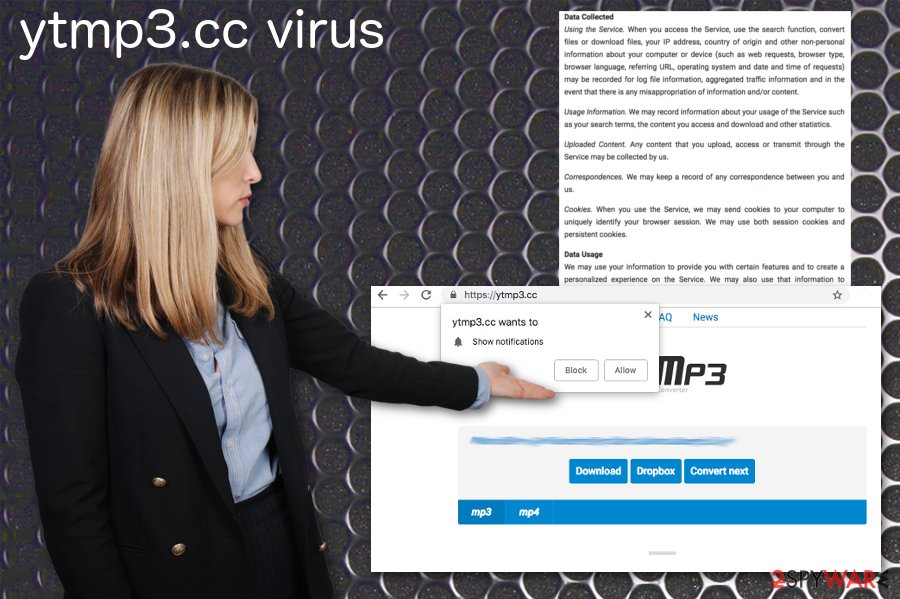
Don't trust deceptive sites filled with ads
There are tons of rogue optimization tools or system repair programs that give no value but still look legitimate because of the official web page. You need to make sure and read the Privacy policy, EULA, and other sections of the website when you use these kinds of services and tools.
Researchers[3] advise users to make sure they use reputable sources and research privacy-related issues before proceeding with the download. Users should read the terms and conditions thoroughly before agreeing to anything, as well as choosing Advanced or Custom options during installations instead of Quick or Default modes. In Advanced mode, users should remove any pre-selected tick marks to eliminate unwanted applications.
Remove ytmp3 notifications so your browsing sessions wouldn't be interrupted
Ytmp3.cc virus removal is a time-consuming process if you are eager to do it manually. When going through every browser and changing default settings, notification preferences and so on you can eventually get rid of the unwanted behavior. However, automatic virus elimination is always a better method.
If you choose to remove the infection using anti-malware tools you can do it surely and quickly because a full system scan indicates all threats and removes them from the system immediately. Follow our guidelines to change browser settings, double-check if the device is clean and move on with a computer that works adequately again.
You may remove virus damage with a help of FortectIntego. SpyHunter 5Combo Cleaner and Malwarebytes are recommended to detect potentially unwanted programs and viruses with all their files and registry entries that are related to them.
Getting rid of ytmp3.cc virus. Follow these steps
Uninstall from Windows
Instructions for Windows 10/8 machines:
- Enter Control Panel into Windows search box and hit Enter or click on the search result.
- Under Programs, select Uninstall a program.

- From the list, find the entry of the suspicious program.
- Right-click on the application and select Uninstall.
- If User Account Control shows up, click Yes.
- Wait till uninstallation process is complete and click OK.

If you are Windows 7/XP user, proceed with the following instructions:
- Click on Windows Start > Control Panel located on the right pane (if you are Windows XP user, click on Add/Remove Programs).
- In Control Panel, select Programs > Uninstall a program.

- Pick the unwanted application by clicking on it once.
- At the top, click Uninstall/Change.
- In the confirmation prompt, pick Yes.
- Click OK once the removal process is finished.
Delete from macOS
Remove items from Applications folder:
- From the menu bar, select Go > Applications.
- In the Applications folder, look for all related entries.
- Click on the app and drag it to Trash (or right-click and pick Move to Trash)

To fully remove an unwanted app, you need to access Application Support, LaunchAgents, and LaunchDaemons folders and delete relevant files:
- Select Go > Go to Folder.
- Enter /Library/Application Support and click Go or press Enter.
- In the Application Support folder, look for any dubious entries and then delete them.
- Now enter /Library/LaunchAgents and /Library/LaunchDaemons folders the same way and terminate all the related .plist files.

Remove from Microsoft Edge
Delete unwanted extensions from MS Edge:
- Select Menu (three horizontal dots at the top-right of the browser window) and pick Extensions.
- From the list, pick the extension and click on the Gear icon.
- Click on Uninstall at the bottom.

Clear cookies and other browser data:
- Click on the Menu (three horizontal dots at the top-right of the browser window) and select Privacy & security.
- Under Clear browsing data, pick Choose what to clear.
- Select everything (apart from passwords, although you might want to include Media licenses as well, if applicable) and click on Clear.

Restore new tab and homepage settings:
- Click the menu icon and choose Settings.
- Then find On startup section.
- Click Disable if you found any suspicious domain.
Reset MS Edge if the above steps did not work:
- Press on Ctrl + Shift + Esc to open Task Manager.
- Click on More details arrow at the bottom of the window.
- Select Details tab.
- Now scroll down and locate every entry with Microsoft Edge name in it. Right-click on each of them and select End Task to stop MS Edge from running.

If this solution failed to help you, you need to use an advanced Edge reset method. Note that you need to backup your data before proceeding.
- Find the following folder on your computer: C:\\Users\\%username%\\AppData\\Local\\Packages\\Microsoft.MicrosoftEdge_8wekyb3d8bbwe.
- Press Ctrl + A on your keyboard to select all folders.
- Right-click on them and pick Delete

- Now right-click on the Start button and pick Windows PowerShell (Admin).
- When the new window opens, copy and paste the following command, and then press Enter:
Get-AppXPackage -AllUsers -Name Microsoft.MicrosoftEdge | Foreach {Add-AppxPackage -DisableDevelopmentMode -Register “$($_.InstallLocation)\\AppXManifest.xml” -Verbose

Instructions for Chromium-based Edge
Delete extensions from MS Edge (Chromium):
- Open Edge and click select Settings > Extensions.
- Delete unwanted extensions by clicking Remove.

Clear cache and site data:
- Click on Menu and go to Settings.
- Select Privacy, search and services.
- Under Clear browsing data, pick Choose what to clear.
- Under Time range, pick All time.
- Select Clear now.

Reset Chromium-based MS Edge:
- Click on Menu and select Settings.
- On the left side, pick Reset settings.
- Select Restore settings to their default values.
- Confirm with Reset.

Remove from Mozilla Firefox (FF)
Remove dangerous extensions:
- Open Mozilla Firefox browser and click on the Menu (three horizontal lines at the top-right of the window).
- Select Add-ons.
- In here, select unwanted plugin and click Remove.

Reset the homepage:
- Click three horizontal lines at the top right corner to open the menu.
- Choose Options.
- Under Home options, enter your preferred site that will open every time you newly open the Mozilla Firefox.
Clear cookies and site data:
- Click Menu and pick Settings.
- Go to Privacy & Security section.
- Scroll down to locate Cookies and Site Data.
- Click on Clear Data…
- Select Cookies and Site Data, as well as Cached Web Content and press Clear.

Reset Mozilla Firefox
If clearing the browser as explained above did not help, reset Mozilla Firefox:
- Open Mozilla Firefox browser and click the Menu.
- Go to Help and then choose Troubleshooting Information.

- Under Give Firefox a tune up section, click on Refresh Firefox…
- Once the pop-up shows up, confirm the action by pressing on Refresh Firefox.

Remove from Google Chrome
Delete malicious extensions from Google Chrome:
- Open Google Chrome, click on the Menu (three vertical dots at the top-right corner) and select More tools > Extensions.
- In the newly opened window, you will see all the installed extensions. Uninstall all the suspicious plugins that might be related to the unwanted program by clicking Remove.

Clear cache and web data from Chrome:
- Click on Menu and pick Settings.
- Under Privacy and security, select Clear browsing data.
- Select Browsing history, Cookies and other site data, as well as Cached images and files.
- Click Clear data.

Change your homepage:
- Click menu and choose Settings.
- Look for a suspicious site in the On startup section.
- Click on Open a specific or set of pages and click on three dots to find the Remove option.
Reset Google Chrome:
If the previous methods did not help you, reset Google Chrome to eliminate all the unwanted components:
- Click on Menu and select Settings.
- In the Settings, scroll down and click Advanced.
- Scroll down and locate Reset and clean up section.
- Now click Restore settings to their original defaults.
- Confirm with Reset settings.

Delete from Safari
Remove unwanted extensions from Safari:
- Click Safari > Preferences…
- In the new window, pick Extensions.
- Select the unwanted extension and select Uninstall.

Clear cookies and other website data from Safari:
- Click Safari > Clear History…
- From the drop-down menu under Clear, pick all history.
- Confirm with Clear History.

Reset Safari if the above-mentioned steps did not help you:
- Click Safari > Preferences…
- Go to Advanced tab.
- Tick the Show Develop menu in menu bar.
- From the menu bar, click Develop, and then select Empty Caches.

After uninstalling this potentially unwanted program (PUP) and fixing each of your web browsers, we recommend you to scan your PC system with a reputable anti-spyware. This will help you to get rid of ytmp3.cc registry traces and will also identify related parasites or possible malware infections on your computer. For that you can use our top-rated malware remover: FortectIntego, SpyHunter 5Combo Cleaner or Malwarebytes.
How to prevent from getting adware
Protect your privacy – employ a VPN
There are several ways how to make your online time more private – you can access an incognito tab. However, there is no secret that even in this mode, you are tracked for advertising purposes. There is a way to add an extra layer of protection and create a completely anonymous web browsing practice with the help of Private Internet Access VPN. This software reroutes traffic through different servers, thus leaving your IP address and geolocation in disguise. Besides, it is based on a strict no-log policy, meaning that no data will be recorded, leaked, and available for both first and third parties. The combination of a secure web browser and Private Internet Access VPN will let you browse the Internet without a feeling of being spied or targeted by criminals.
No backups? No problem. Use a data recovery tool
If you wonder how data loss can occur, you should not look any further for answers – human errors, malware attacks, hardware failures, power cuts, natural disasters, or even simple negligence. In some cases, lost files are extremely important, and many straight out panic when such an unfortunate course of events happen. Due to this, you should always ensure that you prepare proper data backups on a regular basis.
If you were caught by surprise and did not have any backups to restore your files from, not everything is lost. Data Recovery Pro is one of the leading file recovery solutions you can find on the market – it is likely to restore even lost emails or data located on an external device.
- ^ Online discussion on ytmp3.cc virus. Reddit. The front page of the internet.
- ^ Geolocation. Wikipedia. The free encyclopedia.
- ^ Wubingdu. Wubingdu. Spyware related news.























