.2xx9 file extension virus (Improved Guide)
.2xx9 virus Removal Guide
What is .2xx9 file extension virus?
.2xx9 file extension virus attack can corrupt your files without possibility to recover them
.2xx9 file extension virus is just another name of Dev-Nightmare ransomware virus. This ransomware project is based on Hidden Tear ransomware source code, and it is yet another tool used to carry out cyber criminal activity. This malicious virus wants money, so it encrypts victim’s files stored on the computer and also on all plugged-in devices. After encrypting the file, it appends .2xx9 file extension to it, making it clear which files are encrypted and which ones are not. Sadly, most likely you will not find many healthy files on the system after Dev-Nightmare .2xx9 ransomware attack. When the virus finishes corrupting the data, it starts another command – creates a ransom note and saves it on the desktop. The ransom note is hidden behind a basic text filename – READ_ME.TXT, and contains the following message:
Congratulations!!!…
Your Sysytem is inficated with Dev-Nightmare 2xx9 Ransomware
You All Files and database are encrypted.
If you want your files back contact me at devnighmare2xx9@gmail.comSend me some money or bitcoins
And I hate fake peoples.
We assume that hacker wants to say that he or she is not ready to read heart-grabbing email messages from victims asking for the decryption key for free. Unfortunately, the criminal is not going to treat victims with compassion, so there is no need to waste time trying to convince him/her to give away the decryption key for free. Files can be recovered either from backups or using HiddenTear decryptor, which might help to decrypt locked data. However, victims of this nasty ransomware should remove .2xx9 file extension virus before taking any actions to restore data. .2xx9 file extension ransomware removal can be completed using a powerful anti-malware tool, for example, FortectIntego or SpyHunter 5Combo Cleaner.
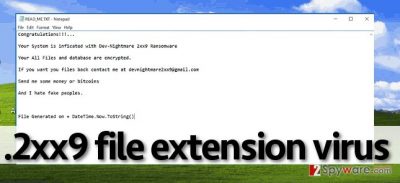
How does one get infected with ransomware?
Ransomware is a severe virus, and it is programmed to deceive the computer user and convince him or her to install it unknowingly. For that, ransomware threats behave like Trojan horses. They can arrive at victim’s email box in the form of mail attachment that looks like a safe file, for instance, Word document or PDF file. Once launched, it downloads malware from the Internet and executes it. Another way to be infected with .2xx9 file extension malware is to download software updates from untrustworthy third-party sites carelessly. Remember that bogus software updates often travel together with malicious files bundled to them. Therefore, to keep your computer virus-free, install software updates ONLY from legitimate websites. Your computer might be infected with ransomware by using exploit kits, so please keep all your software up-to-date to prevent hackers from exploiting security vulnerabilities.
How to remove .2xx9 file extension virus?
Elimination of devnighmare2xx9@gmail.com virus should be carried out right away. You can find several data recovery methods explained below, but before that, you must remove .2xx9 file extension virus first. For that, employ powerful malware elimination tool, such as FortectIntego. Do not let this ransomware torture your nerves and do not give away your money to it – it might not help you to recover your data. .2xx9 file extension virus removal might be interrupted because this virus can try to stop you from running anti-malware software, but in such case, follow these instructions:
Getting rid of .2xx9 virus. Follow these steps
Manual removal using Safe Mode
Important! →
Manual removal guide might be too complicated for regular computer users. It requires advanced IT knowledge to be performed correctly (if vital system files are removed or damaged, it might result in full Windows compromise), and it also might take hours to complete. Therefore, we highly advise using the automatic method provided above instead.
Step 1. Access Safe Mode with Networking
Manual malware removal should be best performed in the Safe Mode environment.
Windows 7 / Vista / XP
- Click Start > Shutdown > Restart > OK.
- When your computer becomes active, start pressing F8 button (if that does not work, try F2, F12, Del, etc. – it all depends on your motherboard model) multiple times until you see the Advanced Boot Options window.
- Select Safe Mode with Networking from the list.

Windows 10 / Windows 8
- Right-click on Start button and select Settings.

- Scroll down to pick Update & Security.

- On the left side of the window, pick Recovery.
- Now scroll down to find Advanced Startup section.
- Click Restart now.

- Select Troubleshoot.

- Go to Advanced options.

- Select Startup Settings.

- Press Restart.
- Now press 5 or click 5) Enable Safe Mode with Networking.

Step 2. Shut down suspicious processes
Windows Task Manager is a useful tool that shows all the processes running in the background. If malware is running a process, you need to shut it down:
- Press Ctrl + Shift + Esc on your keyboard to open Windows Task Manager.
- Click on More details.

- Scroll down to Background processes section, and look for anything suspicious.
- Right-click and select Open file location.

- Go back to the process, right-click and pick End Task.

- Delete the contents of the malicious folder.
Step 3. Check program Startup
- Press Ctrl + Shift + Esc on your keyboard to open Windows Task Manager.
- Go to Startup tab.
- Right-click on the suspicious program and pick Disable.

Step 4. Delete virus files
Malware-related files can be found in various places within your computer. Here are instructions that could help you find them:
- Type in Disk Cleanup in Windows search and press Enter.

- Select the drive you want to clean (C: is your main drive by default and is likely to be the one that has malicious files in).
- Scroll through the Files to delete list and select the following:
Temporary Internet Files
Downloads
Recycle Bin
Temporary files - Pick Clean up system files.

- You can also look for other malicious files hidden in the following folders (type these entries in Windows Search and press Enter):
%AppData%
%LocalAppData%
%ProgramData%
%WinDir%
After you are finished, reboot the PC in normal mode.
Remove .2xx9 using System Restore
-
Step 1: Reboot your computer to Safe Mode with Command Prompt
Windows 7 / Vista / XP- Click Start → Shutdown → Restart → OK.
- When your computer becomes active, start pressing F8 multiple times until you see the Advanced Boot Options window.
-
Select Command Prompt from the list

Windows 10 / Windows 8- Press the Power button at the Windows login screen. Now press and hold Shift, which is on your keyboard, and click Restart..
- Now select Troubleshoot → Advanced options → Startup Settings and finally press Restart.
-
Once your computer becomes active, select Enable Safe Mode with Command Prompt in Startup Settings window.

-
Step 2: Restore your system files and settings
-
Once the Command Prompt window shows up, enter cd restore and click Enter.

-
Now type rstrui.exe and press Enter again..

-
When a new window shows up, click Next and select your restore point that is prior the infiltration of .2xx9. After doing that, click Next.


-
Now click Yes to start system restore.

-
Once the Command Prompt window shows up, enter cd restore and click Enter.
Bonus: Recover your data
Guide which is presented above is supposed to help you remove .2xx9 from your computer. To recover your encrypted files, we recommend using a detailed guide prepared by 2-spyware.com security experts.Please do not give away your money to cyber criminals who have attacked you. If you have the data backup, remove the virus and use the backup to restore lost files. If you don’t have a backup, you can use one of the provided methods to restore your data. One of them might work.
If your files are encrypted by .2xx9, you can use several methods to restore them:
Use Data Recovery Pro
You can use Data Recovery Pro for data decryption. If you wish to opt for this method, follow these steps:
- Download Data Recovery Pro;
- Follow the steps of Data Recovery Setup and install the program on your computer;
- Launch it and scan your computer for files encrypted by .2xx9 ransomware;
- Restore them.
Use HiddenTear decrypter to recover your records
There is no guarantee that this tool will work for this version of ransomware virus, but you should still try to use it. If you wish, you can backup the encrypted data in case this tool fails to work. Download and install Hidden Tear decryption tool and try to decrypt your files with it.
Finally, you should always think about the protection of crypto-ransomwares. In order to protect your computer from .2xx9 and other ransomwares, use a reputable anti-spyware, such as FortectIntego, SpyHunter 5Combo Cleaner or Malwarebytes
How to prevent from getting ransomware
Do not let government spy on you
The government has many issues in regards to tracking users' data and spying on citizens, so you should take this into consideration and learn more about shady information gathering practices. Avoid any unwanted government tracking or spying by going totally anonymous on the internet.
You can choose a different location when you go online and access any material you want without particular content restrictions. You can easily enjoy internet connection without any risks of being hacked by using Private Internet Access VPN.
Control the information that can be accessed by government any other unwanted party and surf online without being spied on. Even if you are not involved in illegal activities or trust your selection of services, platforms, be suspicious for your own security and take precautionary measures by using the VPN service.
Backup files for the later use, in case of the malware attack
Computer users can suffer from data losses due to cyber infections or their own faulty doings. Ransomware can encrypt and hold files hostage, while unforeseen power cuts might cause a loss of important documents. If you have proper up-to-date backups, you can easily recover after such an incident and get back to work. It is also equally important to update backups on a regular basis so that the newest information remains intact – you can set this process to be performed automatically.
When you have the previous version of every important document or project you can avoid frustration and breakdowns. It comes in handy when malware strikes out of nowhere. Use Data Recovery Pro for the data restoration process.





















